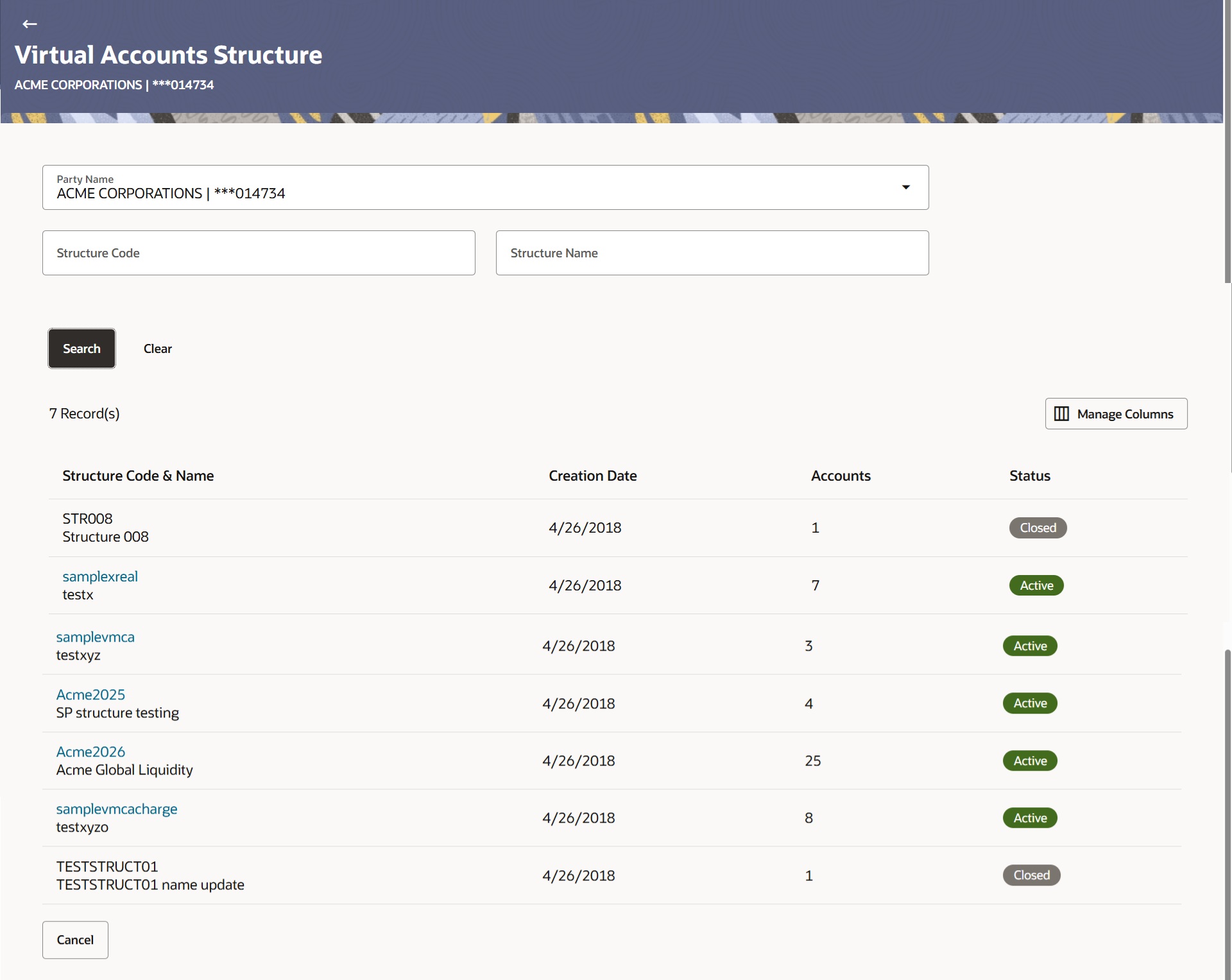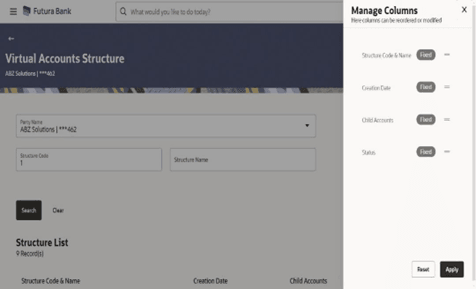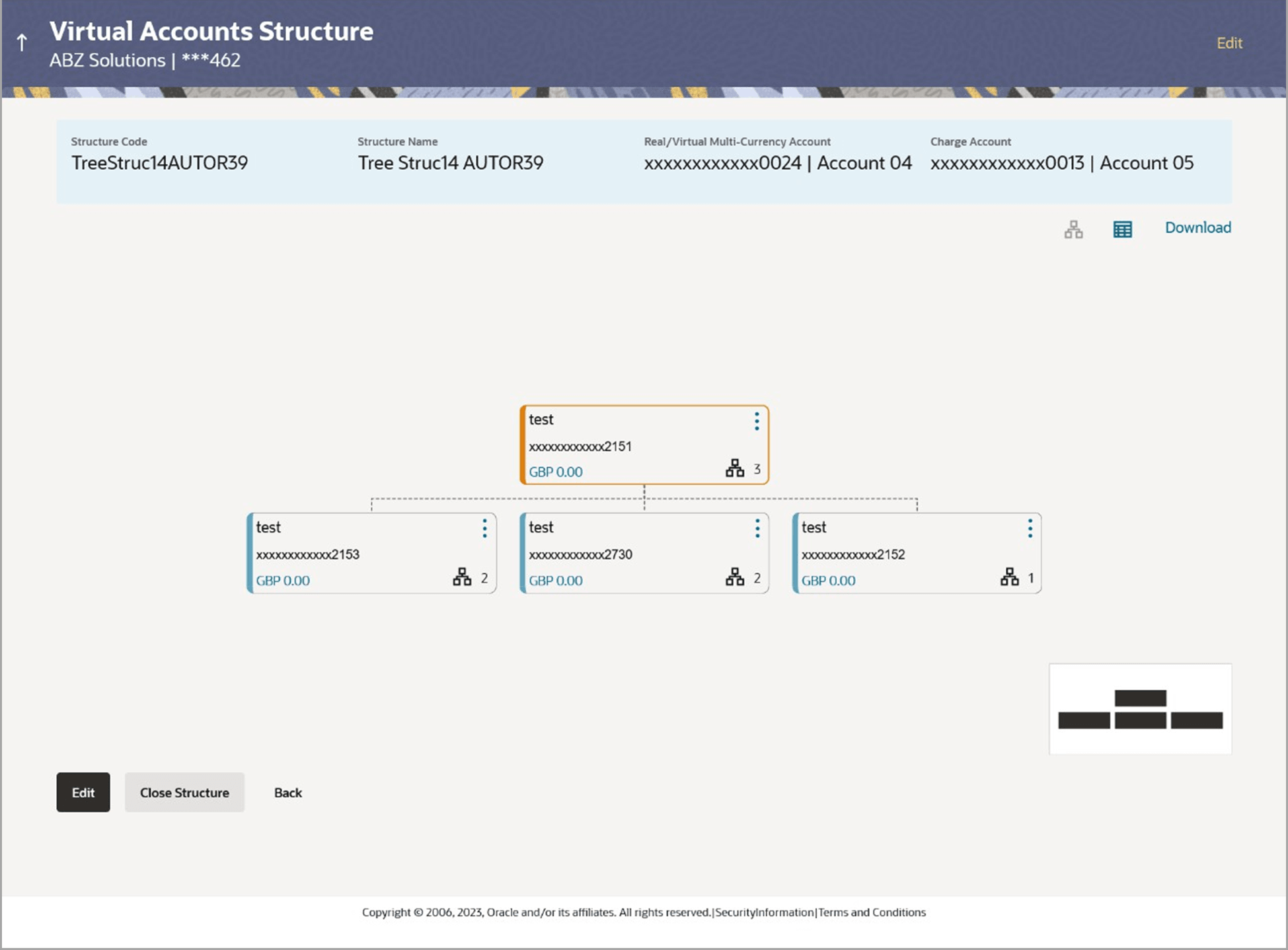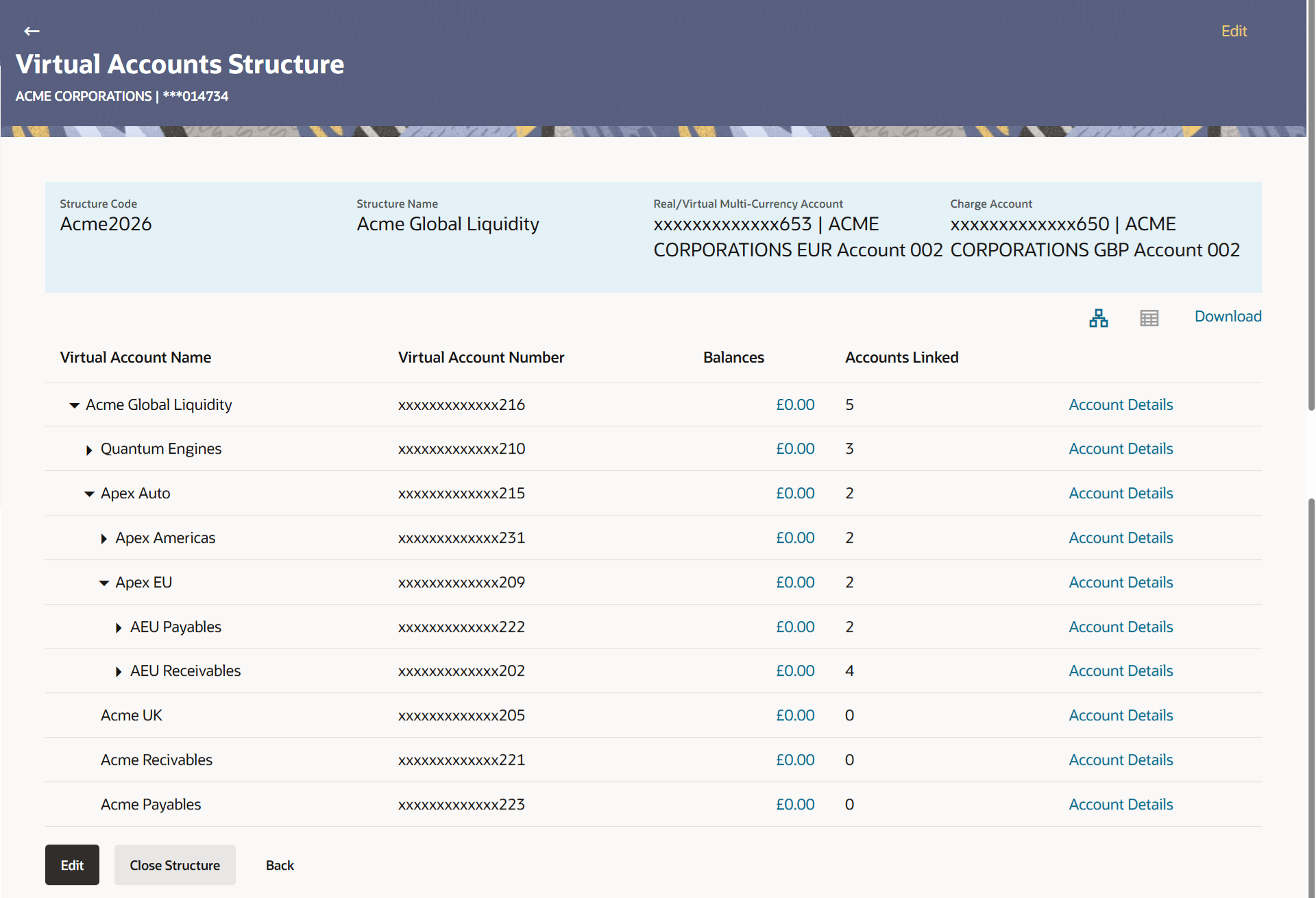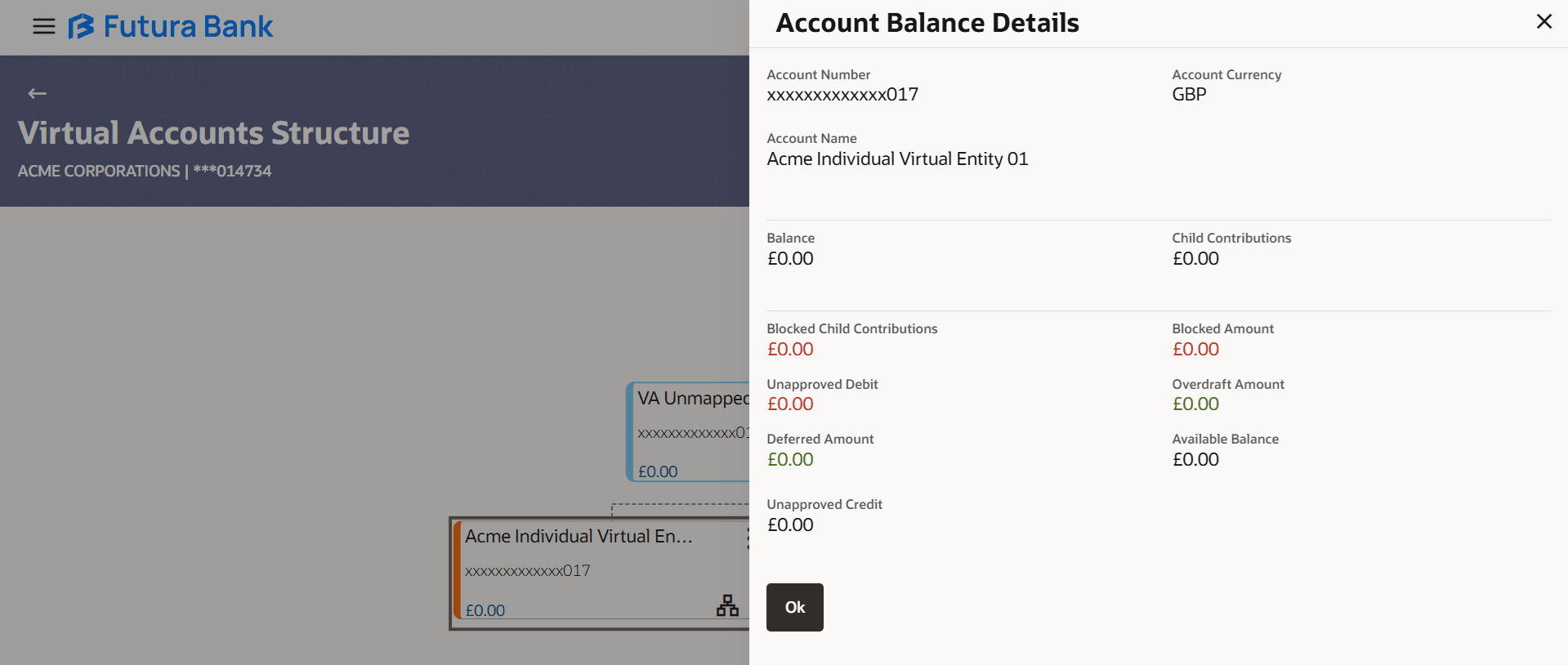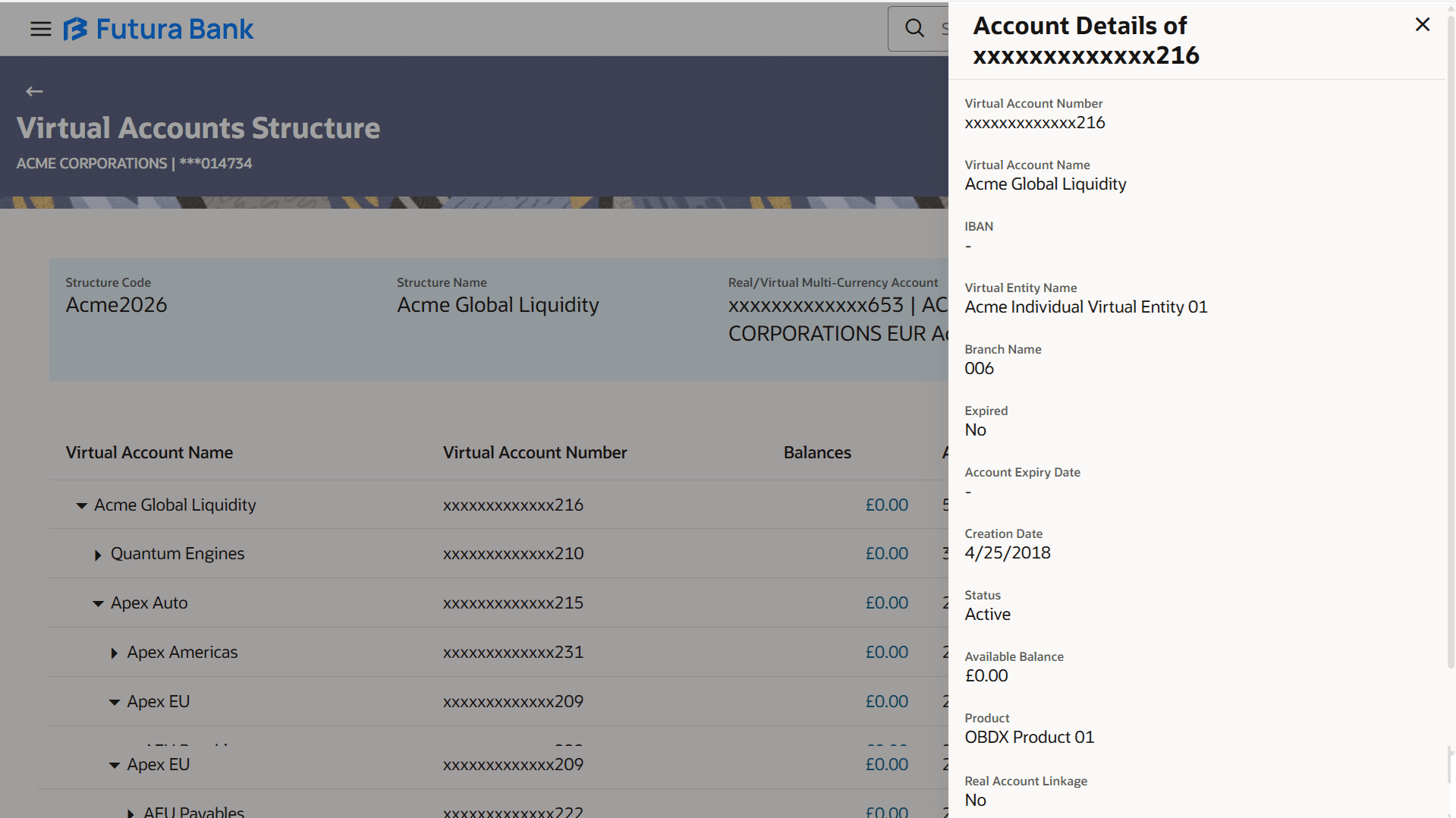5.2 View Virtual Accounts Structure
This topic explains the systematic instructions to view the Virtual Account Structure.
By default, all the Virtual Account Structures appears. In case if you wish to search a Virtual Account Structure, you can specify the fields in search criteria.
To view Virtual Account Structure:
- Perform the following navigation to access the screen.
- From the Dashboard, click Toggle menu, click Virtual Account Management, then click Virtual Accounts Structure. Under Virtual Accounts Structure, click View/Edit Virtual Account Structure
-
From the Dashboard, click Toggle menu, click Virtual Account Management, then click Overview, and then click Virtual Accounts Structure. Under Virtual Accounts Structure, click View/Edit Virtual Account Structure.
- In the Party Name field, select the party name and ID from the drop-down list.
- Click the Structure Code enter the virtual structure code. OR In the Structure Name field, enter the virtual structure name
- Perform any one of the following action:
- ClickSearch to view Virtual Accounts structure. The search result corresponding to the search criteria is displayed.
- ClickClear to clear the search criteria. OR
- Click Cancel to cancel the transaction
The Virtual Account Structure screen appears.Table 5-3 Virtual Account
Field Description Party Name Select the party name and ID from the drop-down list to view the applicable Virtual Accounts Structure.
By default, the primary party of the logged-in user is selected.
Note: Based on the party name selection, the mapped Virtual Accounts Structure are displayed.
Customer Name Displays the customer name. Customer IDs Displays the customer ID of the customer. Structure Code Specify the structure code corresponding to the real account. Structure Name Specify the structure name corresponding to the real account. Structure List This section displays the structure list details. Total Count of Records Displays the total count of records based on the search criteria. Structure Code & Name Displays the structure code and name. Creation Date Displays the structure creation date. Accounts Displays the total count of Virtual Accounts linked to the structure. Status Displays the status of the structure. - Click Manage Columns to reorder or modify or save column preferences in virtual
Accounts Structure screen.The View Virtual Accounts Structure – Manage Columns screen appears.
Figure 5-2 View Virtual Accounts Structure – Manage Columns
- Perform any one of the following action
- ClickApplyto apply the modified columns preferences.
- ClickResetto reset the columns preferences
- Click the Structure Code & Name link to view the Virtual Accounts
Structure details. The
Figure 5-3 Virtual Accounts Structure - Tree View
Note:
Only Header node and its immediate child accounts appears on the screen initially.To view further nodes, click on the respective nodes to expand and view its child accounts.
Figure 5-4 Virtual Accounts Structure - Tabular View
Note:
Header account and all its child accounts appears on the screen initially.Figure 5-5 View Virtual Accounts Structure - Account Balance Details
Table 5-4 Account Balance Details - Field Description
Field Description Account Number Displays the Virtual Account Number. Account Currency Displays the name of the currency name under which the Virtual Account is to be opened. Account Name Displays the name of the Virtual Account Holder. Balance Displays the balance in Virtual account. Child Contributions Displays the contributions made by the linked child Virtual Accounts. Blocked Child Contributions Displays the blocked amount of the linked child Virtual Accounts. Blocked Amount Displays the blocked amount, which cannot be utilized. Unapproved Debit Displays the unauthorized debit amount.. Overdraft Amount Displays the fixed amount as overdraft on the Virtual Account. Deferred Amount Displays the deferred amount on the Virtual Account. Available Balance Displays the name of the structure to which the Virtual Account is added. This field appears only if the Linkage type is selected as Structure.
Unapproved Credit Displays the unauthorized credit amount. Transaction Inquiry Click on the ink to view the transactions of the virtual account for the specified period. For information, refer Transaction Inquiry section. View Virtual Accounts Structure - Account Details
Note:
- Header Node is displayed in different color and Selected node is highlighted.
- Click this icon to navigate between pages to view all the linked accounts. Count of nodes to be visible at a single level in a Virtual Accounts Structure will be as maintained in system configuration post which all the nodes appear in horizontal pagination.
Table 5-5 View Virtual Accounts Structure Field Description
Field Description Real Customer Name & ID Displays the Real customer name and ID. Structure Code Displays the Structure code corresponding to the real account. Structure Name Displays the Structure name corresponding to the real account. Real/ Virtual Multi-Currency Account Displays the Real/Multi-Currency account number under which the structure is to be created. Note:
For VMCA, Virtual Multi-Currency Account appears.This field is visible if the user does not have access to Real/Multi-Currency account.
Charge Account Displays the charge account number from which the charges will be collected. View Structure functionality is available in both Tree and Table view. Below fields are available / applicable for both the views.
Virtual Account Name Displays the Virtual Account name corresponding to the Virtual Account Number. Virtual Account Number Displays the Virtual Account Numbers. Note:
This field is greyed out for the Virtual Account which the user does not have access.Balances Displays the balance available in Virtual Account. Click on the Account Balance hyperlink, Account Balance Overlay appears.
Note:
This field is left blank for the Virtual Accounts which the user does not have access.Account Linked Displays the number of linked accounts to the Virtual Account Number. This field appears as column in Tabular view.
This field share 5 icon appears directly in the Virtual Account node in Tree view.
Table 5-6 Virtual Accounts Structure - Account Balance Details - Field Description
Field Description Account Number Displays the Virtual account number. Account Currency Displays the Virtual account currency. Account Name Displays the name of the Virtual Account holder Balance Displays the balance in the Virtual Account. Child Contributions Displays the contributions made by the linked child Virtual Accounts. Blocked Child Contributions Displays the blocked amount of the linked child Virtual Accounts. Blocked Amount Displays the blocked amount, which cannot be utilized. Unapproved Debit Displays the unapproved debit amount. Overdraft Amount Displays the overdraft amount on the Virtual Account. Deferred Amount Displays the deferred amount on the Virtual Account. Available Balance Displays the available balance in the Virtual account. Unapproved Credit Displays the unauthorized credit amount. Account details
Click on the Account Number of the Virtual Account. The Account Balance Details screen appears.
Table 5-7 Virtual Accounts Structure - Account Details - Field Description
Field Description Virtual Account Number Displays the Virtual account number. Virtual Account Name Displays the name of the Virtual account IBAN Displays the IBAN number of the Virtual Account Virtual Entity Name Displays the name of the virtual entity corresponding to the Virtual Accounts Branch Name Displays the branch name of the account Expired Displays the blocked amount of the linked child Virtual Accounts. Account Expiry Date Displays the Expiry date of the virtual account Creation Date Displays the structure creation date. Status Displays the status of the structure Available Balance Displays the available balance in the Virtual account. Product Displays the product name under which the Virtual Account is opened Real Account Linkage Displays whether the Virtual Account is linked to the Real Account - In Tree view, click three-dots icon to view the
Account Details.User can also perform the following action:
In Tabular view, click Account Details.
The Account Balance Details screen appears.
Note: This button appears only for the Virtual Accounts which the user has access.
- Click on the header node to view the accounts linked under the Virtual Account.
User can also perform any of the following action:
-
Click Tree icon to view the account structure in a tree view. You can click on each account widget to view the account balance details.
- Click Table icon to view the account structure in tabular view. You can click View More link to view the account balance details.
- Click Download to download the Virtual Accounts Structure in .csv format.
Note:
This option will not appear for the closed Virtual Accounts Structure. -
- User can also Perform any of the following action :
- Click Edit to modify and update the Virtual Accounts Structure.
- Click Close Structure to close the Virtual Accounts structure.
- Click Back to navigate back to previous screen.
Parent topic: Virtual Accounts Structure