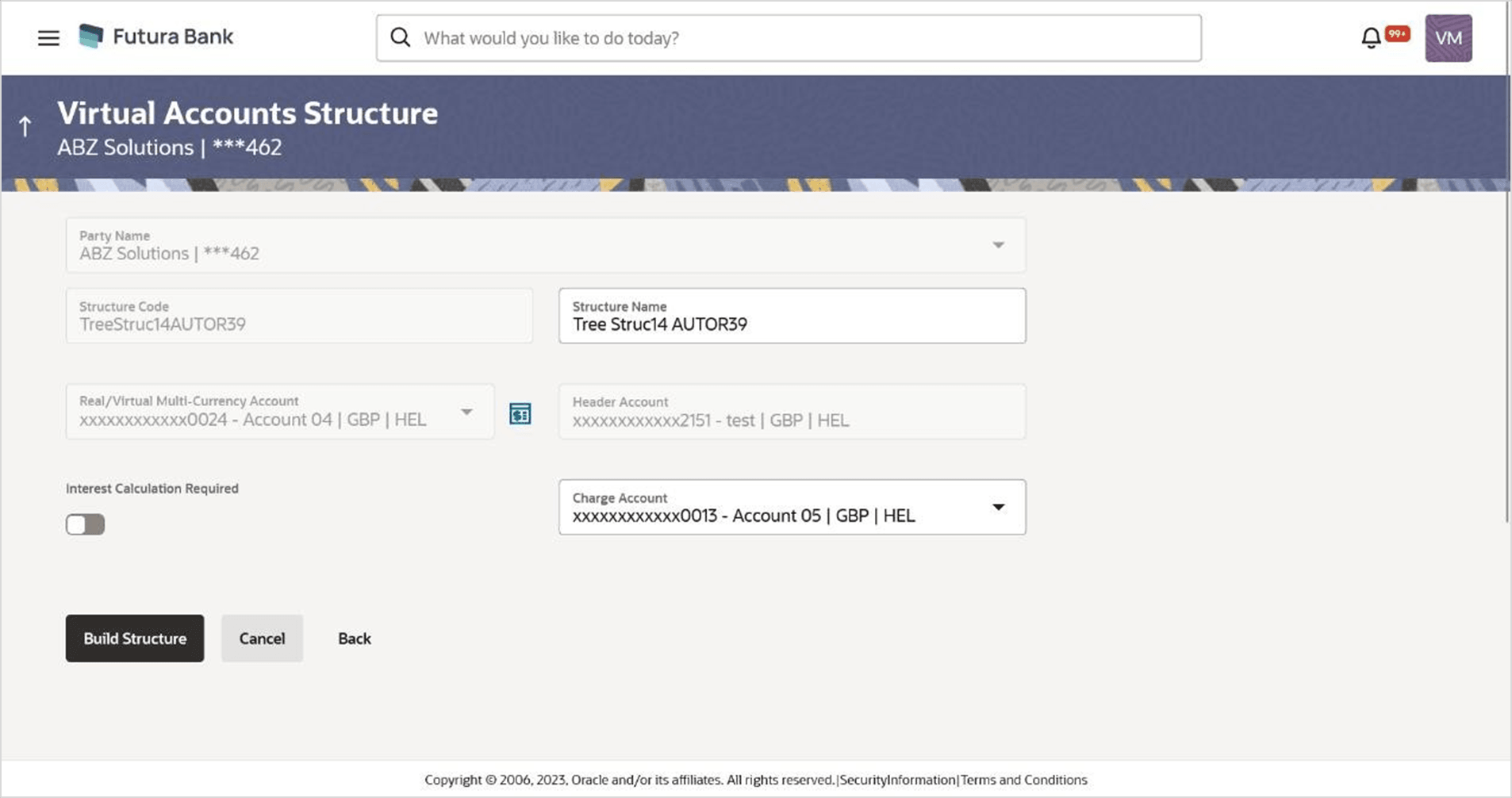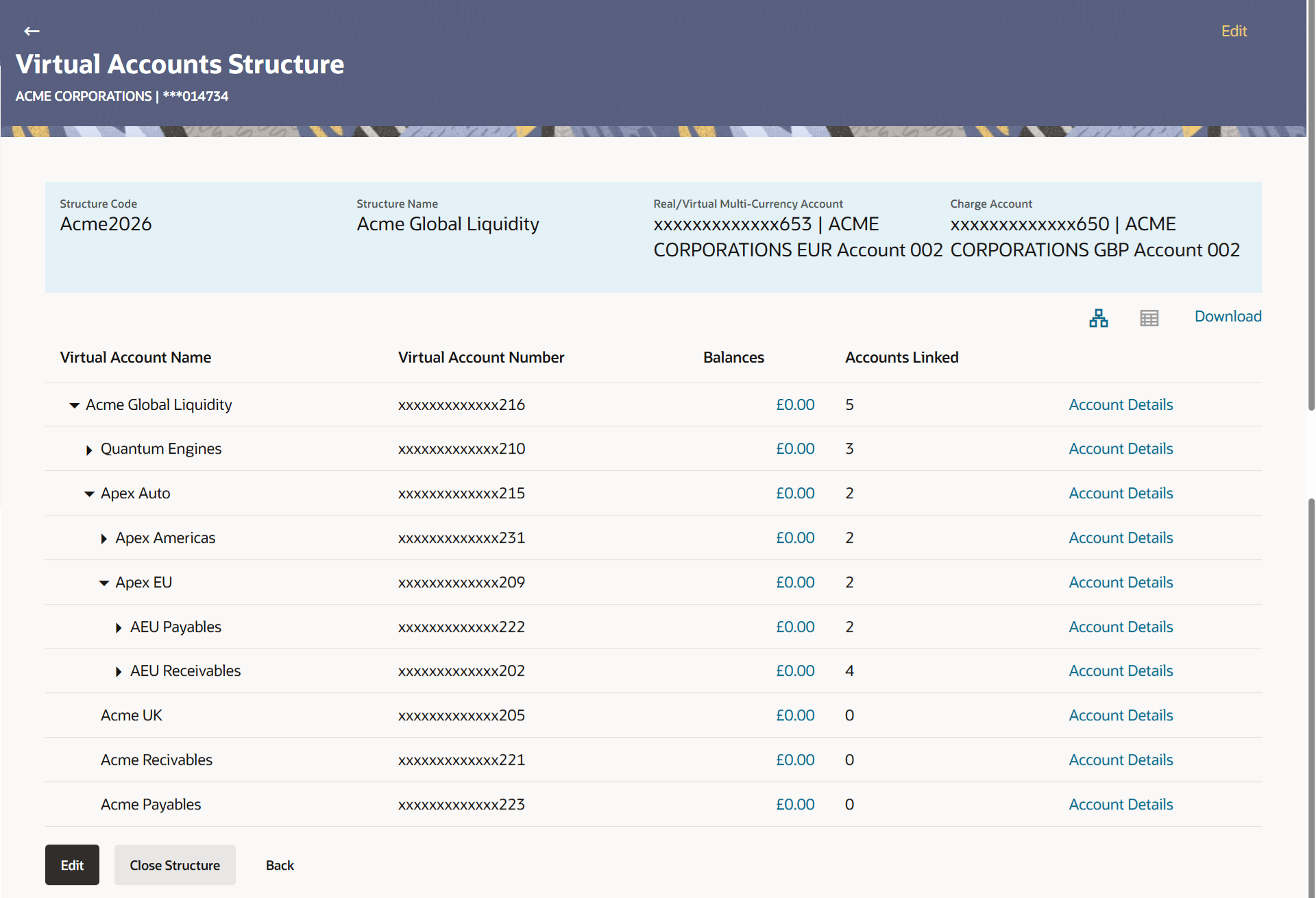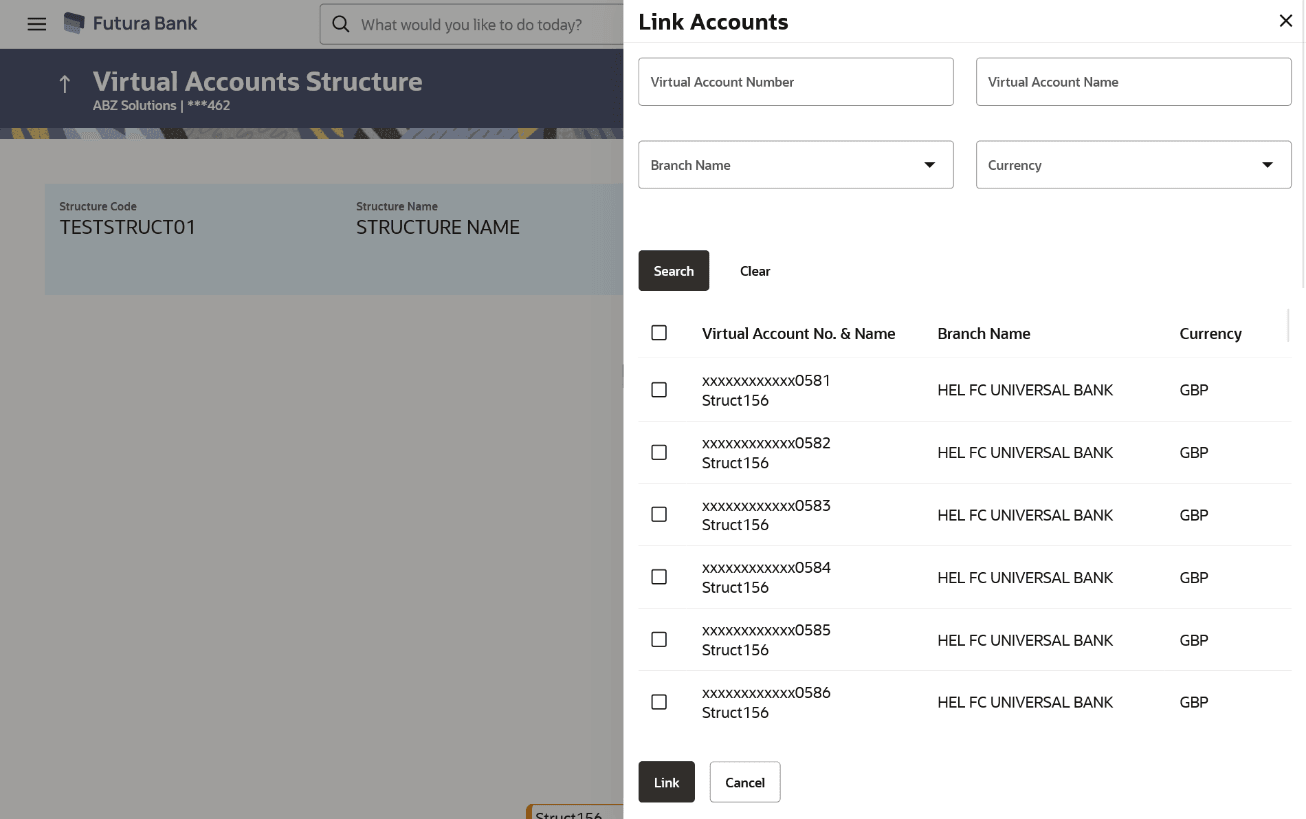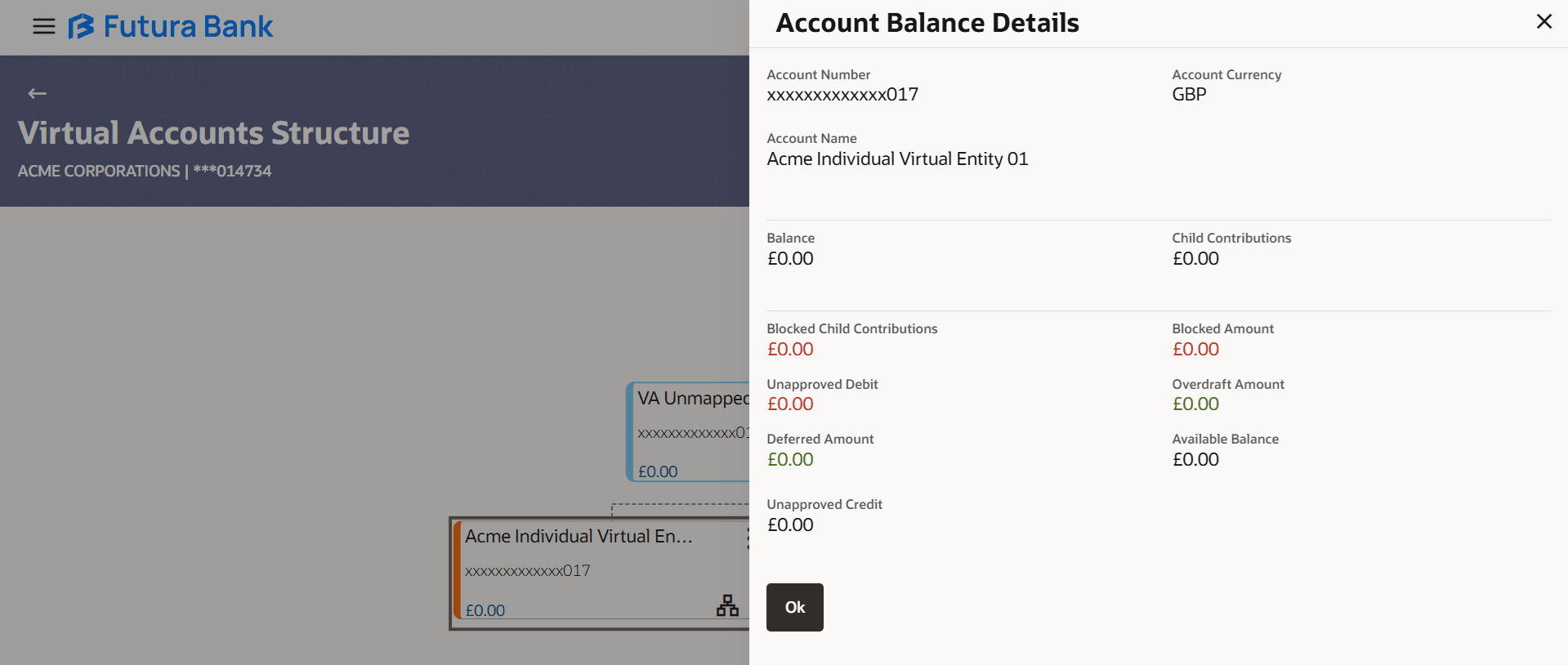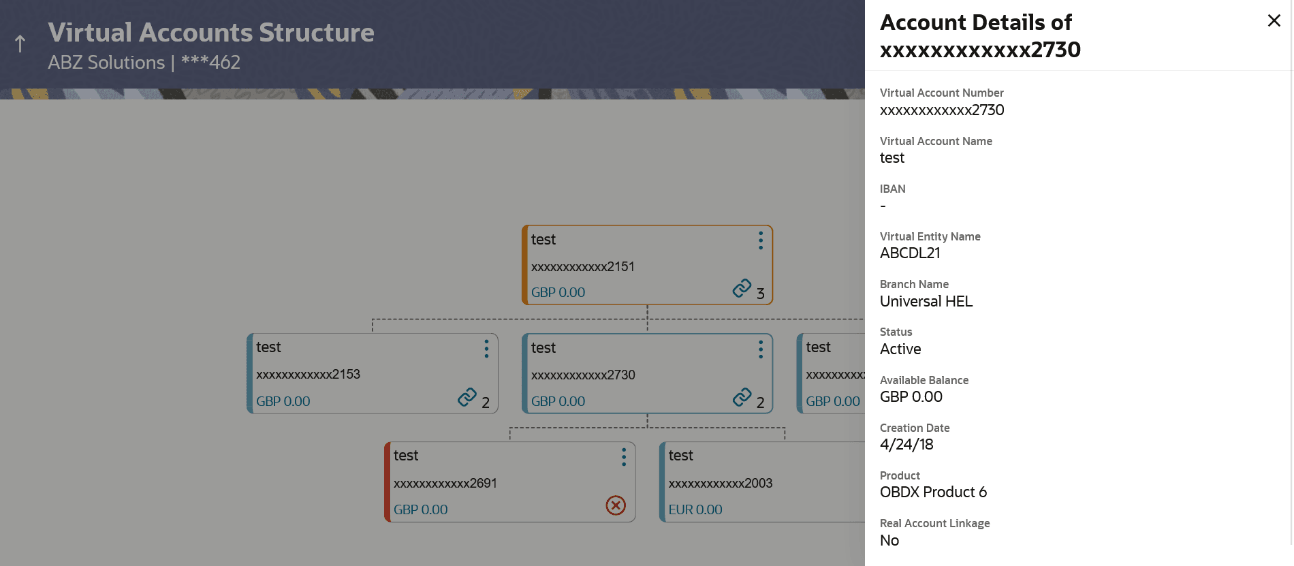5.3 Edit Virtual Accounts Structure
The Edit Virtual Accounts Structure allows the user to edit the Virtual Accounts structure. The user can add a child account as well as remove the child account as required.
Navigation Path:
Note:
Delink option is available only for a node which does not have any child accounts. The user can delink the node from the structure only if its own balance is Zero. It will only delink a Virtual Account from the structure and not close the Virtual Account.To edit Virtual Accounts Structure:
- Perform any one of the following navigation:
- From the Dashboard, click Toggle menu, click Virtual Account Management, then click Virtual Accounts Structure. Under Virtual Accounts Structure, click View/Edit Virtual Account Structure.
- From the Dashboard, click Toggle menu, click Virtual Account Management, then click Overview, and then click Virtual Accounts Structure. Under Virtual Accounts Structure, click View/Edit Virtual Account Structure.
- Navigate to the ViewVirtual Accounts Structure and in the StructureCode field, enter the Virtual Accounts structure code whose details you want to edit.
- In the StructureName field, enter the name of the Virtual Accounts Structure whose details you want to edit.
- Perform any one of the following action:
- Click Search.The search result corresponding to the search criteria appears.
- Click Clear to reset the search parameters.
- Click Cancel to cancel the transaction.
- Click the link under the Structure Code & Name
column.The Structure Code details appears.
- Click Edit.The Edit Virtual Accounts Structure screen appears.
Table 5-8 Virtual Accounts Structure - Edit - Field Description
Field Description Party Name Displays the party name and ID mapped to the selected Virtual Accounts Structure. Structure Code Displays the structure code. Structure Name Displays the structure name corresponding to the structure code. Real/Multi-Currency Account Select the Real/Multi-Currency account number under which the structure is to be updated. Note:
The user cannot change the Real/VMCA account number in a structure until all linked Virtual accounts are zeroed and removed.Balance Displays the current balance in the selected Real/Multi-Currency account. Note:
This field appears only for the Real/Multi-Currency Accounts which the user has access.Header Account Displays the Header account number under which the structure is to be updated. Interest Calculation Required Indicates whether interest calculation is required ta structure level. Charge Account Select the charge account number from which the charges can be collected. - Modify the Structure Name, Interest Calculation Required toggle, and Charge Account, if required.
- Click Build Structure.The Edit Virtual Accounts Structure – Tree View screen appears.
Figure 5-6 Edit Virtual Accounts Structure – Tree View
Note:
Only Header node and its immediate child accounts appears on the screen initially.To view further nodes, click on the respective nodes to expand and view its child accounts.
Figure 5-7 Edit Virtual Accounts Structure - Tabular View
Note:
Header account and all its child accounts appears on the screen initially.To view further nodes, the user has to click on expand and collapse icon to view its child accounts.
Figure 5-8 Edit Virtual Accounts Structure - Link Accounts Overlay
Figure 5-9 Edit Virtual Accounts Structure - Account Balance Details
Table 5-9 Account Balance Details - Field Description
Field Description Account Number Displays the Virtual Account Number. Account Currency Displays the name of the currency name under which the Virtual Account is to be opened. Account Name Displays the name of the Virtual Account Holder. Balance Displays the balance in Virtual account. Child Contributions Displays the contributions made by the linked child Virtual Accounts. Blocked Child Contributions Displays the blocked amount of the linked child Virtual Accounts. Blocked Amount Displays the blocked amount, which cannot be utilized. Unapproved Debit Displays the unauthorized debit amount.. Overdraft Amount Displays the fixed amount as overdraft on the Virtual Account. Deferred Amount Displays the deferred amount on the Virtual Account. Available Balance Displays the name of the structure to which the Virtual Account is added. This field appears only if the Linkage type is selected as Structure.
Unapproved Credit Displays the unauthorized credit amount. Transaction Inquiry Click on the ink to view the transactions of the virtual account for the specified period. For information, refer Transaction Inquiry section. Figure 5-10 Edit Virtual Accounts Structure - Account Details
Table 5-10 Virtual Accounts Structure - Edit - Field Description
Field Description Real Customer Name & ID Displays the Real customer name and ID. Structure Code Displays the Structure code corresponding to the real account. Structure Name Displays the Structure name corresponding to the real account. Real/ Virtual Multi-Currency Account Displays the Real/Multi-Currency account number under which the structure is to be created. This field appears only for the Real/Multi-Currency Accounts which the user has access.
Charge Account Displays the charge account number from which the charges will be collected. Edit Structure functionality is available in both Tree and Table view. Below fields are available / applicable for both the views.
Virtual Account Name Displays the Virtual Account name corresponding to the Virtual Account Number on each node. Virtual Account Number Displays the Virtual Account Numbers on each node. Balances Displays the balance available in Virtual Account. Click on the Account Balance hyperlink, Account Balance Overlay appears.
Note:
This field is left blank for the Virtual Accounts which the user does not have access.Account Linked Displays the number of linked accounts to the Virtual Account Number. This field appears as column in Tabular view.
This field share 2 icon appears directly in the Virtual Account node in Tree view.
Actions Click three-dots icon to view the account details, undo link the child accounts under Virtual Account Number, de-link the existing Virtual Account from Structure and undo de-link accounts. Note:
- This button appears only for the Virtual Accounts which the user has access.
- Undo link appears only for newly added Virtual accounts while modifying the structure.
- Delink appears only for existing Virtual accounts without child accounts. User can delink an account only if the node balance is zero.
- Undo Delink appears only for the delinked Virtual accounts from the structure. Once an account is delinked, it is highlighted differently and shown in red border.
Link Accounts overlay This section displays the Link Accounts overlay screen fields. Virtual Account Number Specify the Virtual account number. Virtual Account Name Specify the Virtual account name. Branch Name Select the branch of the account from the list. Currency Name Select the currency of the account from the list. Search Result This section displays the search result. Note:
User can view only the configured number of Virtual Account Number in the search results.
If the search result count exceeds the configured count, an error message appears to refine the search criteria.
Virtual Account No. & Name Displays the Virtual Account number and name. Branch Name Displays the branch name of the account. Currency Displays the currency of the account. Note:
- Header Node is displayed in different colour and selected node is highlighted.
- Click to navigate between pages to view all the linked accounts. Count of nodes to be visible at a single level in a Virtual Accounts Structure will be as maintained in system configuration post which all the nodes appear in horizontal pagination.
- Existing Virtual Account in a structure can only be removed when its own balance and all the linked child account balances is zero.
- Click More icon to view the account details, or undo
link the Virtual Account.
- Click Account Details.The Account Details screen appears.
- Click Link icon to link the Virtual Account to
the parent Virtual Account.The Link Accounts screen appears.
- User can perform any of the following action:
- Click Search to search the virtual account based on search criteria.
- Click Clear to reset the entered data.
- Click Cancel to cancel the Virtual Account selection.
- Select the appropriate account number and click
Link.The selected Virtual Account Number is linked to the parent Virtual Account.
- Click Undo Link.A message confirming removal of the newly added accounts appears.
- Click OK.
- Click Delink.A message confirming removal of the existing accounts appears.
- Click OK.
- Click Undo Delink to undo the removed virtual account from the parent account.
- Click Account Details.
- User can perform any one of the following action. .
- Click Submit .
- ClickCancel to discard the changes.
- ClickBack to navigate to the previous screen.
- The Review screen appears only with the updated details.
Verify the updated details and click Review
Structure.User can also perform any of the following action:
- Click Cancel to cancel the transaction.
- Click Back to navigate back to the previous screen.
- Verify the details and click Confirm.The success message of Virtual Accounts Structure update appears along with the reference number.User can also perform any of the following action:
- Click Cancel to cancel the transaction.
- Click Back to navigate back to the previous screen.
- The Review screen appears only with the updated details. Verify the updated
details and click Review Structure.User can also perform any of the following action:
- Click Cancel to cancel the transaction.
- Click Back to navigate to the previous screen.
- Click Confirm to update the Virtual Accounts Structure. The success message of
Virtual Accounts Structure update appears along with the reference number.User can also perform any of the following action:
- Click Cancel to cancel the transaction.
- Click Cancel to cancel the transaction.
- Click Home to navigate to the dashboard screen.User can also perform the following action:
Click Create More Structure to create virtual structure.
Parent topic: Virtual Accounts Structure