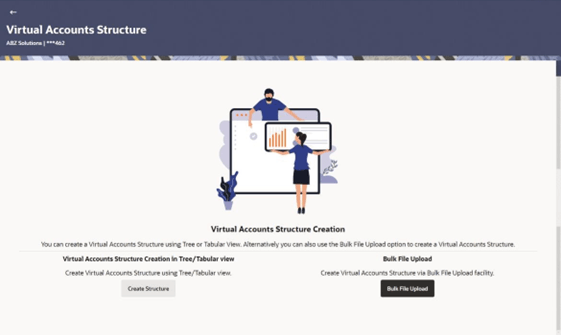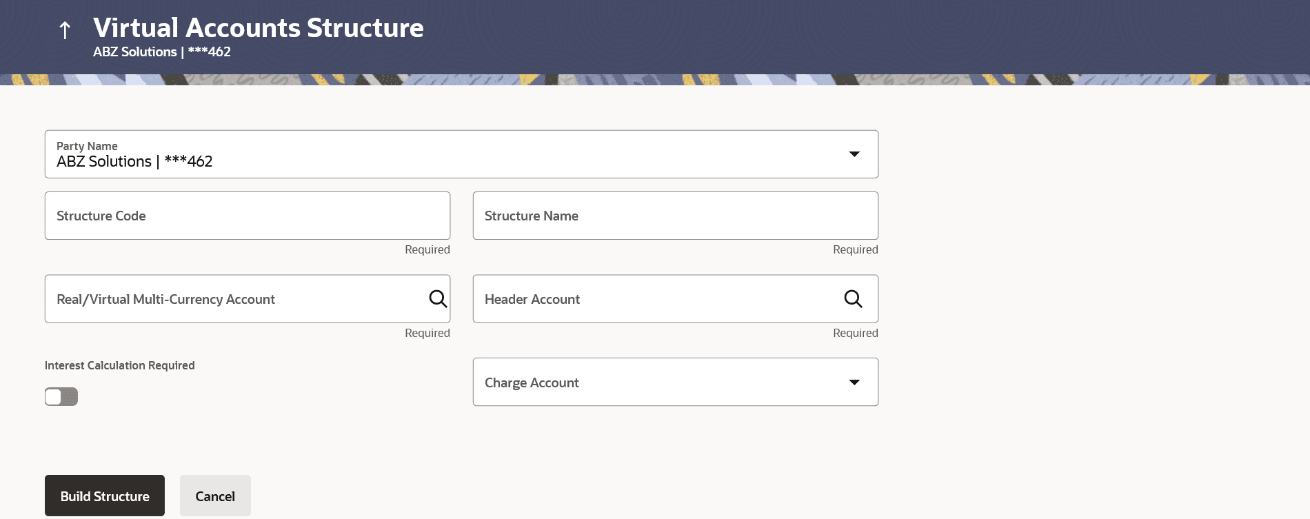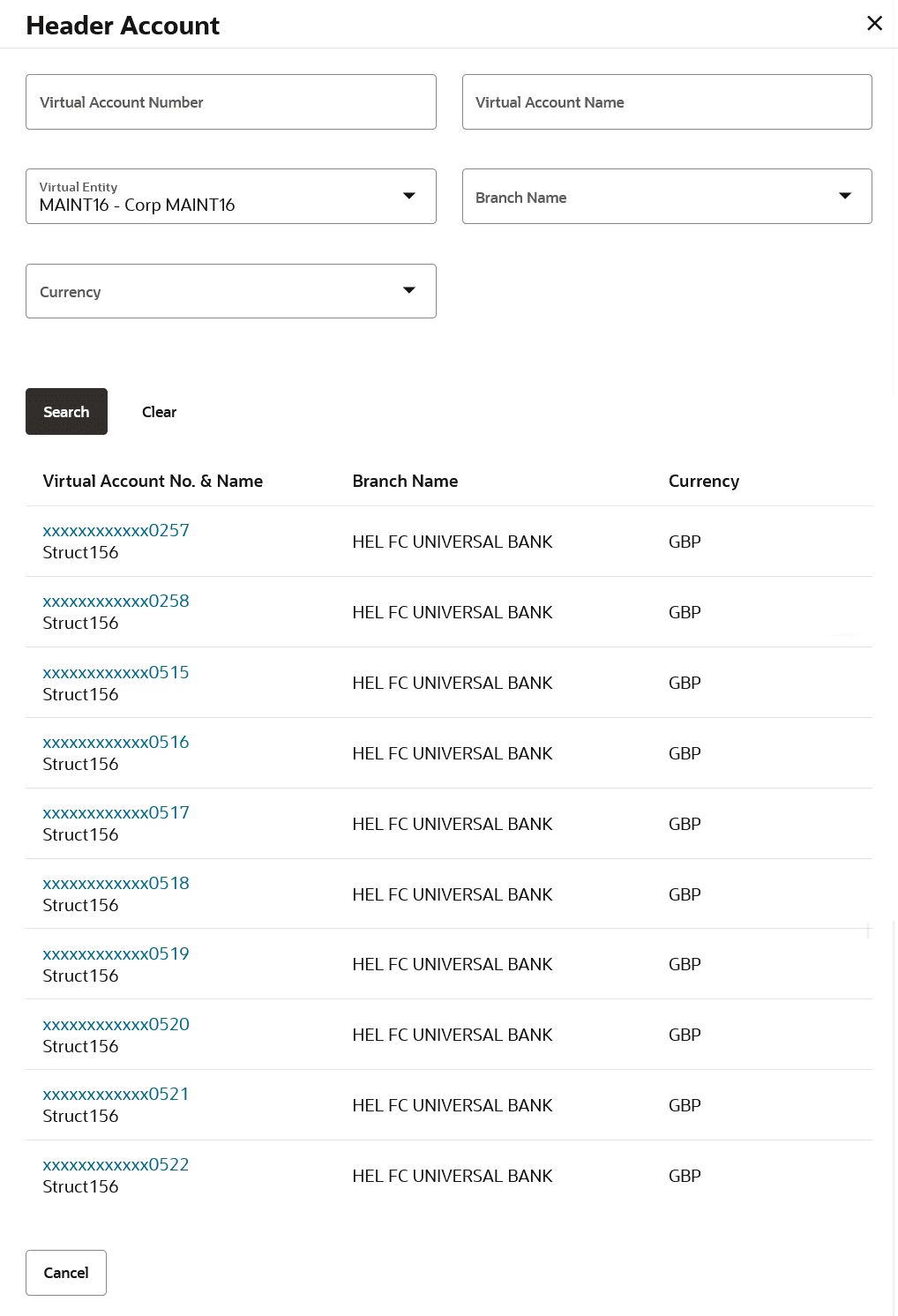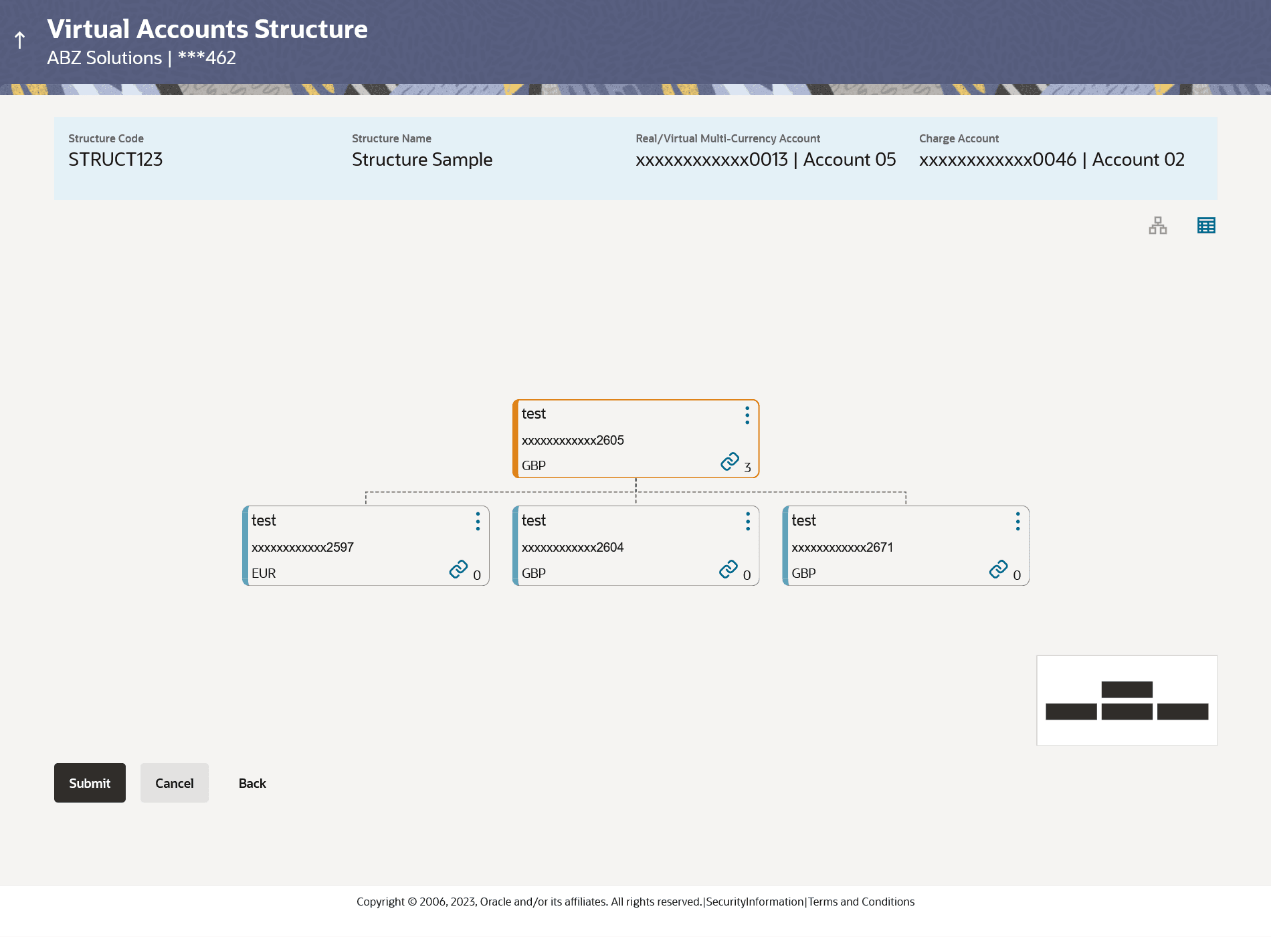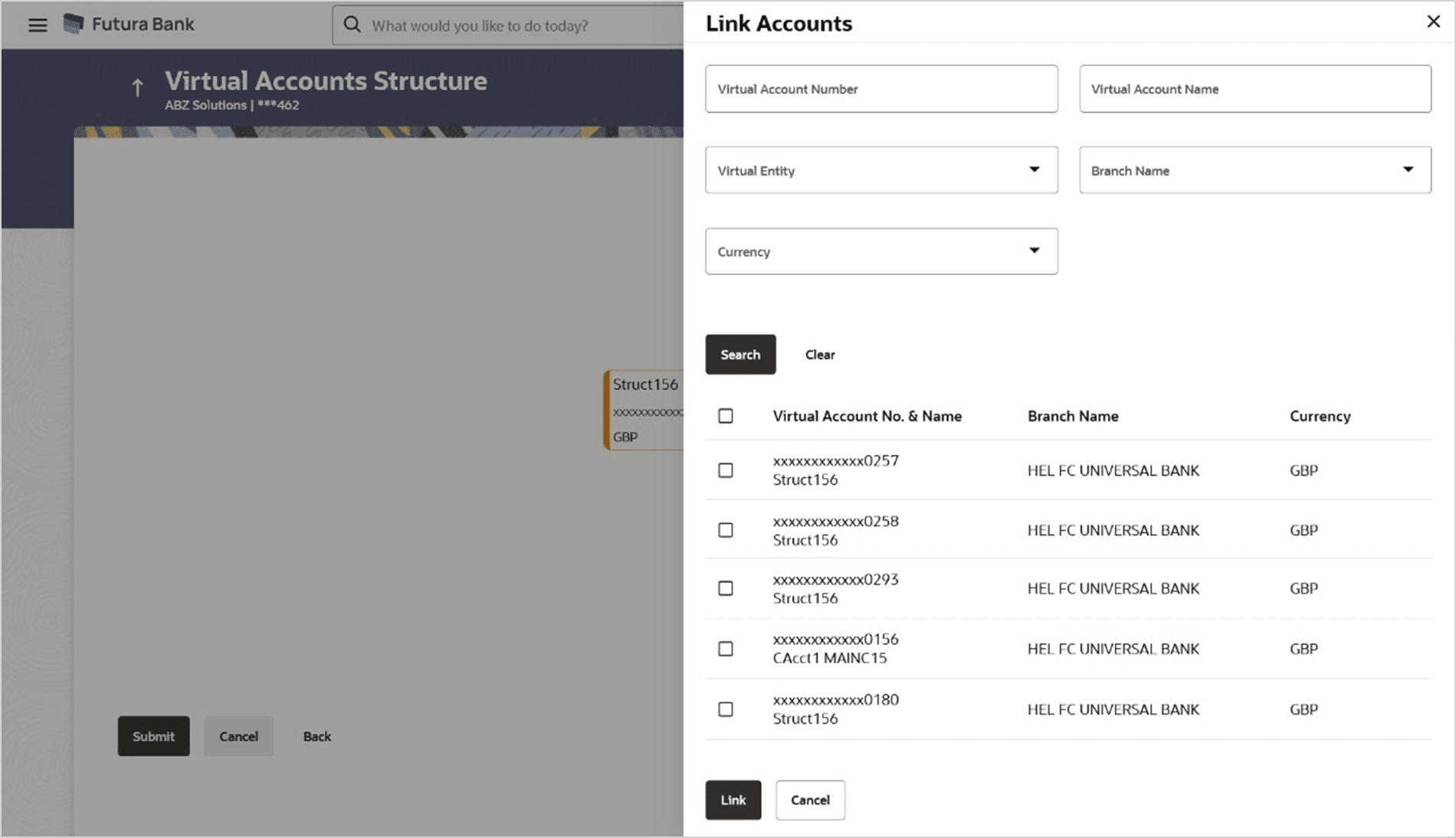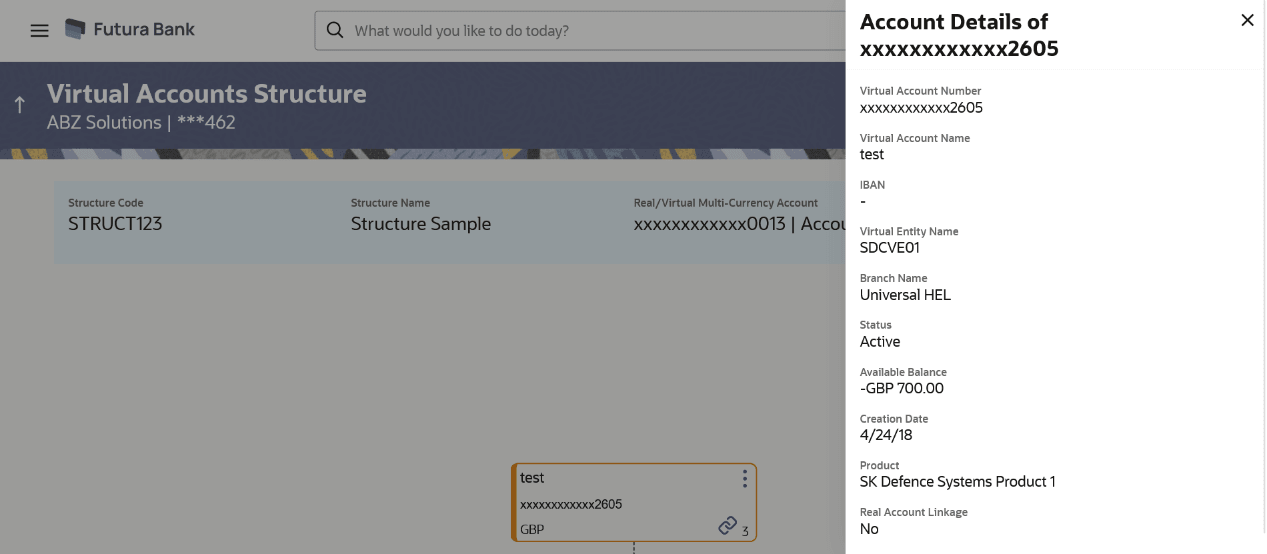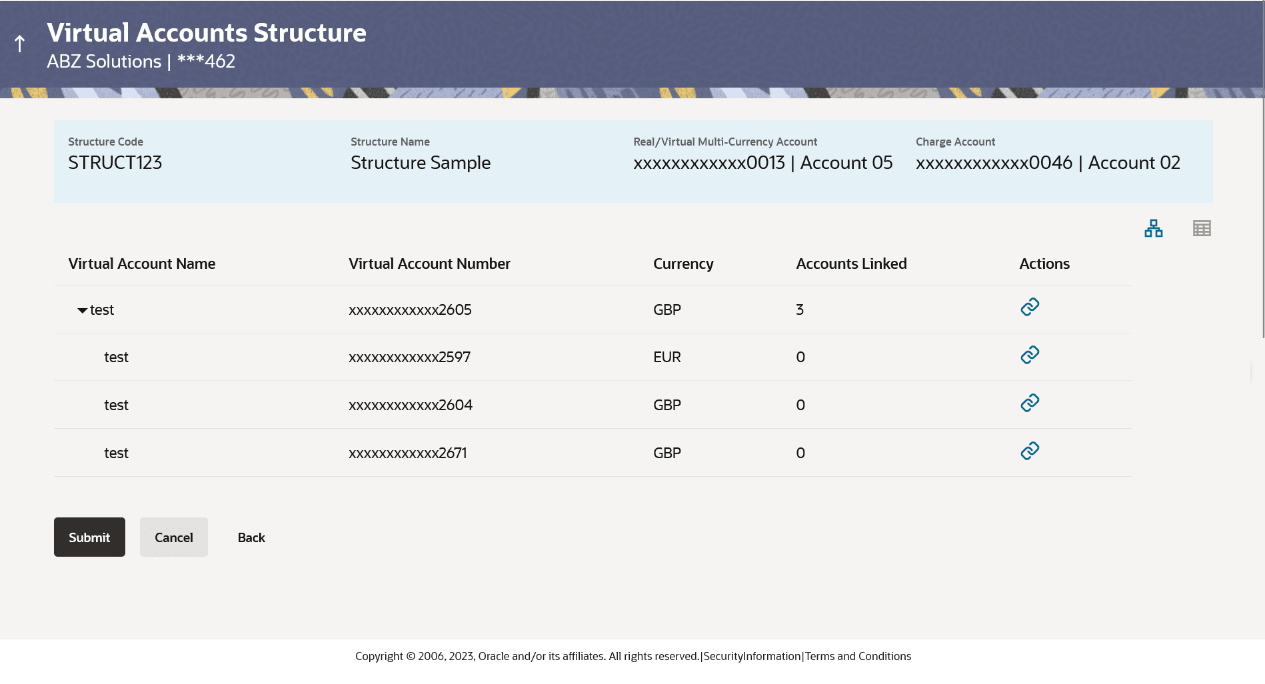5.1 Create Virtual Accounts Structure
Navigation Path:
Figure 5-1 Create Virtual Account
- Perform the following navigation to access the screen.
- From the Dashboard, click Toggle menu, click Virtual Account Management, then click Virtual Accounts Structure. Under Virtual Accounts Structure, click Create Virtual Account Structure
- From the Dashboard, click Toggle menu, click Virtual Account Management, then click Overview, and then click Virtual Accounts Structure. Under Virtual Accounts Structure, click Create Virtual Account Structure.
The Create Virtual Account Structure screen appears
.
For more information on fields, refer to the field description table.
To create Virtual Accounts Structure in Tree/Tabular view:
- Click Create Structure to create the Virtual Accounts Structure in Tree/Tabular view.The Virtual Accounts Structure screen appears.
Table 5-1 Virtual Accounts Structure - Field Description
Field Description Structure Code Specify the structure code. Structure Name Specify the structure name corresponding to the structure code. Real/ Virtual Multi-Currency Account Select the Real/Multi-Currency account number under which the structure is to be created. Header Account Select the Header account number, which is the topmost Virtual Account in the structure. Interest Calculation Required Toggle to indicate whether interest calculation is required at a structure level. Charge Account Select the charge account number from which the charges can be collected. ORClick Bulk File Upload to create the Virtual Accounts Structure through Bulk File Upload.
- In the Party Name field, select the party name and ID from the drop-down list.
- In the Structure Code field, enter the structure code.
- In the Structure Name field, enter the name of the structure.
- From the Real/Virtual Multi-Currency Account list, select the appropriate account number.
- In the Header Account field, click Search icon to search the
header account number..The Header Account overlay appears.
- In the Header Account overlay screen, select the required filter criteria in the respective fields.
- User can perform any one of the following action:
- Click Search to search to view Virtual Account.
- Click Clear to reset the entered data.
- Click Cancel to cancel the Parent Account selection.
- Search and select the header account number from the list.
- Toggle the Interest Calculation Required to avail the interest calculation, if required.
- From the Charge Account list, select the Charge Account Number.
- Click Build Structure.The Create Virtual Accounts Structure screen appears.User can also Perform the following action:
Click Cancel to cancel the transaction.
Create Virtual Accounts Structure - Tree view:
- Click More info icon to view the account details, and undo link the Virtual Account.
- If you click Account Details, the Account Details screen appears.
- If you click Undo Link, a message confirming removal of selected account appears. Click OK.
The selected account along with the child accounts are de-linked from the parent account.
- Click Link icon to link the Virtual Account.The Link Accounts screen appears.
- Select the appropriate account number and click Link.The selected Virtual Account Number is linked to the parent Virtual Account.
- Click Tree icon to view the account structure in tree view.The Linked Accounts appears in Tree view.User can also perform the following action:
Click Table icon to view the account structure in table view.
The Linked Accounts appears in Tabular view.Table 5-2 Virtual Accounts Structure - Table View - Field Description
Field Description Party ID & Name Displays the party ID and name to which the Virtual Accounts structure is to be mapped. Structure Code Displays the structure code. Structure Name Displays the structure name corresponding to the structure code. Real/ Virtual Multi-Currency Account Displays the Real/Multi-Currency account number under which the structure is to be created. Charge Account Displays the charge account number from which the charges will be collected. Create Structure functionality is available in both Tree and Table view.
Below fields are available / applicable for both the views.
Virtual Account Name Displays the Virtual Account name corresponding to the Virtual Account Number. Virtual Account Number Displays the Virtual Account Number. Note:
The user will be able to view only the Virtual Accounts which he has access to.Currency Displays the currency of the Virtual Account. Account Linked Displays the number of linked child accounts to the parent account. This field appears as column in Tabular view.
This field Link icon appears directly in the Virtual Account node in Tree view.
Action Click three-dots icon to view the account details or undo link the Virtual Accounts in Tree/Tabular view. Note:
Undo link appears for newly added accounts only.Link Click Link icon to link the child accounts under Virtual Account Number in Tree/Tabular view. On clicking this icon, Link Accounts Overlay appears from which the user selects the Virtual Accounts to link.
Note:
The user will be able to view only the Virtual Accounts which he has access to.Expand/ Collapse Click to expand or collapse list in the table structure. This button appears only in Tabular view.
Click on the node to expands its immediate child accounts and collapses all other expanded nodes.
This option is applicable only for Tree view.
- User can perform any one of the following action. .
- Click Submit to create the Virtual Accounts Structure.
- ClickCancel to cancel the transaction.
- ClickBack to navigate to the previous screen.
- The Review screen appears. Verify the details and click Confirm
- User can also perform the following action:
- Click Cancel to cancel the transaction.
- Click Back to navigate back to the previous screen..
- The success message of Virtual Accounts Structure
creation appears along with the reference number and status of the transaction.
User can also perform the following action:
- Click Go To Dashboard to navigate to the dashboard.
- Click Create More structure to create Virtual Structure.
Parent topic: Virtual Accounts Structure