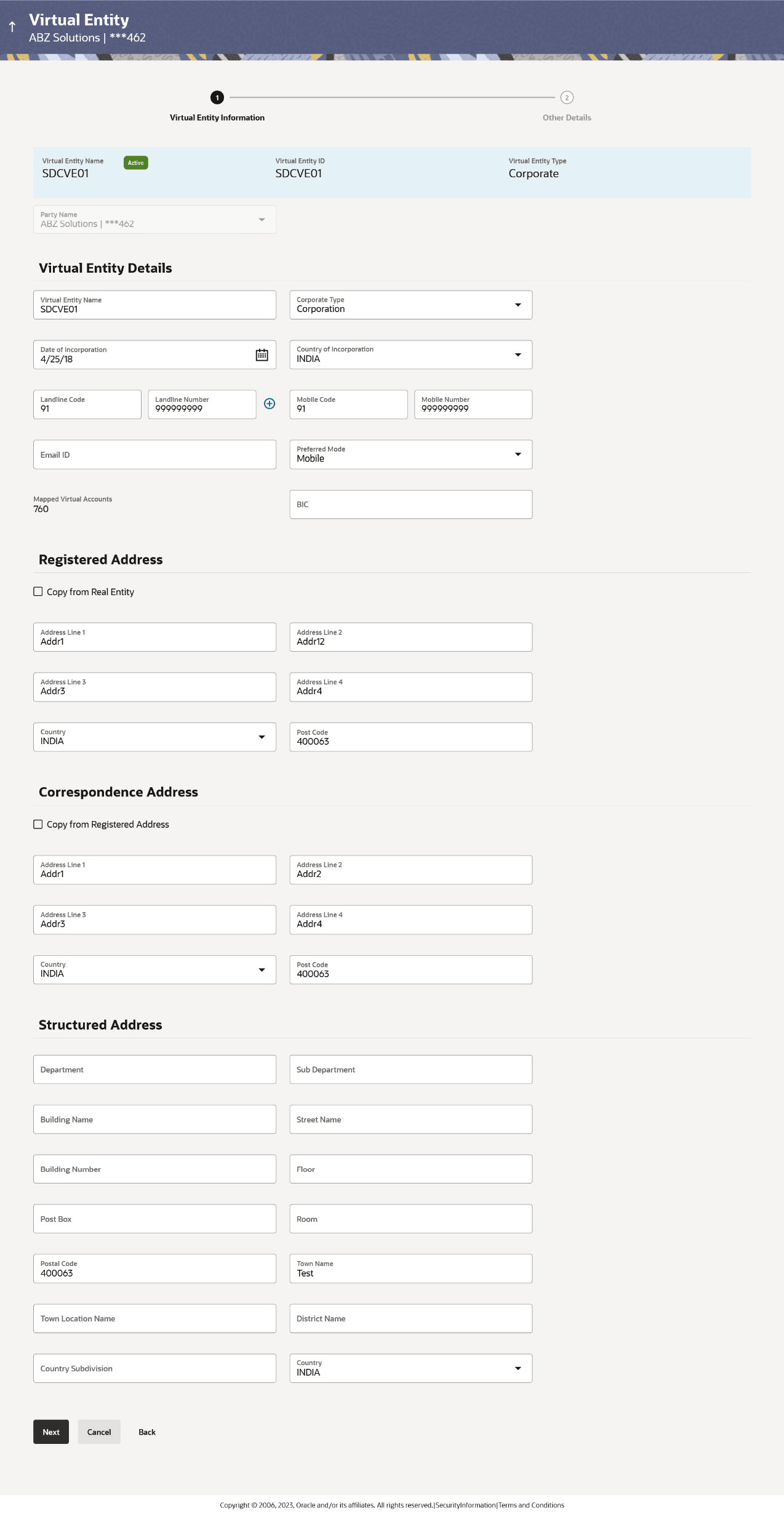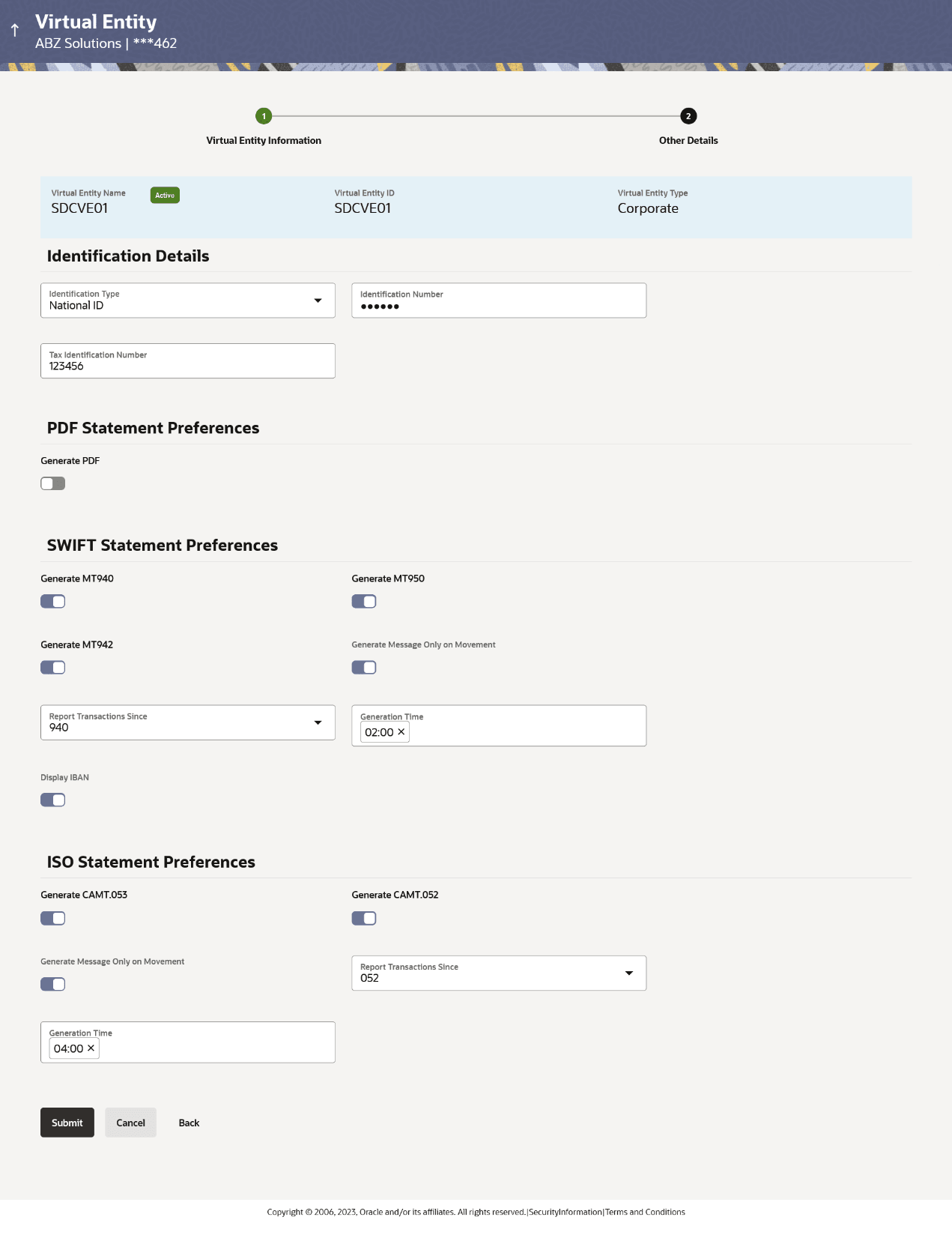3.3 Edit Virtual Entity
To edit virtual entity:
- Navigate to the View Virtual Entity screen.
- In the Party Name field, select the party name and ID from the dropdown list.
- In the Virtual Entity ID field, enter the unique ID of
the virtual entity whose details you want to edit. User can also Perform the
following action:
- In the Virtual Entity Name field, enter the name of the virtual entity whose details you want to edit.
- Click the desired record under the Virtual Entity ID & Name column.The record details appears.
- User can perform any one of the following action:
- Click Search to view virtual entities.
- Click Clear to reset the entered data.
- Click Cancel to cancel the Parent Account selection.
- Click the Virtual Entity ID & Name link.The Virtual Entity - View screen appears.
- Click Edit.The Edit Virtual Entity - Virtual Entity Information screen appears.For more information on fields, refer to the field description table.
Figure 3-6 Edit Virtual Entity - Virtual Entity Information
Table 3-5 Edit Virtual Entity - Virtual Entity Information
Field Name Description Virtual Entity Name Displays the name of the virtual entity corresponding to the entity ID.
Virtual Entity ID Displays the unique ID assigned to each virtual entity.
Virtual Entity Type Displays the type of the entity, whether the entity is Individual or Corporate.
Virtual Entity Details Virtual Entity Name Specify the name of the virtual entity corresponding to the entity ID. This section appears if you select the Virtual Entity Type as Corporate. Corporate Type Select the corporate type from the drop-down list. The options are:- Corporation
- Co-operative
- Partnership
- Sole Proprietorship
Date of Incorporation Select the date of incorporation of the corporate. Country of Incorporation Select the country name of the incorporation. Landline Specify the landline number of the corporate virtual entity holder. Mobile Number Specify the mobile number of the corporate virtual entity holder. Email ID Specify the email address of the corporate virtual entity holder. Preferred Mode Select the preferred mode of the corporate virtual entity holder. The options are:- Mobile
Mapped Virtual Accounts Displays the count of all the child accounts mapped to the virtual entity. Registered Address These fields are blank and by selecting the Copy from Real Entity function the fields get auto populated from real entity in editable format. The user can clear the fields by de-selecting the Copy from Real Entity check box.
Address Line 1 Specify the first line of correspondence address of the corporate virtual entity holder. Address Line 2 Specify the second line of correspondence address of the corporate virtual entity holder. Country Select the country name of the corporate virtual entity holder. Post Code Specify the post code of the corporate virtual entity holder. Correspondence Address These fields are blank and by selecting the Copy from Registered Address function the fields of correspondence address get auto-populated from registered address in editable format. The user can clear the fields by de-selecting the Copy from Registered Address check box.
Address Line 1 Specify the first line of mailing address of the corporate virtual entity holder. Address Line 2 Specify the second line of mailing address of the corporate virtual entity holder. Country Select the country name of the corporate virtual entity holder. Post Code Specify the post code of the corporate virtual entity holder. Structured Address Department Specify the department of the virtual entity holder. Sub-Department Specify the sub-department of the virtual entity holder. Street Name Specify the street name of the corporate virtual entity holder. Building Number Specify the building number of the virtual entity holder. Building Name Specify the building name of the virtual entity holder. Floor Specify the floor number of the corporate virtual entity holder. Post Box Specify the post box number of the virtual entity holder. Room Specify the room number of the corporate virtual entity holder. Post Code Specify the post code of the virtual entity holder. Town Name Specify the town name of the corporate virtual entity holder. Town Location Name Specify the town location name of the corporate virtual entity holder. District Name Specify the district name of the corporate virtual entity holder. Country Subdivision Specify the country subdivision of the corporate virtual entity holder. Country Select the country name of the corporate virtual entity holder. This section appears if you select the Virtual Entity Type as Individual. First Name Specify the first name of the virtual entity holder. Last Name Specify the last name of the virtual entity holder. Date of Birth Select the date of the birth of the virtual entity holder. Gender Select the gender of the virtual entity holder. The options are:- Male
- Female
- Other
- Prefer Not to Disclose
Nationality Specify the nationality of the virtual entity holder. National ID Specify the national ID of the virtual entity holder. Home Phone Specify the home phone number of the virtual entity holder. Work Phone Specify the work phone number of the virtual entity holder. Mobile Number Specify the mobile number of the virtual entity holder. Email ID Specify the email address of the virtual entity holder. Preferred Mode Select the preferred mode of the virtual entity holder. The options are:- Mobile
Registered Address These fields are blank and by selecting the Copy from Real Entity function the fields get auto populated from real entity in editable format. The user can clear the fields by de-selecting the Copy from Real Entity check box.
Address Line 1 Specify the first line of correspondence address of the corporate virtual entity holder. Address Line 2 Specify the second line of mailing address of the virtual entity holder. Country Select the country name of the virtual entity holder. Post Code Specify the post code of the virtual entity holder. Structured Address Department Specify the department of the virtual entity holder. Sub-Department Specify the sub-department of the virtual entity holder. Street Name Specify the street name of the corporate virtual entity holder. Building Number Specify the building number of the virtual entity holder. Building Name Specify the building name of the virtual entity holder. Floor Specify the floor number of the corporate virtual entity holder. Post Box Specify the post box number of the virtual entity holder. Room Specify the room number of the corporate virtual entity holder. Post Code Specify the post code of the virtual entity holder. Town Name Specify the town name of the corporate virtual entity holder. Town Location Name Specify the town location name of the corporate virtual entity holder. District Name Specify the district name of the corporate virtual entity holder. Country Subdivision Specify the country subdivision of the corporate virtual entity holder. Country Select the country name of the corporate virtual entity holder. - User Can perform any one of the following action:
- Click Next to navigate to the Other Details section.
- Click Cancel to cancel the transaction.
The Edit Virtual Entity - Other Details screen appears.For more information on fields, refer to the field description table.Figure 3-7 Edit Virtual Entity - other details
Table 3-6 Edit Virtual Entity - Other Details
Fields Description Identification details Information specified fields are related to Identification details Identification Type Select the identification type of the virtual entity holder. Identification Number Specify the identification number corresponding to the identification type. Tax Identification Number Specify the tax identification number of the virtual entity holder. PDF Statement Preferences Generate PDF Click the Generate PDF toggle if you want preference for statement download in PDF format. Below section is enabled if you click Generate PDF toggle.
Consolidated Select the consolidated statement of all the Virtual Accounts mapped to the Virtual Entity. Account Level Select the account level Statement of each Virtual account mapped to the Virtual Entity. Frequency Select the frequency of the statement. Due On Select the Due day/date/month/quarter/year required for the Virtual Account statement. MT Statement Preferences Generate MT940 Click the toggle to set up your preference to download the statement in MT940 format. Generate MT950 Click the toggle to set up your preference to download the statement in MT950 format. Generate MT942 Click the toggle to set up your preference to download the statement in MT942 format. Generate Message Only on Movement Click the toggle to generate message only on movement. This field is enabled if you click the Generate MT942 toggle.
Report Transactions Since Select since when you want the statement to be generated. This field is enabled if you click the Generate MT942 toggle.
Generation Time Select the time when the statement is needed. This field is enabled if you click the Generate MT942 toggle.
Display IBAN Click the toggle to set up the preference for IBAN which will be applicable for the all the Virtual Accounts linked under this entity. ISO Statement Preferences Generate CAMT.053 Click the toggle to set up your preference to download the statement in CAMT.053 format. Generate CAMT.052 Click the toggle to set up your preference to download the statement in CAMT.052 format. Generate Message Only on Movement Click the toggle to generate message only if there is any transaction posted. This field is enabled if you click the Generate CAMT.052 toggle.
Report Transactions Since Select since when you want the statement to be generated. This field is enabled if you click the Generate CAMT.052 toggle.
Generation Time Select the time when the statement is needed. This field is enabled if you click the Generate CAMT.052 toggle.
- Click Submit.User can also perform any one of the following action:
- ClickCancel to cancel the transaction.
- ClickBack to navigate to the previous screen.
- The Review screen appears. Verify the details and click
Confirm.User can also perform any one of the following action:
- ClickCancel to cancel the transaction.
- ClickBack to navigate to the previous screen. The user is directed to Other Details screen with values in editable form.
- The success message of Virtual Entity update appears
along with the reference number.User can also perform any one of the following action:
- Click Go To Dashboard to navigate to the dashboard.
- Click Go To Overview to navigate to the Virtual Account management dashboard.
-
Click Create Virtual Entities to create more virtual entities.
- Click Create Virtual Accounts to create Virtual Accounts.
Parent topic: Virtual Entity