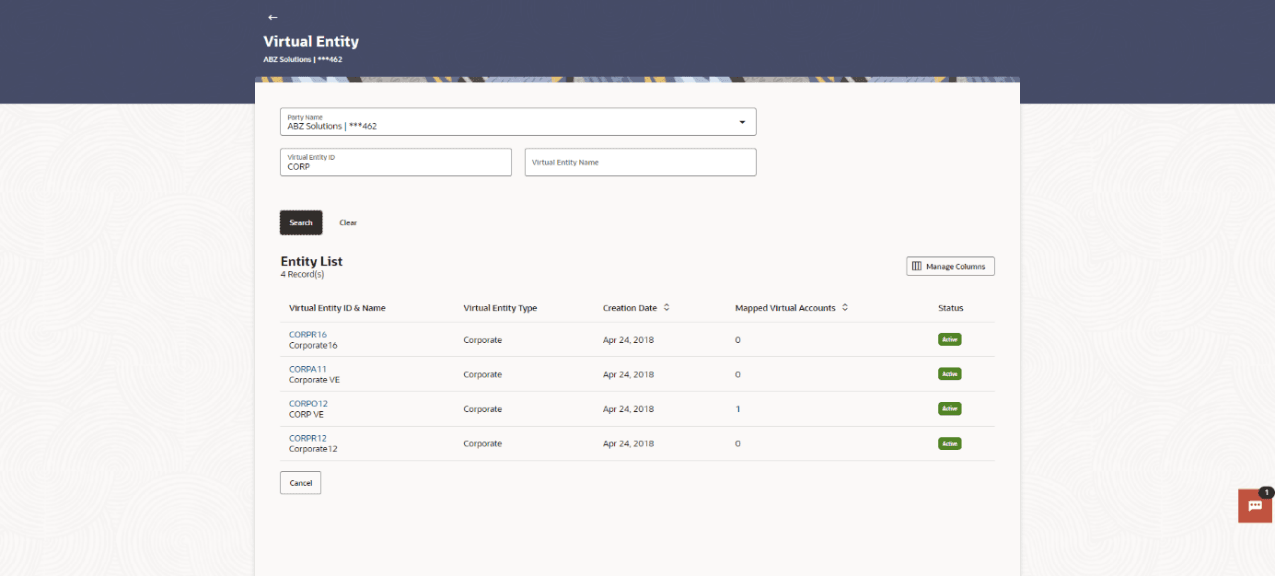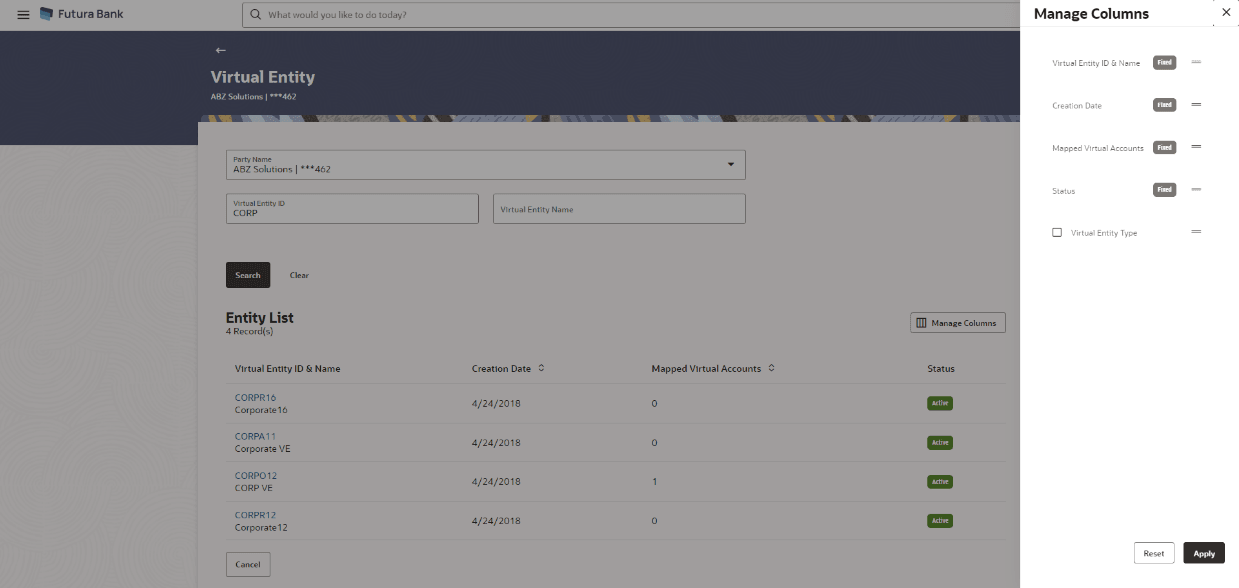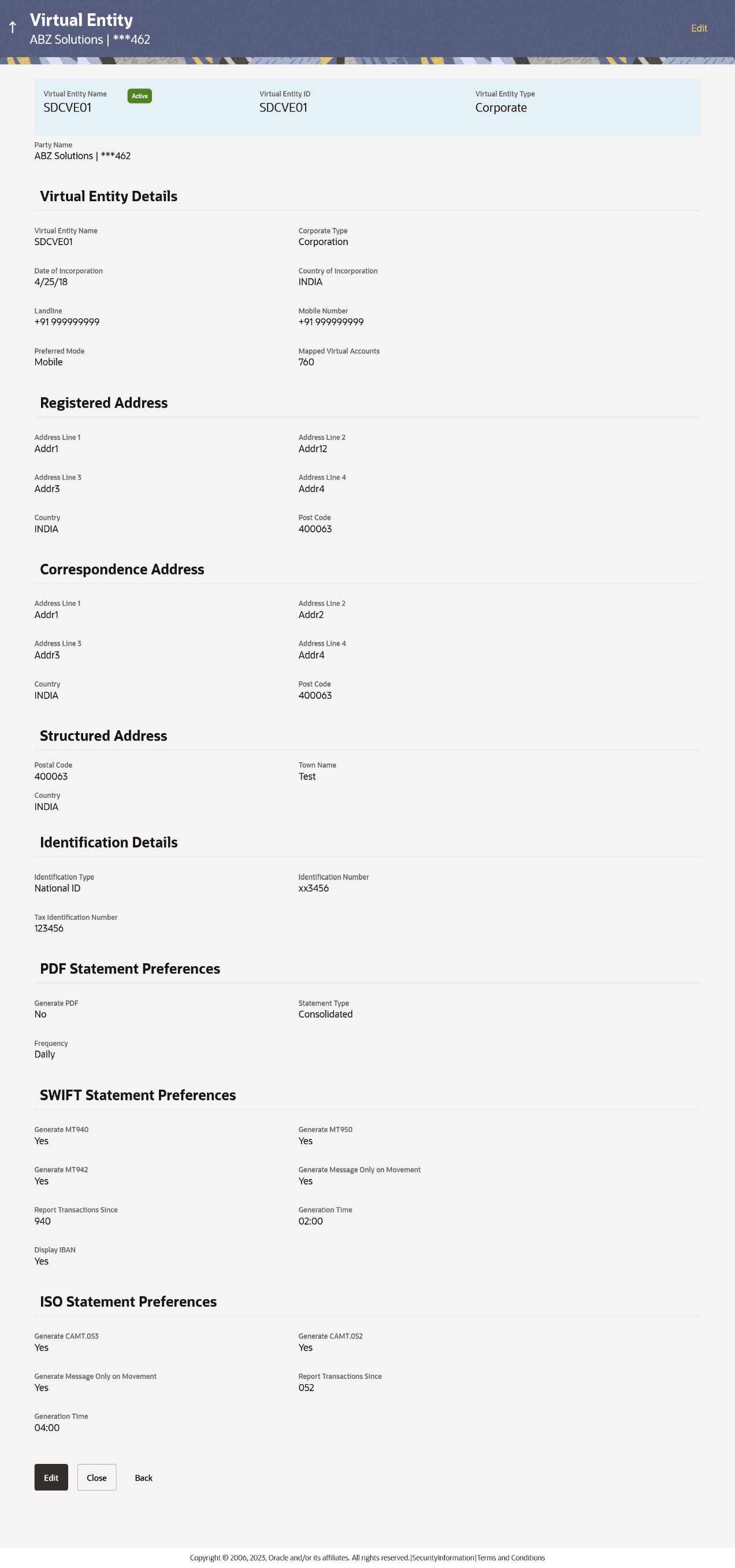3.2 View Virtual Entity
User can search and view the virtual entity by entering the search criteria.
To view virtual entity:
- In the Party Name field, select the party name and ID from the dropdown list.
- In the Virtual Entity ID field, specify the virtual entity ID.
- In the Virtual Entity Name field, specify the virtual entity name.
- User can perform any one of the following action:
- Click Search to view virtual entities.
- Click Clear to reset the entered data.
- Click Cancel to cancel the Parent Account selection.
For more information on fields, refer to the field description table.Table 3-3 Virtual Entity - Field Description
Field Description Party Name Select the party name and ID from the dropdown list to view the applicable virtual entities.
By default, the primary party of the logged-in user is selected.Note:Based on the party name selection, the mapped virtual entities are displayed.
Virtual Entity ID Specify the unique ID assigned to each virtual entity. Virtual Entity Name Specify the name of the virtual entity corresponding to the entity ID. Entity List Total Count of Records Displays the total count of records based on the search criteria. Virtual Entity ID & Name Displays the entity ID and name corresponding to the search criteria. Virtual Entity Type Displays the type of the entity, whether the entity is Individual or Corporate. Creation Date Displays the virtual entity creation date. Mapped Virtual Accounts Displays the count of all the child accounts mapped to the virtual entity. Status Displays the status of the virtual entity, whether the virtual entity is active or closed. - Click Manage Columns to reorder or modify or save column
preferences in virtual entity screen.
View Virtual Entity – Manage Columns overlay screen appears.
Figure 3-4 View Virtual Entity – Manage Columns
User can Perform any one of the following action:
- a. Click Apply to apply the modified columns preferences.
- b. Click Reset to reset the columns preferences.
- Click the Virtual Entity ID & Name link to view the virtual entity details.The Virtual Entity - View screen appears. For more information on fields, refer to the field description table.
Table 3-4 Virtual Entity - View
Field Name Description Party Name Displays the party name and ID mapped to the selected Virtual Entity. Virtual Entity Name Displays the name of the virtual entity with the status. Virtual Entity ID Displays the unique ID assigned to each virtual entity.
Virtual Entity Type Displays the type of the entity, whether the entity is Individual or Corporate.
Virtual Entity Name Displays the name of the virtual entity corresponding to the entity ID. This section appears if the you select Virtual Entity Type as Corporate. Corporate Type Displays the corporate type. The options are:- Corporation
- Co-operative
- Partnership
- Sole Proprietorship
Date of Incorporation Displays the date of incorporation of the corporate. Country of Incorporation Displays the country name of the incorporation. Landline Displays the landline number of the corporate virtual entity holder. Note:This field will not appear if landline number is not given while creation.
Alternate Landline Displays the alternate landline number of the corporate virtual entity holder. Note: This field will not appear if alternate landline number is not given while creation.
Mobile Number Displays the mobile number of the virtual entity holder. Note: This field will not appear if mobile number is not given while creation.
Email ID Displays the email address of the virtual entity holder. Note: This field will not appear if email id is not given while creation.
Preferred Mode Displays the preferred mode of the virtual entity holder. The options are:- Mobile
Mapped Virtual Accounts Displays the count of all the child accounts mapped to the virtual entity. Registered Address Address Line 1 Displays the correspondence address line 1 of the virtual entity holder. Address Line 2 Displays the correspondence address line 2 of the virtual entity holder. Address Line 3 Displays the correspondence address line 3 of the virtual entity holder. Address Line 4 Displays the correspondence address line 4 of the virtual entity holder. Country Displays the country name of the virtual entity holder. Post Code Displays the post code of the virtual entity holder. Correspondence Address Address Line 1 Displays the first line of mailing address of the corporate virtual entity holder. Address Line 2 Displays the second line of mailing address of the corporate virtual entity holder. Address Line 3 Displays the third line of mailing address of the corporate virtual entity holder. Address Line 4 Displays the fourth line of mailing address of the corporate virtual entity holder. Country Displays the country name of the corporate virtual entity holder. This field is editable.
Post Code Displays the post code of the corporate virtual entity holder. This field is editable.
Structured Address Department Displays the department of the virtual entity holder. Sub-Department Displays the sub-department of the virtual entity holder. Street Name Displays the street name of the corporate virtual entity holder. Building Number Displays the building number of the virtual entity holder. Building Name Displays the building name of the virtual entity holder. Floor Displays the floor number of the corporate virtual entity holder. Post Box Displays the post box number of the virtual entity holder. Room Displays the room number of the corporate virtual entity holder. Post Code Displays the post code of the virtual entity holder. Town Name Displays the town name of the corporate virtual entity holder. Town Location Name Displays the town location name of the corporate virtual entity holder. District Name Displays the district name of the corporate virtual entity holder. Country Subdivision Displays the country subdivision of the corporate virtual entity holder. Country Displays the country name of the corporate virtual entity holder. This section appears if the you select Virtual Entity Type as Individual. First Name Displays the first name of the virtual entity holder. Last Name Displays the last name of the virtual entity holder. Date of Birth Displays the date of the birth of the virtual entity holder. Gender Displays the gender of the virtual entity holder. Nationality Displays the nationality of the virtual entity holder. National ID Displays the national ID of the virtual entity holder. Home Phone Displays the home phone number of the virtual entity holder. Work Phone Displays the work phone number of the virtual entity holder. Mobile Number Displays the mobile number of the virtual entity holder. Email ID Displays the email address of the virtual entity holder. Preferred Mode Displays the preferred mode of the virtual entity holder. The options are:- Mobile
Mapped Virtual Accounts Displays the count of all the child accounts mapped to the virtual entity. Registered Address Address Line 1 Displays the correspondence address line 1 of the virtual entity holder. Address Line 2 Displays the correspondence address line 2 of the virtual entity holder. Address Line 3 Displays the correspondence address line 3 of the virtual entity holder. Address Line 4 Displays the correspondence address line 4 of the virtual entity holder. Country Displays the country name of the virtual entity holder. Post Code Displays the post code of the virtual entity holder. Structured Address Department Displays the department of the virtual entity holder. Sub-Department Displays the sub-department of the virtual entity holder. Street Name Displays the street name of the corporate virtual entity holder. Building Number Displays the building number of the virtual entity holder. Building Name Displays the building name of the virtual entity holder. Floor Displays the floor number of the corporate virtual entity holder. Post Box Displays the post box number of the virtual entity holder. Room Displays the room number of the corporate virtual entity holder. Post Code Displays the post code of the virtual entity holder. Town Name Displays the town name of the corporate virtual entity holder. Town Location Name Displays the town location name of the corporate virtual entity holder. District Name Displays the district name of the corporate virtual entity holder. Country Subdivision Displays the country subdivision of the corporate virtual entity holder. Country Displays the country name of the corporate virtual entity holder. Identification Details Identification Type Displays the identification type of the virtual entity holder. Identification Number Displays the identification number corresponding to the identification type. Tax Identification Number Displays the tax identification number of the virtual entity holder. PDF Statement Preferences Generate PDF Displays the generate PDF if enabled. Consolidated Displays the consolidated statement of all the Virtual Accounts mapped to the Virtual Entity. Account Level Displays the account level Statement of each Virtual account mapped to the Virtual Entity. Frequency Displays the frequency of the statement. Due On Displays the due day/date/month/quarter/year required for the Virtual Account statement. The available options based on the frequency selected are:- Daily - This field is not applicable and will not appear for Daily frequency.
- Weekly - Displays the day when the account statement needs to be generated for the week.
- Monthly - Displays the day
of the month when the account statement needs to
be generated for the month.
Example: If Due On is selected as “31” and the current month has only 28 days, this will be considered as the last day of the month and the account statements will be generated on the last day for all the months.
-
Quarterly - Displays the end month of quarter when the account statement needs to be generated. Statement will always be generated on the last day of the month selected.
Example: If Due On is selected as “March (3)”, the account statement will be generated on the last day of the month (31st March) for the period of 1st January to 31st March.
- Yearly - Displays the month when the account statement needs to be generated for the year. Statement will always be generated on the last day of the month selected.
MT Statement Preferences Generate MT940 Displays the preference to download the statement in MT940 format. Generate MT950 Displays the preference to download the statement in MT950 format. Generate MT942 Displays the preference to download the statement in MT942 format. Generate Message Only on Movement Displays the generate message only on movement. Report Transactions Since Displays the since when the statement to be generated. Generation Time Displays the time when the statement is needed. Display IBAN Displays the preference for IBAN which will be applicable for the all the Virtual Accounts linked under this entity. ISO Statement Preferences Generate CAMT.053 Displays the preference to download the statement in CAMT.053 format. Generate CAMT.052 Displays the preference to download the statement in CAMT.052 format. Generate Message Only on Movement Displays the preference for generating message only on movement. Report Transactions Since Displays the report transactions. Generation Time Displays the time when the statement is needed. - User can perform any one of the following action
- Click Edit to modify and update the virtual entity.
-
Click Close to close the virtual entity.
- Click Back to navigate back to previous screen.
Parent topic: Virtual Entity