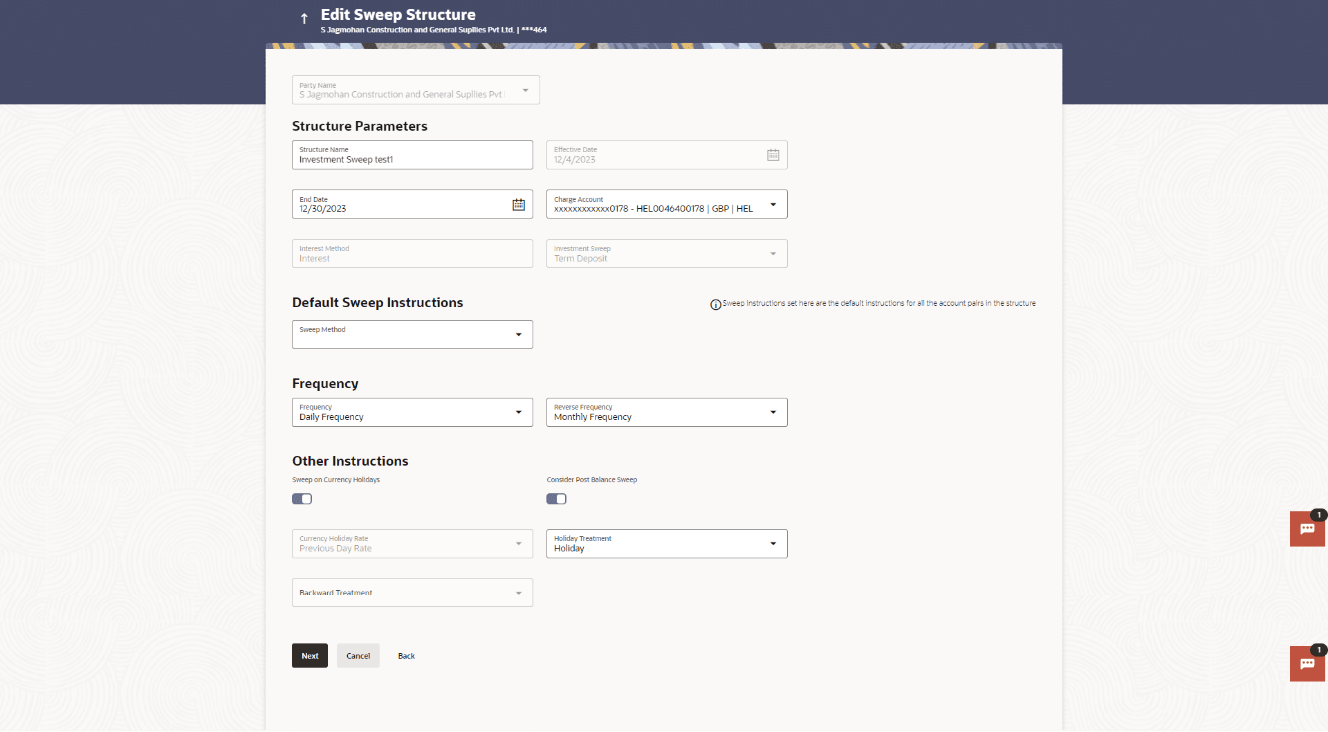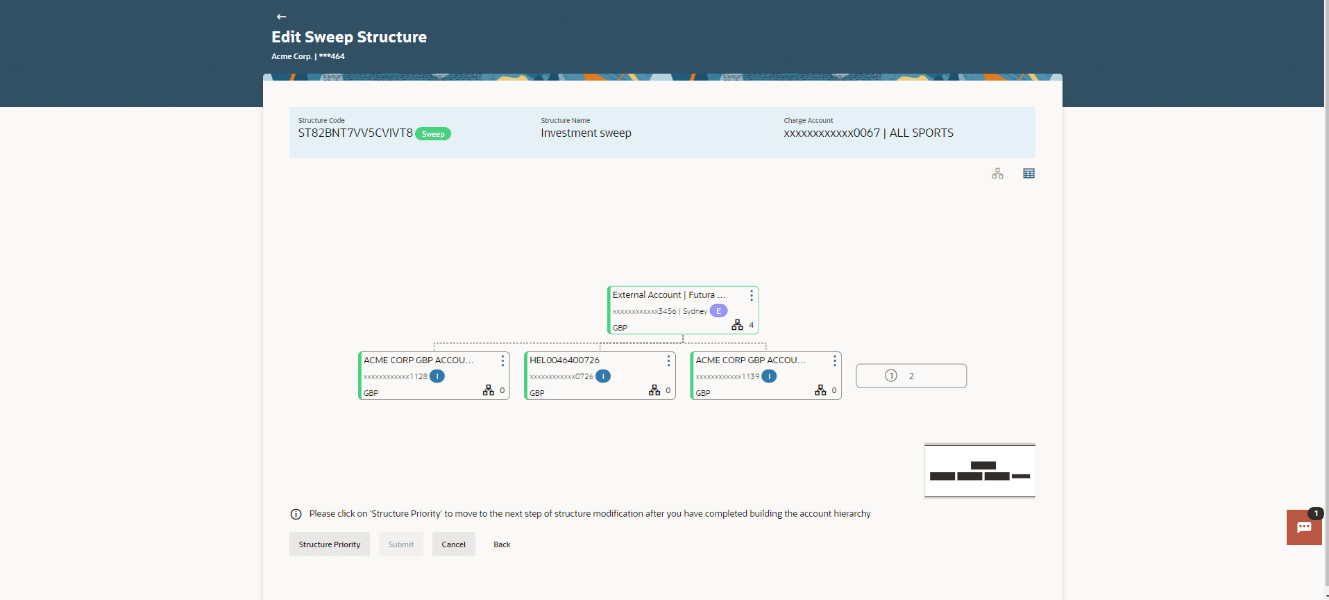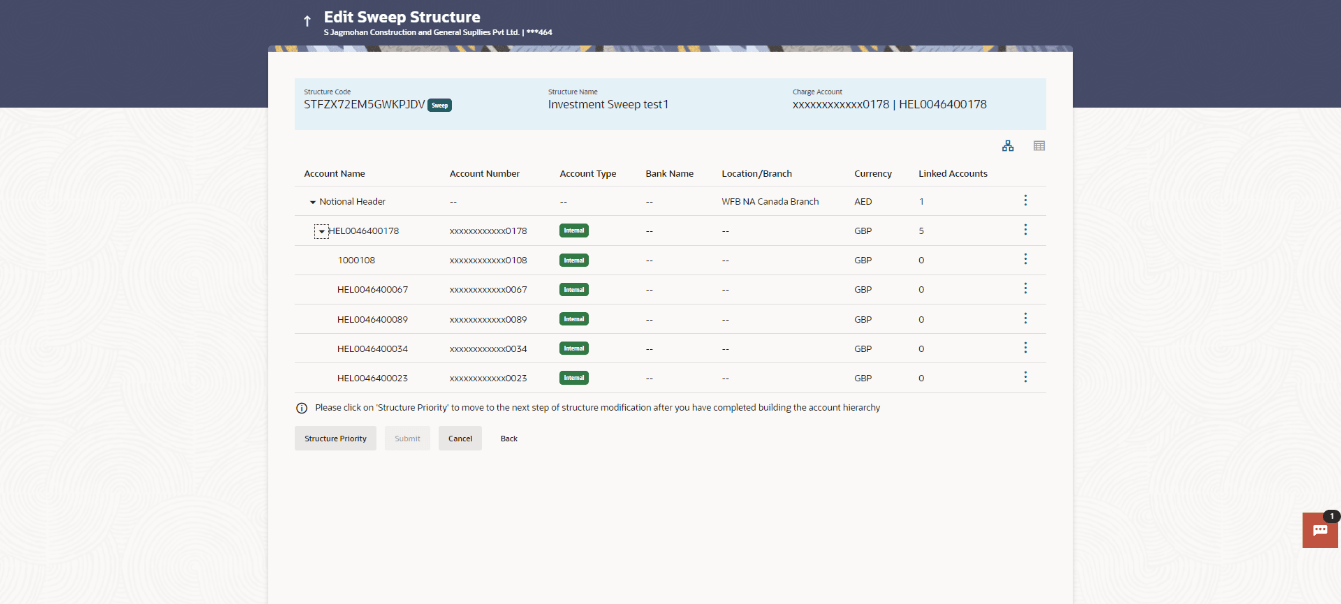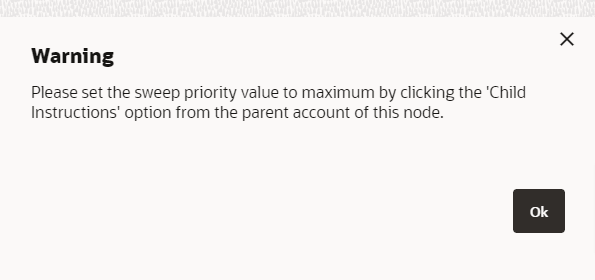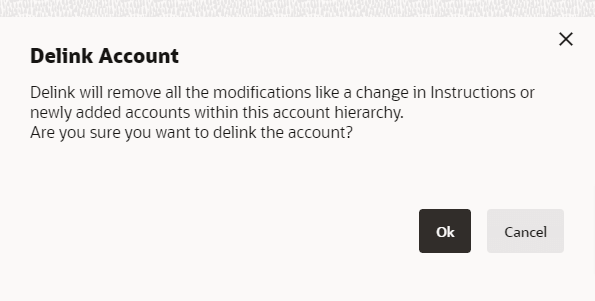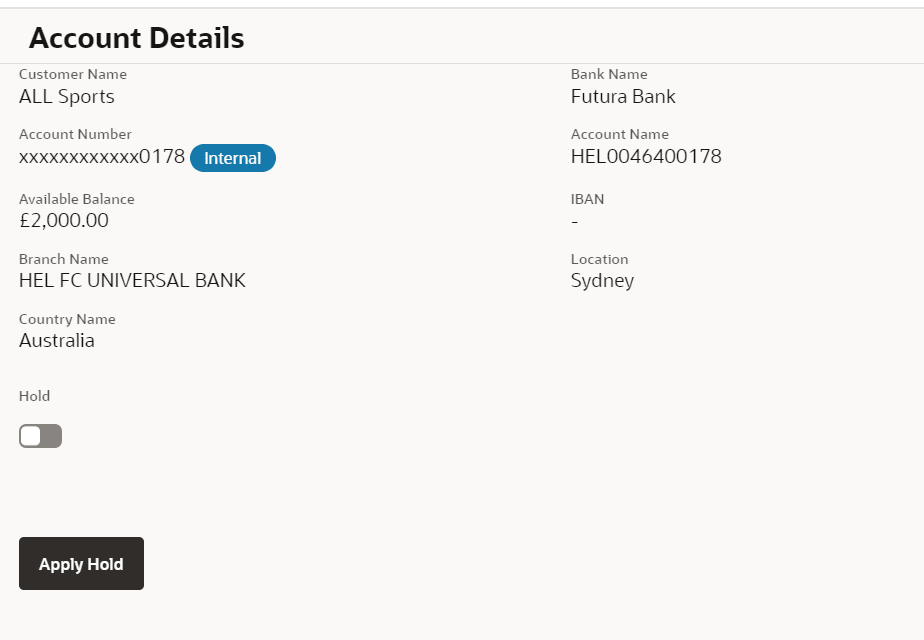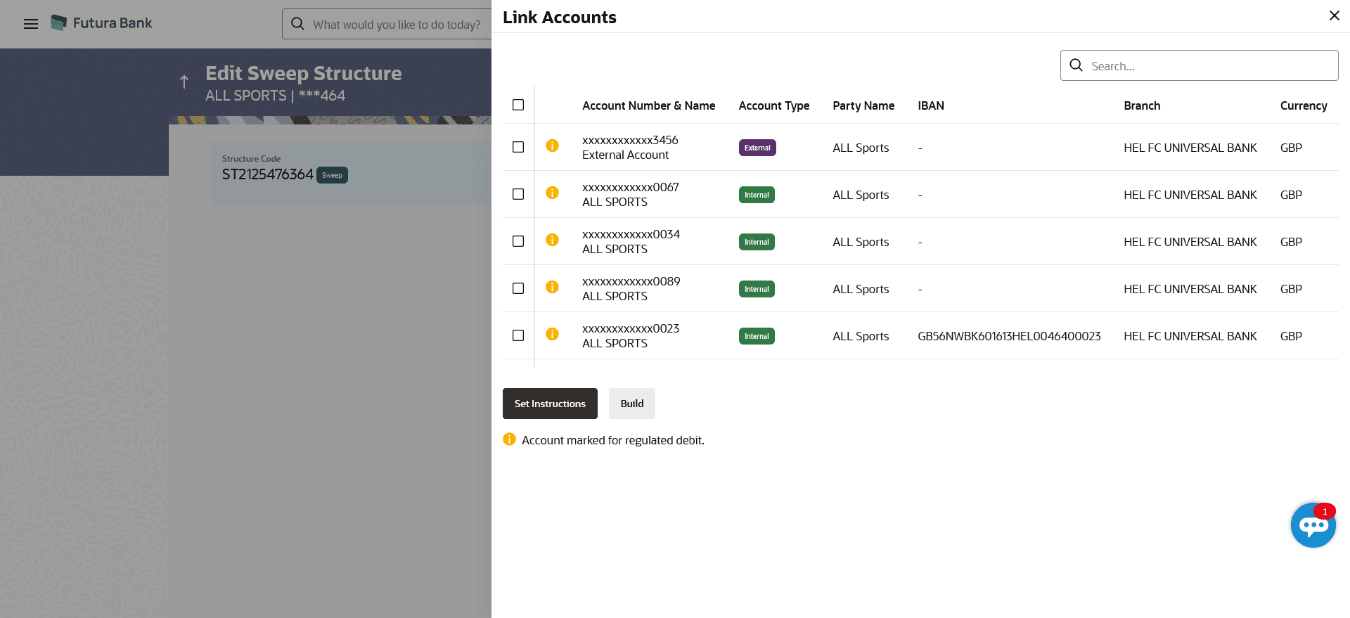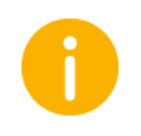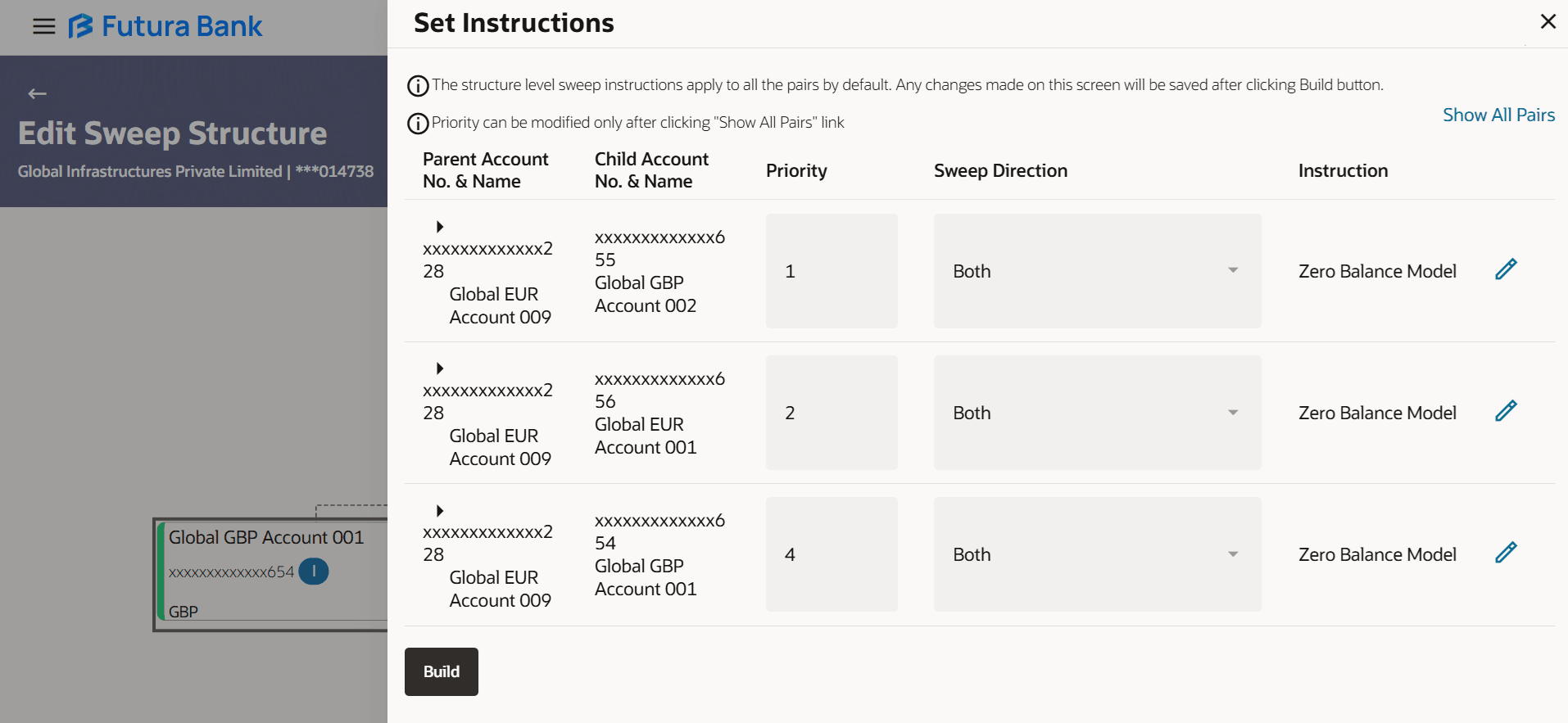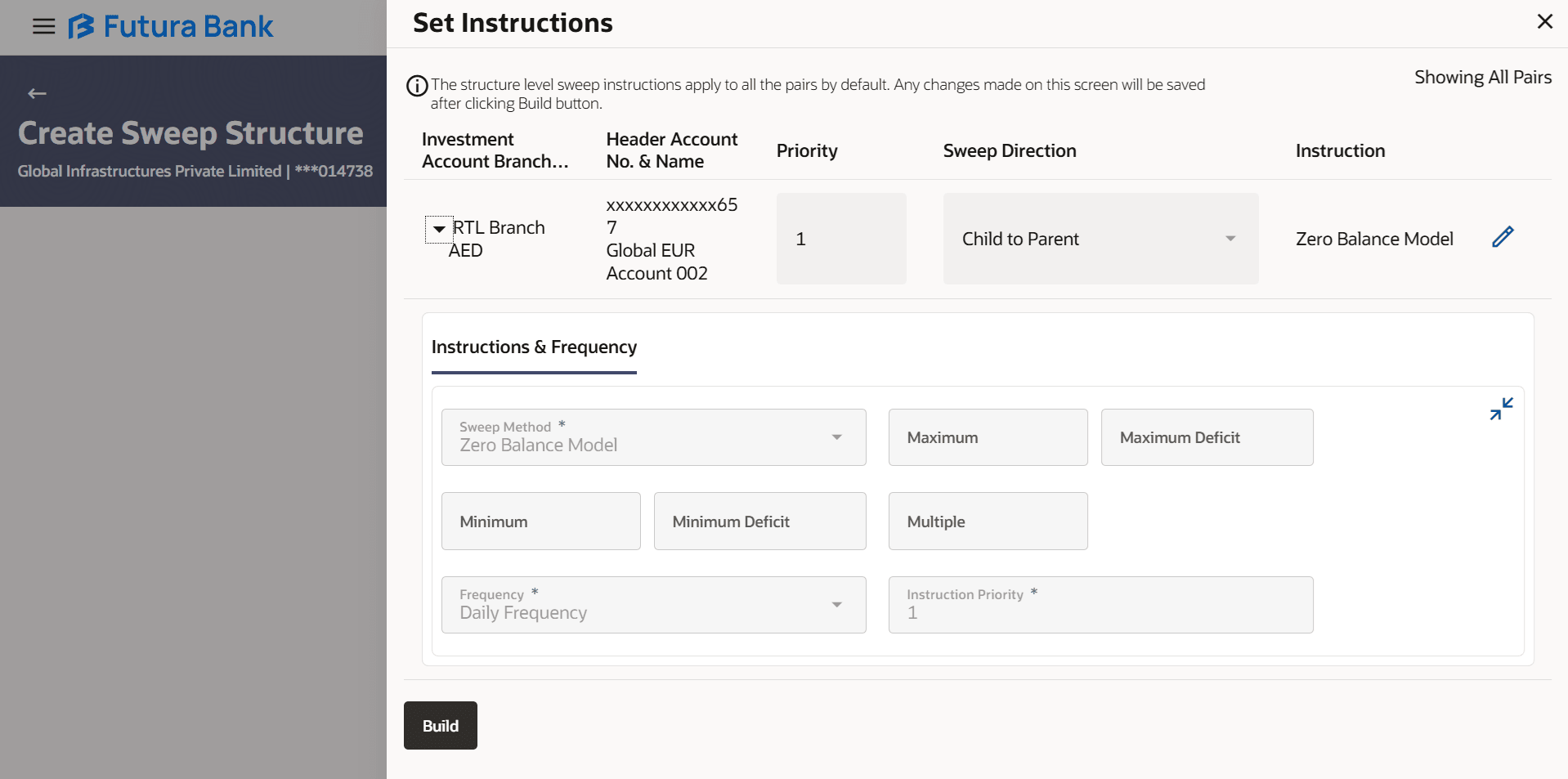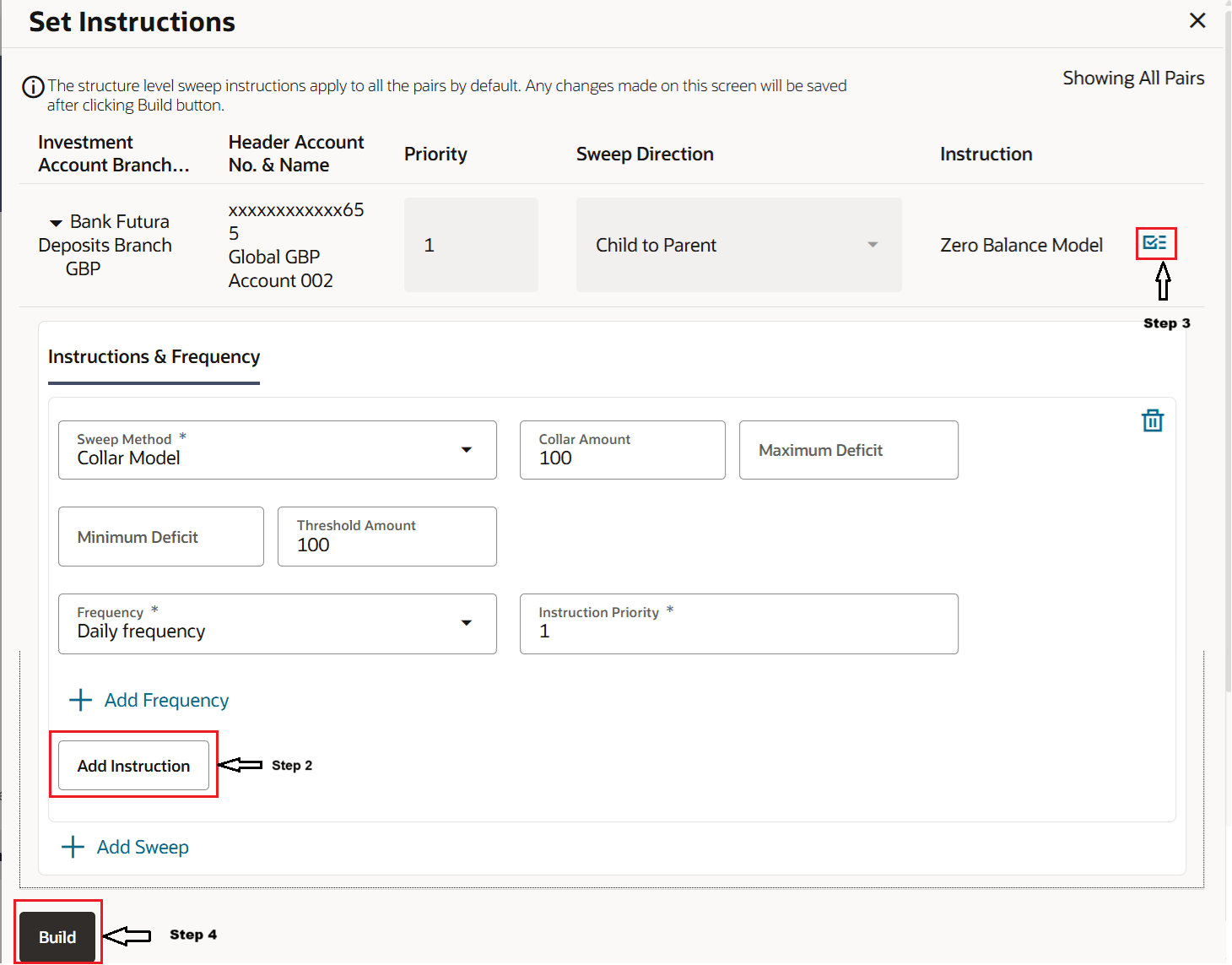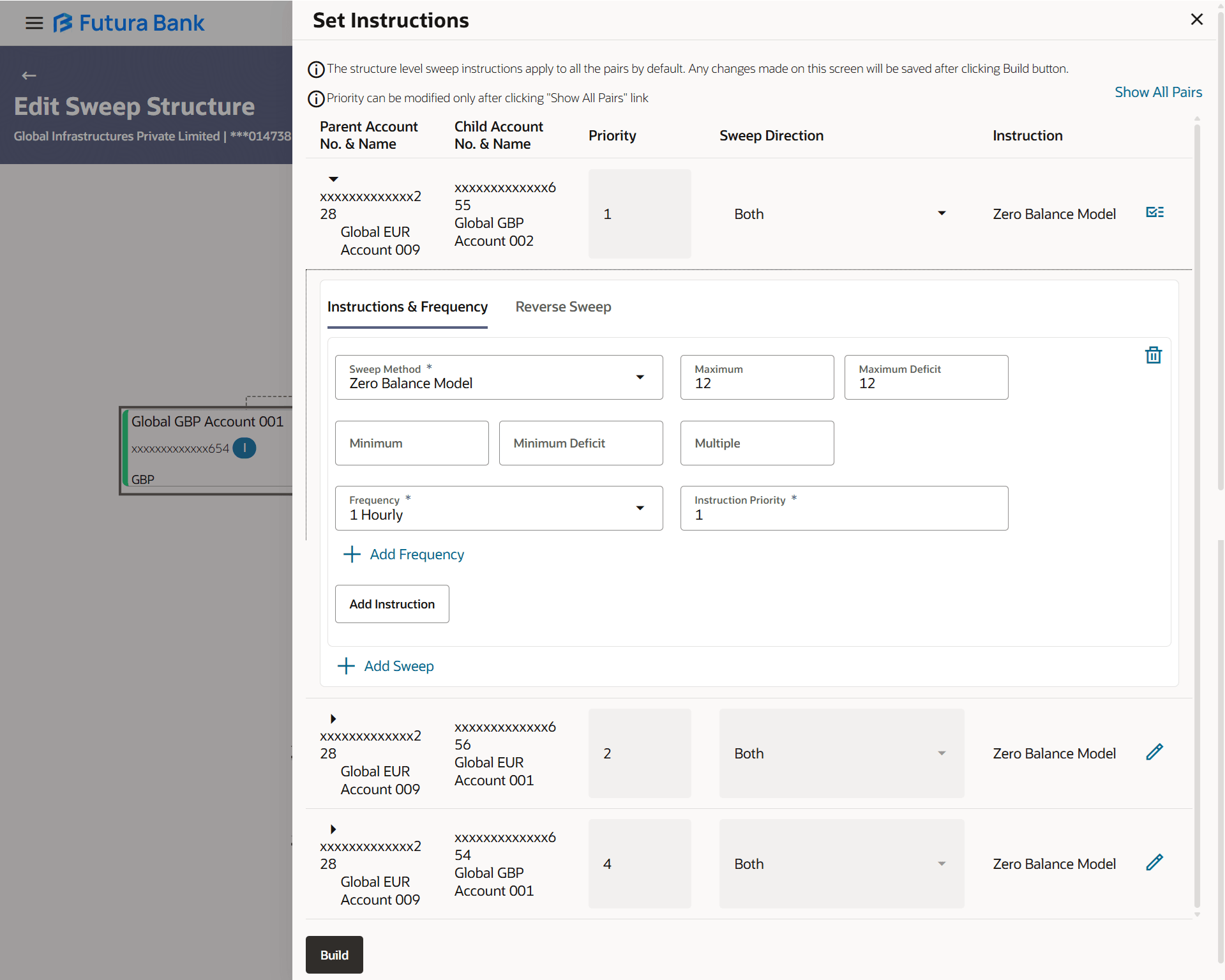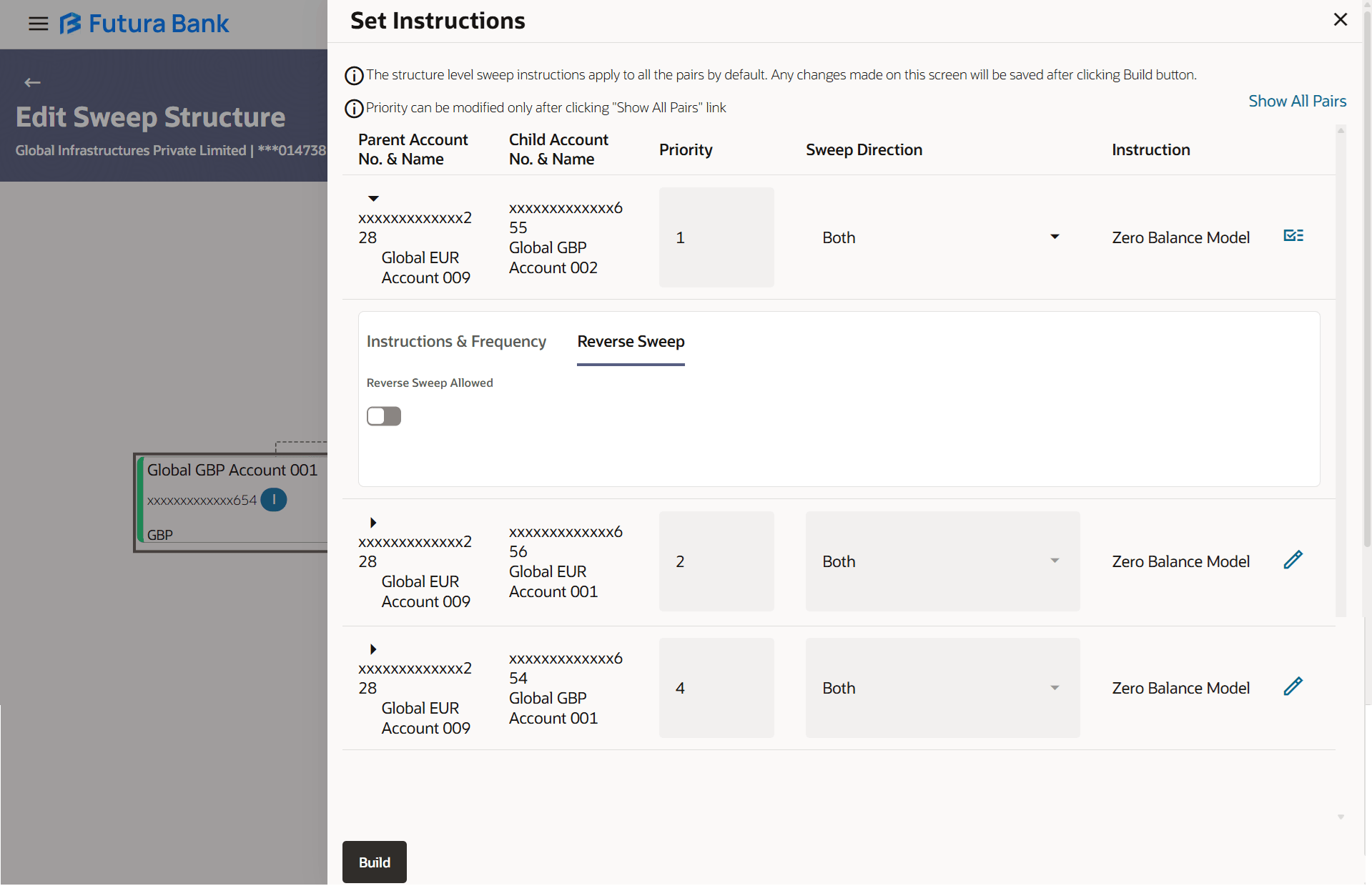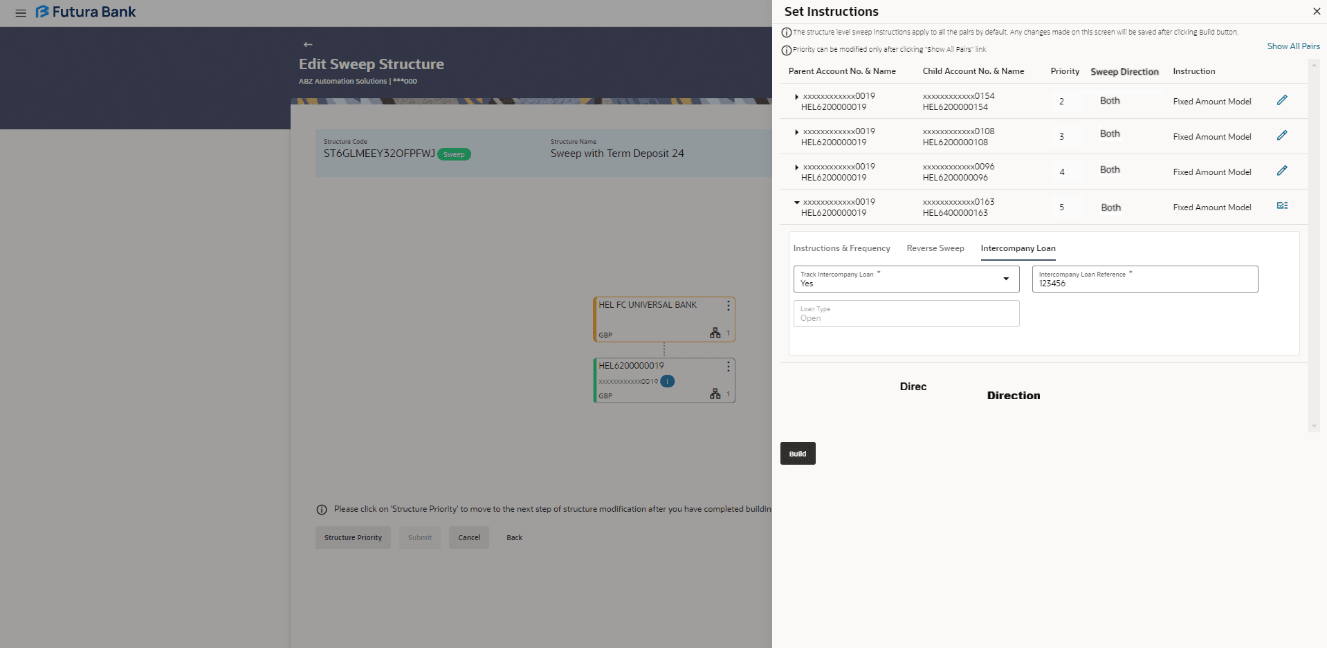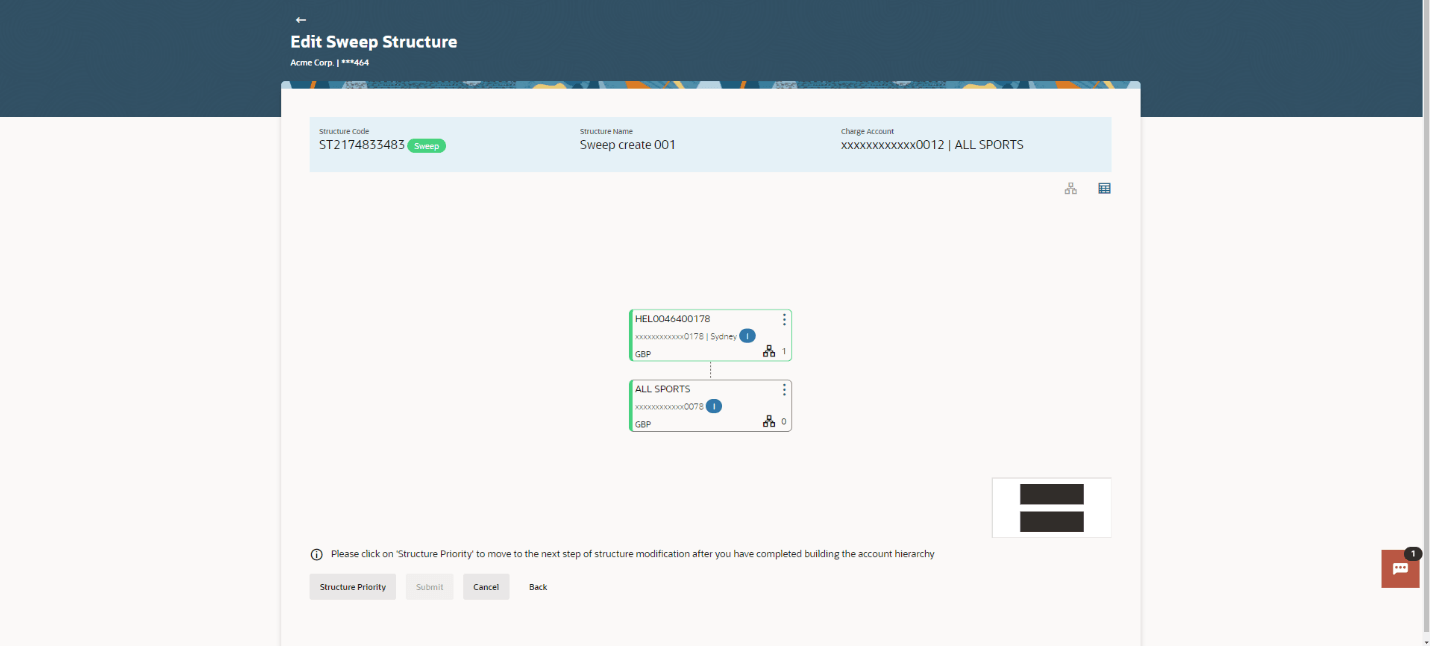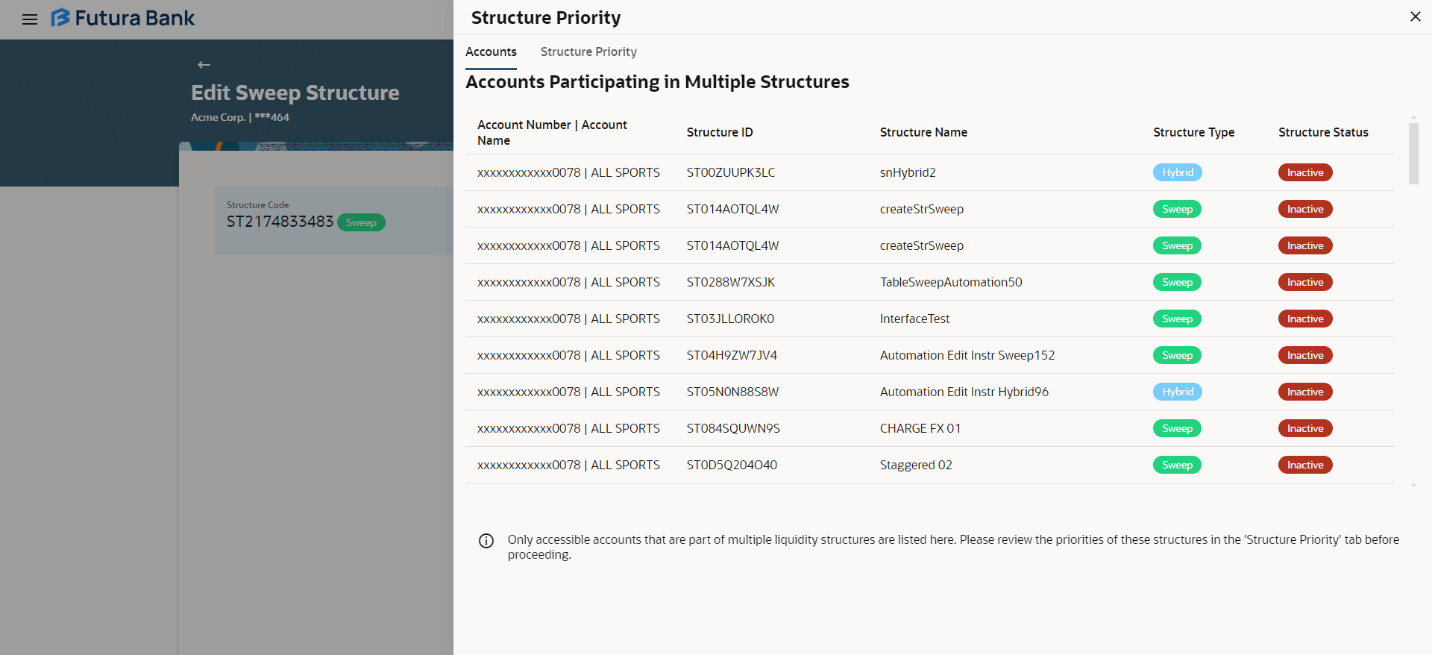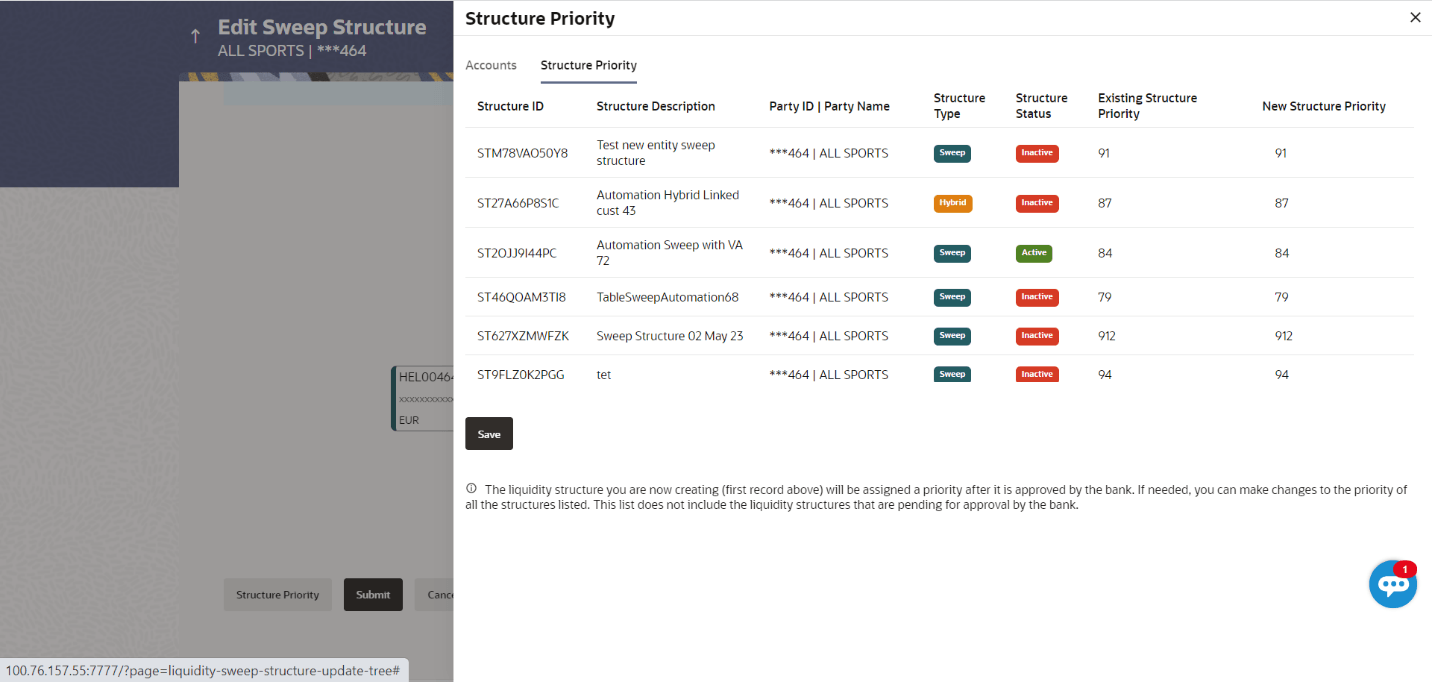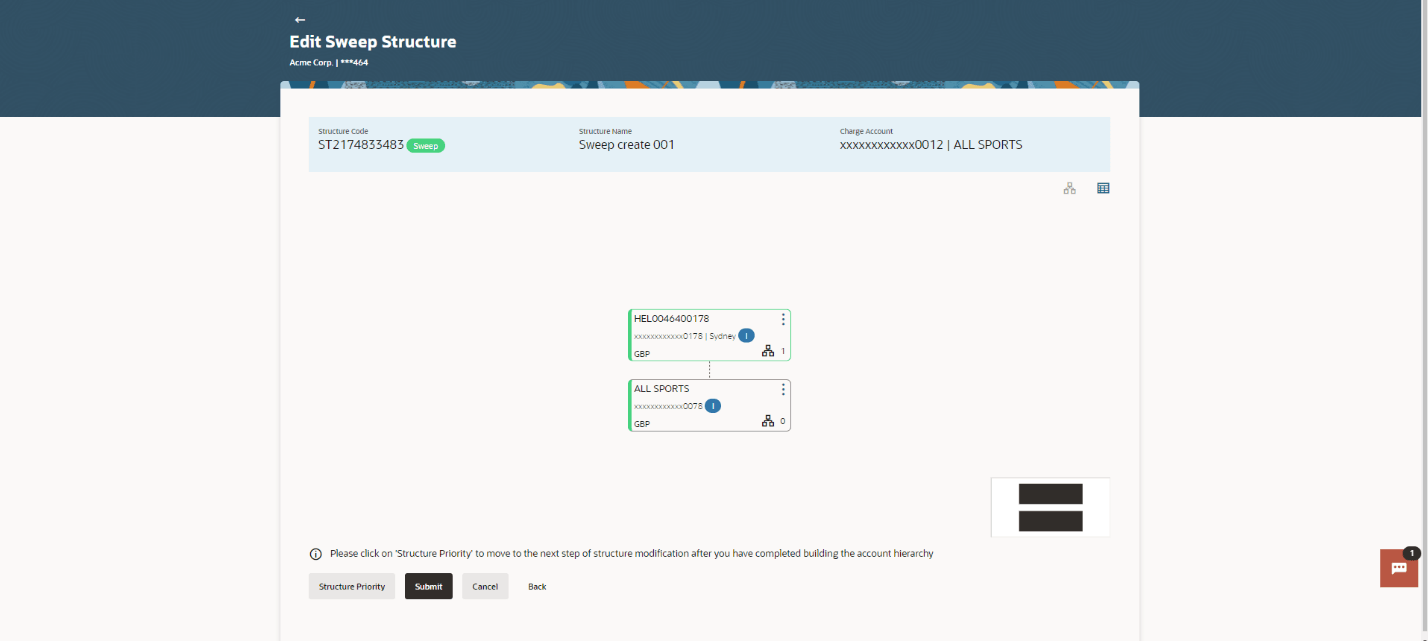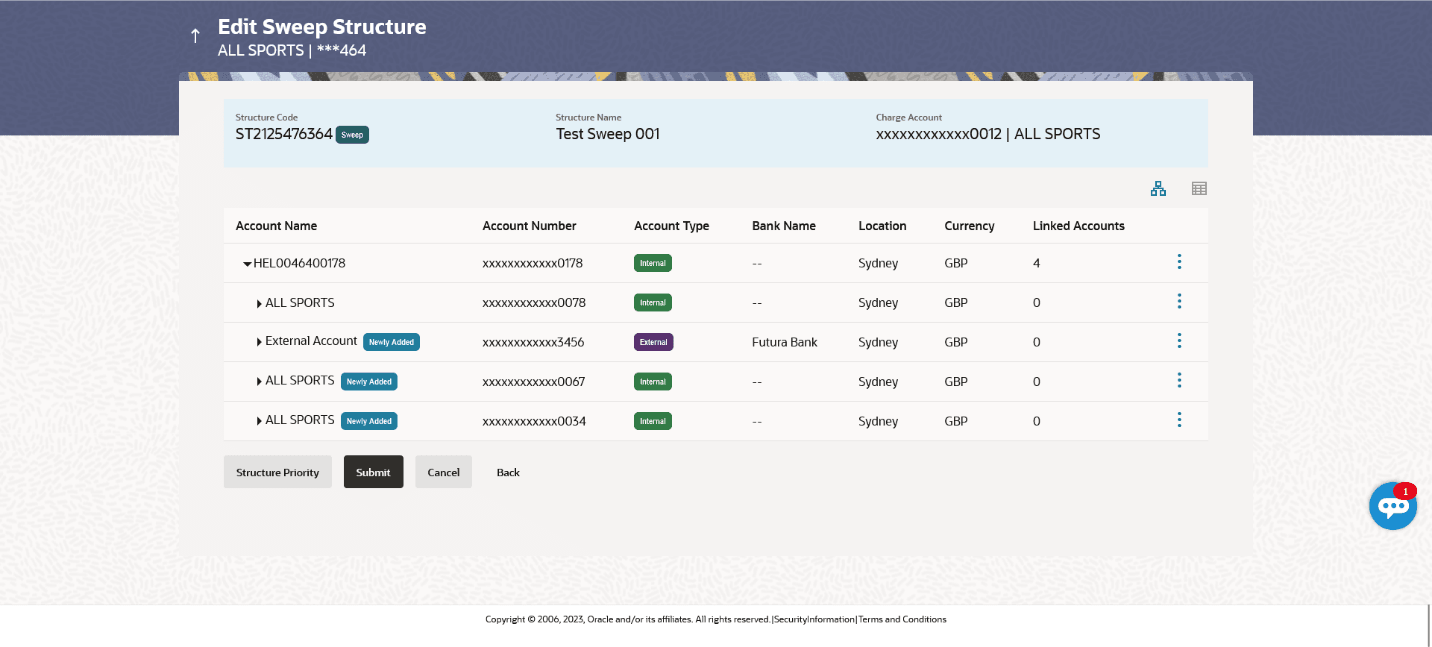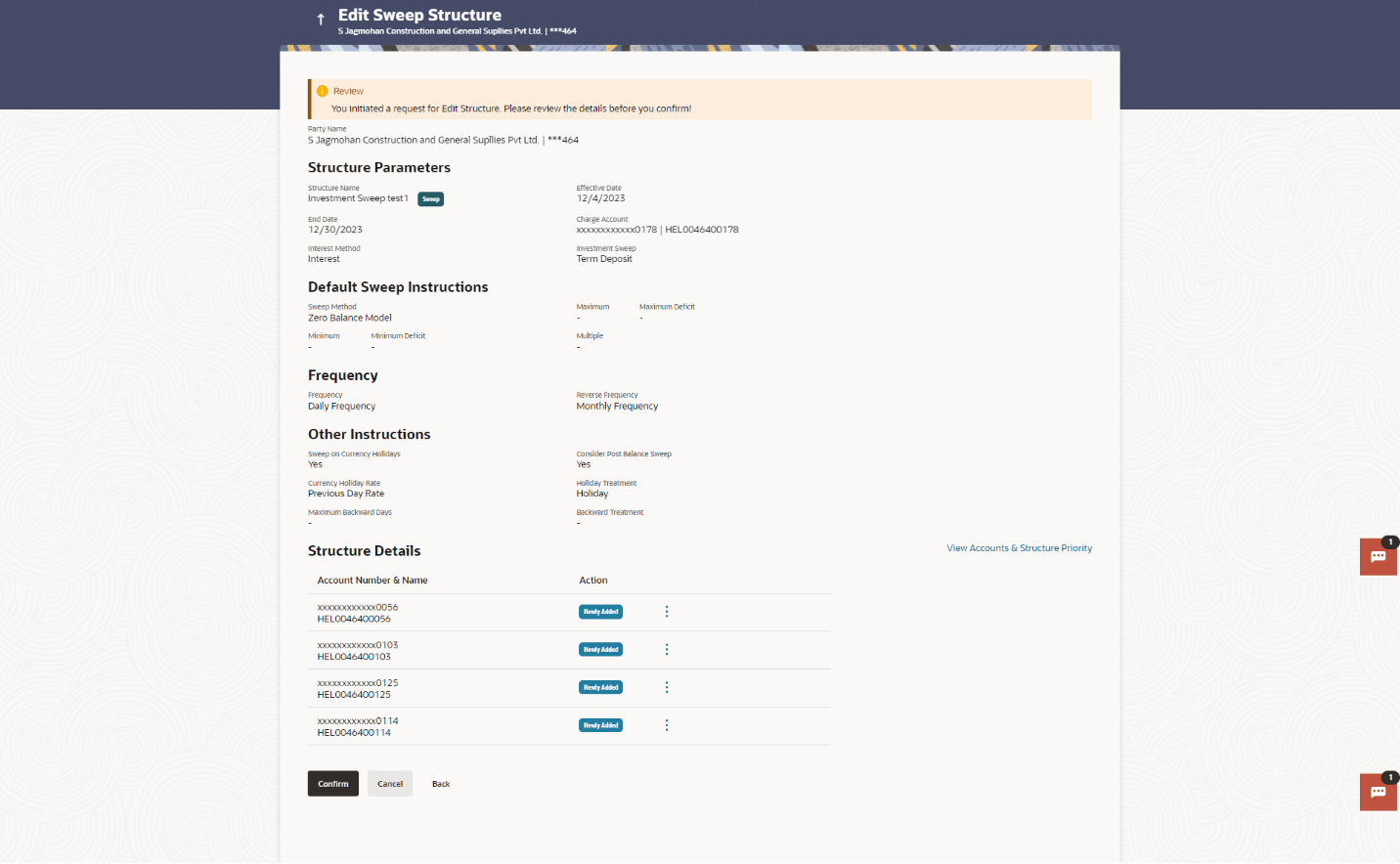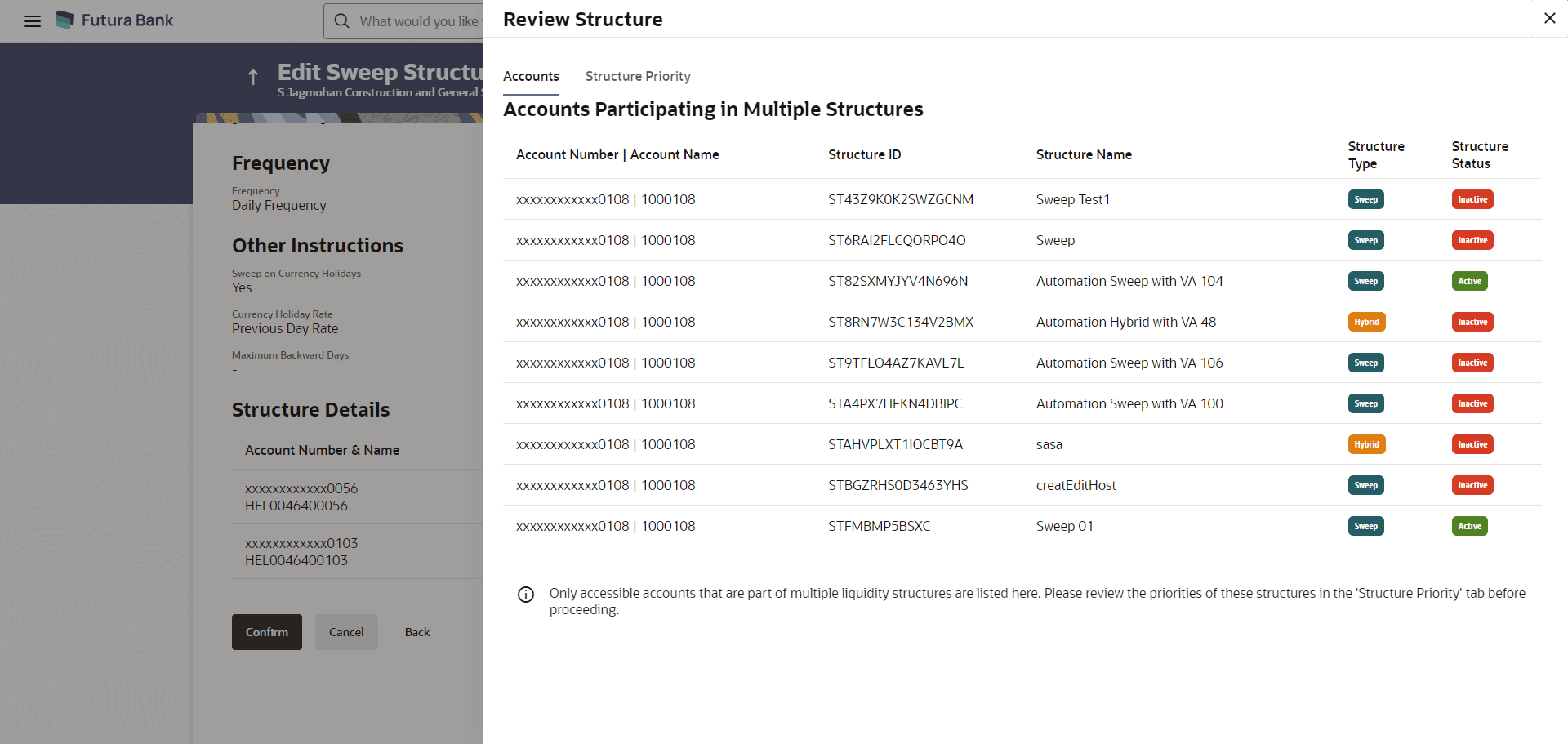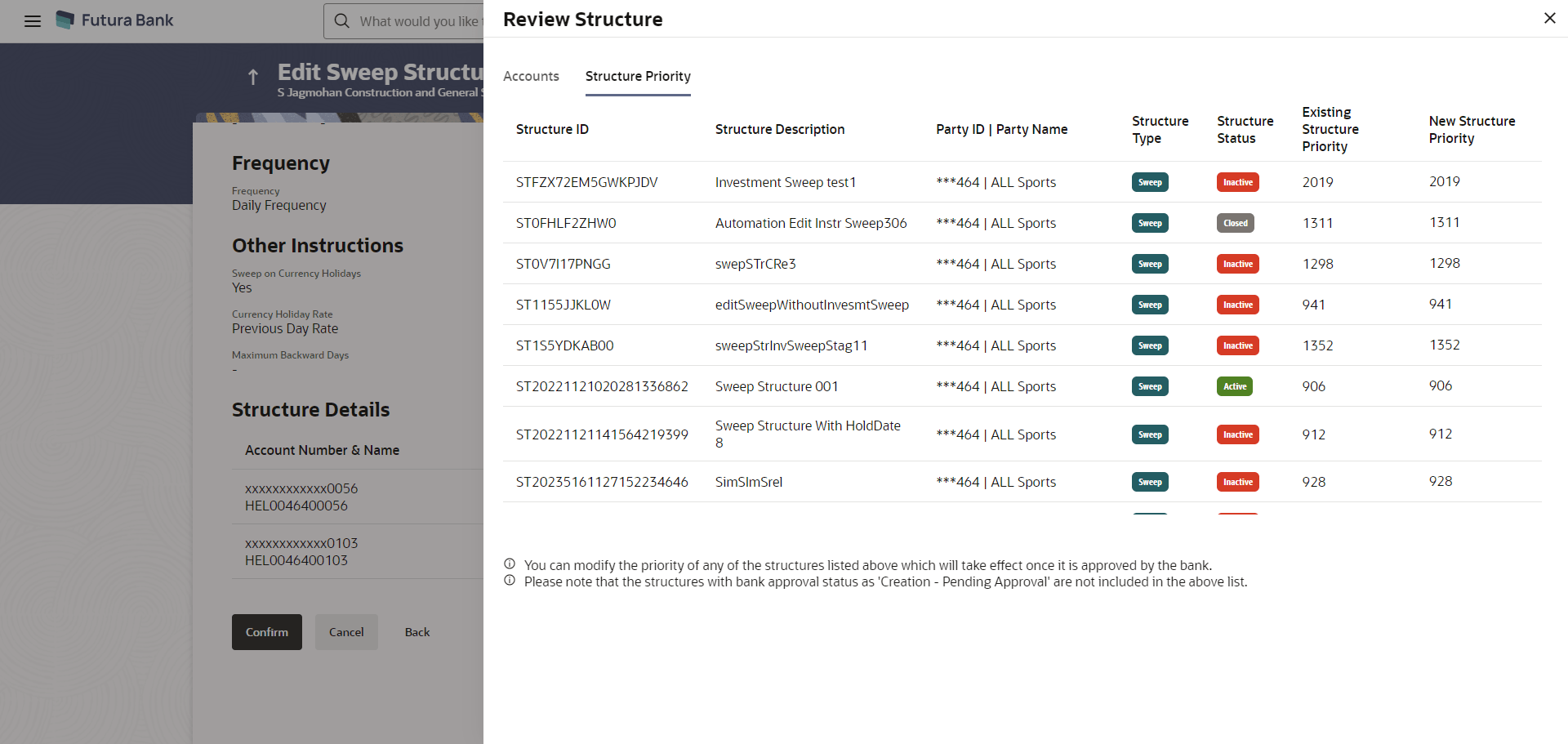3.4.1 Edit Sweep Structure
The Edit Sweep Structure screen enables the user to edit the sweep structure to move funds as per the business requirements.
The first step of edit sweep structure involves updating the basic details of the sweep structure like structure name, effective date, end date, etc.
The user can link the new accounts, delink the existing accounts, and update the instructions for the accounts in the existing structure. By default, this screen displayss in tree view.
Note: Figure 3-96 Edit Sweep Structure – Tree View Note: Table 3-64 Edit Sweep Structure – Table View - Field Description Note: Only accessible internal accounts of the primary party and the linked parties as part of GCIF will be displayed. This field will appear only if the user selects the charge account number.
Field
Description
Structure Code
Displays the structure ID of the structure.
Structure Type
Displays the type of the structure.
Structure Name
Displays the name of the structure.
Charge Account
Displays the charge account number and account name from which the charges can be collected.
Header Account
Information displayed on header account and each child account card.
Account Name
Displays the name of the account.
Account Number
Displays the account number of the account in masked format.
Location
Displays the location name of the bank.
Account Type
Displays the type of account.
Account Currency
Displays the currency of the account.
![]()
Displays the number of the child account(s) linked to the parent account.
The following overlay screen is displayed to the user in an account structure. The account details of the parent/child account is shown on the screen.
Figure 3-98 Edit Sweep Structure – Account Details Table 3-66 Edit Sweep Structure – Account Details – Field Description
For more information on fields, refer to the field description table.
Field
Description
Customer Name
Displays the name of the customer.
Bank Name
Displays the bank name in which the account is maintained.
Account Number
Displays the account number in masked format.
Account Name
Displays the name of the account.
Available Balance
Displays the available balance in the account.
IBAN
Displays the IBAN number of the account.
Branch Name
Displays the branch name of the user's account.
Location
Displays the location of the account.
Country Name
Displays the country name for the account.
Hold
Select the toggle to enable the hold for the account.
Hold Start Date
Select the hold start date for the account.
Hold End Date
Select the hold end date for the account.
- Click
 to close the overlay displayed with account details.
to close the overlay displayed with account details.
The user can search and select the accounts to be linked to the selected header/parent account. The filtered account list for which the user has access to will appear for linking the accounts.
Once the child accounts are linked, the user can further set the instruction between an account pair along with the parent and child account information.
Note: Figure 3-100 Edit Sweep Structure - Set Instructions Table 3-68 Edit Sweep Structure - Set Instructions – Field Description Note: If new nodes are added at parent level, when there are existing child account(s), sweep priority cannot be modified without clicking show all pairs.
The options
are:
For more information on fields, refer to the field description table.
Field
Description
Parent Account No & Name
Displays the parent account number and name of the structure in masked format.
Child Account No & Name
Displays the child account number and name of the structure in masked format.
Priority
Specify the sweep priority used to determine the order of execution across pairs at a level in the structure.
Sweep Direction
Select the sweep direction for the account pair.
Instruction
Displays the instruction type for the account pair.
The user can update the instructions and frequency for the account pair.The Edit Sweep Structure - Set Instructions – Instructions & Frequency screen displays.
Figure 3-101 Edit Sweep Structure - Set Instructions – Instructions & Frequency
The user can update the reverse frequency for the account pair.The Edit Sweep Structure - Set Instructions – Reverse Sweep screen displays.
Figure 3-104 Edit Sweep Structure - Set Instructions – Reverse Sweep Table 3-70 Edit Sweep Structure - Set Instructions – Reverse Sweep – Field Description The list displays the frequencies for which the BOD is enabled. Note: This field appears only if the Reverse Sweep Allowed toggle is enabled.
Field
Description
Reverse Sweep Allowed
Select the toggle to enable the reverse sweep for the account pair.
Reverse Frequency
Select the frequency at which the reverse sweep for the account structure should be executed.
The user can modify the intercompany loan for the sweeps between the account pair.
Note: Figure 3-105 Edit Sweep Structure - Set Instructions – Intercompany Loan Table 3-71 Edit Sweep Structure - Set Instructions – Intercompany Loan – Field Description Note: This field appears if Track Intercompany Loan is selected as Yes from the drop-down list.
Field
Description
Track Intercompany Loan
Select the option from the drop-down list, to enable the Track Intercompany Loan for the account pair.
Intercompany Loan Reference
Specify the intercompany loan reference details.
Loan Type
Displays the type of the loan.
As a part of following step, the user can view and update the priority of other structures too and can also view the details of accounts in common participating in multiple structures.
Note: Figure 3-106 Edit Sweep Structure – Structure Priority Table 3-72 Edit Sweep Structure - Structure Priority – Field Description Note: Only accessible internal accounts of the primary party and the linked parties as part of GCIF will be displayed. This field will appear only if the user selects the charge account number.
Field
Description
Structure Code
Displays the structure ID of the structure.
Structure Name
Displays the name of the structure.
Charge Account
Displays the charge account number and account name from which the charges can be collected.
Parent/Child Account
Information displayed on parent/child account card in tree view.
Account Name
Displays the name of the account.
Account Number
Displays the account number of the user in masked format.
Location
Displays the location of the account.
Account Type
Displays the type of account.
Account Currency
Displays the currency of the account.
![]()
Displays the number of the child account(s) linked to the parent account.
Edit Sweep Structure – Submit
This screen enables the user to view the added parent and child accounts in both the tree and table view.
Figure 3-109 Edit Sweep Structure – Submit - Tree View
For more information on fields, refer to the field description table.
Table 3-75 Edit Sweep Structure – Submit - Tree View – Field Description
| Field | Description |
|---|---|
| Structure Code | Displays the structure ID of the structure. |
| Structure Type | Displays the type of the structure. |
| Structure Name | Displays the name of the structure. |
| Charge Account | Displays the charge account number and account name from which the charges can be collected.
Note: Only accessible internal accounts of the primary party and the linked parties as part of GCIF will be displayed. This field will appear only if the user selects the charge account number. |
| Parent/Child Account | Information displayed on parent/child account card in tree view. |
| Account Name | Displays the name of the account. |
| Account Number | Displays the account number of the account in masked format. |
| Location | Displays the location of the account. |
| Account Type | Displays the type of account.
The available options are:
|
| Account Currency | Displays the currency of the account. |
| Displays the number of the child account(s) linked to the parent account. |
Note:
Only header node and its immediate child accounts will appear on the screen initially. To view further nodes, click on the respective nodes to expand and view its child accounts. Pagination will be displayed at every level of structure layer and displayed if the number of nodes exceeds the allowed limit as per the configuration.This screen enables the user to review the updated structure details in the new structure.
Figure 3-111 Edit Sweep Structure - Review
Parent topic: Edit Account Structure