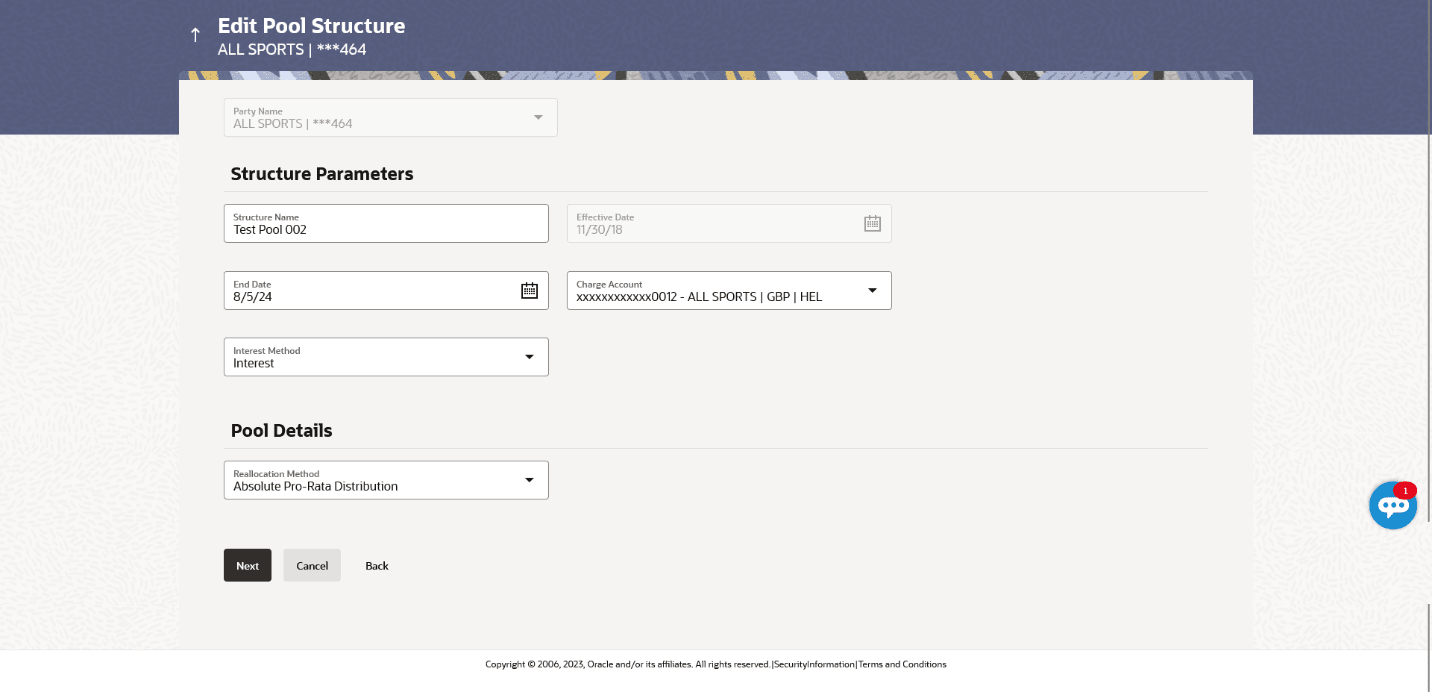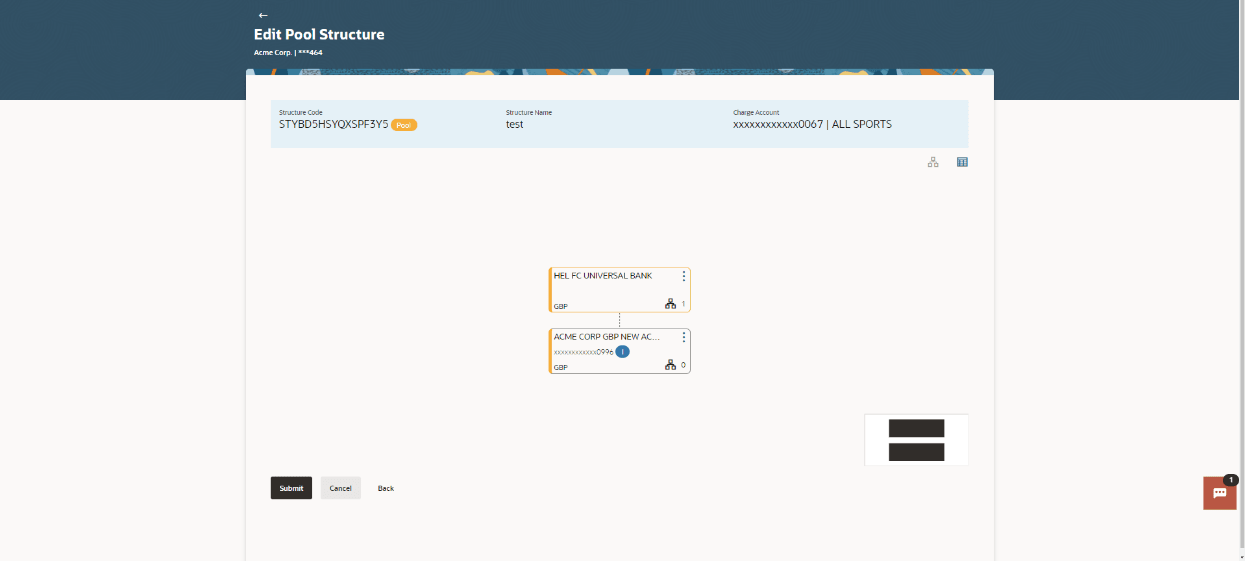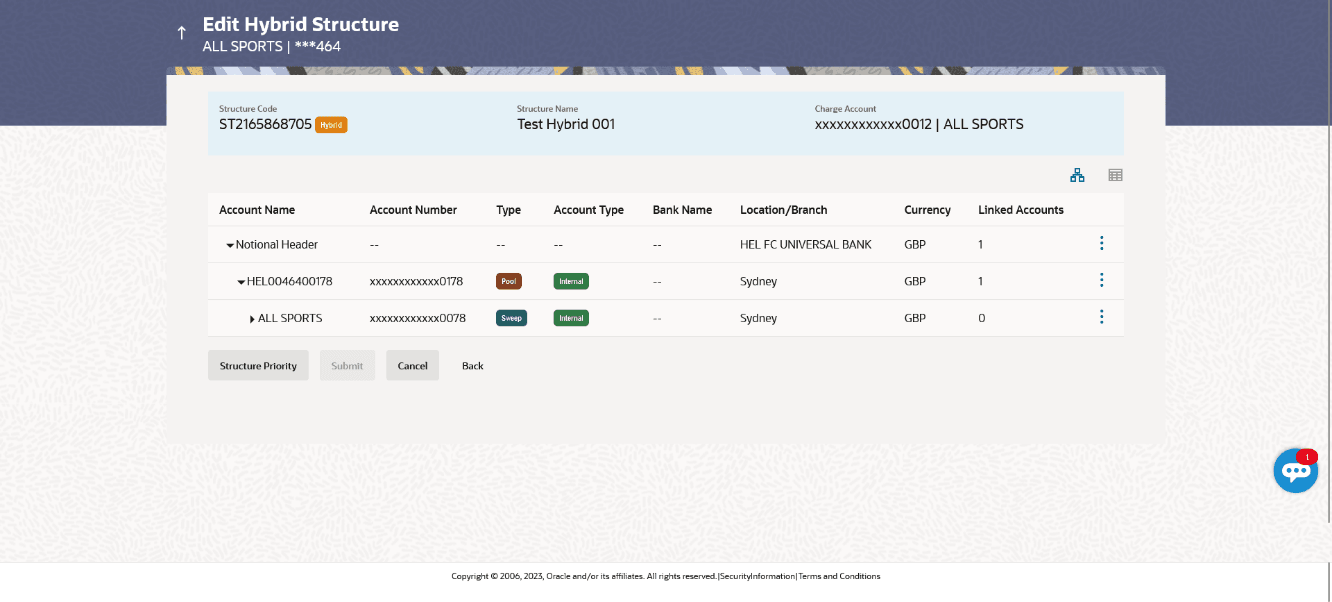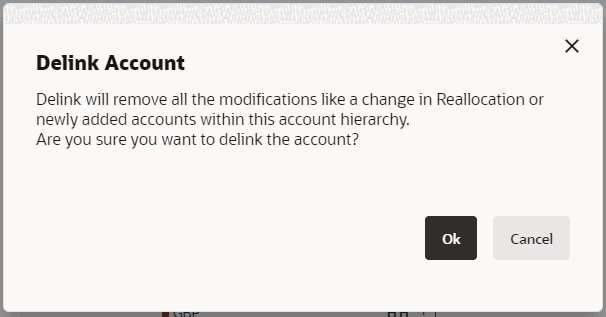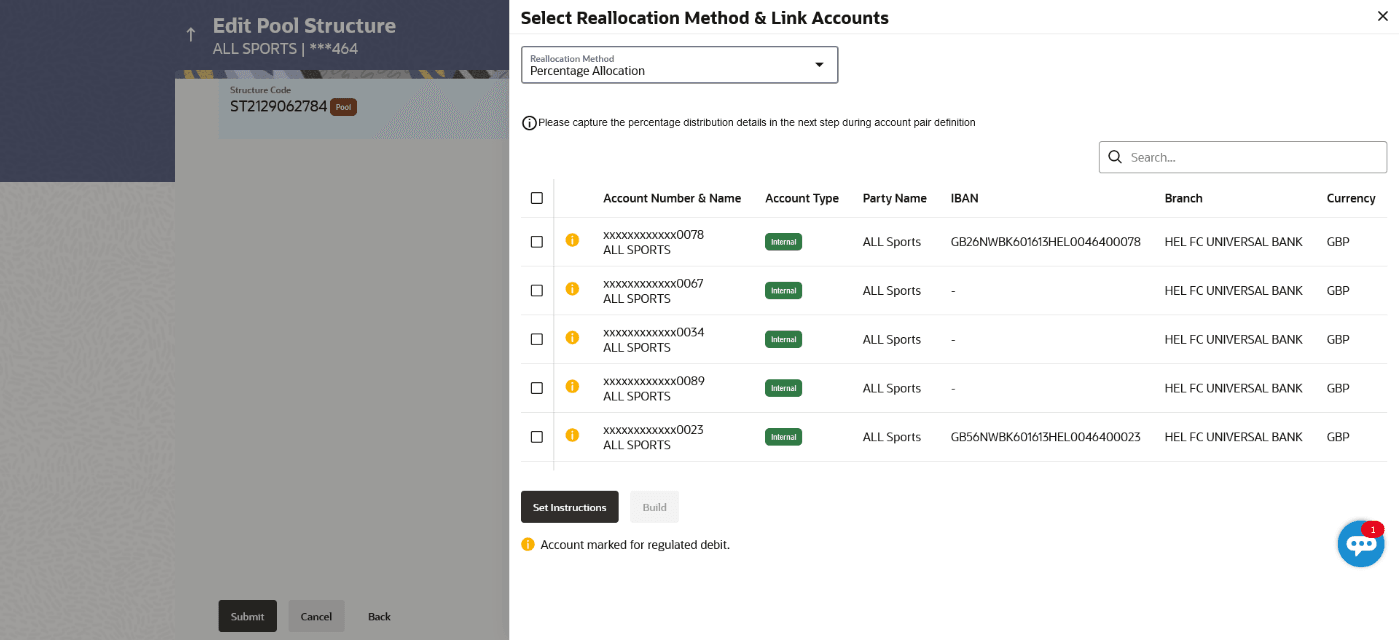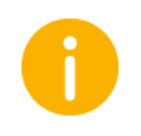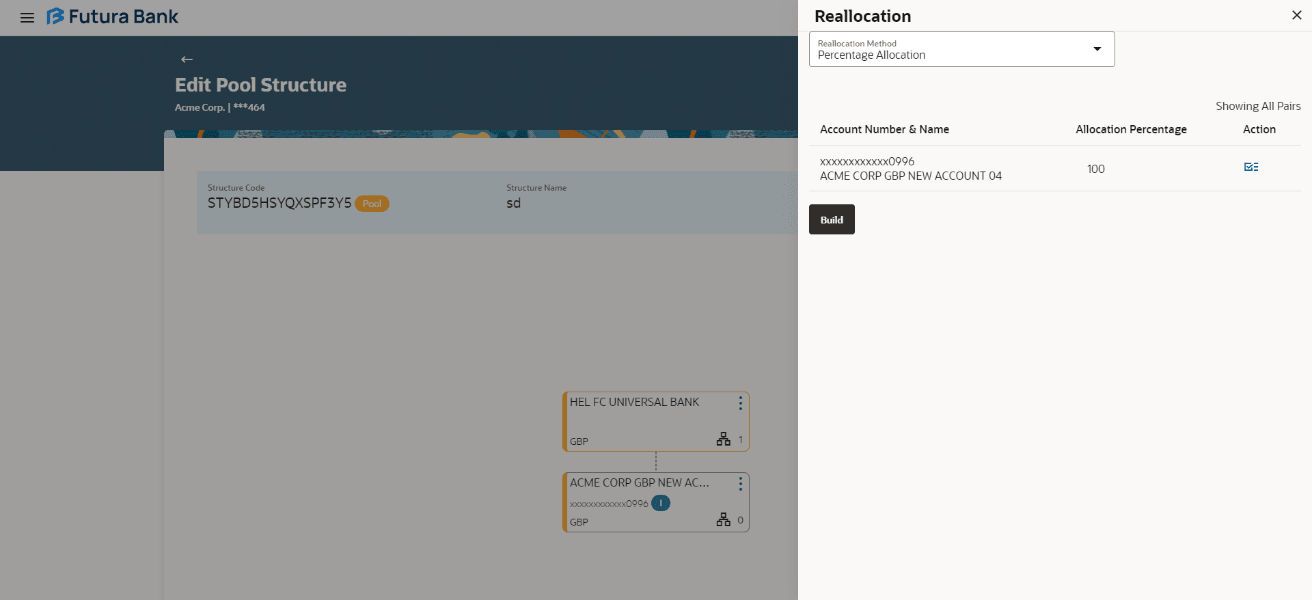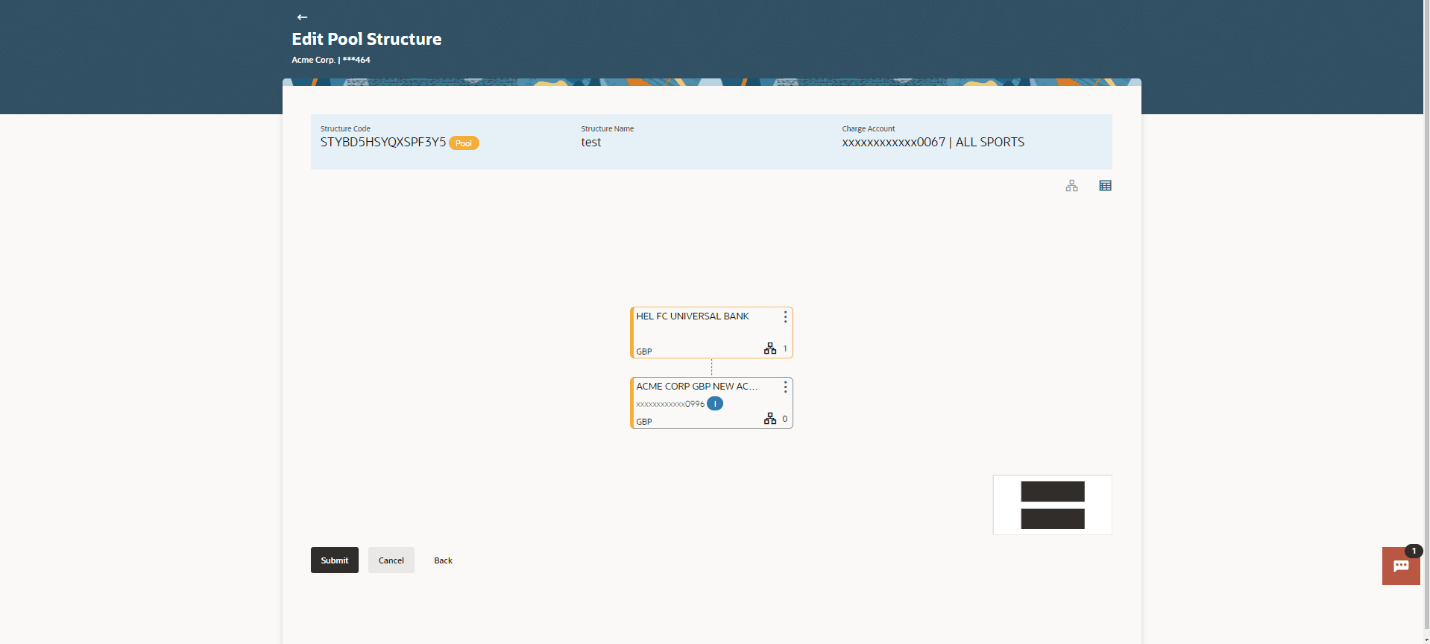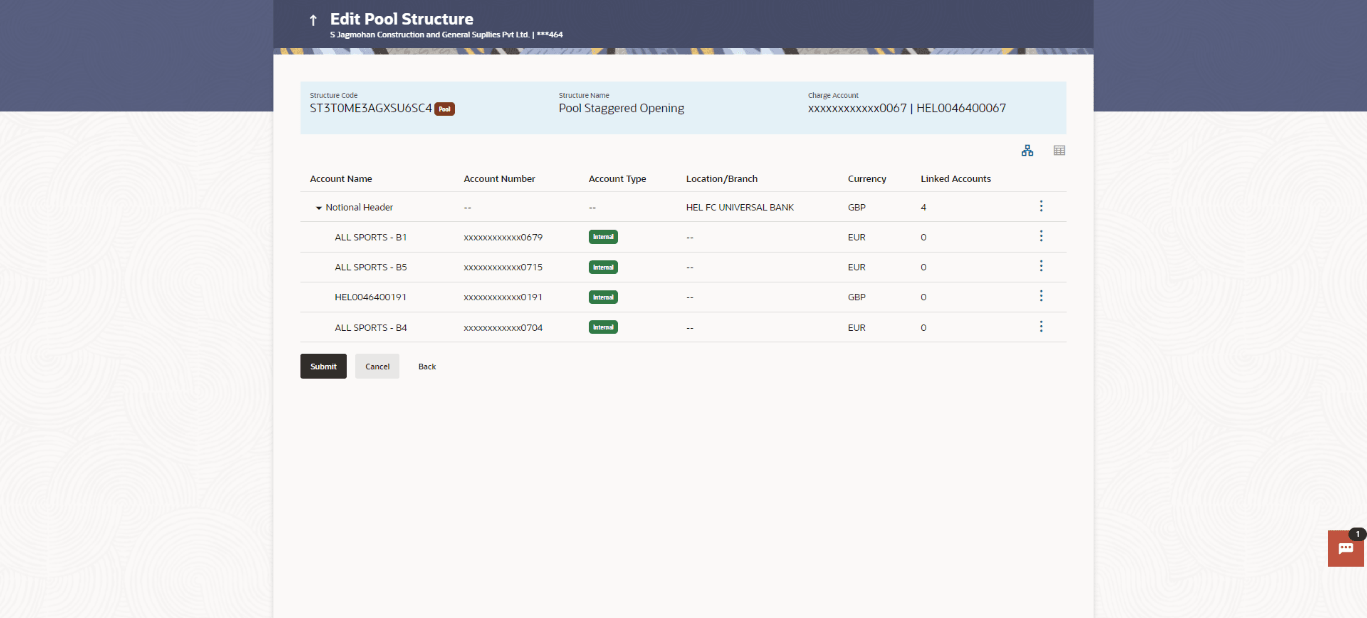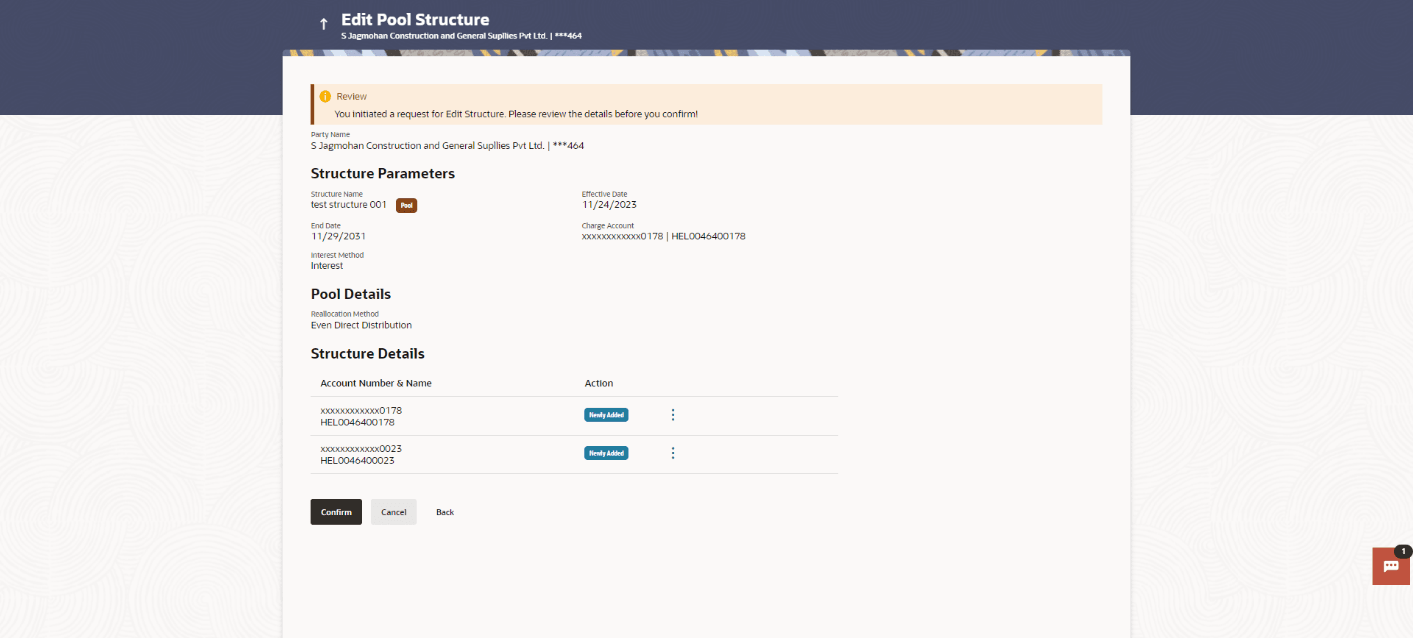3.4.2 Edit Pool Structure
The Edit Pool Structure screen enables the user to edit the pool structure to perform the notional movement of funds, the account balances are notionally consolidated and interest computations carried out on such notional balances.
The user can link the new accounts, delink the existing accounts, and update the reallocation method for the accounts in the existing structure.
Figure 3-115 Edit Pool Structure - Tree View Table 3-78 Edit Pool Structure - Tree View – Field Description Note: Only accessible internal accounts of the primary party and the linked parties as part of GCIF will be displayed. This field will appear only if the user selects the charge account number.
Note:
For more information on fields, refer to the field description table.
Field
Description
Structure Code
Displays the structure ID of the structure.
Structure Type
Displays the type of the structure.
Structure Name
Displays the name of the structure.
Charge Account
Displays the charge account number and account name from which the charges can be collected.
Notional Account
Information displayed on notional account card.
Branch
Displays the branch name for the header account.
Currency
Displays the currency for the header account.
Real Account
Information displayed on real account card.
Account Name
Displays the name of the account.
Account Number
Displays the account number of the user in masked format.
Location
Displays the location of the account.
Account Type
Displays the type of account.
Account Currency
Displays the currency of the account.
![]()
Displays the number of the child account(s) linked to the parent account.
The user can search and select the accounts to be linked to the selected header/parent account. The filtered account list for which the user has access to will appear for linking the accounts.
Note:
Once the child accounts are selected, the user can further set the allocation percentage for each child accounts. This screen is only applicable if the Reallocation Method is selected as Percentage Allocation, in which the percentage selection fields such as account number and name, and allocation percentage will be displayed. When a Reallocation Method other than percentage allocation is used, only the reallocation method field is displayed.
Note:
This screen enables the user to view the modified account structure in both tree and table view.
Note: Figure 3-119 Edit Pool Structure - Submit - Tree View Table 3-82 Edit Pool Structure - Submit - Tree View – Field Description Note: Only accessible internal accounts of the primary party and the linked parties as part of GCIF will be displayed. This field will appear only if the user selects the charge account number.
For more information on fields, refer to the field description table.
Field
Description
Structure Code
Displays the structure ID of the structure.
Structure Type
Displays the type of the structure.
Structure Name
Displays the name of the structure.
Charge Account
Displays the charge account number and account name from which the charges can be collected.
Notional Header
Information displayed on notional header account card.
Branch
Displays the branch name for the header account.
Currency
Displays the currency for the header account.
Real Account
Information displayed on real account card.
Account Name
Displays the name of the account.
Account Number
Displays the account number of the user in masked format.
Location
Displays the location of the account.
Account Type
Displays the type of account.
Account Currency
Displays the currency of the account.
![]()
Displays the number of the child account(s) linked to the parent account.
This screen enables the user to review the updated structure details in the new structure.
Figure 3-121 Edit Pool Structure - Review
Parent topic: Edit Account Structure