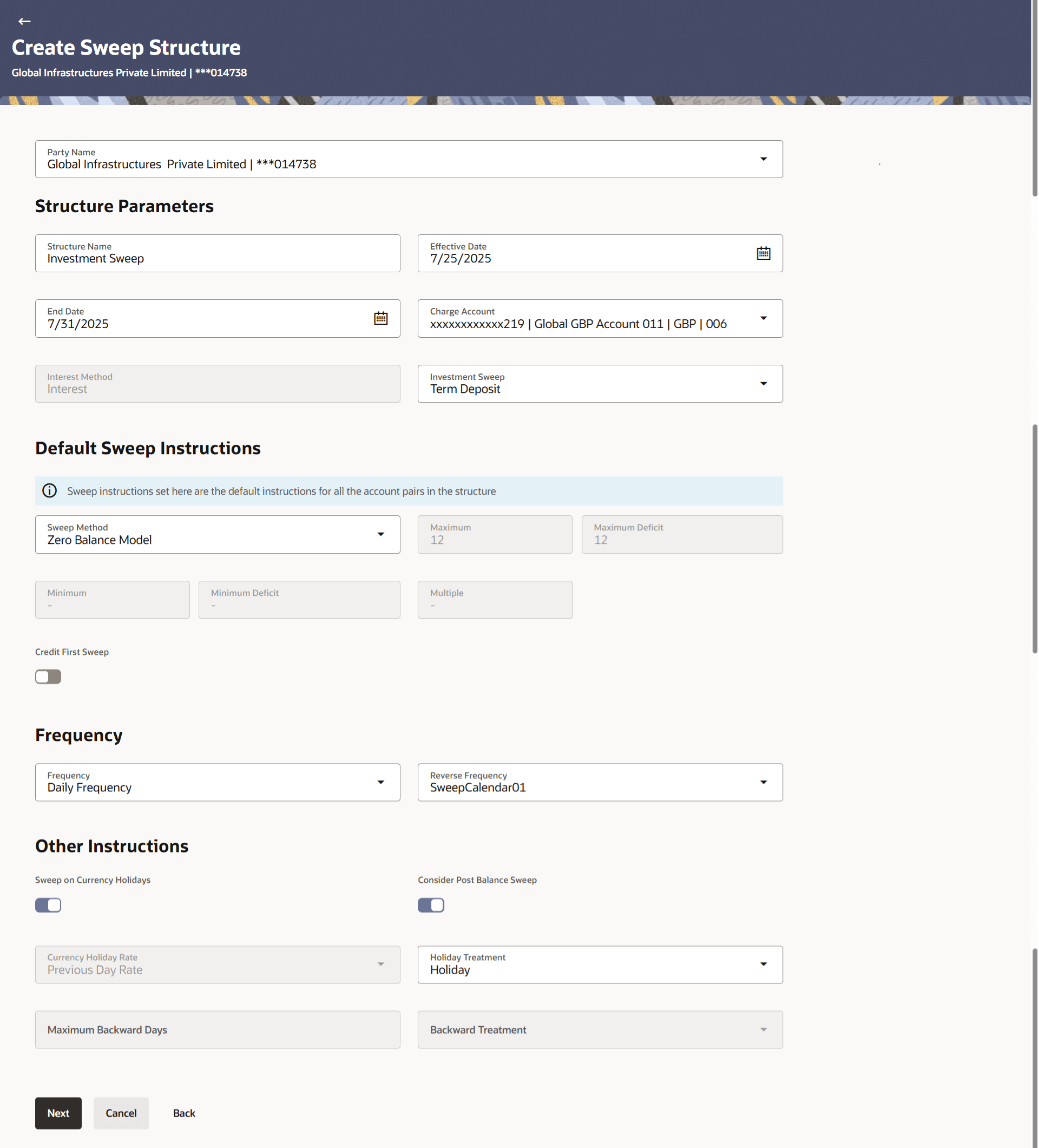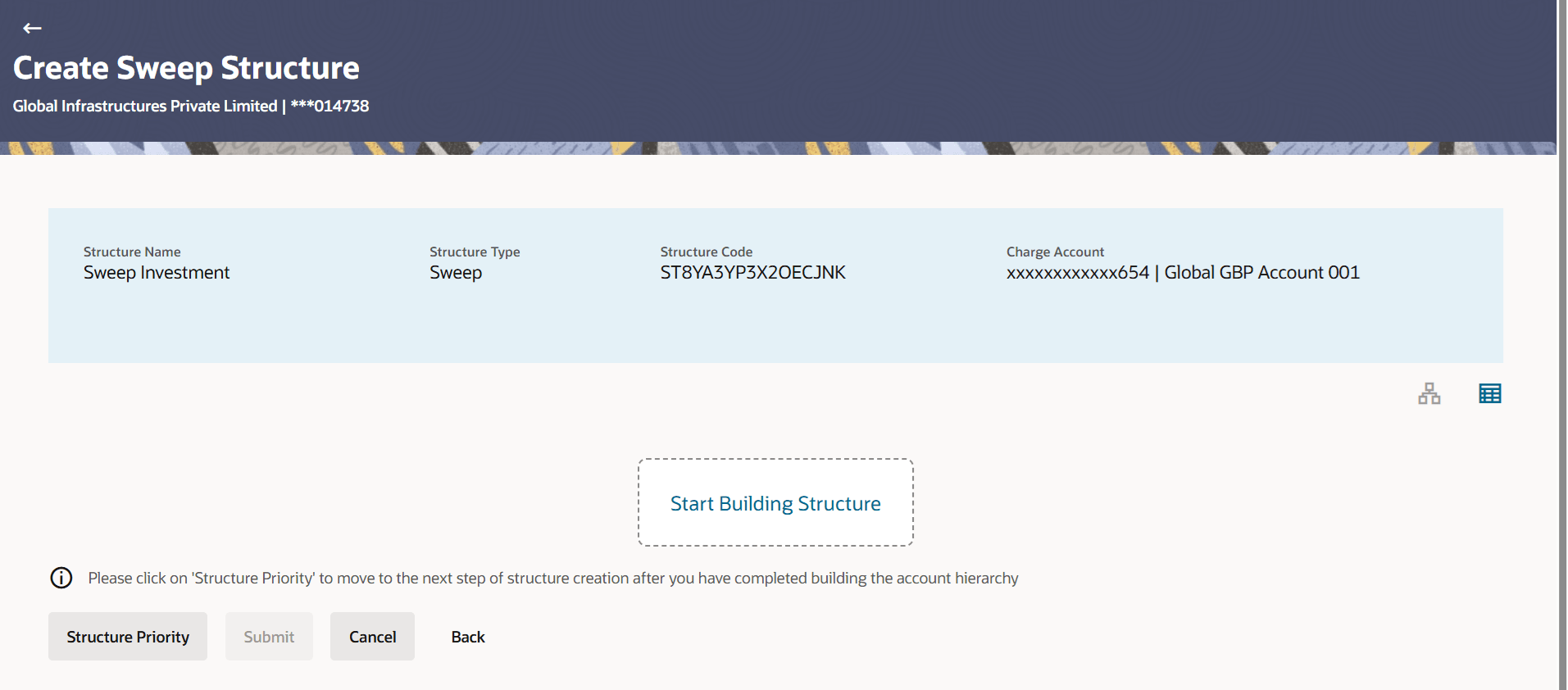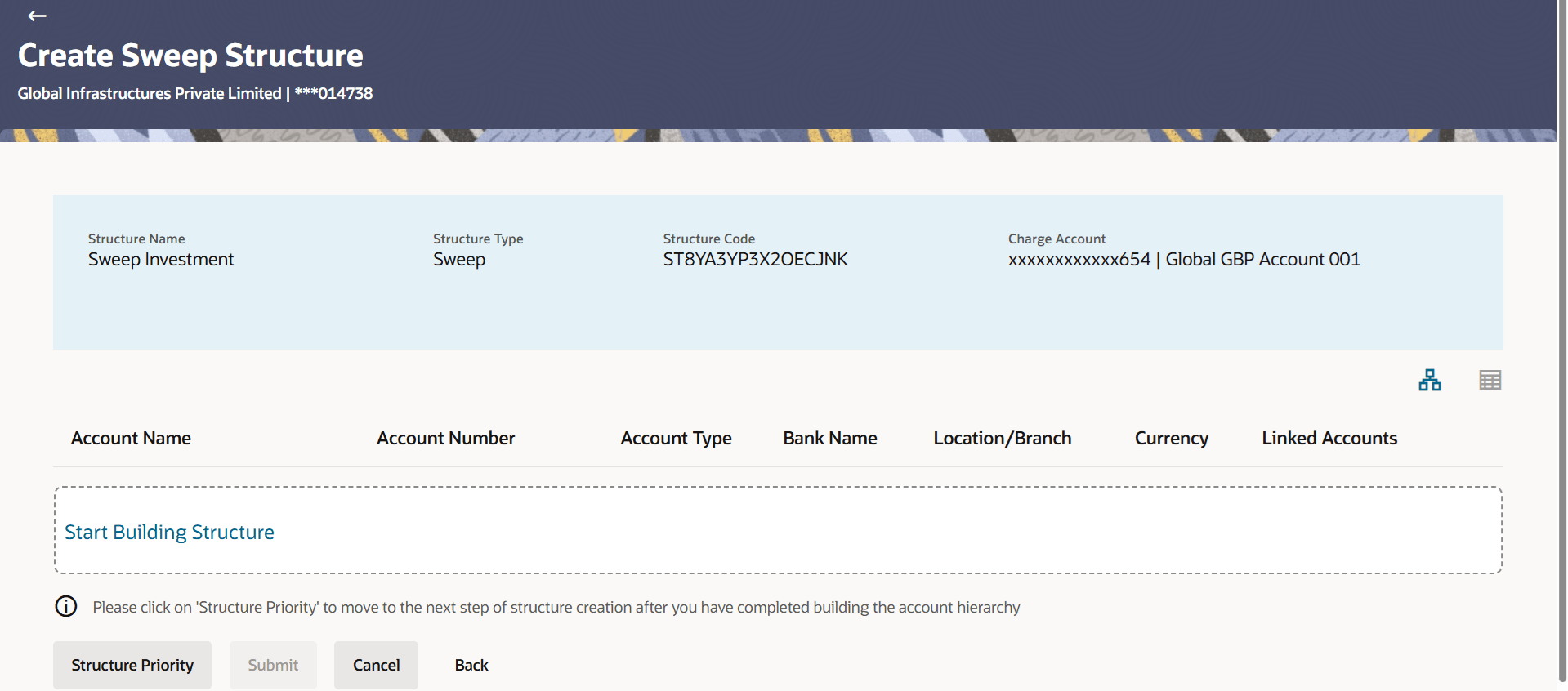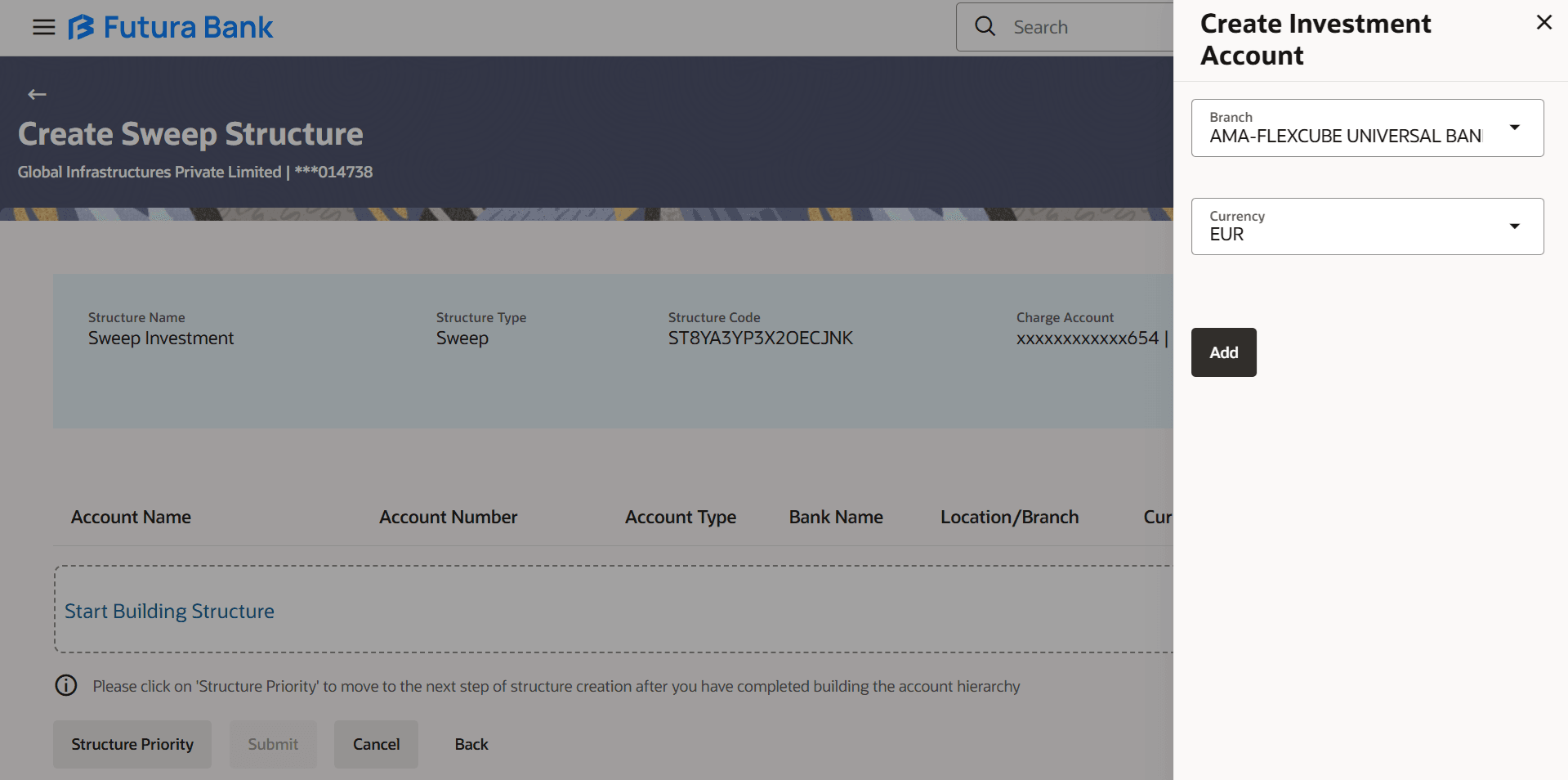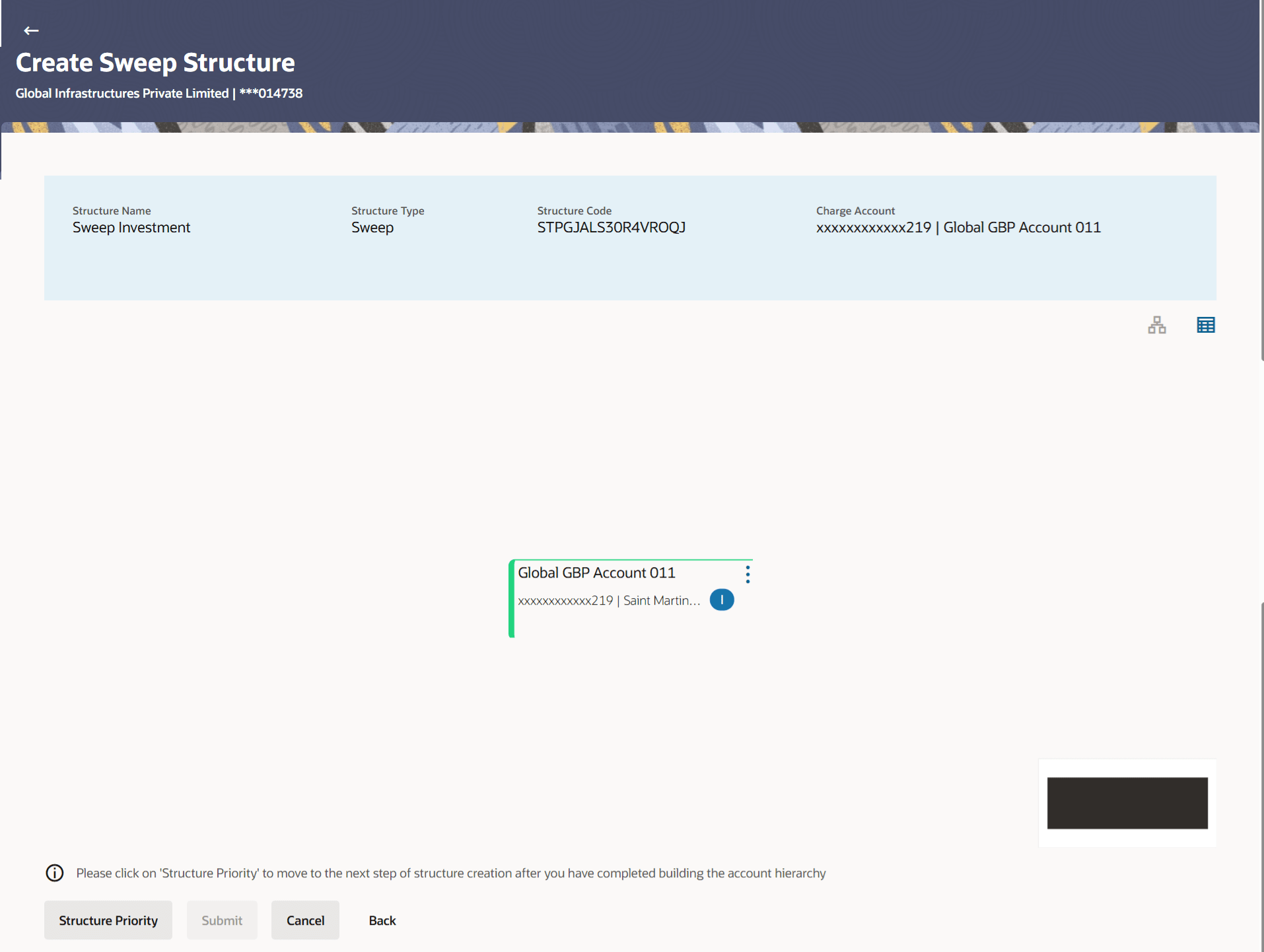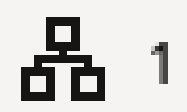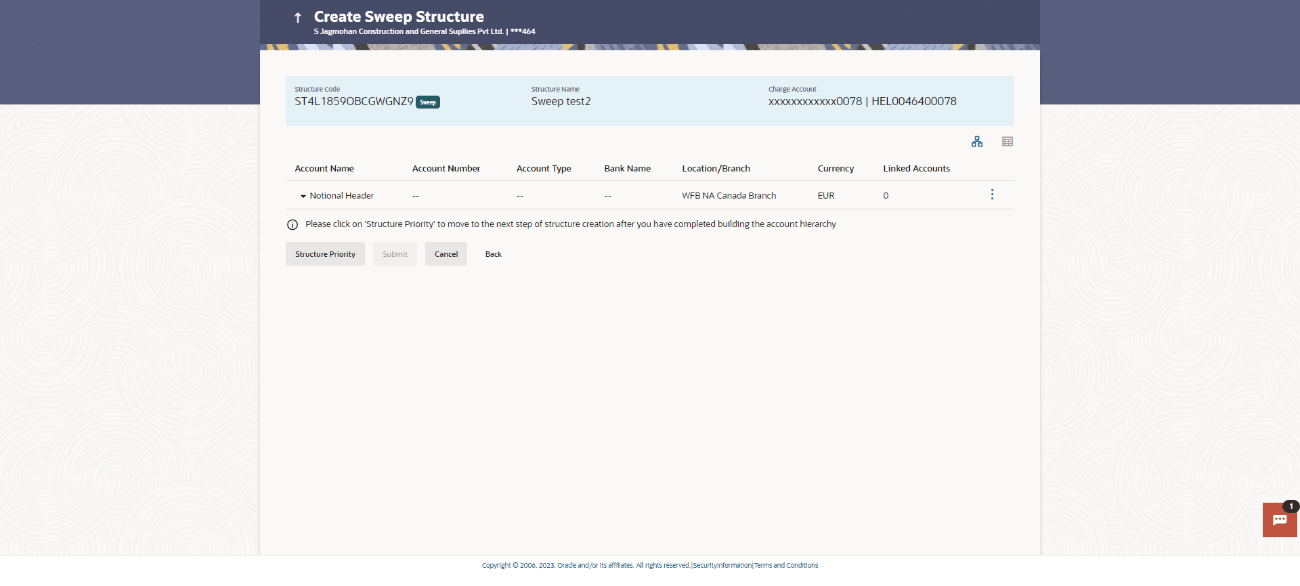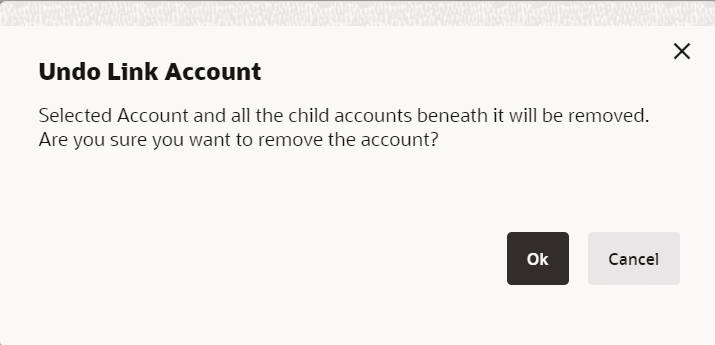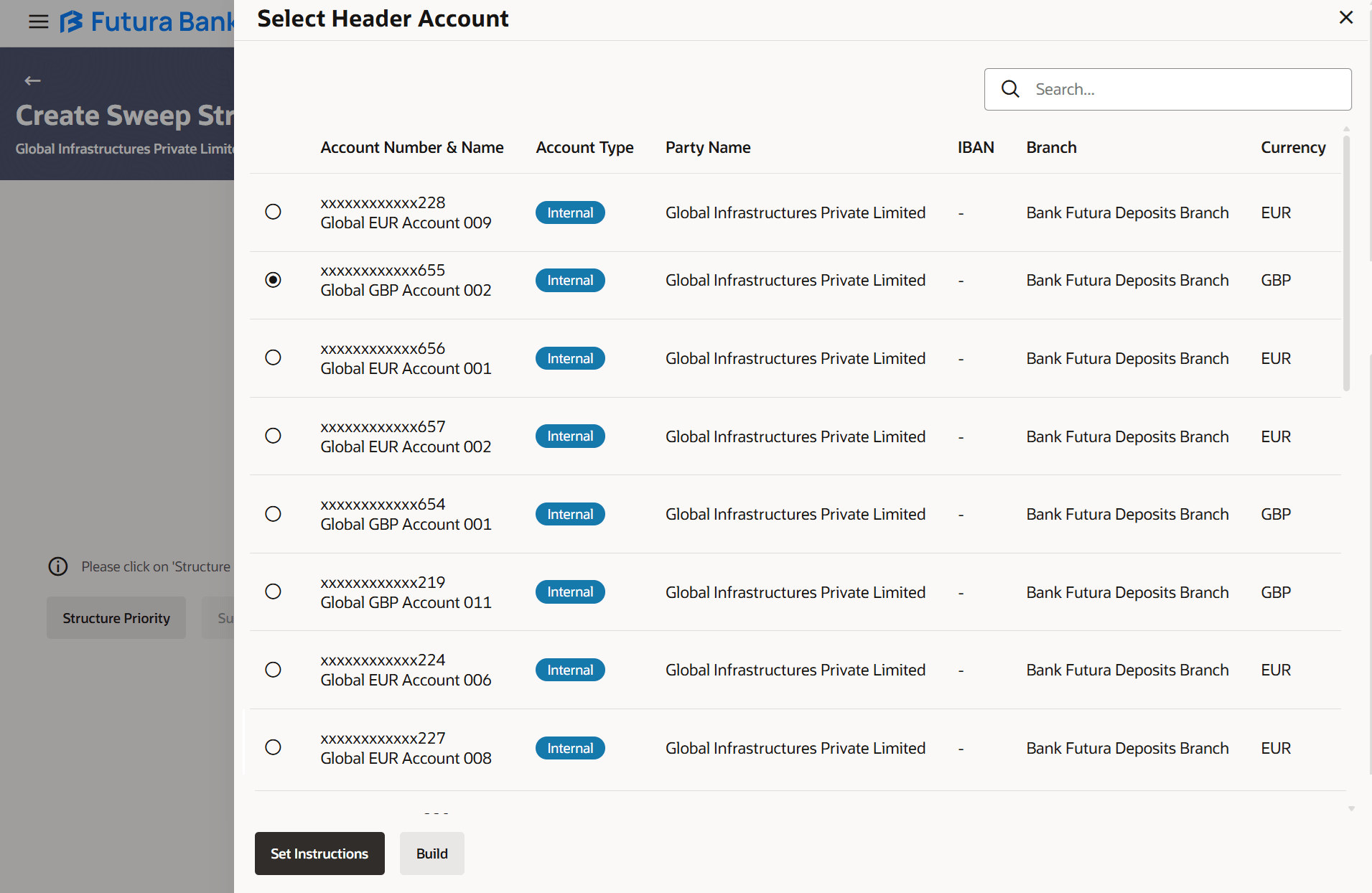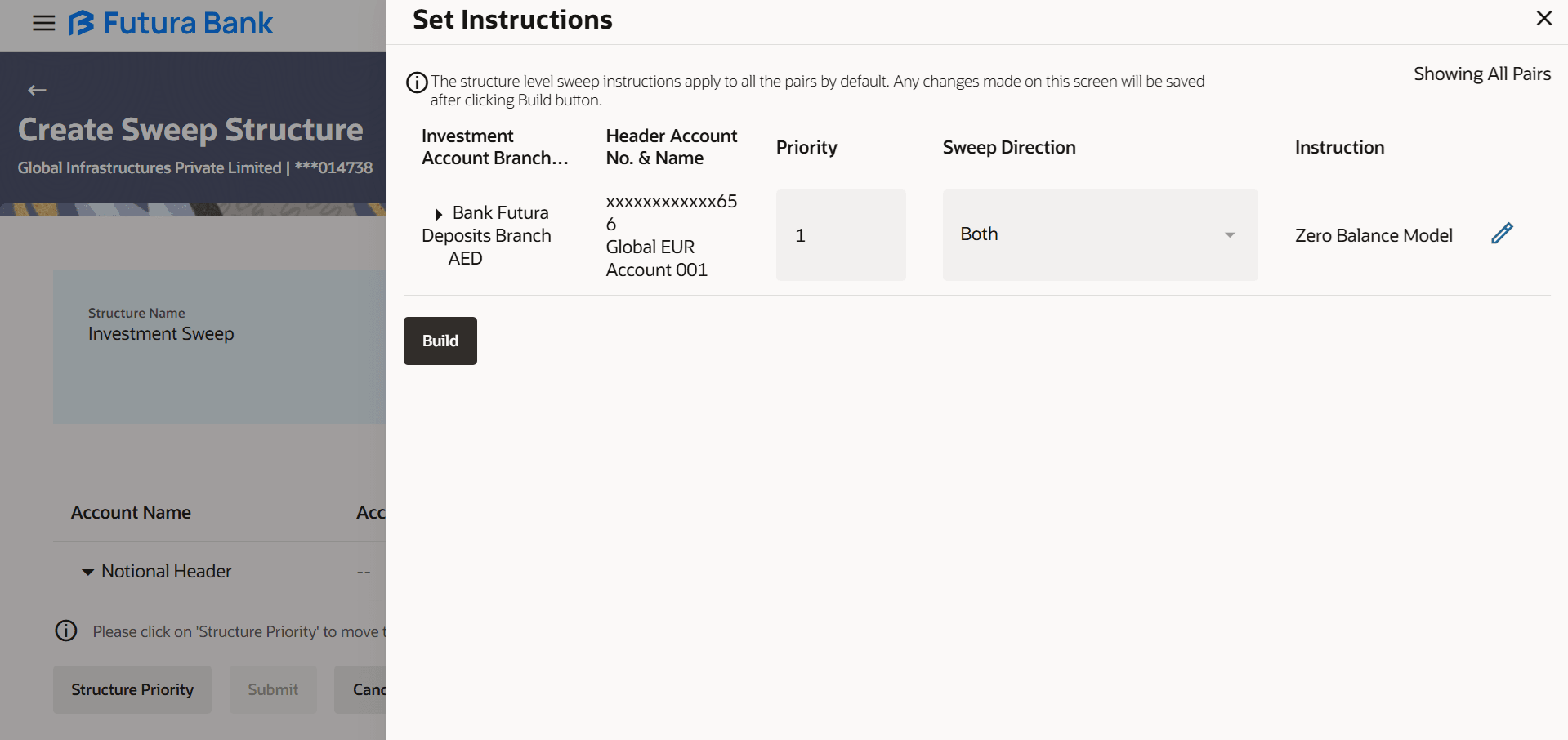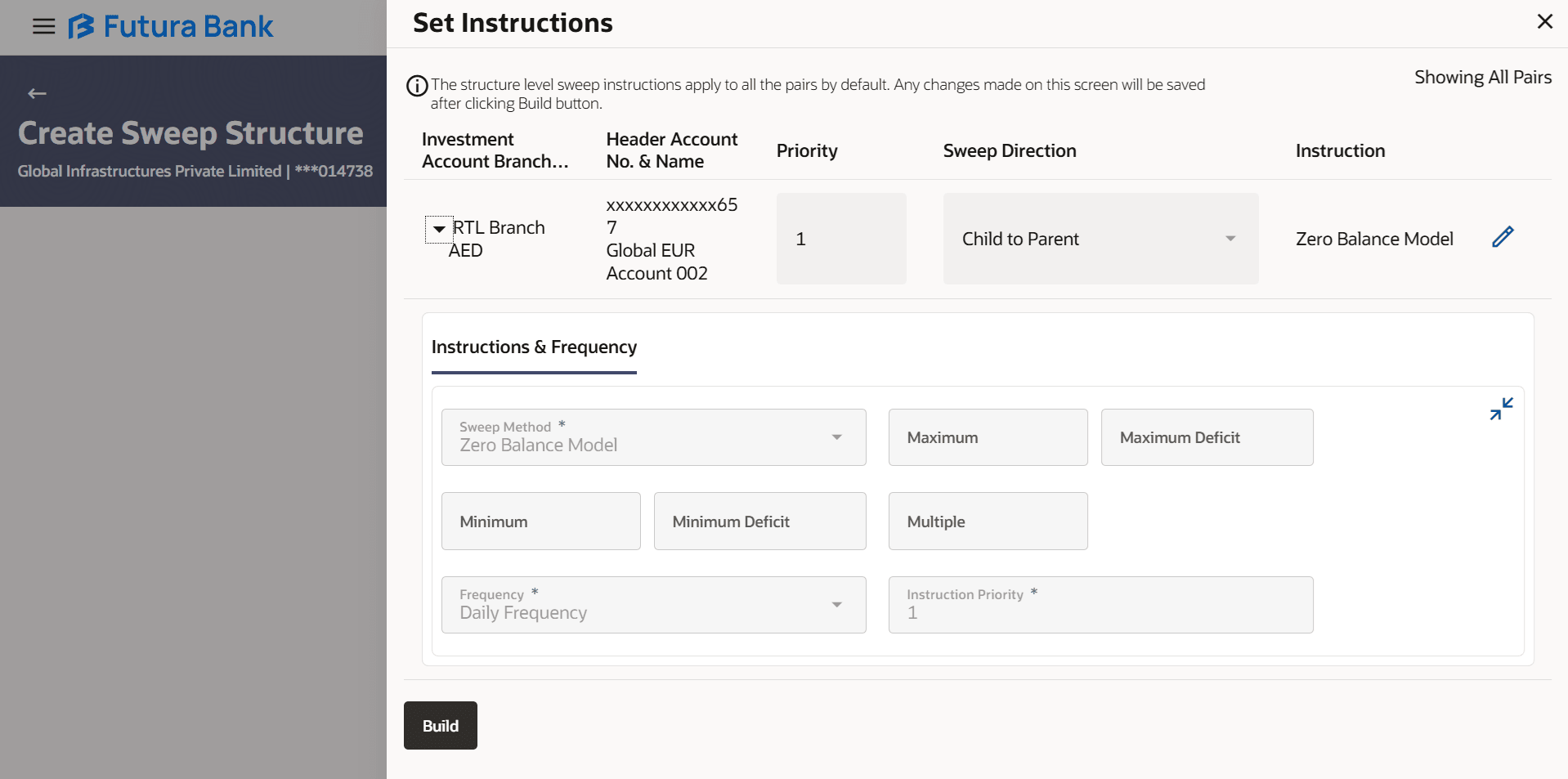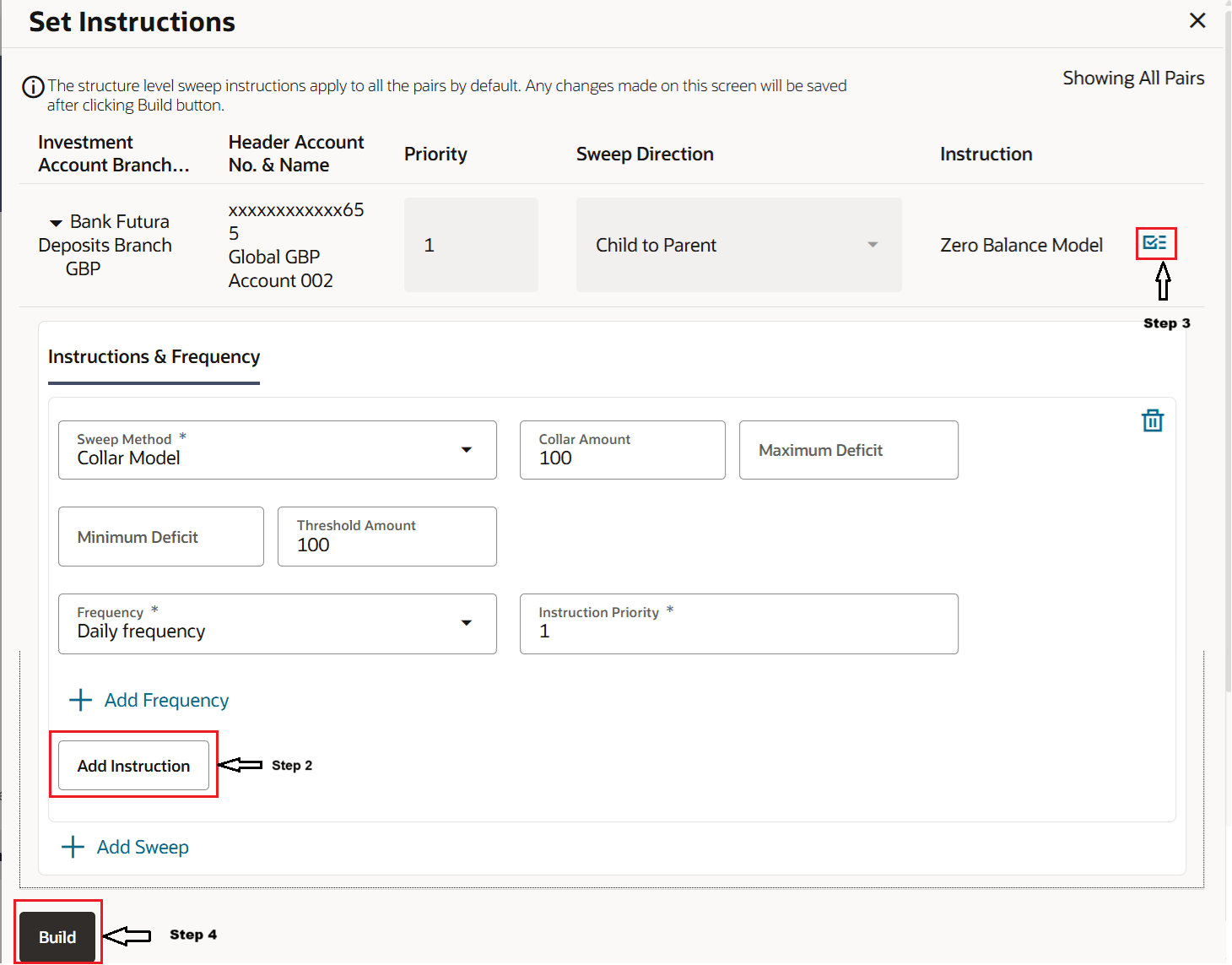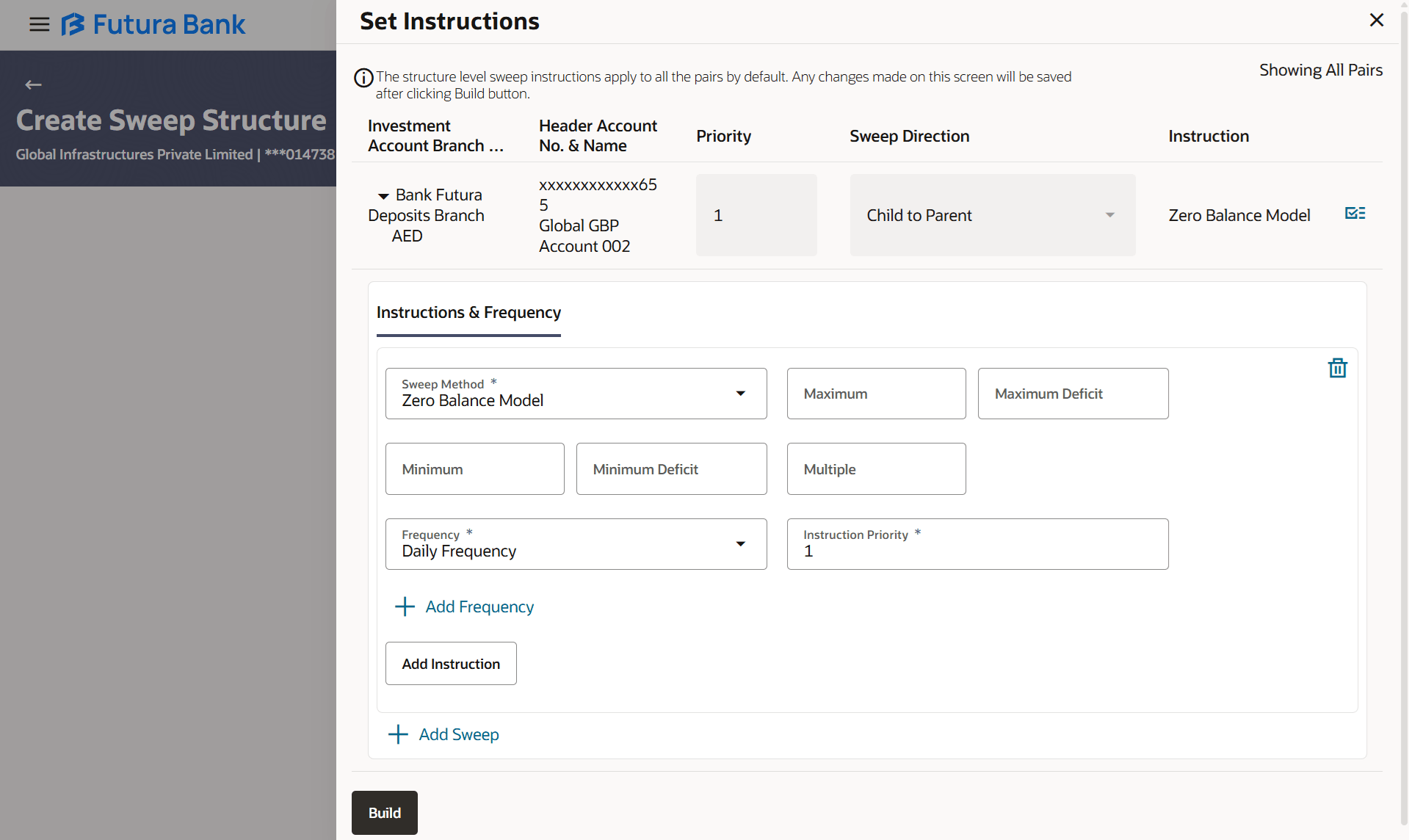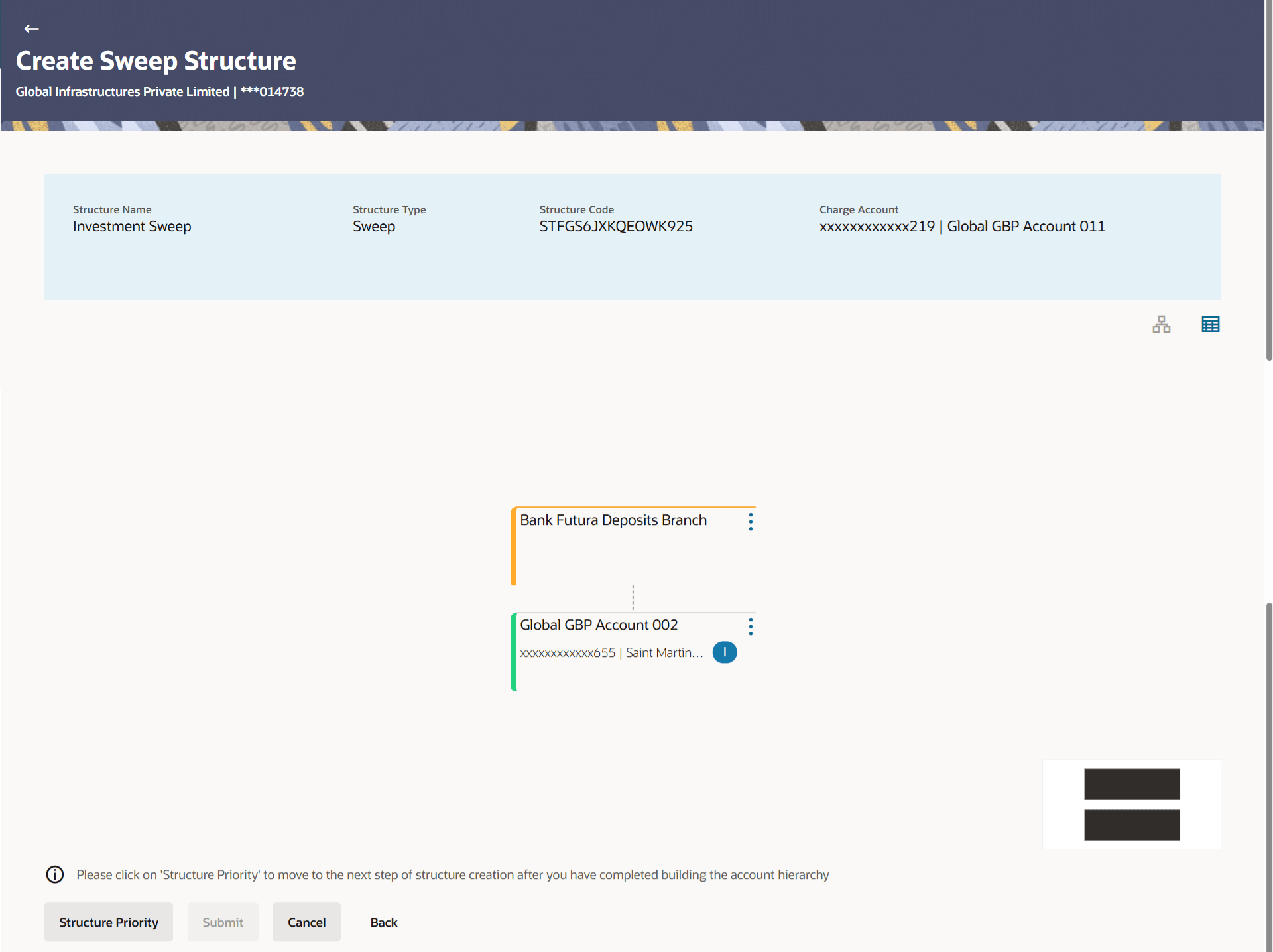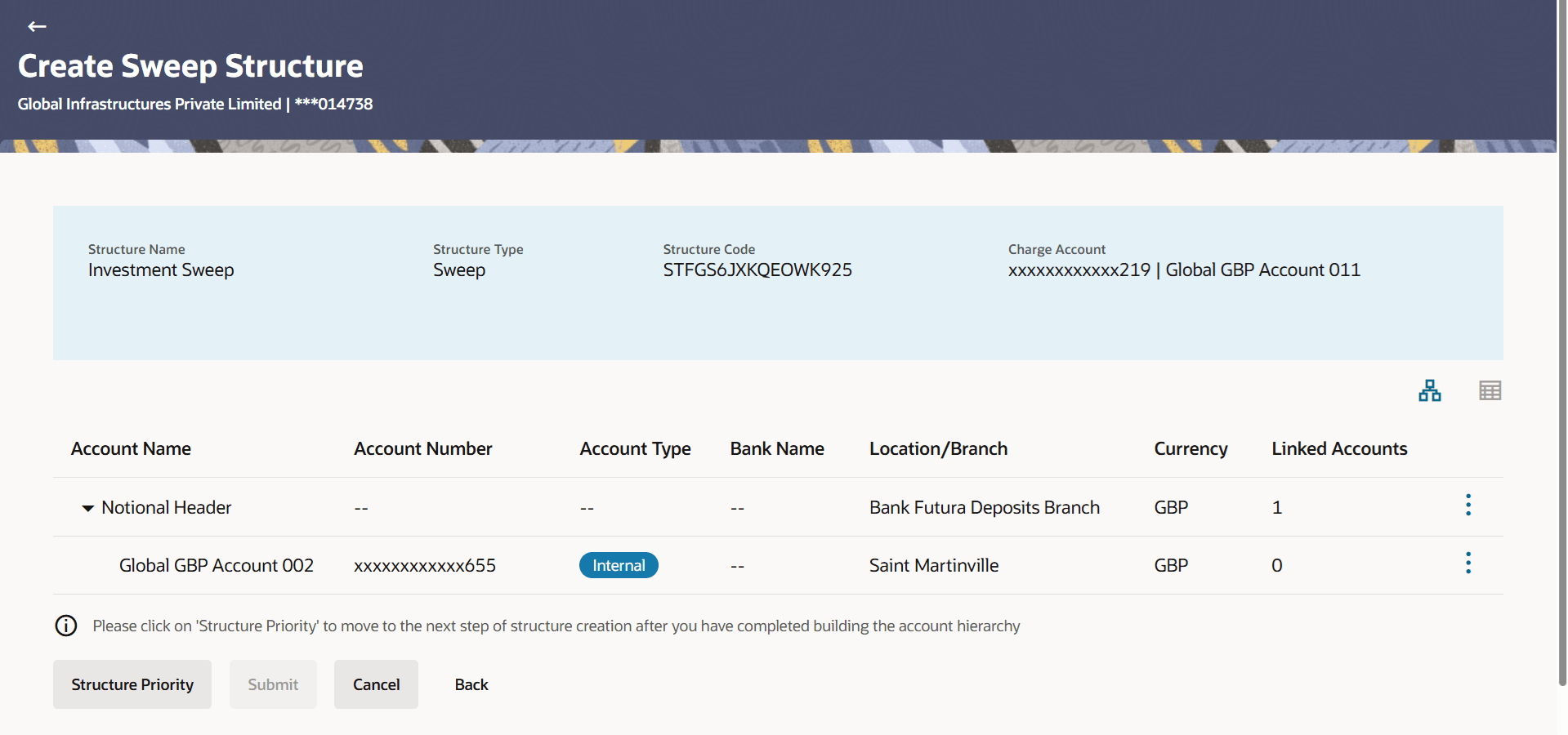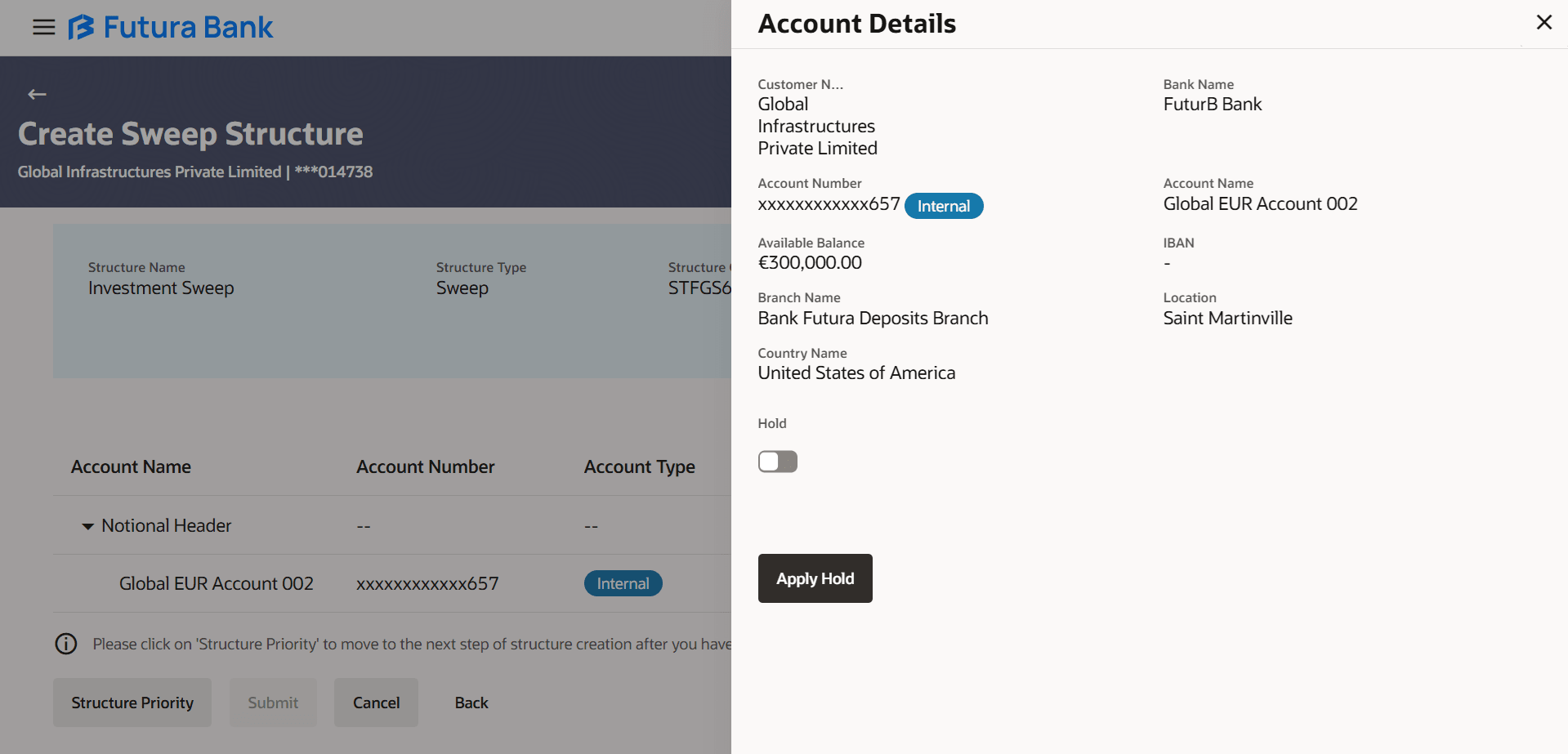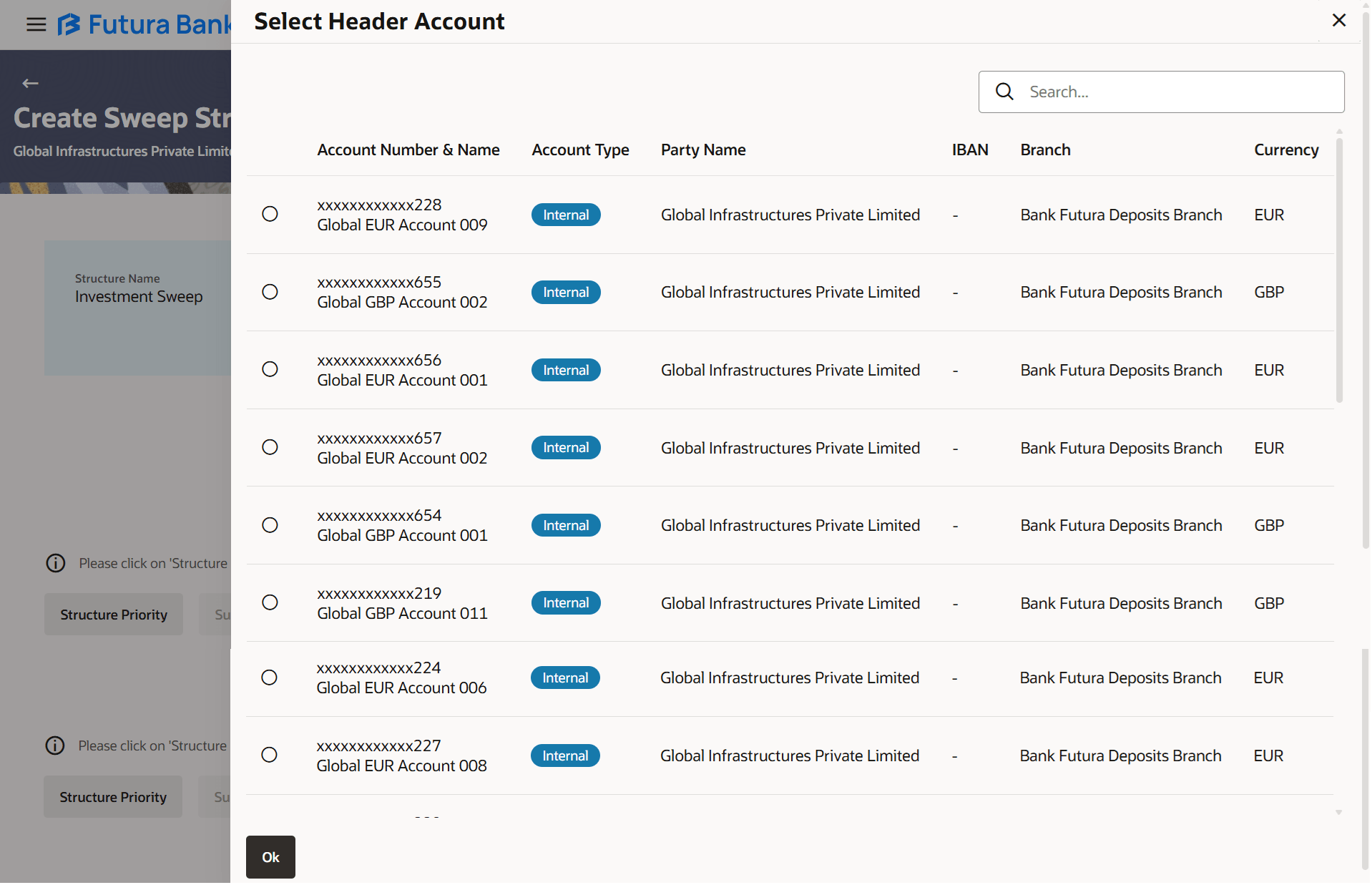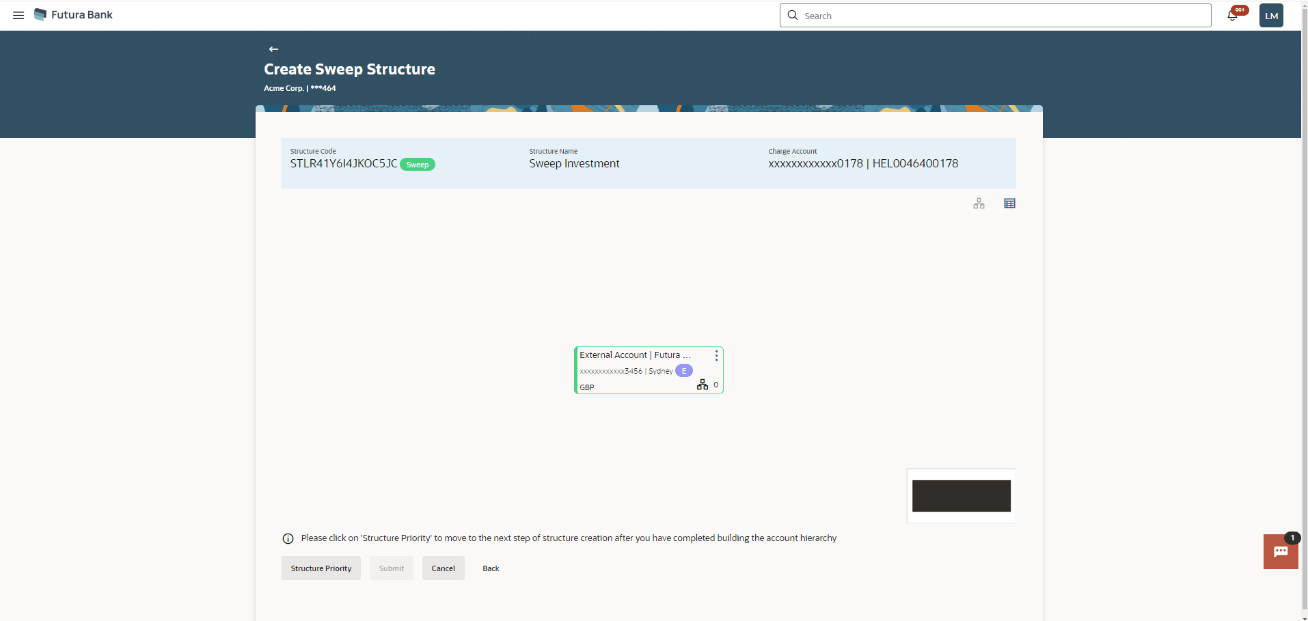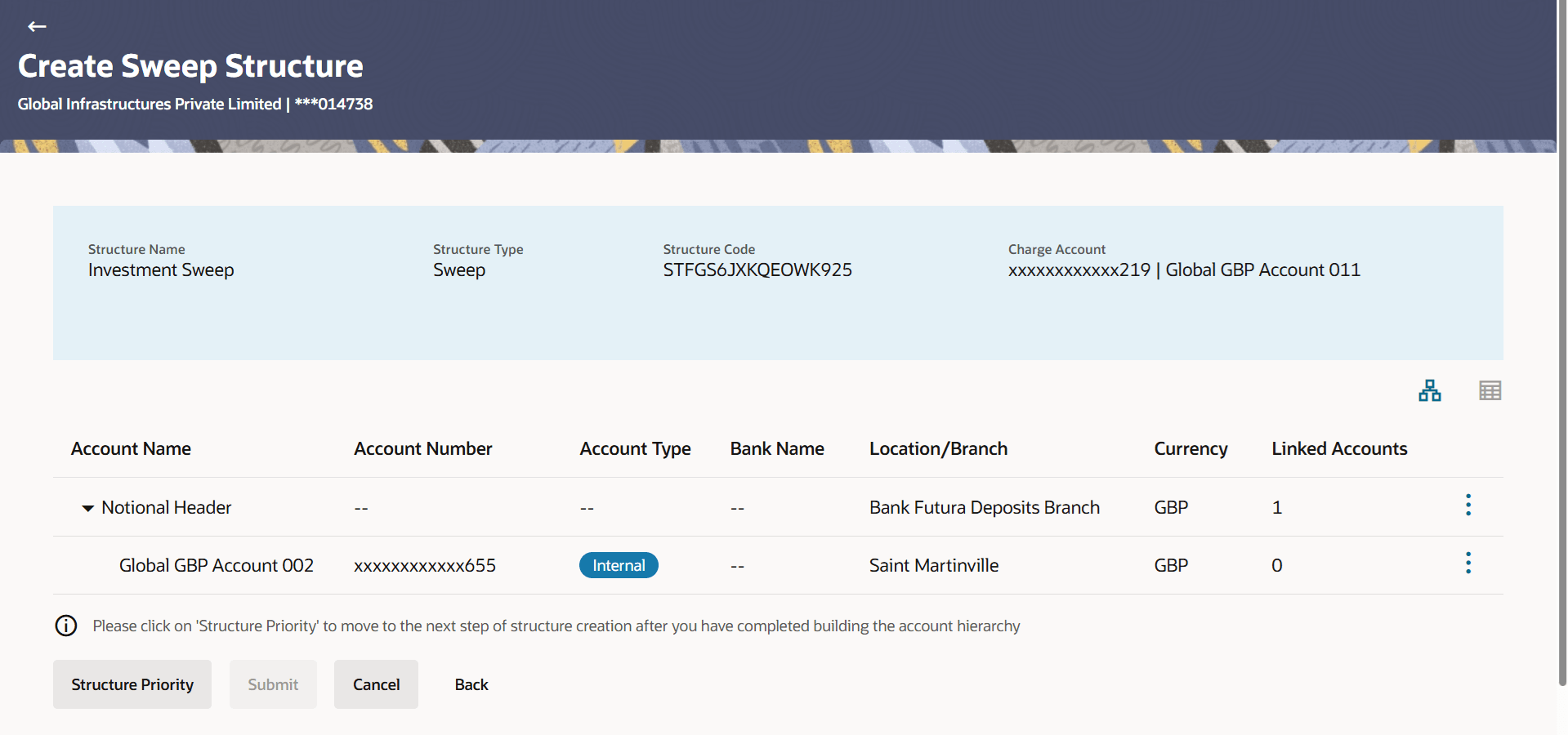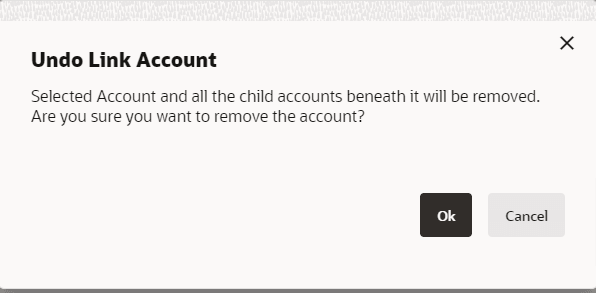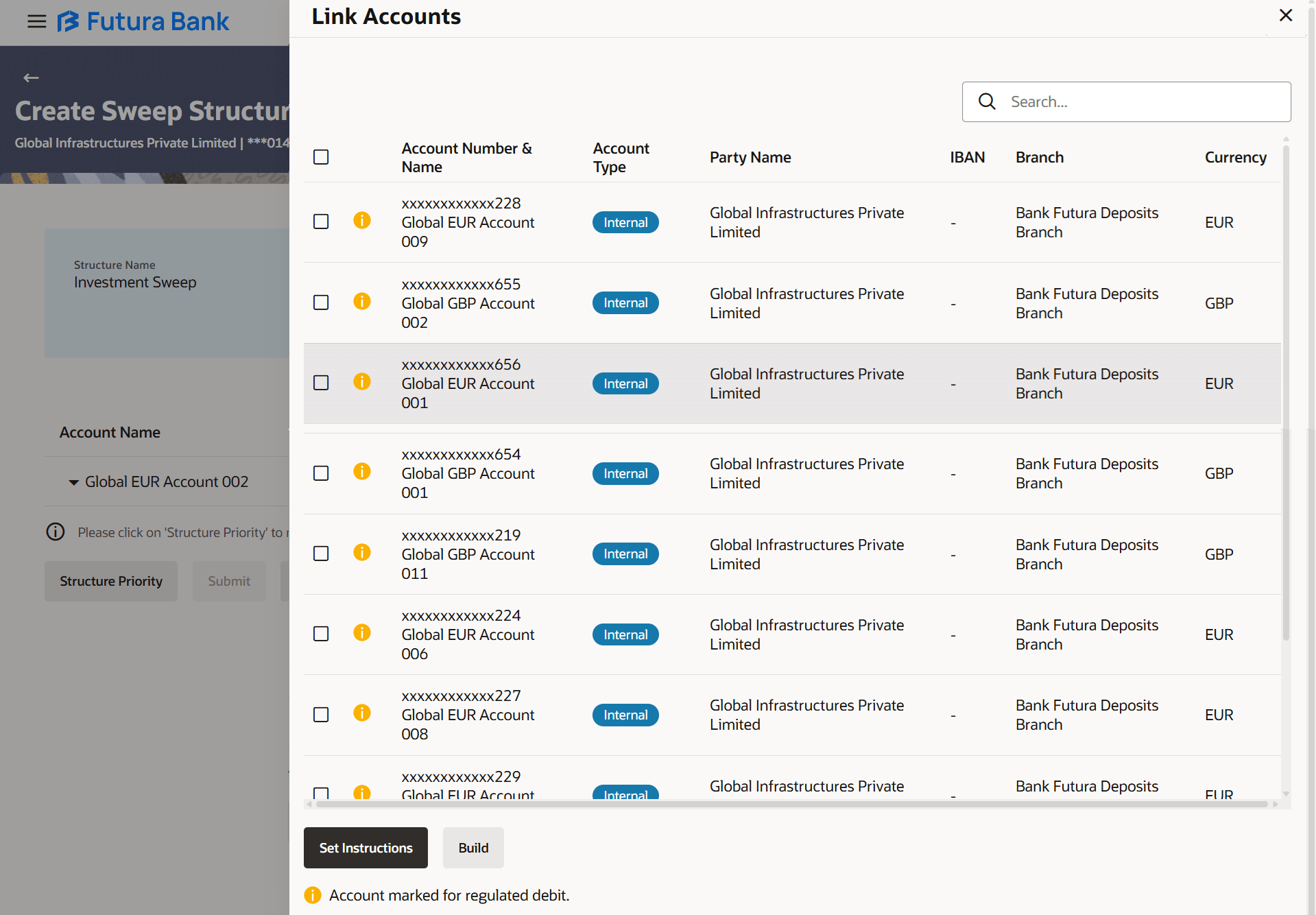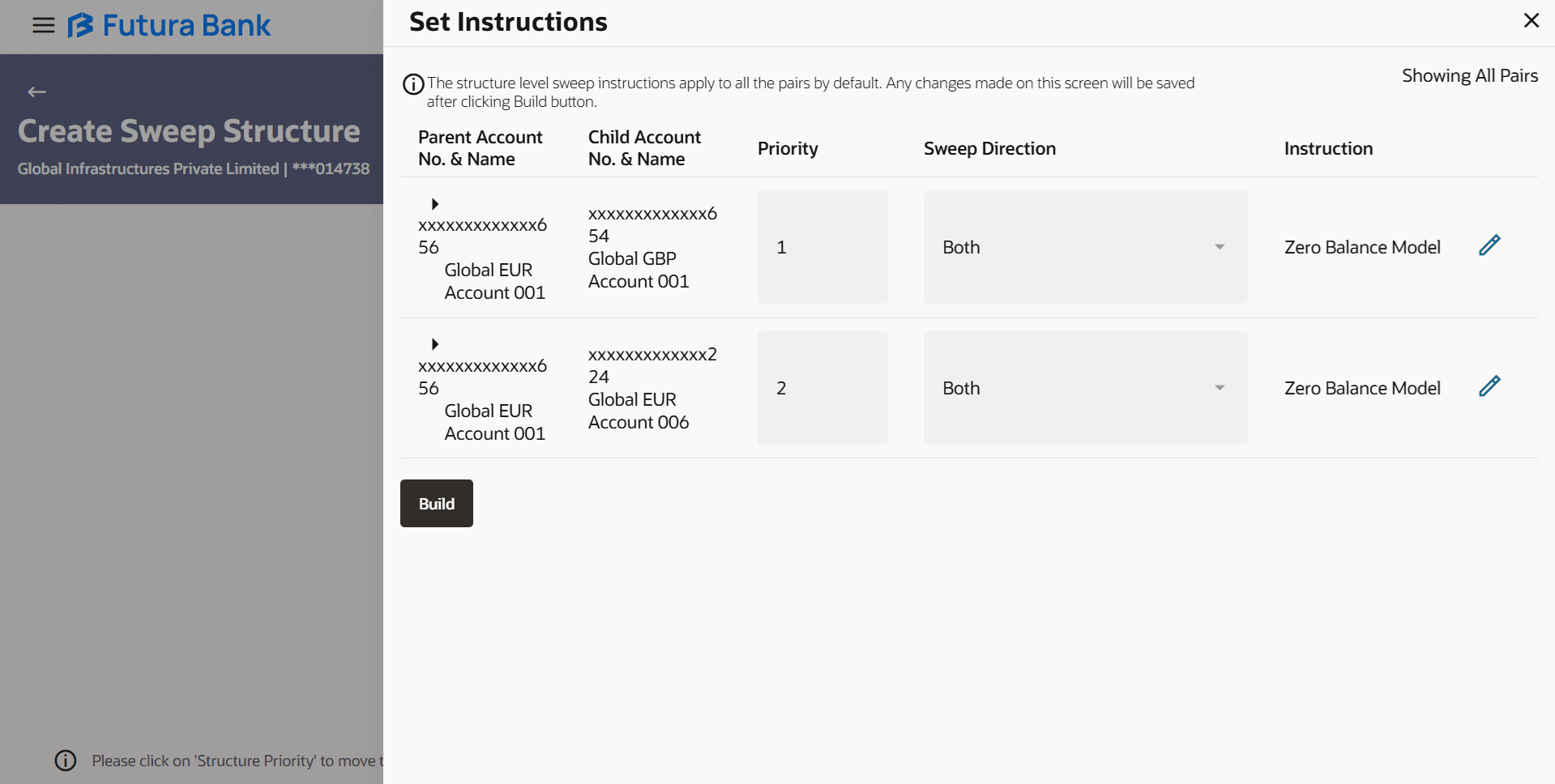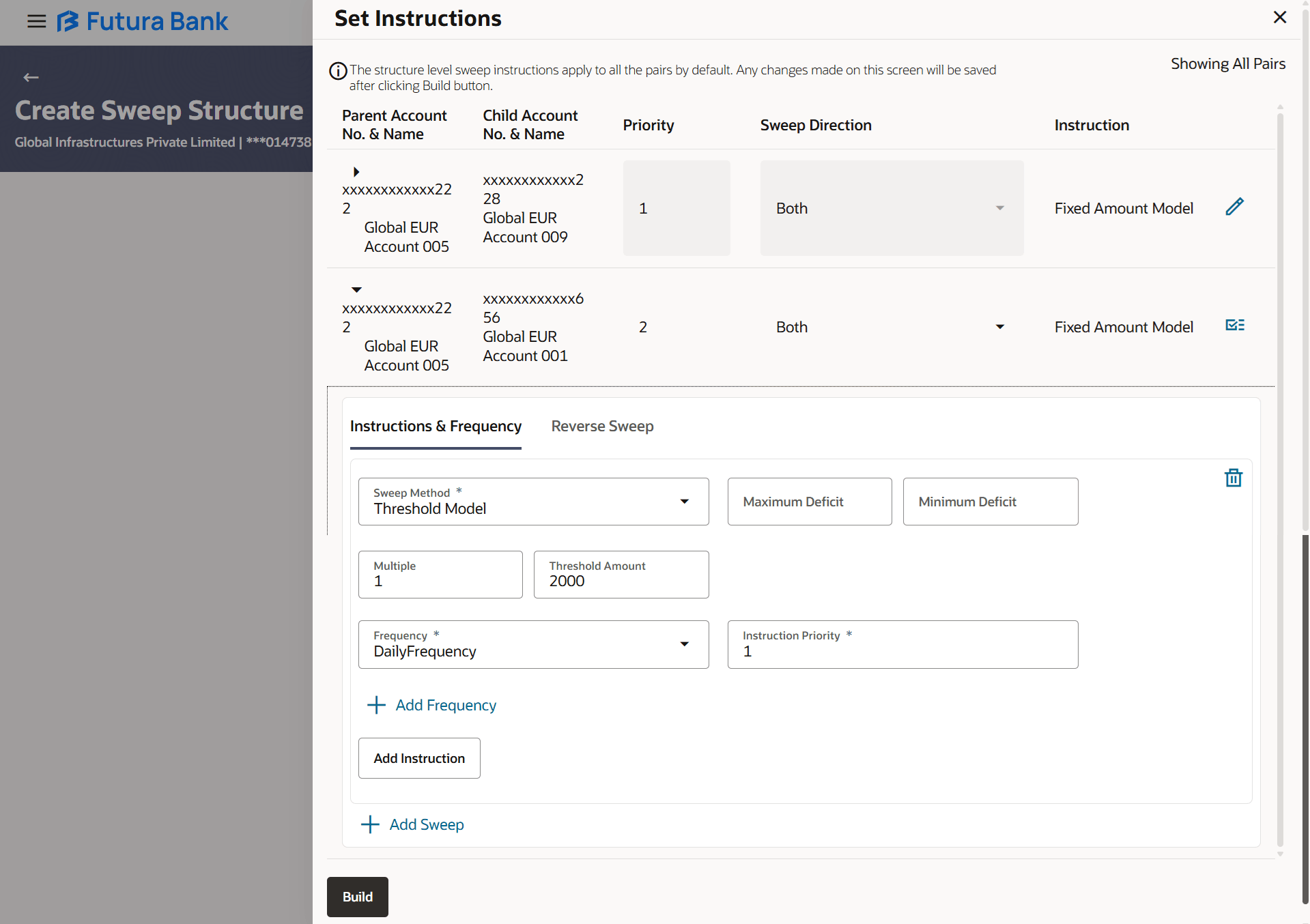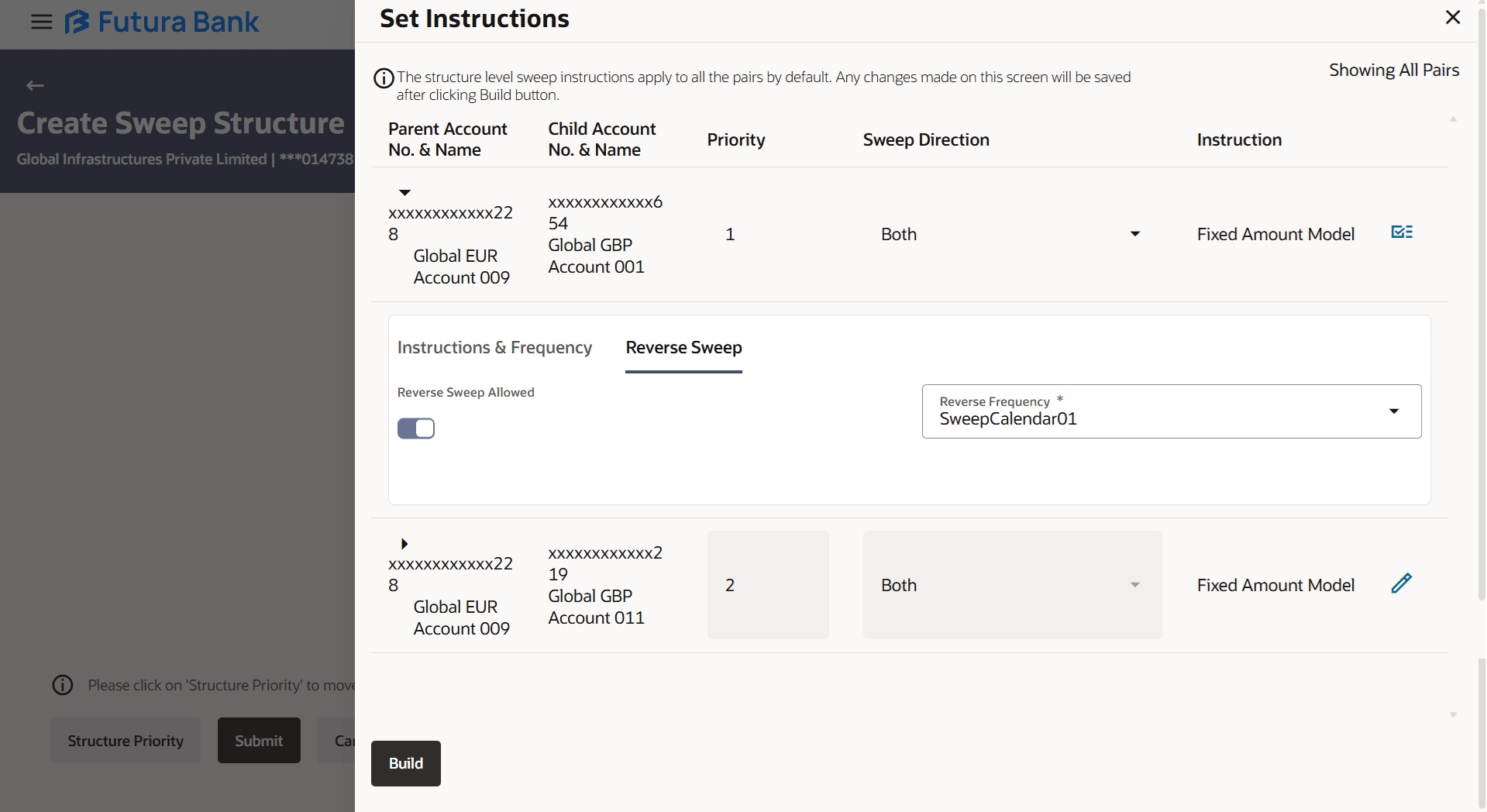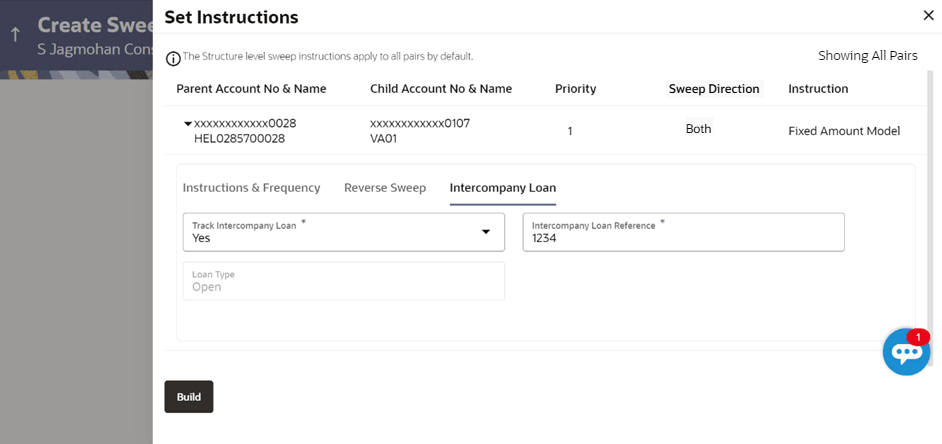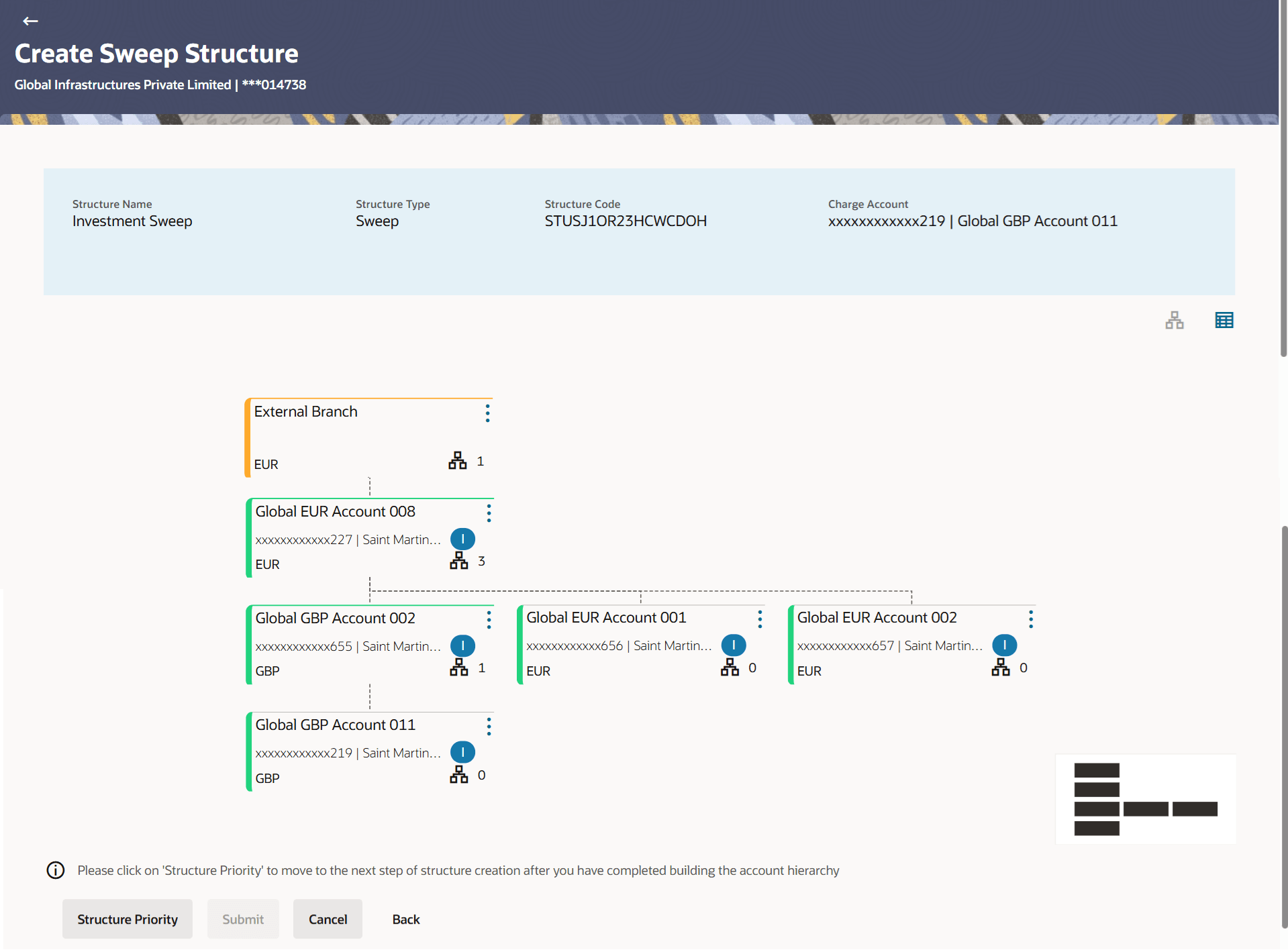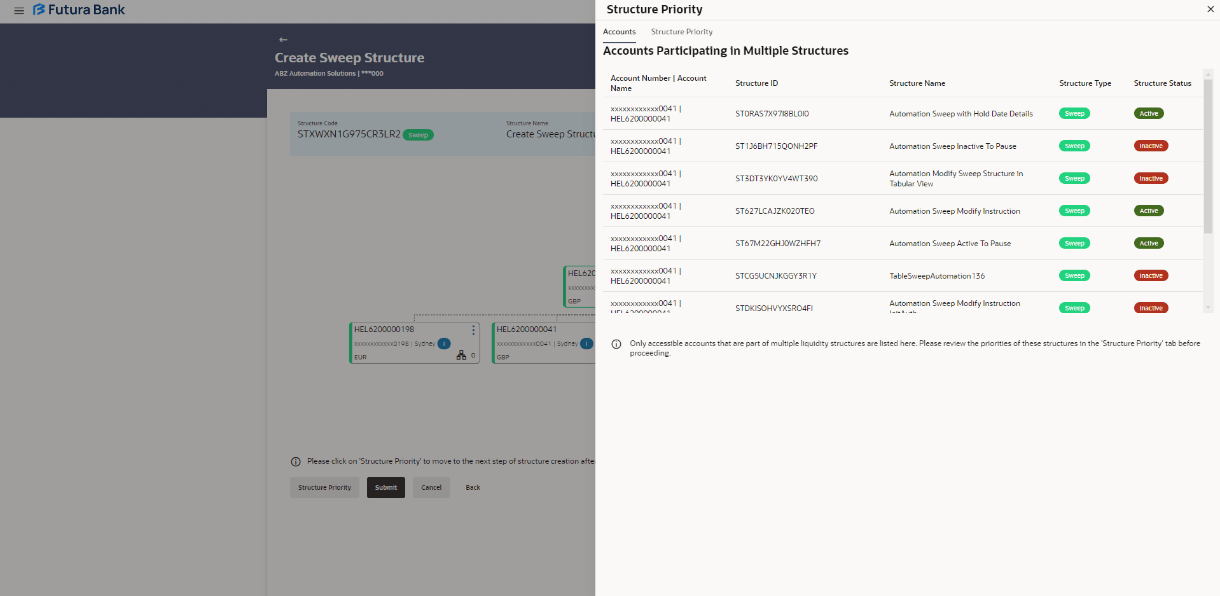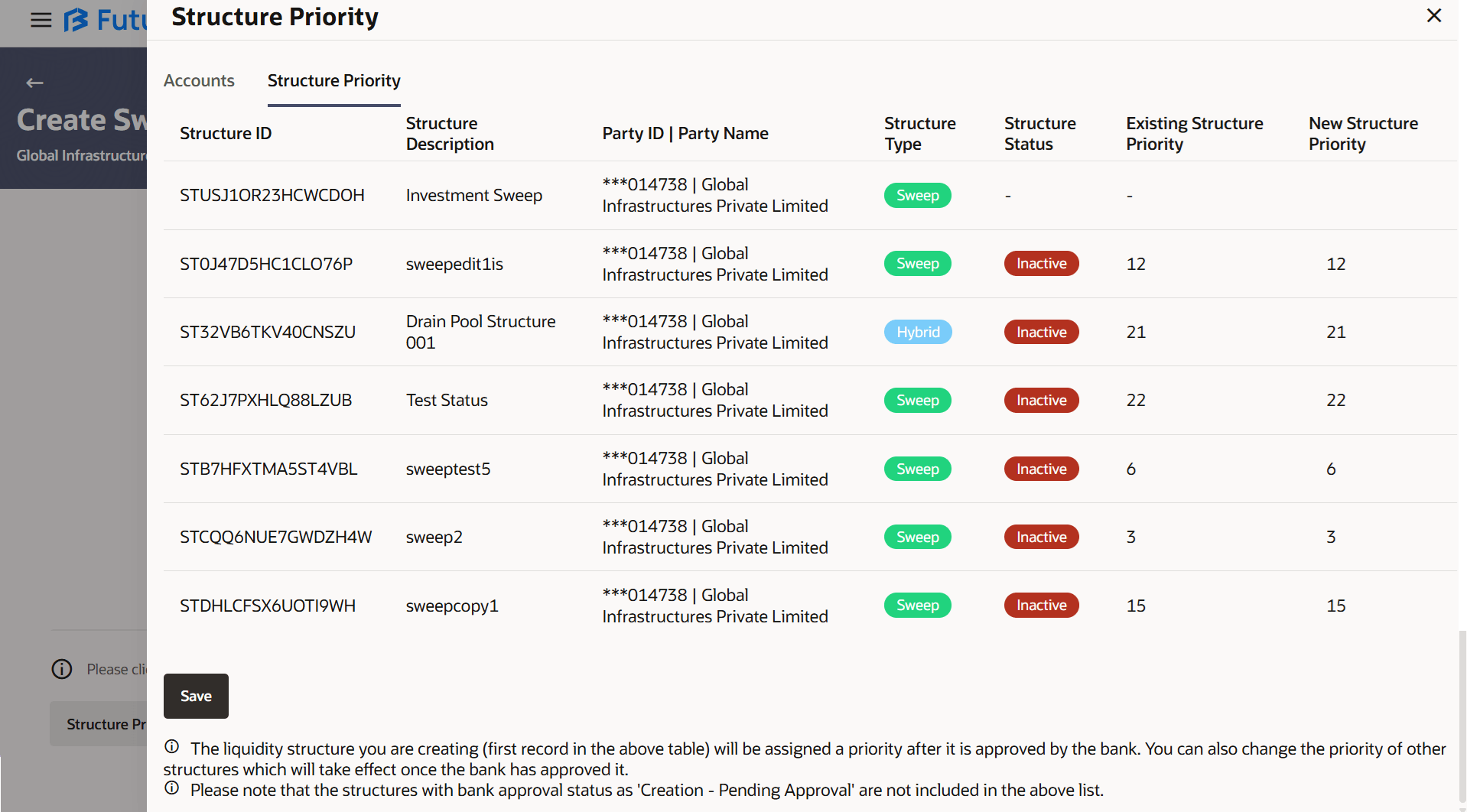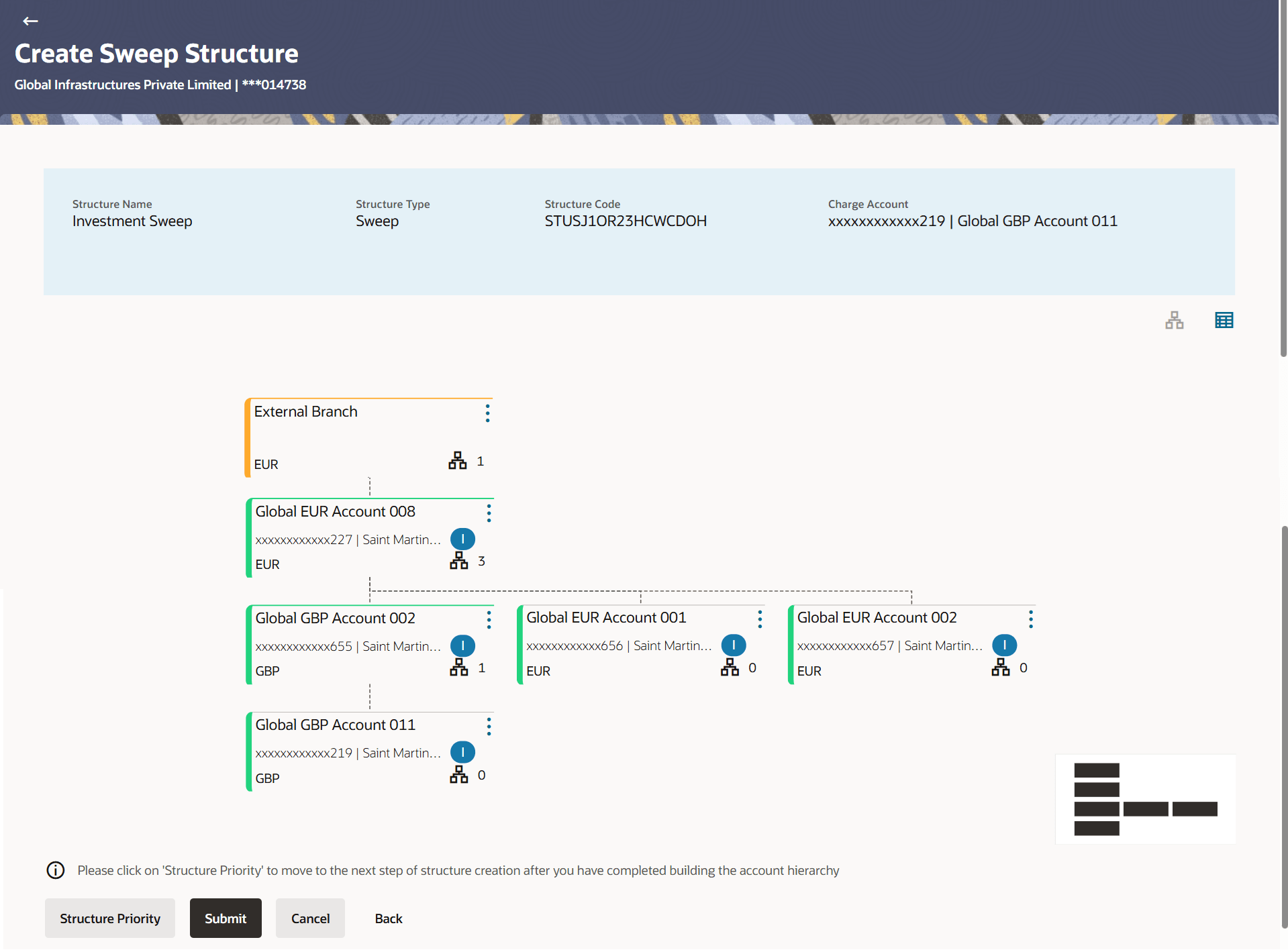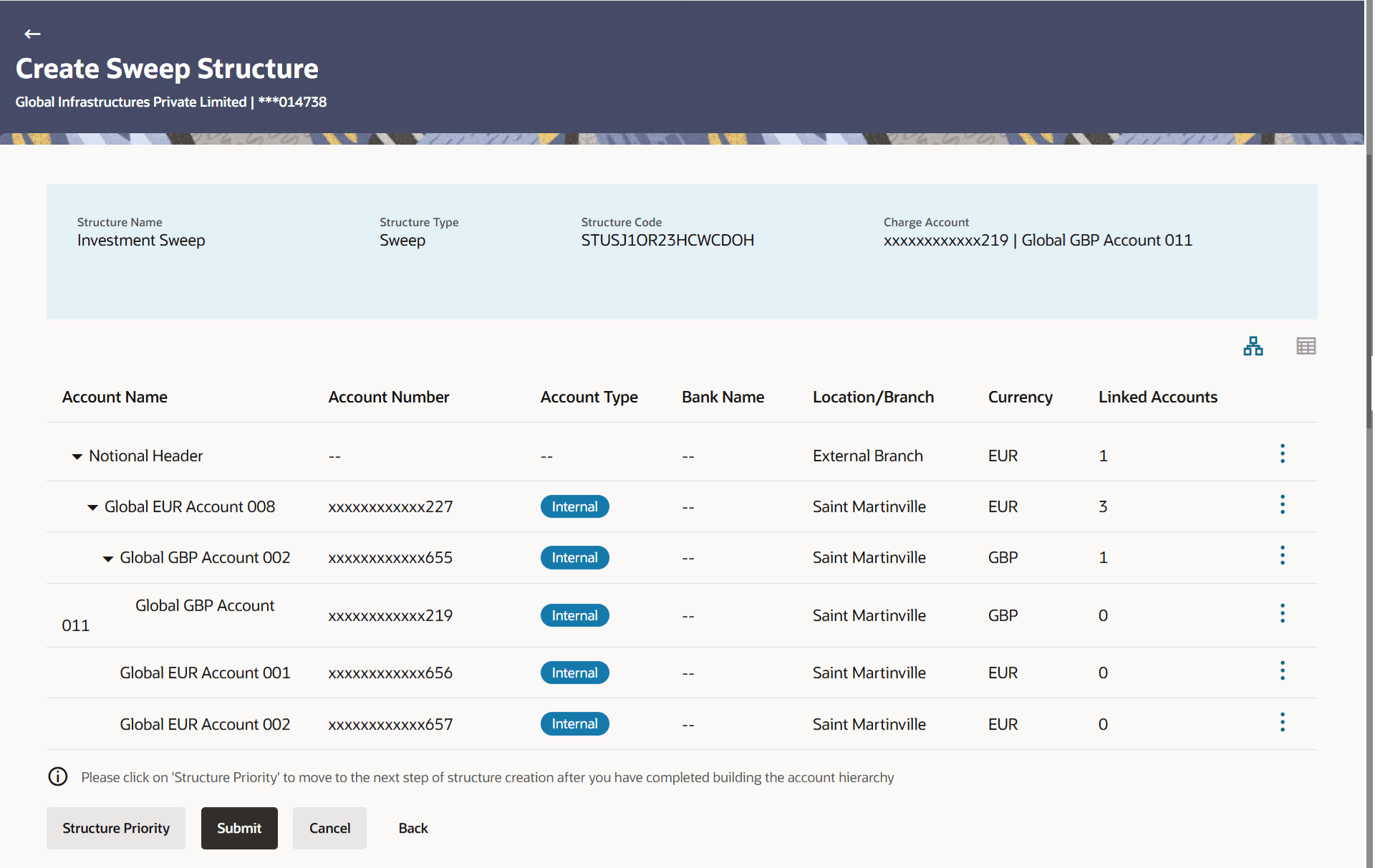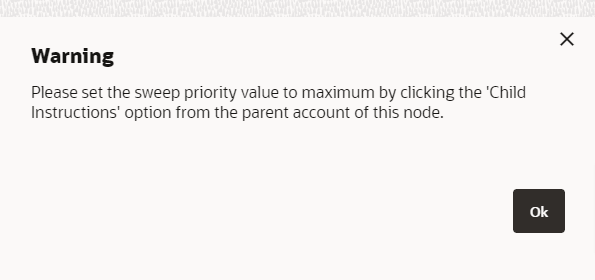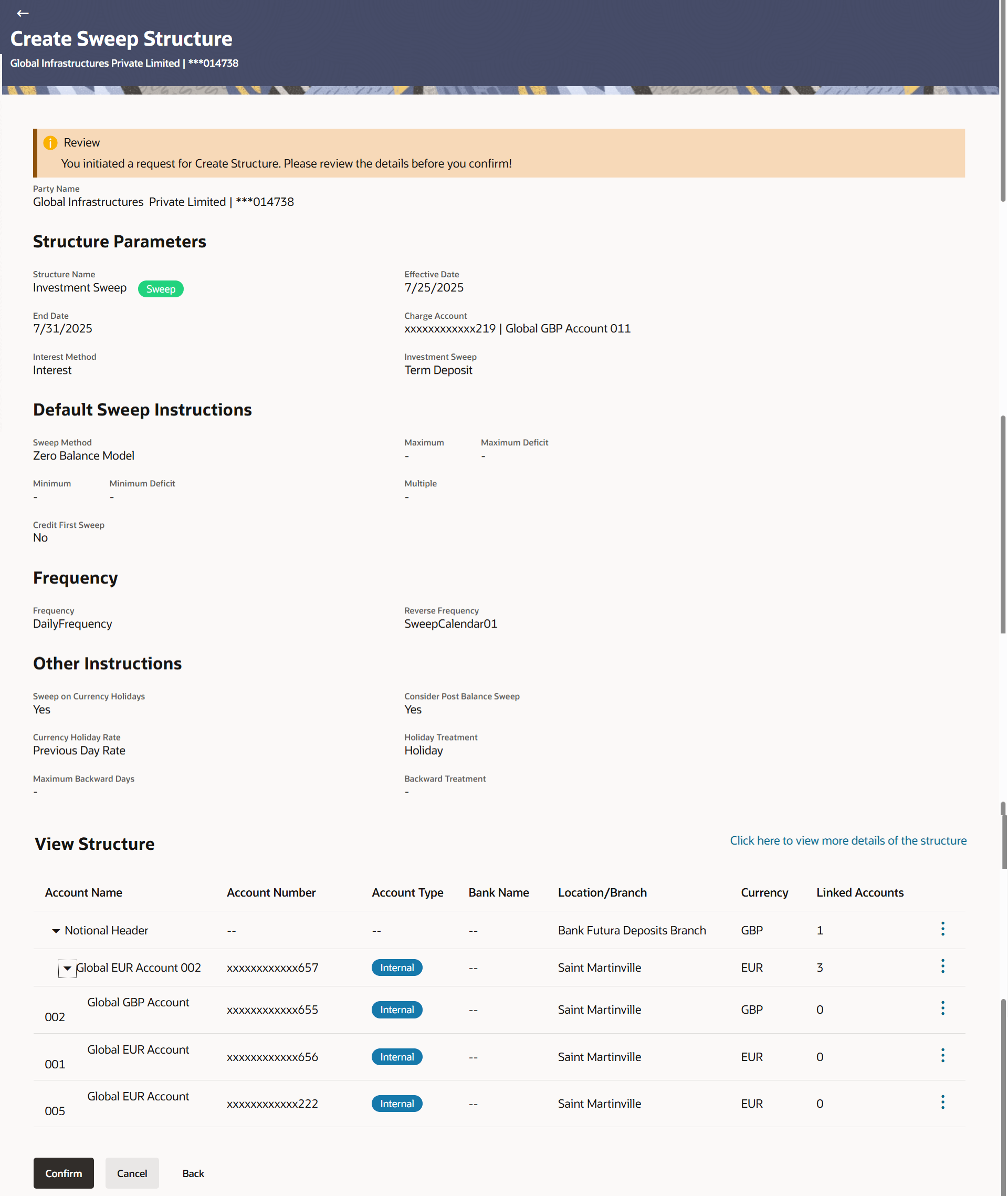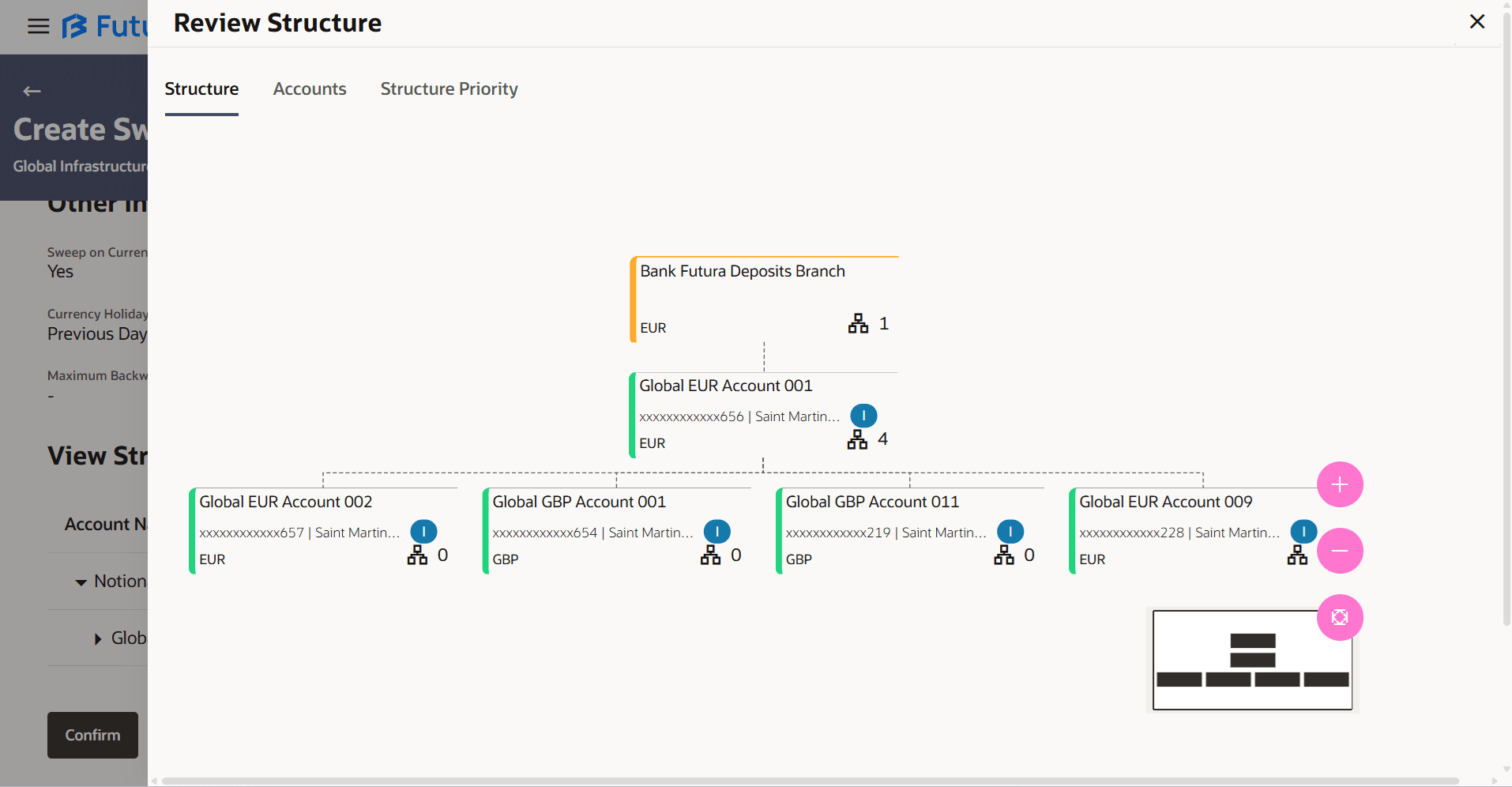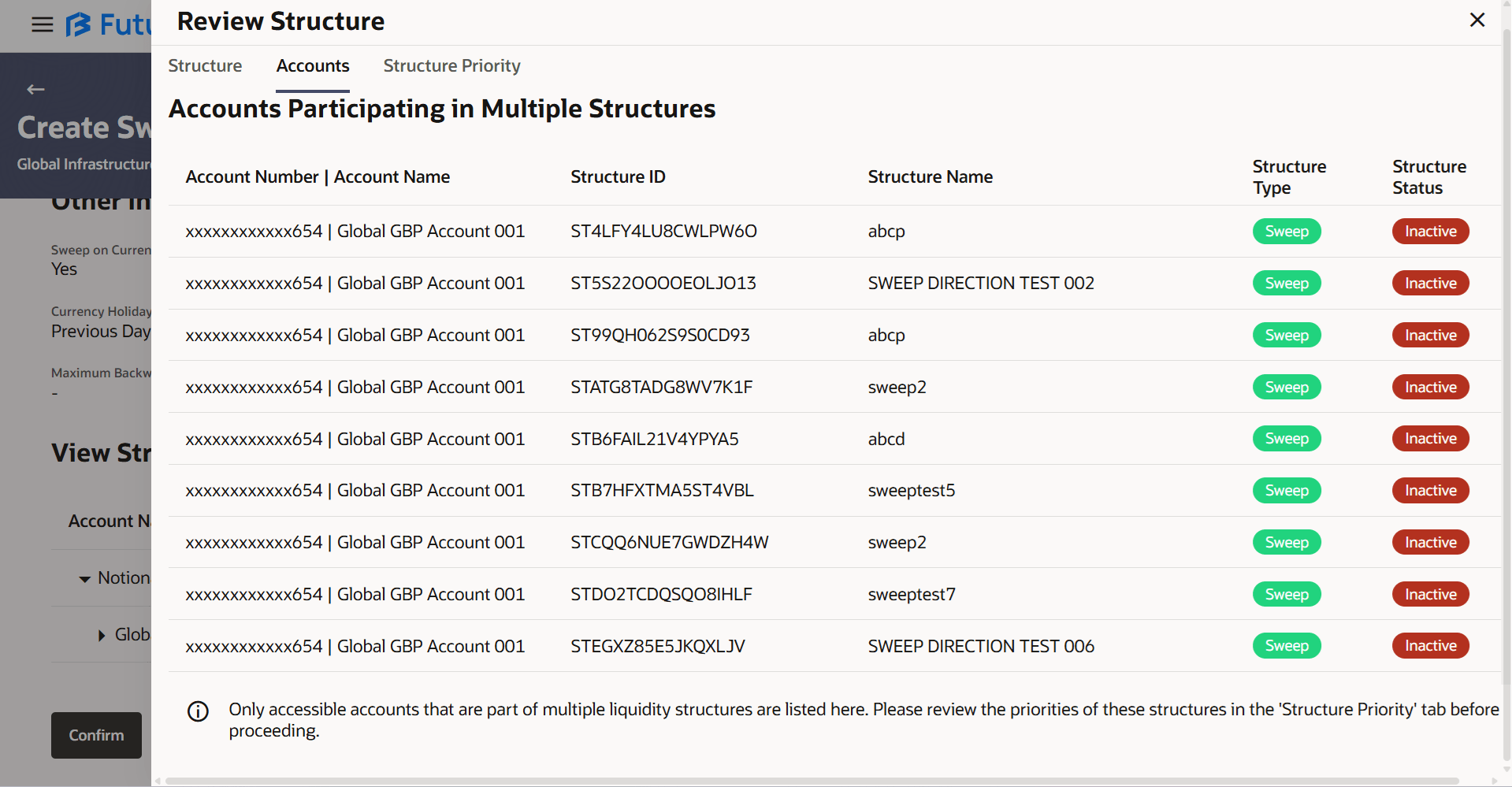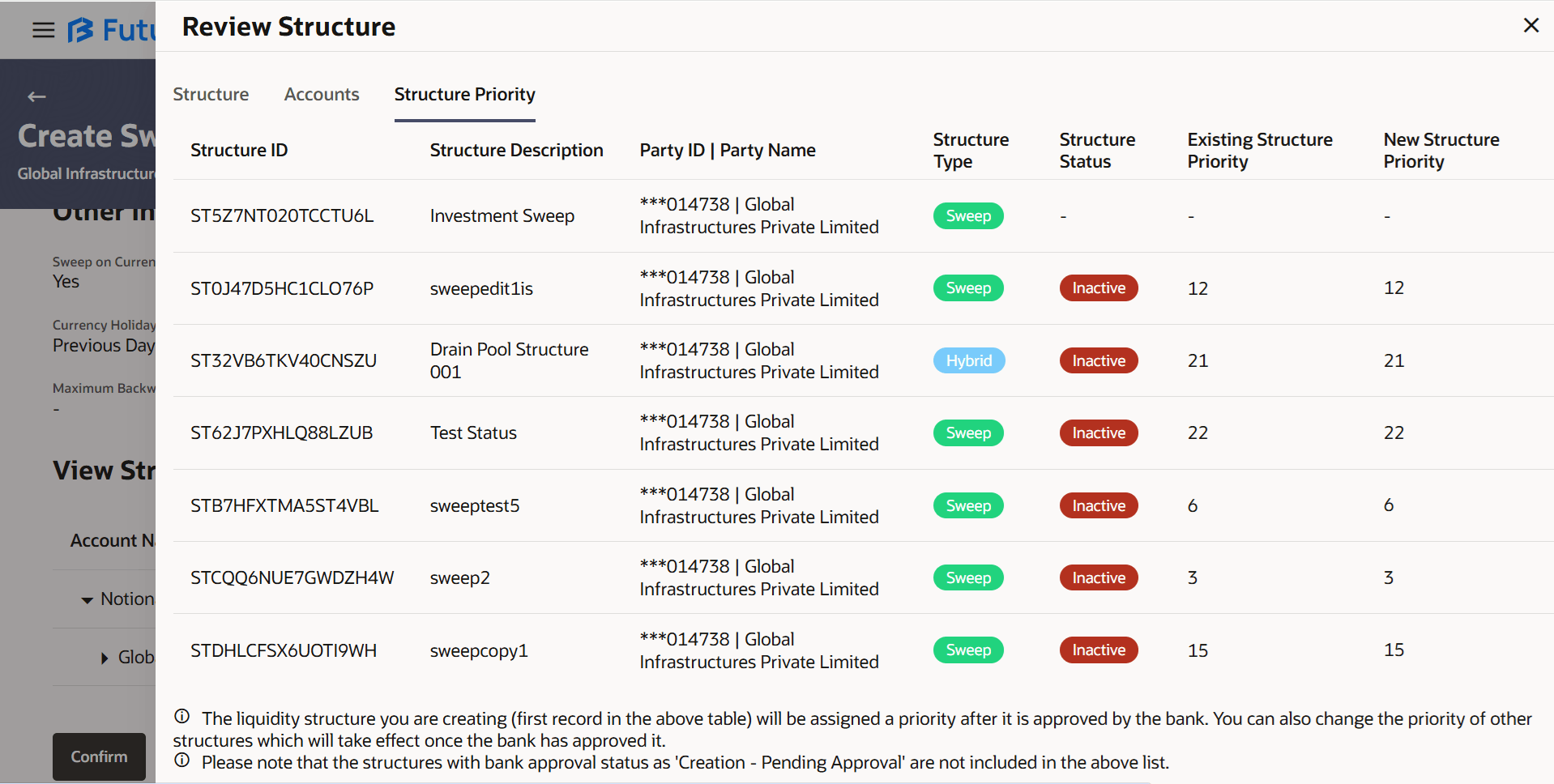3.2.1 Create Sweep Structure
The Create Sweep Structure screen enables the user to build the sweep structure to move funds as per the business requirements.
The first step of sweep structure creation involves defining the basic details of the sweep structure like structure name, effective date, end date, etc.
As a part of following step, the user can build the structure by adding the header and child accounts.By default, the Build Structure screen displays in tree view.
Figure 3-8 Create Sweep Structure - Build Structure – Tree View
As a part of following step, the user can create investment account in which the funds will concentrated.
Note: Figure 3-10 Create Sweep Structure – Create Investment Account Table 3-4 Create Sweep Structure - Create Investment Account - Field Description
For more information on fields, refer to the field description table.
Field
Description
Branch
Select the branch name for the investment account.
Currency
Select the currency for the investment account.
As a part of following step, the user can select the header account in which the funds will concentrated. The filtered account list for which the user has access will appear on the screen. The user is expected to select one of the Liquidity Management enabled accounts as header account.
For GCIF enabled environment, the account list also show the linked party account of the transaction party.
Once the header account is selected, the user can change the default instructions and customize the instruction set between investment and header accounts.
Figure 3-14 Create Sweep Structure - Set Instructions Table 3-8 Create Sweep Structure - Set Instructions - Field Description Note: This field is non-editable for Investment Sweep Structure.
in this case, Child to Parent value
gets defaulted and field is disabled.
For more information on fields, refer to the field description table.
Field Name
Description
Investment Account Branch & Currency
Displays the branch & currency of the investment account.
Header Account No & Name
Displays the account number & name of the header account in masked format.
Priority
Displays the sweep priority used to determine the order of execution in the structure.
Sweep Direction
Displays the sweep direction of the header account.
Instruction
Displays the instruction type of the header account.
Once the header account is selected, the user can further link the child accounts.
This screen is available in both the Tree and Table view.
Figure 3-18 Create Sweep Structure – Added Header Account – Tree View
For more information on fields, refer to the field description table.
Table 3-10 Create Sweep Structure - Select Header Account – Field Description
| Field | Description |
|---|---|
| Structure Code | Displays the structure ID of the structure. |
| Structure Type | Displays the type of the structure. |
| Structure Name | Displays the name of the structure. |
| Charge Account | Displays the charge account number and account name from which the charges can be collected.
Note: Only accessible internal accounts of the primary party and the linked parties as part of GCIF will be displayed. This field is non-mandatory. |
| Account Name | Displays the name of the header account. |
| Account Number | Displays the account number of the header account in masked format. |
| Location | Displays the location of the account. |
| Account Type | Displays the type of account.
The available options are:
|
| Account Currency | Displays the currency of the account. |
| Displays the number of the child account(s) linked to the parent account. |
The following overlay screen is displayed to the user in an account structure for each parent and child accounts. The account details of the parent/child account is shown on the screen.
Figure 3-21 Create Sweep Structure – Account Details Table 3-12 Create Sweep Structure – Account Details – Field Description
For more information on fields, refer to the field description table.
Field
Description
Customer Name
Displays the name of the customer.
Bank Name
Displays the bank name in which the account is maintained.
Account Number
Displays the account number in masked format.
Account Name
Displays the name of the account.
Available Balance
Displays the available balance in the account.
IBAN
Displays the IBAN number of the account.
Branch Name
Displays the branch name of the account.
Location
Displays the location of the account.
Country Name
Displays the country name for the account.
Hold
Select the toggle to enable the hold for the account.
Hold Start Date
Select the hold start date for the account.
Hold End Date
Select the hold end date for the account.
- Click
 to close the overlay displayed with account details.
to close the overlay displayed with account details.
Note:
This step is applicable only if the Investment Sweep is not selected in Structure Parameters screen.As a part of following step, the user can select the header account in which the funds will concentrated. The filtered account list for which the user has access will appear on the screen. The user is expected to select one of the Liquidity Management enabled accounts as header account. For GCIF enabled environment, the account list also shows the linked party account of the transaction party.
The following overlay screen is displayed to the user in an account structure for each parent and child accounts. The account details of the parent/child account is shown on the screen.
Figure 3-26 Create Sweep Structure – Account Details Table 3-16 Create Sweep Structure – Account Details – Field Description
For more information on fields, refer to the field description table.
Field
Description
Customer Name
Displays the name of the customer.
Bank Name
Displays the bank name in which the account is maintained.
Account Number
Displays the account number in masked format.
Account Name
Displays the name of the account.
Available Balance
Displays the available balance in the account.
IBAN
Displays the IBAN number of the account.
Branch Name
Displays the branch name of the account.
Location
Displays the location of the account.
Country Name
Displays the country name for the account.
Hold
Select the toggle to enable the hold for the account.
Hold Start Date
Select the hold start date for the account.
Hold End Date
Select the hold end date for the account.
- Click
 to close the overlay displayed with account details.
to close the overlay displayed with account details.
The following steps are applicable to both Investment Account and Non-Investment Account structures.
The user can search and select the accounts to be linked to the selected header/parent account. The filtered account list for which the user has access to will appear for linking the accounts. For GCIF enabled environment, the account list also shows the linked party account of the transaction party.
Once the child accounts are linked, the user can further set the instruction between an account pair along with the parent and child account information.
Note: Figure 3-28 Create Sweep Structure - Set Instructions Table 3-18 Create Sweep Structure - Set Instructions – Field Description Note: Sweep Priority can be modified only if Showing All Pairs.
The options
are:
For more information on fields, refer to the field description table.
Field
Description
Parent Account No & Name
Displays the parent account number & name of the structure in masked format.
Child Account No & Name
Displays the child account number & name of the structure in masked format.
Priority
Specify the sweep priority used to determine the order of execution across pairs at a level in the structure.
Sweep Direction
Select the sweep direction for the account pair.
Instruction
Displays the instruction type for the account pair.
The user can create the instructions and frequency for the account pair.The Create Sweep Structure - Set Instructions – Instructions & Frequency screen displays.
Figure 3-29 Create Sweep Structure - Set Instructions – Instructions & Frequency Table 3-19 Create Sweep Structure - Set Instructions – Instructions & Frequency – Field Description Value defined as a part of 1st step will be shown in an editable form. The list displays all the frequencies maintained in the product processor. Value set at the product processor is displayed in an editable form. Note: This field appears for if the user have selected Collar Model from Instruction Type list
Value set at the product processor is displayed in an editable form. Value set at the product processor is displayed in an editable form. Value set at the product processor is displayed in an editable form. Value set at the product processor is displayed in an editable form. Value set at the product processor is displayed in an editable form. Value set at the product processor is displayed in an editable form. Value set at the product processor is displayed in an editable form. Value set at the product processor is displayed in an editable form.
For more information on fields, refer to the field description table.
Field
Description
Sweep Method
Select the sweep method set between the account pair from the drop-down list.
Frequency
Select the frequency at which the account structure should be executed.
Instruction Priority
Specify the instruction priority across multiple instructions within an account pair.
Parameters
Applicability of the below fields varies based on the instruction type selected between the accounts.
Collar Amount
Specify the collar amount set for executing sweep is displayed.
Maximum
Specify the maximum amount for executing sweep.
Maximum Deficit
Specify the maximum deficit amount for executing sweep.
Minimum
Specify the minimum amount for executing sweep.
Minimum Deficit
Specify the minimum deficit amount for executing sweep.
Threshold Amount
Specify the threshold amount for which the sweep is to be executed.
Multiple
Specify the amount in multiples of which the sweep is to be executed.
Percentage
Specify the percentage for which the sweep is to be executed.
Fixed Amount
Specify the fixed amount for which the sweep is to be executed.
The user can create the reverse frequency for the account pair.The Create Sweep Structure - Set Instructions – Reverse Sweep screen displays.
Figure 3-31 Create Sweep Structure - Set Instructions – Reverse Sweep Table 3-20 Create Sweep Structure - Set Instructions – Reverse Sweep – Field Description The list displays the frequencies for which the BOD is enabled. Note: This field appears only if the Reverse Sweep Allowed toggle is enabled.
Field
Description
Reverse Sweep Allowed
Select the toggle to enable the reverse sweep for the account pair.
Reverse Frequency
Select the frequency at which the reverse sweep for the account structure should be executed.
The user can create the intercompany loan for the sweeps between the account pair.
Note: Figure 3-32 Create Sweep Structure - Set Instructions – Intercompany Loan Table 3-21 Create Sweep Structure - Set Instructions – Intercompany Loan – Field Description Note: By default, this field is selected as No.
Note: This field appears if Track Intercompany Loan is selected as Yes from the drop-down list.
Field
Description
Track Intercompany Loan
Select the option from the drop-down list, to enable the Track Intercompany Loan for the account pair.
Intercompany Loan Reference
Specify the intercompany loan reference details.
Loan Type
Displays the type of the loan.
As a part of following step, the user can view and update the priority of other structures too and can also view the details of accounts in common participating in multiple structures.
Note: Figure 3-33 Create Sweep Structure – Structure Priority Table 3-22 Create Sweep Structure - Structure Priority – Field Description Note: Only accessible internal accounts of the primary party and the linked parties as part of GCIF will be displayed. This field will appear only if the user selects the charge account number.
The Create Sweep Structure – Structure Priority screen displays.
Field
Description
Structure Code
Displays the structure ID of the structure.
Structure Name
Displays the name of the structure.
Charge Account
Displays the charge account number and account name from which the charges can be collected.
Account Name
Displays the name of the account.
Account Number
Displays the account number of the user in masked format.
Location
Displays the location of the account.
Account Type
Displays the type of account.
Account Currency
Displays the currency of the account.
![]()
Displays the number of the child account(s) linked to the parent account.
This screen enables the user to view the added parent and child accounts in both the tree and table view.The Create Sweep Structure – Submit - Tree View screen displays.
Figure 3-36 Create Sweep Structure – Submit - Tree View Table 3-25 Create Sweep Structure – Submit - Tree View – Field Description Note: Only accessible internal accounts of the primary party and the linked parties as part of GCIF will be displayed. This field will appear only if the user selects the charge account number.
Note:
Field
Description
Structure Code
Displays the structure ID of the structure.
Structure Type
Displays the type of the structure.
Structure Name
Displays the name of the structure.
Charge Account
Displays the charge account number and account name from which the charges can be collected.
Account Name
Displays the name of the account.
Account Number
Displays the account number of the user in masked format.
Location
Displays the location of the account.
Account Type
Displays the type of account.
Account Currency
Displays the currency of the account.
![]()
Displays the number of the child account(s) linked to the parent account.
This screen enables the user to review the updated structure details in the new structure.
Figure 3-38 Create Sweep Structure – Review
Parent topic: Create Account Structure