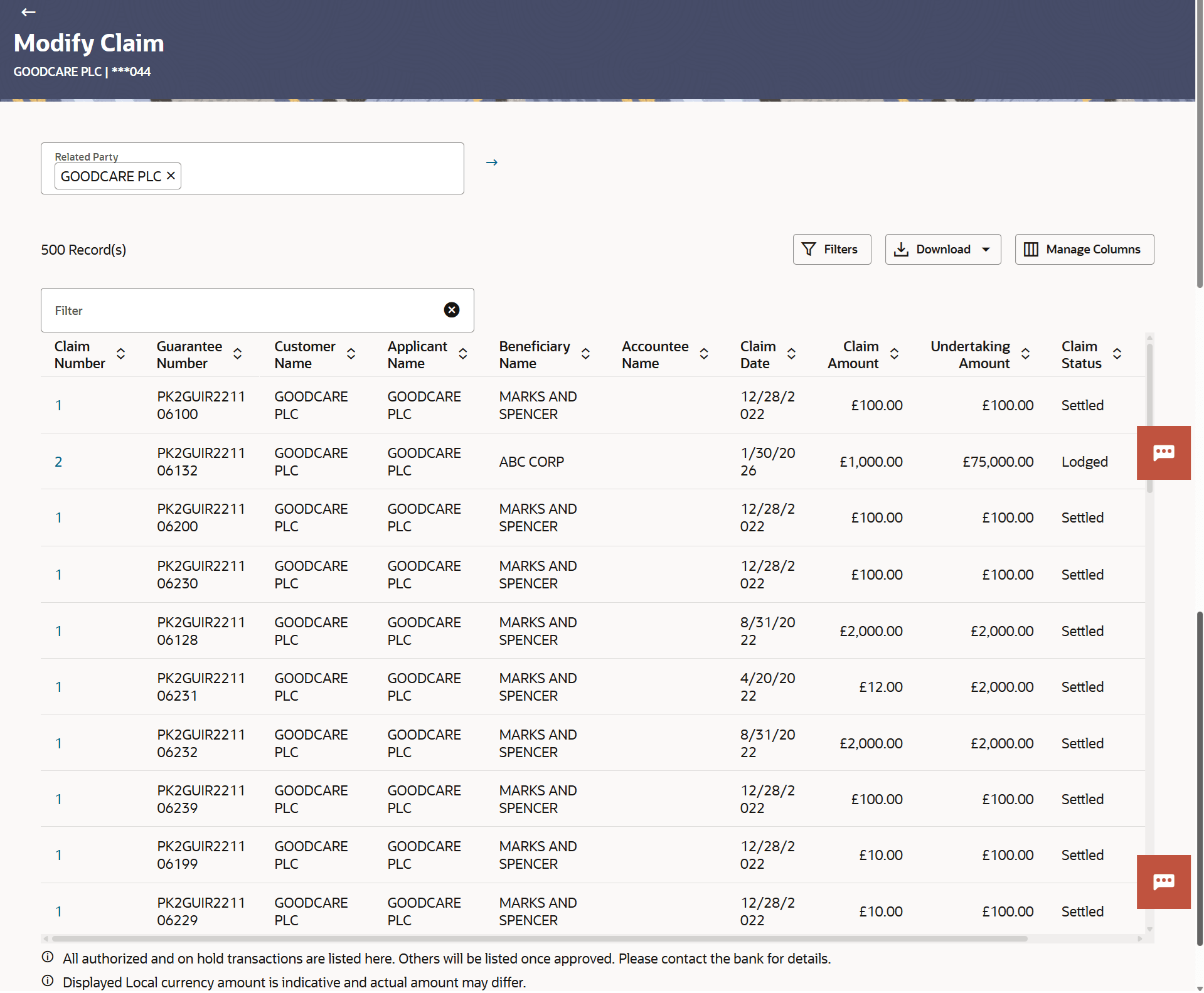26.1 Modify Claim - Search
This topic provides the systematic instructions to search an view the lodged claim.
User can search the bank guarantee against which he wants to modify the lodged claim using Bank Guarantee Reference Number, Claim Number, Claim Date Range, Claim Status and Transaction Type fields.
To search the lodged claim:
- Perform any one of the following actions:
- From the Related Party list, select the appropriate option to initiate a search for the claim related to the specific party.
- Specify the Bank Guarantee Reference Number/ Claim Number/ Claim Date Range/ Claim Status and Transaction Type in the Filter field.
- Click
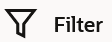 to specify the filter criteria. The Filter overlay screen appears. Based on
the defined criteria you can view transactions.
to specify the filter criteria. The Filter overlay screen appears. Based on
the defined criteria you can view transactions.
Figure 26-2 Modify Claim - Filter

Description of the illustration modify-claim-filter.pngFor more information refer to the field description table below:
Table 26-1 Modify Claim - Filter - Field Description
Field Name Description Bank Guarantee Reference Number Specify the inward/ outward guarantee reference number against which user has lodged a claim. Claim Number Specify the claim registered under the guarantee. Claim Date Range Select the claim date range to select the Claims as per the selected period. Claim Status Specify the status of the lodged claim. The options are:
- Lodged
- Rejected
- Settled
- Injunction Received
- Query to Extend or Settle
- Extended
Transaction Type Specify the transaction type of transaction to filter the claims based on Guarantee and Stand By LC. The options are:
- Stand By LC
- Guarantee
- Click Apply.The searched results are displayed based on the parameters provided.
For more information refer to the field description table below:
Table 26-2 Modify Collection - Filter Result - Field Description
Field Name Description Related Party Specify the Related Party name to filter the Collection by Party Name. Filter Specify the Bank Guarantee Reference Number/ Claim Number/ Claim Date Range/ Claim Status and Transaction Type. Filter Results This section displays the filter results. Claim Number Displays the claim registered under the guarantee. Displays the link to view the Claim details.
Guarantee Number Displays the inward/ outward guarantee number. Customer Name Displays the name of the customer. Applicant Name Displays the name of the applicant. Beneficiary Name Displays the beneficiary name. Accountee Name Displays the accountee name. Claim Date Displays the date on which the claim is lodged. Claim Amount Displays the claim amount. Undertaking Amount Displays the undertaking amount along with the currency for which the guarantee is issued. Claim Status Displays the transactions based on the selected claim status. Transaction Type Displays the transaction type of transaction to filter the claims based on Guarantee and Stand By LC. - Perform one of the following actions:
- Click on the desired Claim Number link to view the claim details. The View Claim screen appears with the details of the selected Claim Number. By default, Claim Response tab appears.
- Click the
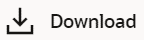 icon to download the records in CSV & PDF format.
icon to download the records in CSV & PDF format.
- Click the
 icon to setup a column preference by rearranging or removing
columns.
icon to setup a column preference by rearranging or removing
columns.
Note:
If there is a Relationship pricing maintained for the customer, the same would be reflected in the charges instead of the standard pricing.
Parent topic: Modify Claim