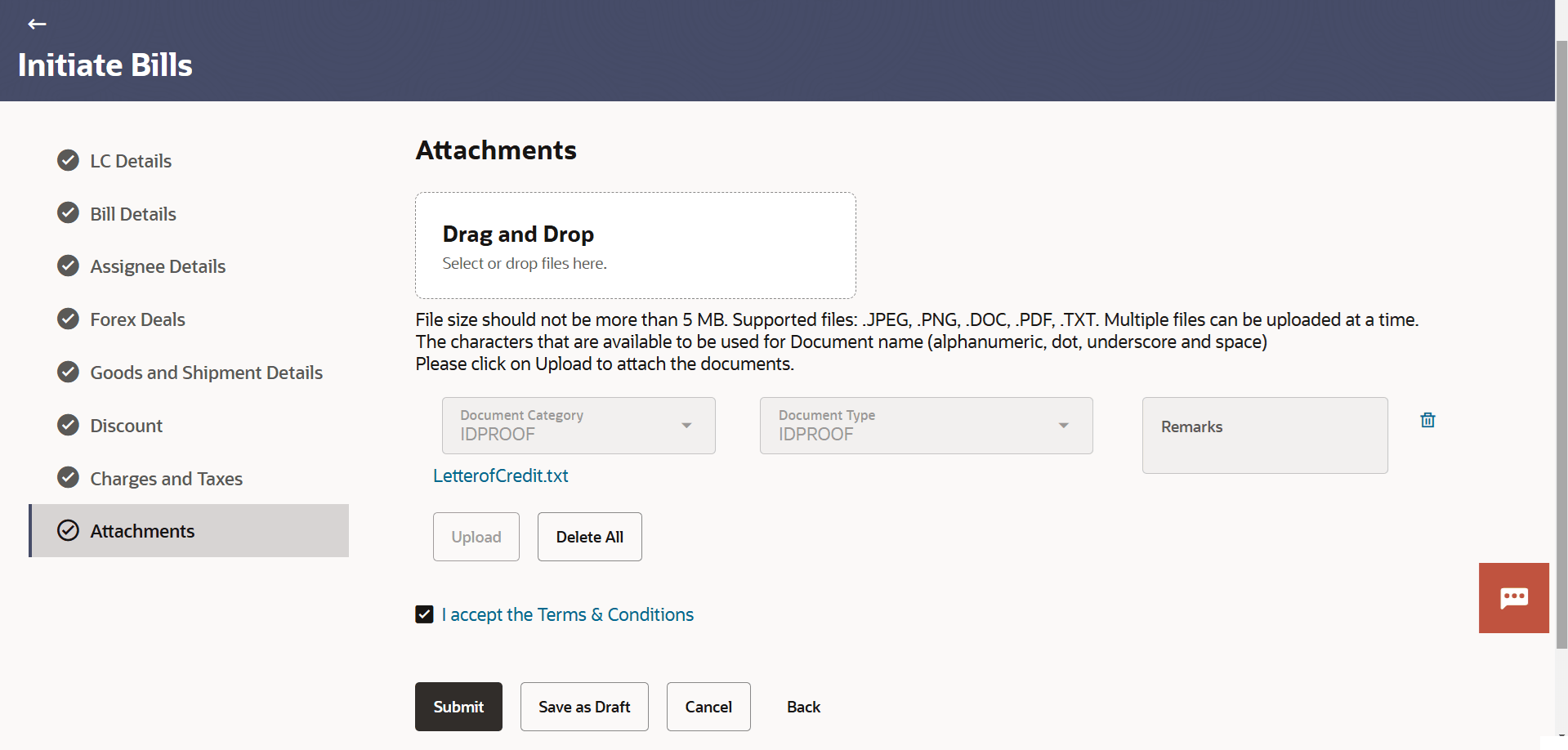12.9 Initiate Bills - Attachments
This topic provides the systematic instructions to capture the LC Attachments details in the application.
Displays the list of documents presented to initiate the Bills. The document list on this tab are populated based on the default LC product mapped.
To Attach Documents:
Parent topic: Initiate Bills