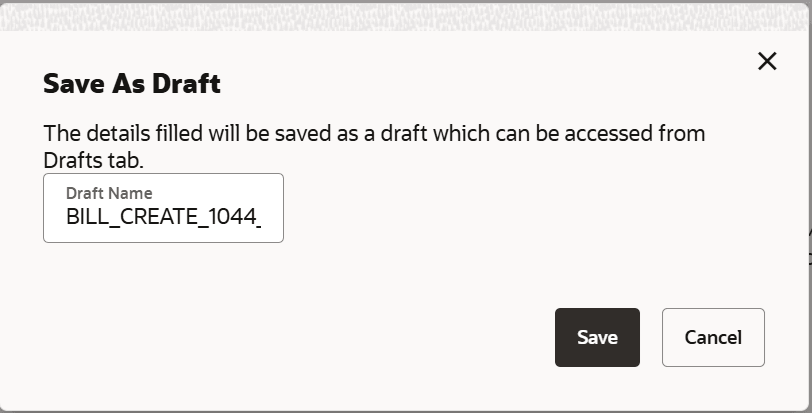12.10 Save as Draft
This topic provides the systematic instructions to save Bills application as a Draft.
User can save Bills application as a Draft so that it can be completed in
future. It can be re used only one time for BillsApplication initiation. User can search the
saved Bills draft using the draft name in search box. The saved drafts can be accessed from
the Draft tab. The Bills applications, which were saved as draft can also be saved as
template after adding all other necessary fields.
Note:
User cannot save application with attached document as Draft.To save Bill application as draft:
Parent topic: Initiate Bills