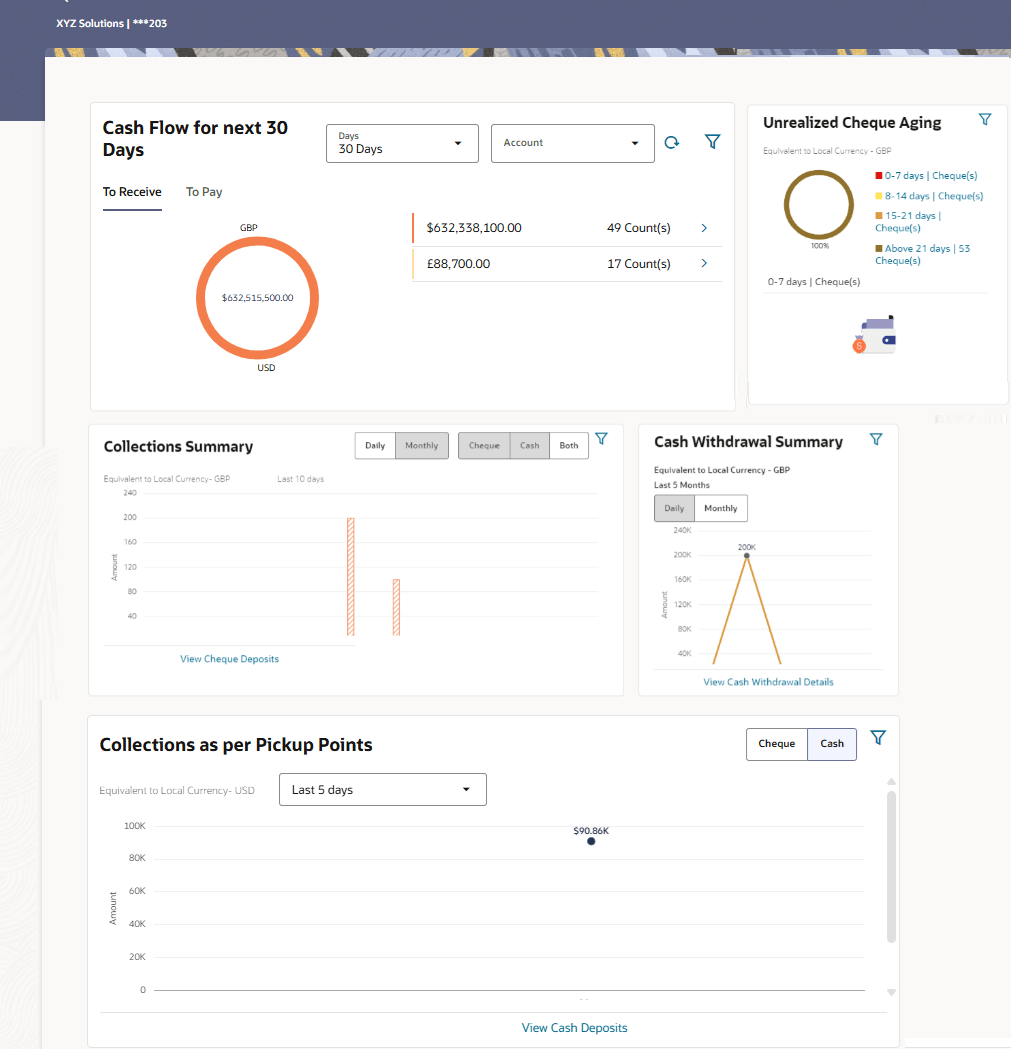3 Overview
The Cash Management Overview screen provides a quick view of the corporate’s cashflow transactions expected in the near future so that the corporates can prepare business activities basis the inflows and outflows. The collection widgets also give a quick view of cash or cheques deposited or withdrawn into/from the accounts. This enables corporates to plan cash positions easily, in advance.
To view widgets on the Cash Management Overview screen:
- From the Dashboard, click Toggle Menu. Under Toggle Menu, click Cash Management . Under Cash Management , click Overview.
- From the Search bar, type Cash Management Overview.
The Cash Management Overview screen displays.
The Cash Management Overview screen can also be viewed on a mobile device.
Icons
 : Click this icon to go to the Mailbox
screen.
: Click this icon to go to the Mailbox
screen.
 : Click this icon to search the
transactions.
: Click this icon to search the
transactions.
 : Click this icon to view the welcome note with last login
details, change entity, logged in user’s profile, or log out from the
application.
: Click this icon to view the welcome note with last login
details, change entity, logged in user’s profile, or log out from the
application.
 : Click this icon to search and select the party name from the
dropdown list. The widget displays the data for the selected party.
: Click this icon to search and select the party name from the
dropdown list. The widget displays the data for the selected party.
Note:
- Only accessible parties are displayed to the user.
- On page load, the widget displays the data of the mapped primary party/gcif to the logged-in user.
 : Click the Toggle menu to access the
transaction.
: Click the Toggle menu to access the
transaction.
 : Click this icon to close the toggle menu. This icon appears if the
toggle menu is open.
: Click this icon to close the toggle menu. This icon appears if the
toggle menu is open.
Overview
The Overview screen consists of the following widgets:
- Cashflow for next 30 Days
- Collections Summary
- Unrealized Cheque Aging
- Collections as per Pickup Points
- Cash Withdrawal Summary
Note:
All the above widgets can also be viewed on a mobile device. The features, links, filters, and data that are available in these widgets on the web browsers on desktop computers, are also available on the mobile device.Cashflow for next 30 Days
This widget displays the total cash in local currency that will flow during the next 30 days. You can also select different number of days from the dropdown list at the top of the widget. The options available are: 30 days, 15 days, 7 days, and today. The data can be viewed separately for cash inflows (in the To Receive tab) and cash outflows (in the To Pay tab). To view this information account-wise, you can select the required account from the dropdown list available at the top of this widget. The Reset icon in the top right corner, enables you to reset the widget data.
A doughnut graph depicts the ‘To Receive’ or ‘To Pay’ amounts, currency-wise, for the selected span of days. The amounts are also listed in figures along with the count of transactions for each currency. On clicking the arrow beside a count, an overlay section appears with the itemized categories or cashflow transactions, such as Credit Transfers, Cheques, Cash Deposits, and so on. The overlay section includes the View Details link, which when clicked displays the View Expected Cash Flow screen. The data displayed in this screen is based on what you select in the widget, with respect to the number of days, ‘To Receive’ or ‘To Pay’ options, account number, and currency.
Collections Summary:
This widget displays a bar graph representing the amounts received through cheque collection or cash collection, or both. Daily collections for the last 10 days or monthly collections for the last 10 months can be viewed. All amounts are expressed in the local currency of the corporate. The bars representing the cheque collections are color coded to indicate the amounts that are realized and unrealized. The Collections Summary widget also displays the View Cheque Deposits and the View Cash Deposits links that can be clicked to visit the respective screens, which display detailed records of the summary.
Unrealized Cheque Aging:
This widget displays the number of cheques that are presently unrealized, and will be realized in the coming days. These are grouped in terms of number of days, such as, cheques that will be realized in 0 – 7 days, 8 – 14 days, 15 – 21 days, and Above 21 days. A doughnut graph represents the percentage of cheques that will be realized in each of these time frames. Click on each specified time frame link to view the cheque number, the cheque amount, and the actual day on which the cheque will be realized. Click the View Cheque Deposit Details link in this widget to view further cheque details.
Collections as per Pickup Points:
This widget displays a line graph indicating the amounts collected from the top 10 pickup points in the last 7 days. This data can also be viewed for the last 5 days, the previous day, or the present day. The graph consists of the pickup point codes on the X axis and the amounts in local currency on the Y axis. Data can be viewed with respect to cheque (default) or cash collections, using the switch on the top right corner of the widget. On selecting the ‘Cheque’ option, the View Cheque Deposits link appears at the bottom of the widget, which when clicked, displays the corresponding screen. Similarly, on selecting the ‘Cash’ option, the View Cash Deposits link appears. You can also view the collections for specific pickup locations, by clicking the filter icon and selecting the required locations.
Cash Withdrawal Summary:
This widget displays a line graph depicting the daily cash withdrawals for the past 5 days, in local currency. You can also view the withdrawals for the past 5 months. The View Cash Withdrawal link is present at the bottom of the widget, which when clicked displays the View Cash Withdrawal screen. The data displayed in this screen will correspond to the past 5 days or past 5 months (in local currency) as per the selection in the widget.