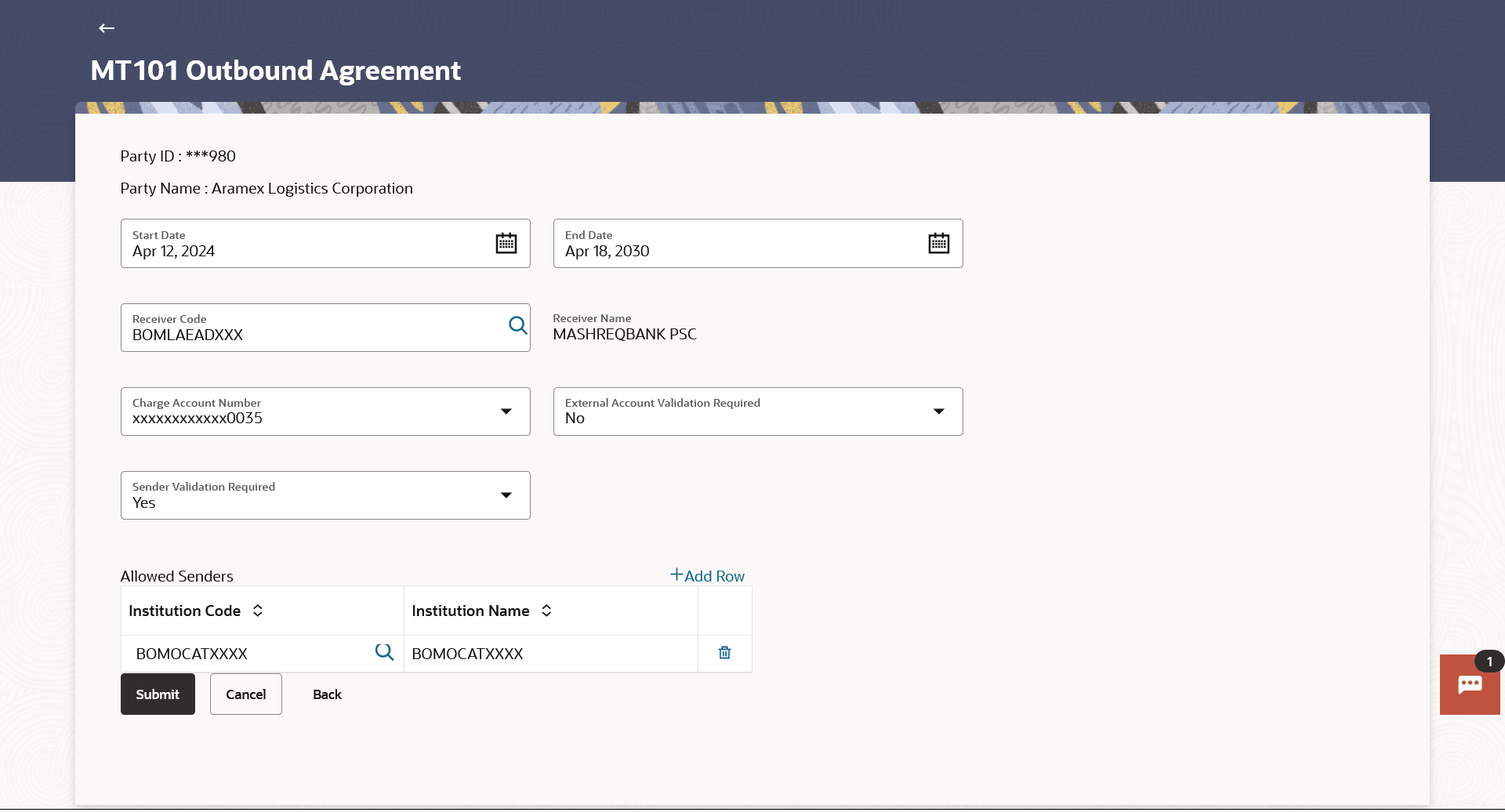11.3.2 Outbound Agreement
This topic provides the systematic instructions to user for defining the bilateral agreement applicable to the outward leg of an MT101 instruction when the bank acts as the forwarding bank.
To define outbound agreement:
- Perform anyone of the following navigation to access the Outbound
Agreement screen.
- From the Dashboard, click Toggle menu, click
Menu, then click Payments .
Under Payments , then click More Actions, and then select MT101 Instructions, then click Outbound Agreement.
- From the Search bar, type MT101 Instructions - Outbound Agreementand press Enter.
The Outbound Agreement screen appears.
Note:
The fields which are marked as Required are mandatory.For more information on fields, refer to the field description table.
Table 11-9 Outbound Agreement - Field Description
Field Name Description Party ID Displays the party ID of the user. Party Name Displays the party name of the user. Start Date The start date of the outbound agreement. End Date The end date of the outbound agreement. Receiver Code The BIC code of the receiver’s bank. For more information, refer Lookups section.
Note:
Click Lookup Swift Code to search the Receiver Bank based on the BIC Code.Click Reset to change the Receiver bank.
Receiver Bank Name Displays the receiver bank name. This field gets displayed on entering Receiver BIC Code.
Charge Account Number The account from which charges will be deducted. External Account Validation Required Option to specify whether external account validation is required or not. The options are:
- Yes
- No
Sender Validation Required Option to specify whether sender validation is required or not. The options are:
- Yes
- No
Allowed Senders
The Allowed Senders section is enabled if the Yes option is selected in the Sender Validation Required drop-down list.
Institution Code The BIC code of the allowed sending institution. Institution Name Displays the Institution name of the sender. - From the Dashboard, click Toggle menu, click
Menu, then click Payments .
- From the Start Date date picker list, select the start Date of the outbound agreement.
- From the End Date date picker list, select the end Date of the outbound agreement.
- In the Receiver Code field, enter the BIC code of the receiver’s
bank, and click on the
 icon. The system displays the Search Swift Code popup window, where user can search by BIC Code & Country or Bank Name & Country.
icon. The system displays the Search Swift Code popup window, where user can search by BIC Code & Country or Bank Name & Country.Click Search, system displays the receivername of the sender.
Note:
- Click the
 icon to search Receiver code.
icon to search Receiver code.
- Click on the + Add Row to add a new detail record.
- Click the
 icon to delete the record.
icon to delete the record.
- Click the
- From the Charge Account Number list, select the account from which charges will be deducted.
- From the External Account Validation Required list, select the option to specify whether external account validation is required or not.
- From the Senders Validation Required list, select the option to
whether sender validation is required or not.Perform one of the following actions:
- If you select Yes option;
- In the Institution Code field, enter the BIC code of the
allowed sending institution, and click
 on the icon.
on the icon.
The system displays the Search Swift Code popup window, where user can search by BIC Code & country or Bank Name & Country.
Click Search, system displays the institution name of the sender.
Note:
- Click the
 icon to search Institution code.
icon to search Institution code.
- Click the
- In the Institution Code field, enter the BIC code of the
allowed sending institution, and click
- If you select Yes option;
- Perform one of the following actions:
- Click Submit to save the changes.
The Review screen appears.
- Click Cancel to cancel the transaction.
- Click Back to navigate back to previous screen.
- Click Submit to save the changes.
- Perform one of the following actions:
- Verify the details and click
Confirm.
The success message outbound agreement creation appears along with the transfer reference number, and Status.
- Click Cancel to cancel the transaction.
- Click Back to navigate back to Add Payee screen.
- Verify the details and click
Confirm.
- Click OK .
Parent topic: MT101 Bilateral Agreement