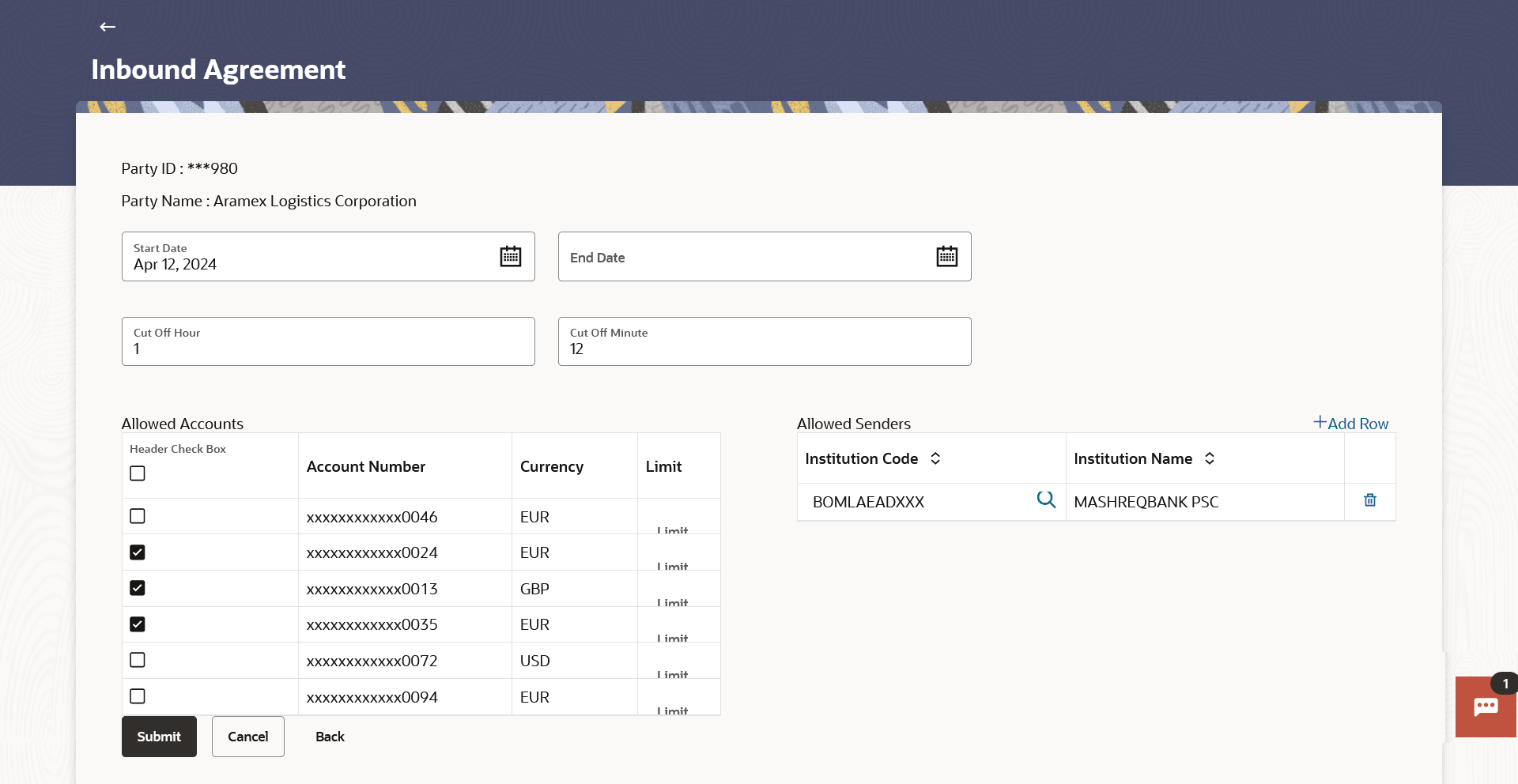11.3.1 Inbound Agreement
This topic provides the systematic instructions to user to specify the debit accounts covered by an agreement, as well as the sender banks from which payment instructions will be accepted.
The agreement will have a time period defined during which it will be treated as a valid agreement.
The agreements initiated from OBDX will be stored in OBPM and therefore will be effective for incoming MT101 transactions that hit OBPM for the executing bank scenario.
To define inbound agreement:
Parent topic: MT101 Bilateral Agreement