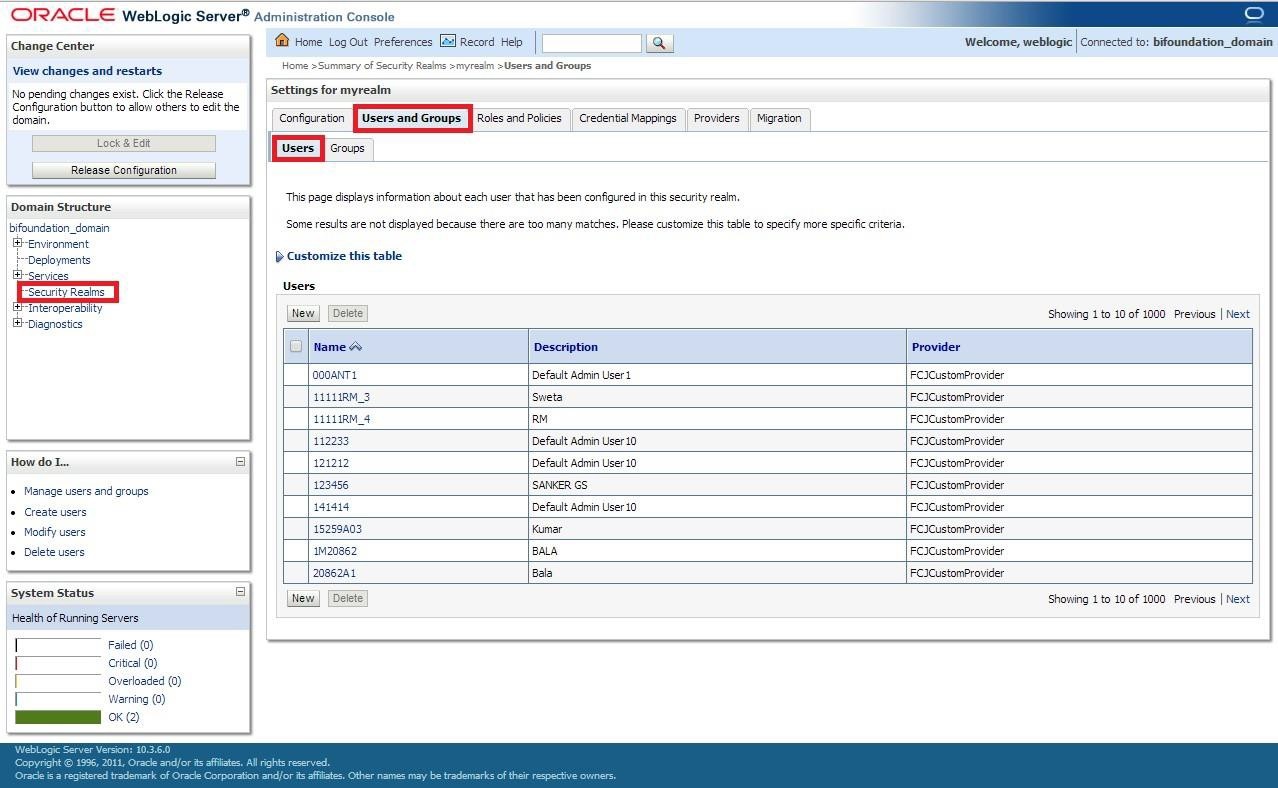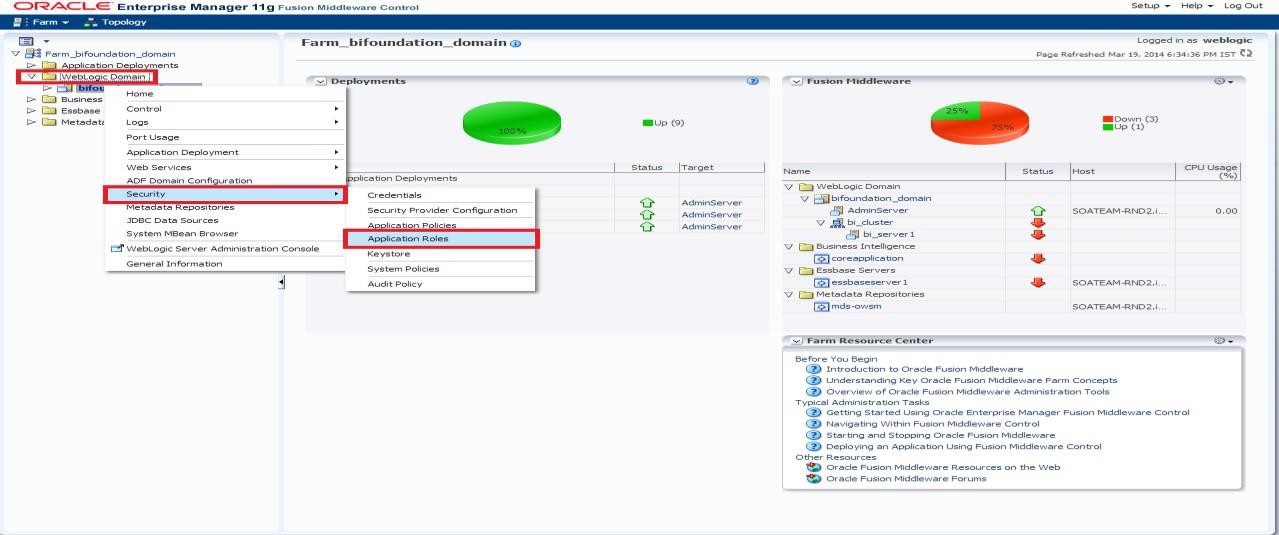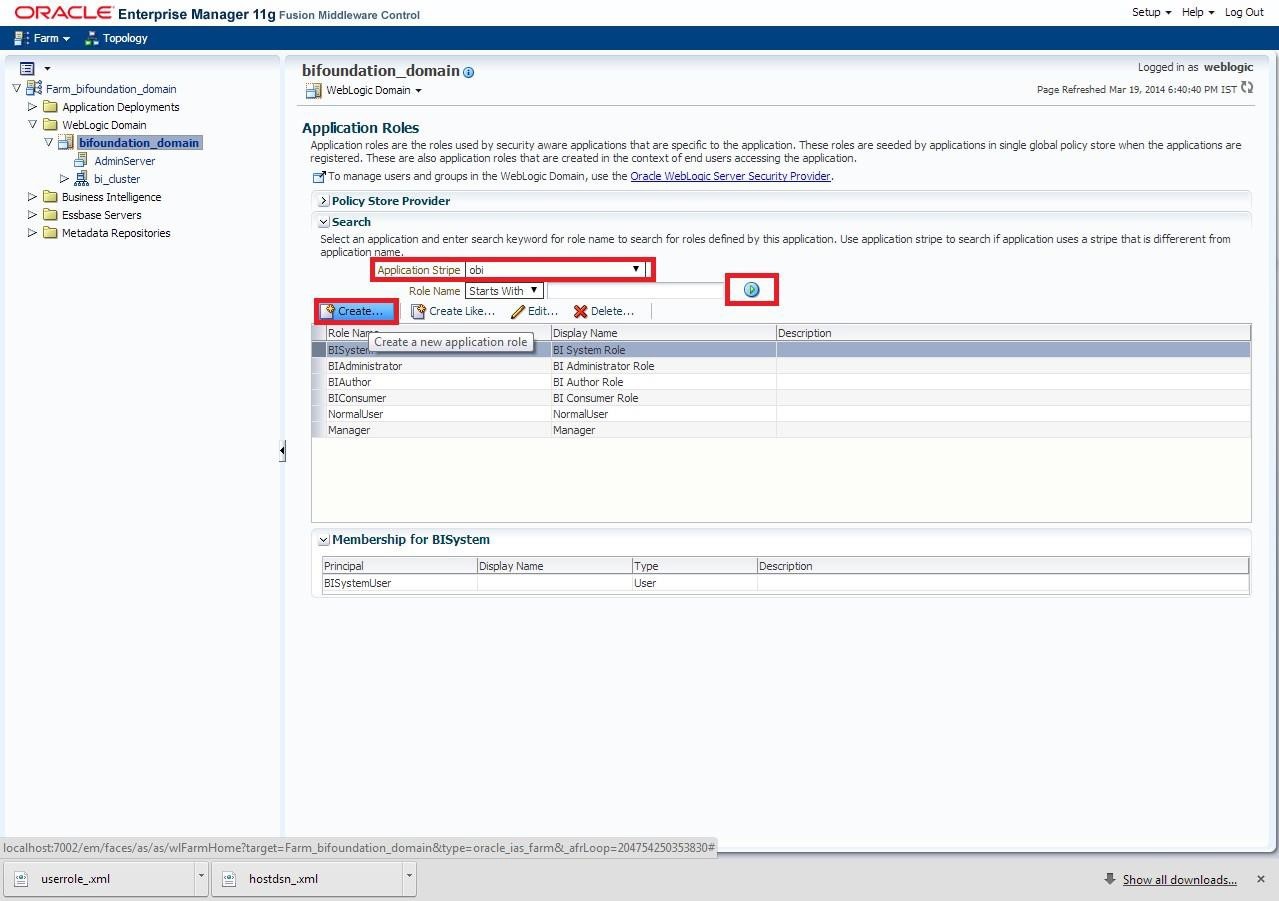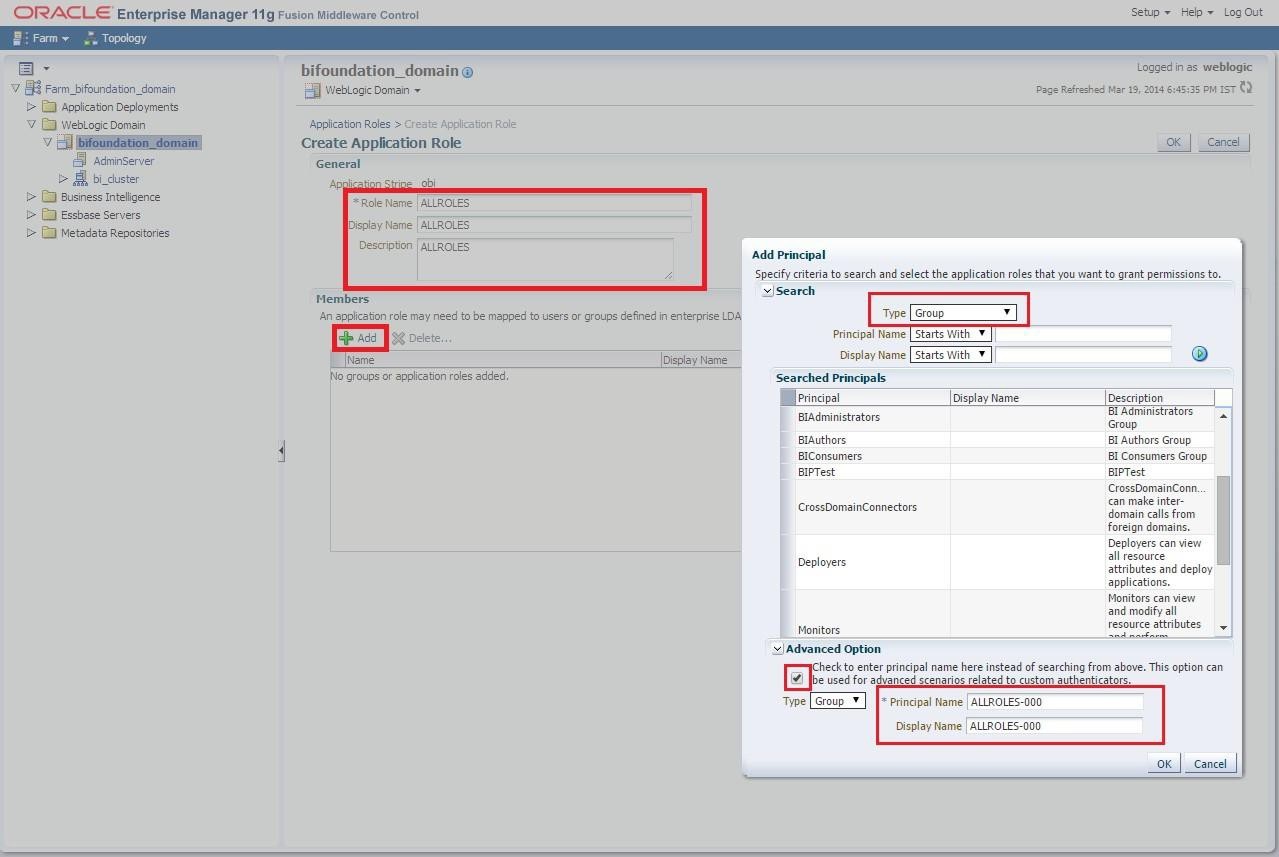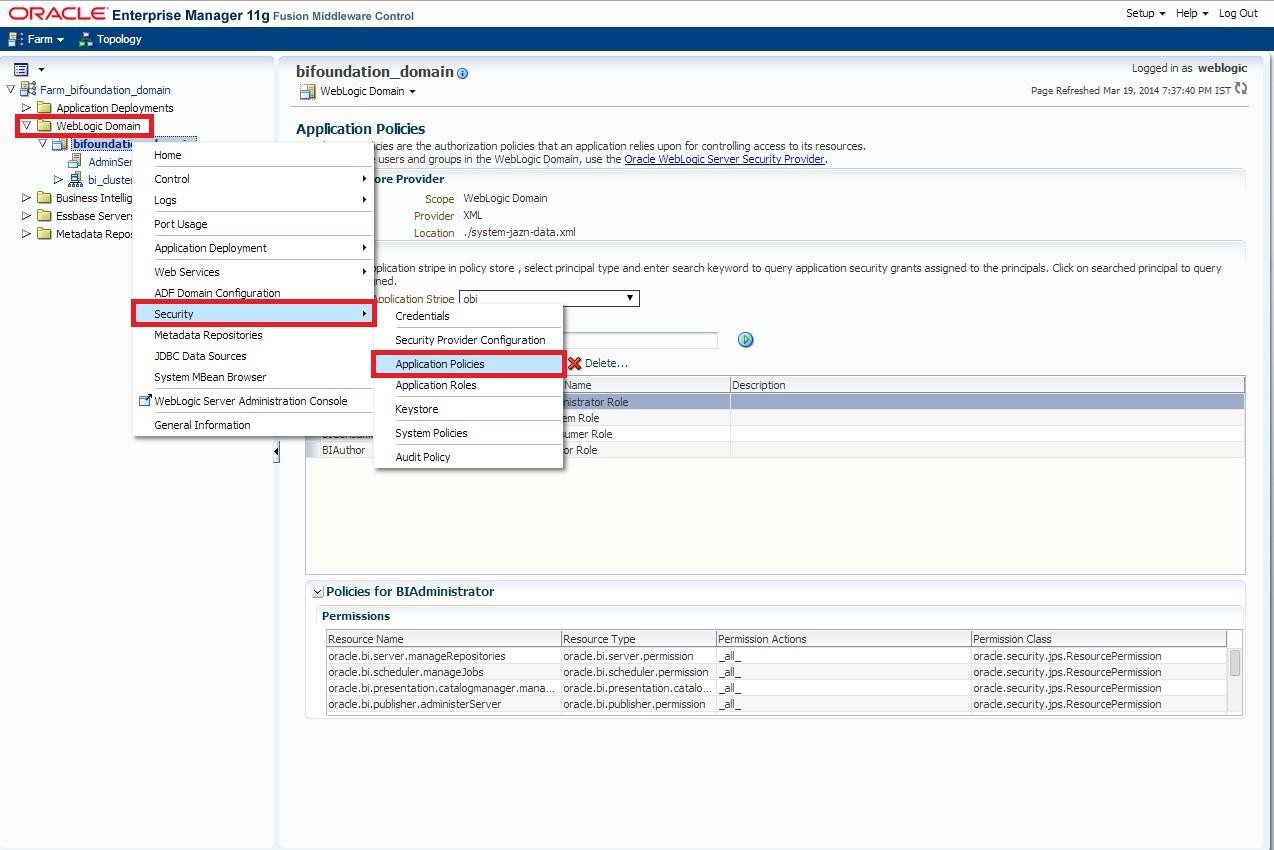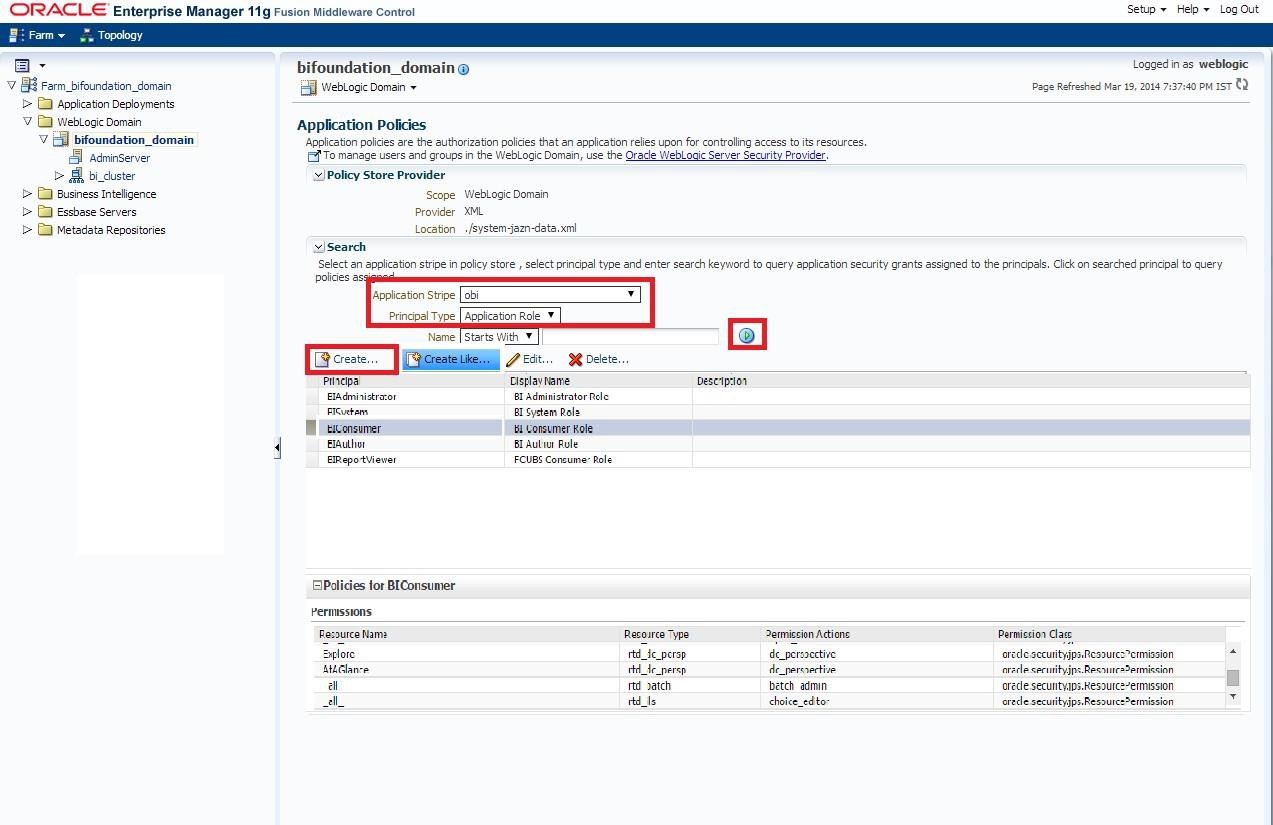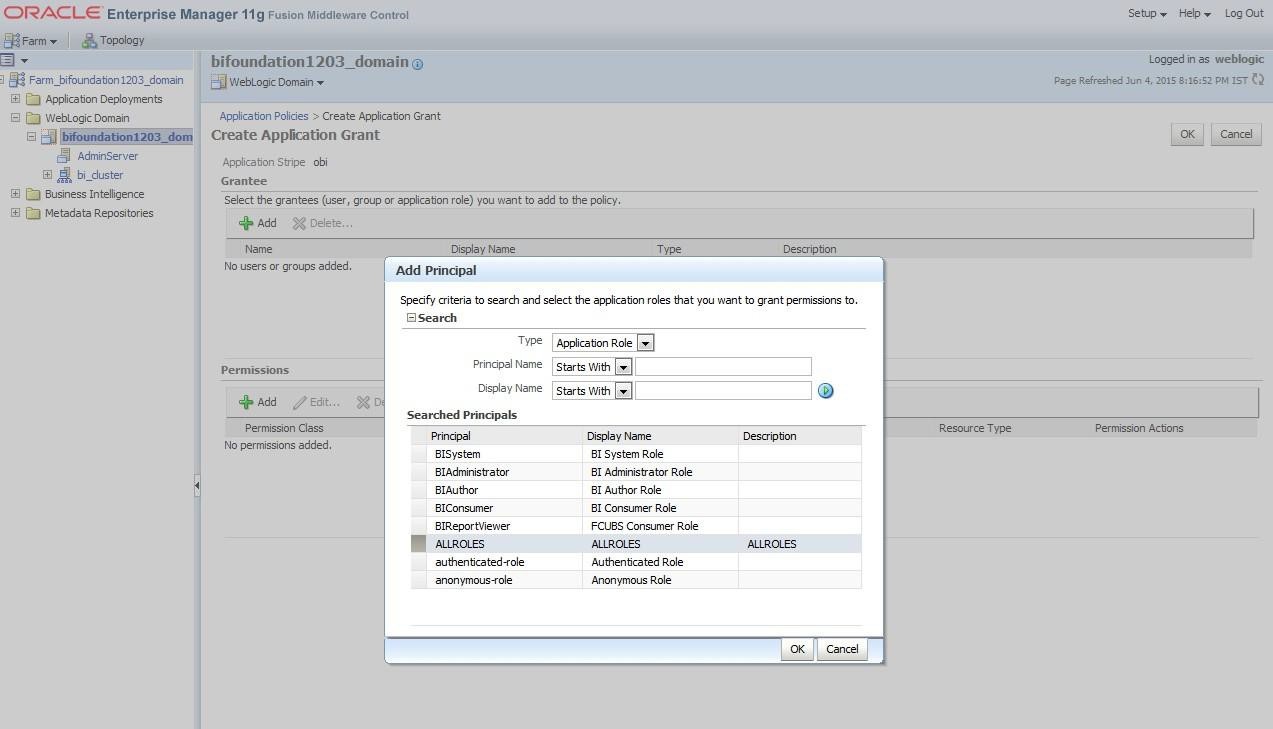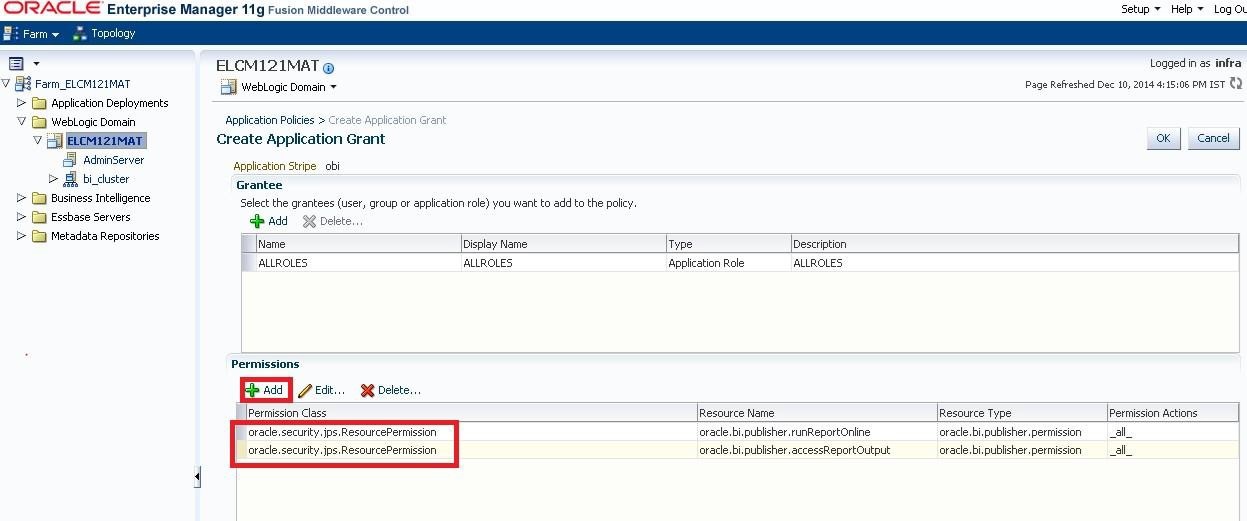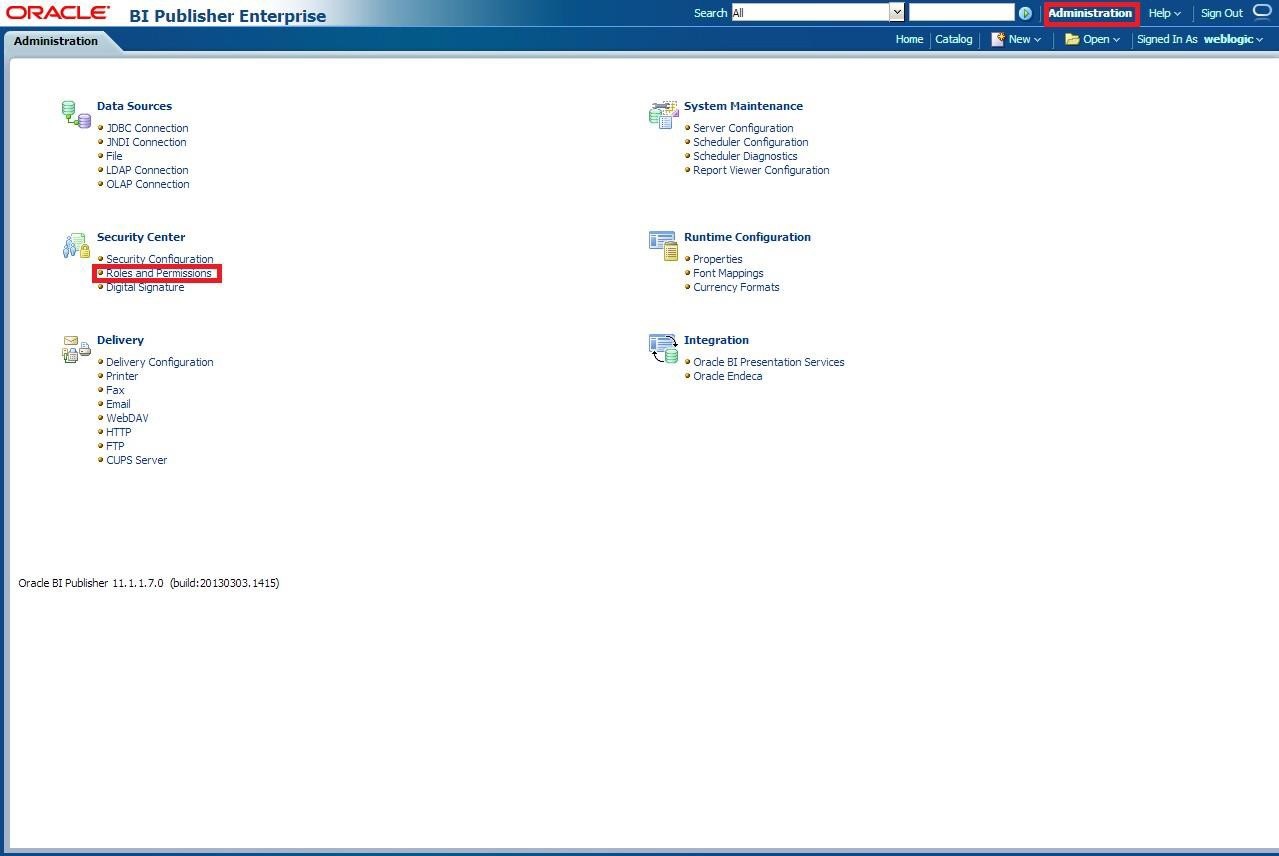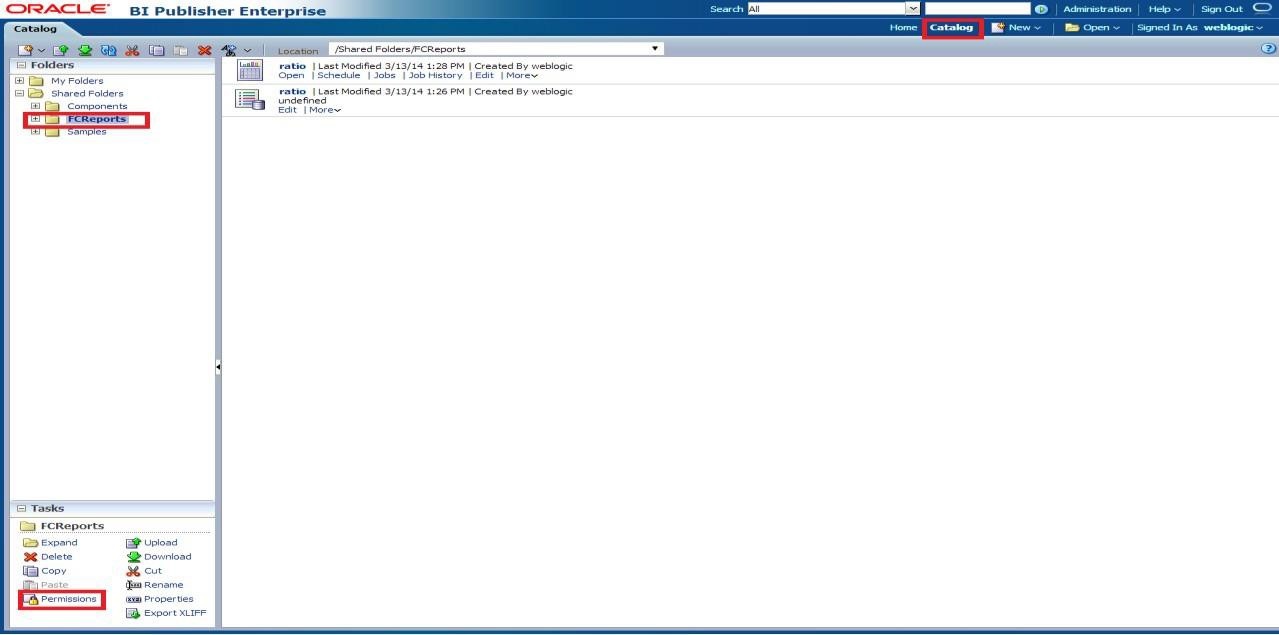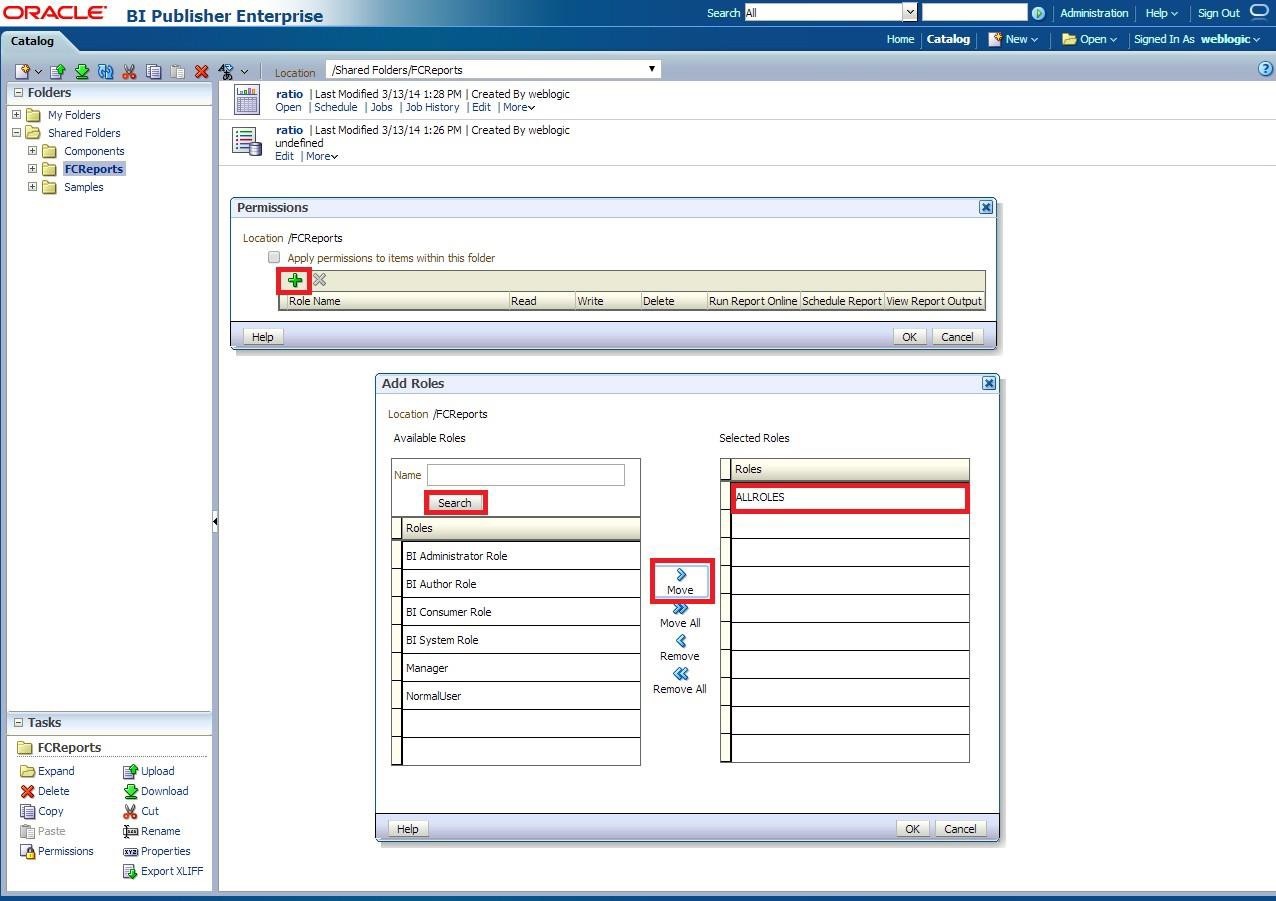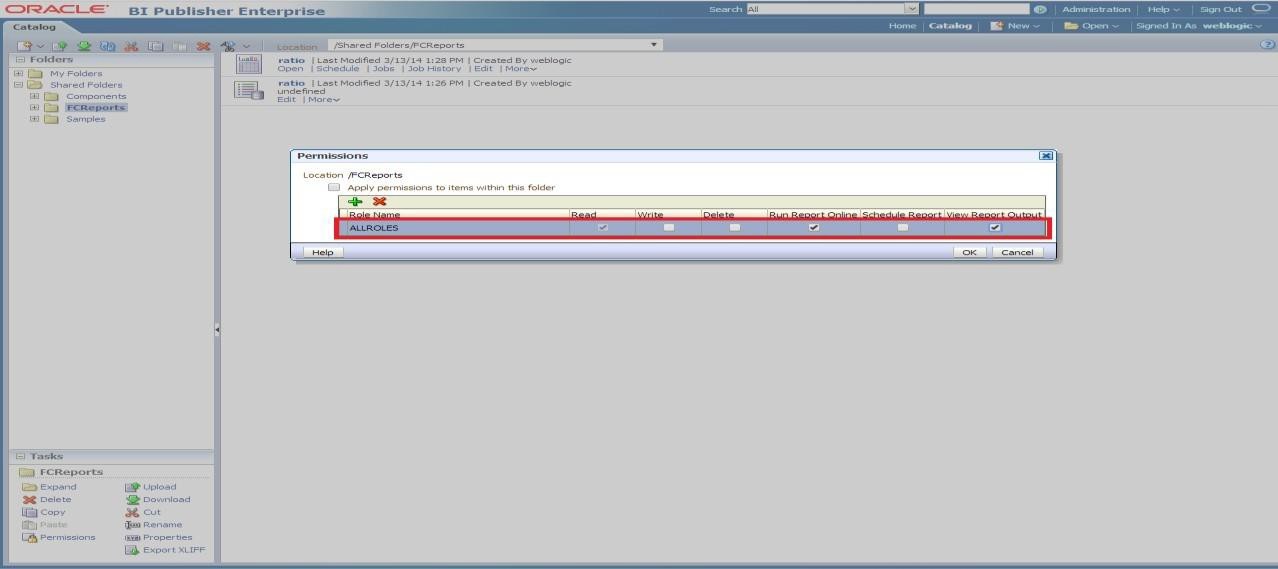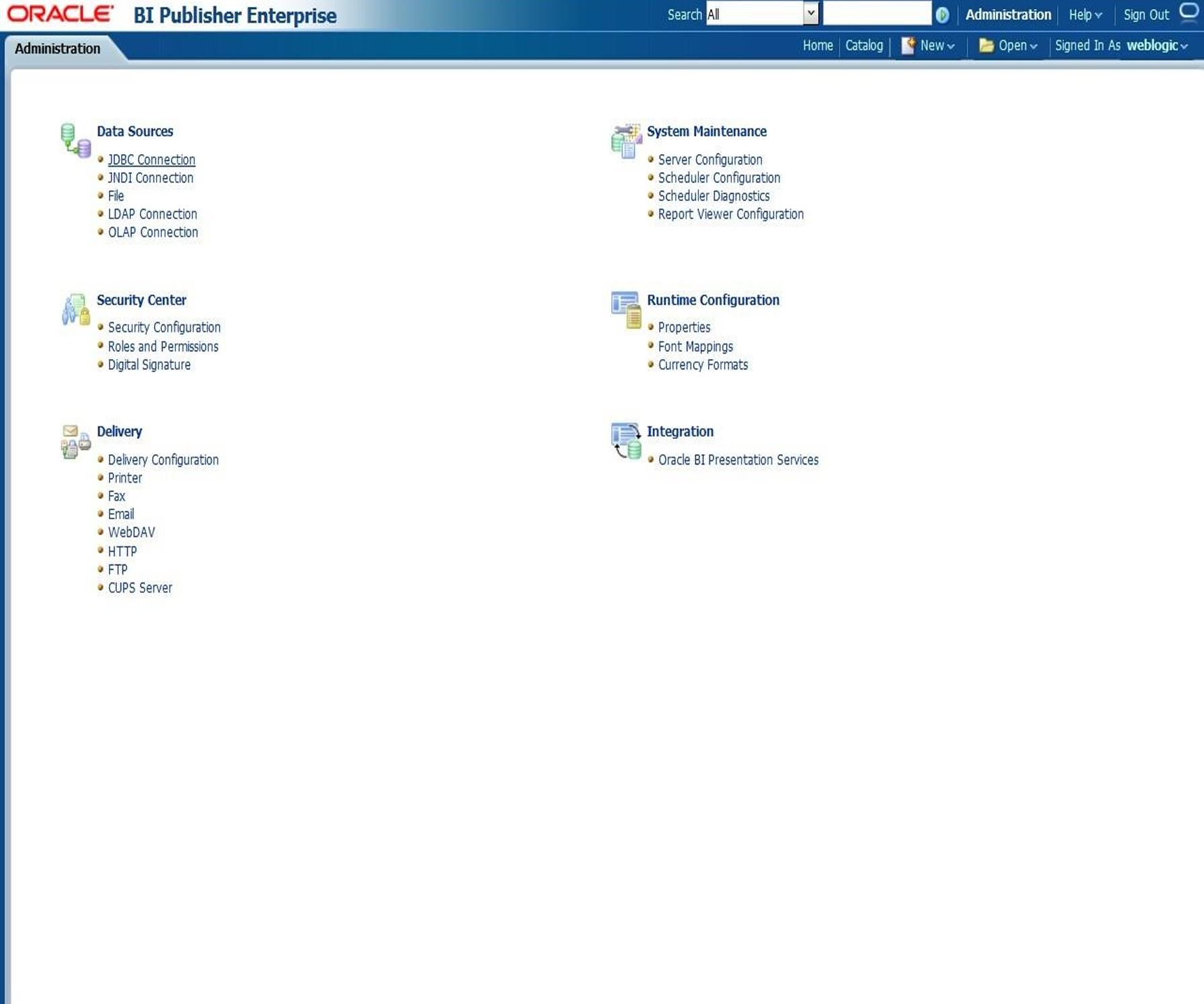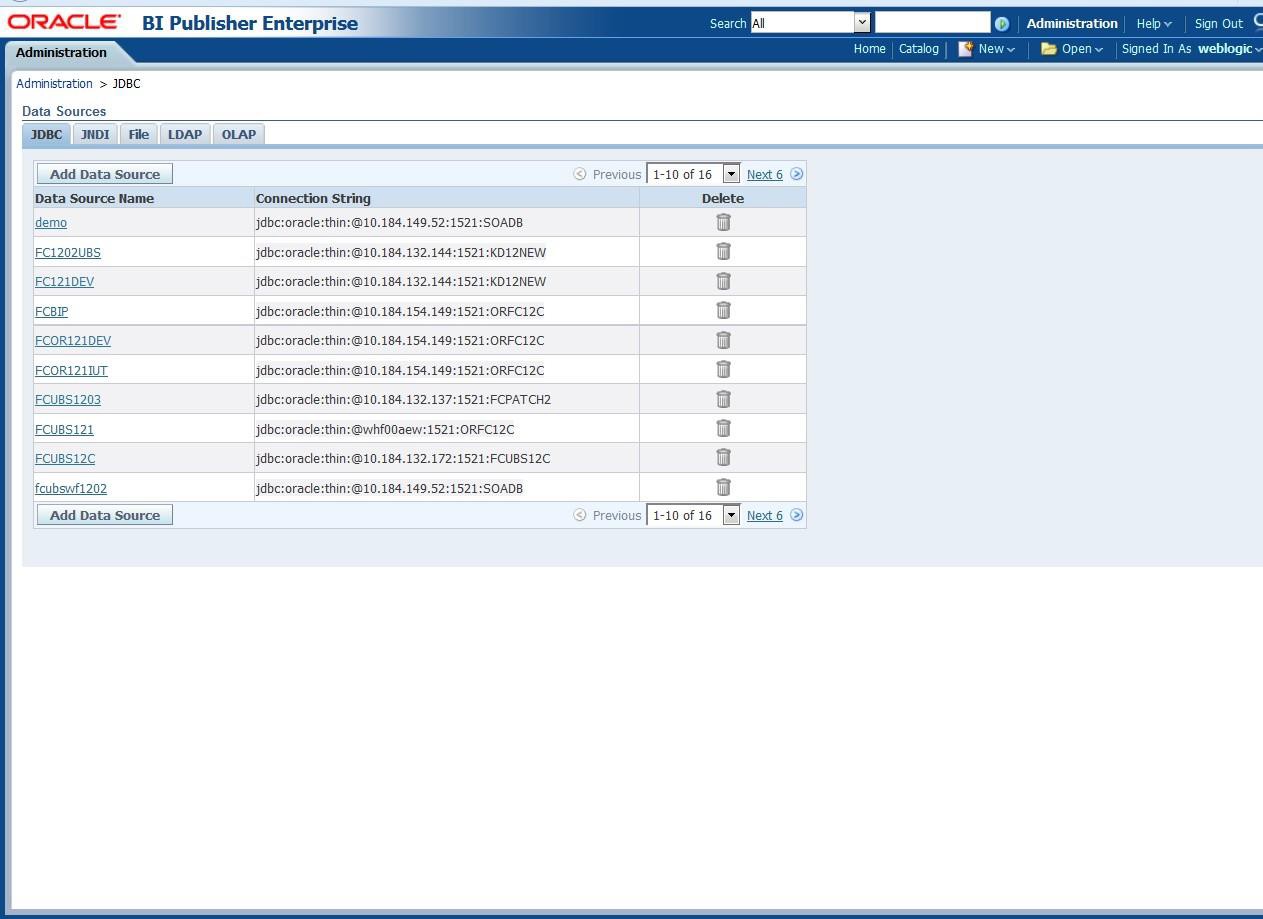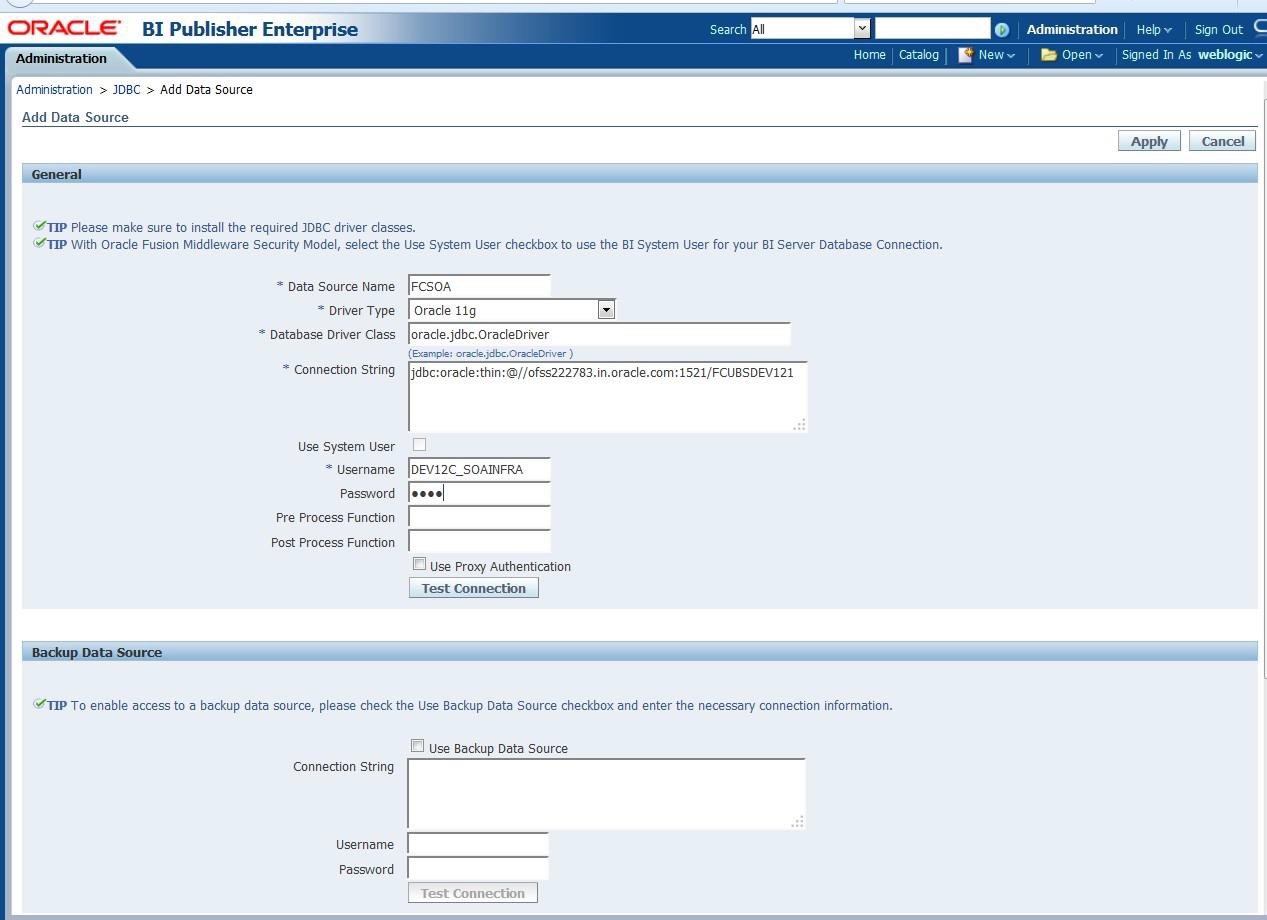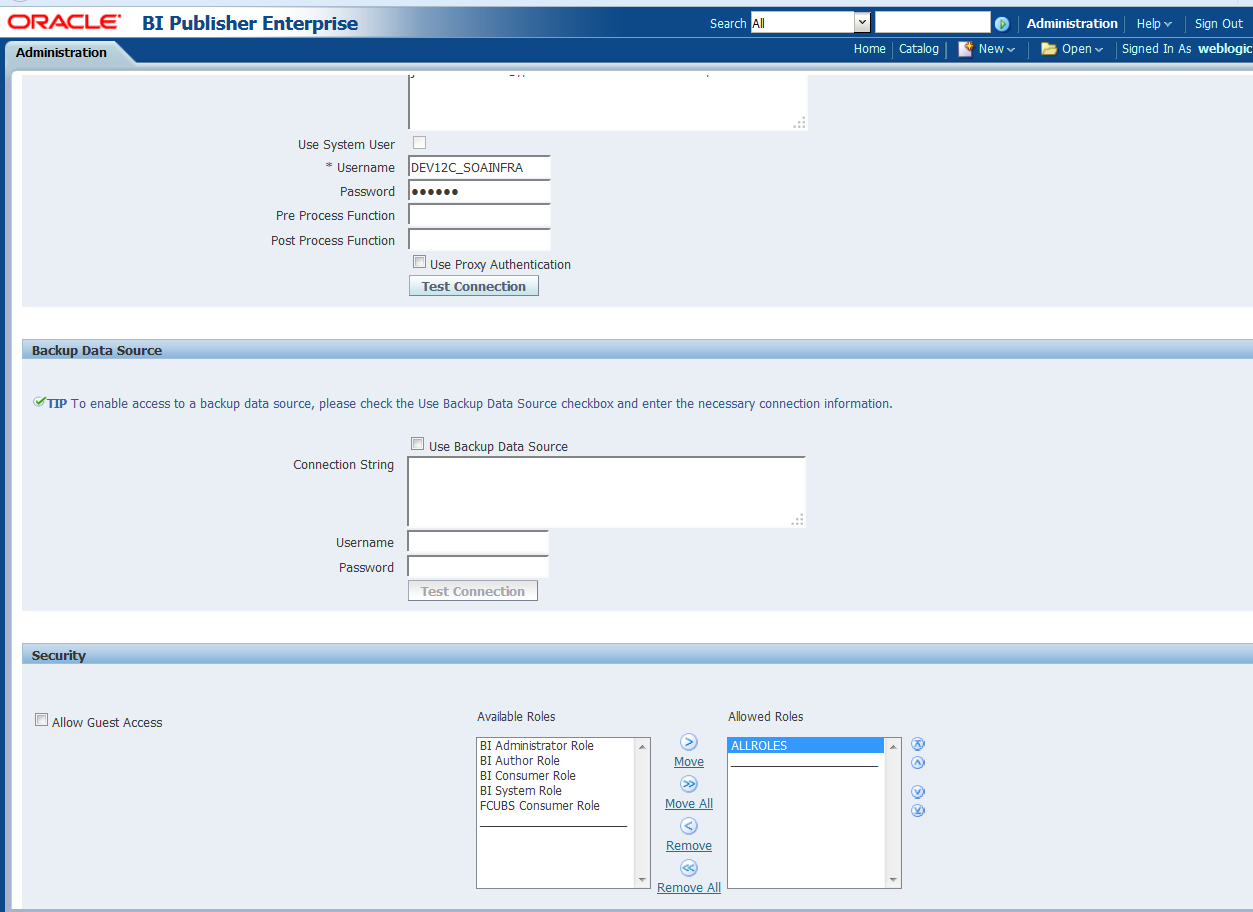1.2.7.1 BIP Interactive reports configuration
This topic explains systematic instructions to configure the BIP Interactive reports with BPEL.
To configure BPEL with BIP interactive reports, follow the instructions below:
- Login to the BIP domain console, http/s:<hostname>:<port>/console.
- To add the FCJCustomProvider, refer to steps from Configure Custom Authentication Provider topic.
- Navigate to Security realms and click myrealm, and then click Users and Groups tab.The Settings for myrealm - Users and Groups screen displays.
Figure 1-56 Settings for myrealm - Users and Groups
Note:
Check if the users from the schema, display in the Users tab, and the roles from the schema are displayed under the Groups tab. - Login to the Enterprise Manager (em) http/s:<hostname>:<port>/em.
- Right click the domain (in which BI suite is installed) under the WebLogic domain.
- Go to Security and then navigate to Application Roles.
The Enterprise Manager screen displays. - Navigate to the Application Roles screen, specify the following details:
- Select obi from the Application Stripe drop-down.
- Click the Search button.
- Click the Create button to add a role.
The Application Roles screen displays. - On the Create Application Role screen, specify the following details:
- Specify the Role Name (mandatory), Display Name (optional) and Description (optional).
- Click the Add button.The Add Principal pop-up displays.
- Select Group from the Type drop-down.
- Select the checkbox under the Advanced Option section and again select Group from the Type drop-down.
- Click the Search button, if the roles are listed then select the roles like ALLROLES-000, ADMINROLE-000 from the list.
- Specify the Principal Name (mandatory), which is the role present in the FCUBS (ex: ALLROLES-000, ADMINROLE-000), Display Name (optional).
- Click the OK button in the Add Principal pop-up and then also in the Create Application Role screen.A confirmation screen displays with a message stating that a new role added successfully.
- Again, right click the domain (which BI suite is installed) under the WebLogic domain and select Security and then select Application Policies. The Application Policies screen displays.
- On the Application Policies screen, specify the following details:
- Select obi from the Application Stripe drop-down and also select Application Role in the Principal Type field.
- Click the search button.
- Select BIConsumer from the list and click the Create button.
The Application Policies screen displays. - On the Create Application Grant screen, click the Add button.The Add Principal pop-up window displays.
- On the Add Principal pop-up window, perform the following actions:
- Select Application Role from the Type drop-down list and click the Search button.
- From the Searched Principals list, select ALLROLES that has been created earlier in the Application Role screen.
- Click the OK button in the Add Principal pop-up window and also on the Create Application Grant screen.
- Click the Add button under Permissions section and add the two permissions one by one as mentioned below.
- oracle.bi.publisher.runReportOnline
- oracle.bi.publisher.accessReportOutput
The Create Application Grant - Permissions screen displays.The confirmation screen displays with a message stating that a security added successfully.
- Login into the BI Publisher , http/s:<hostname>:<port>/xmlpserver.
- Click Administration.
- Click Roles and Permission under Security Center and check whether the added role (in em) is displayed or not, if not, restart the servers.The BIPublisher - Administration screen displays.
- Click Catalog, select the folder that has been created.The BIPublisher - Catalog screen displays.
- Click Permissions under the Tasks.The Permissions pop-up displays.
- Delete all the roles if any present.
- Click the Add button.
- Click the Search button in the Add Roles pop-up window.
- Select the role that has been created and click the Move button and then click OK.The role will be added in the Permissions pop-up window.
- Select the options that should be granted to the particular role and check if permissions are only granted to items in the folder if necessary.Now the reports in the folder will be accessed accordingly based on roles.
Note:
Similarly, you can set the permissions at the report level also for a particular role. - Login in to BI Publisher http://server:port/xmlpserver.
- Click Administration.The Administration screen displays.
- Under Data Sources, click JDBC Connection.The Administration - JDBC screen displays.
- Click Add Data Source to create the data source with name as FCSOA and use SOA schema details to create the same.The Add Data Source screen displays.
- Under Security, add FCUBS roles to Allowed Roles.The Add Data Source (Security) screen displays.
- Click Test Connection.
- Once the connection is established successfully, click Apply.
- Follow steps 25 to 28 to create the data source for FCUBS Schema and specify the name as FCBIPBPEL.
Parent topic: Configure FTP Adapter