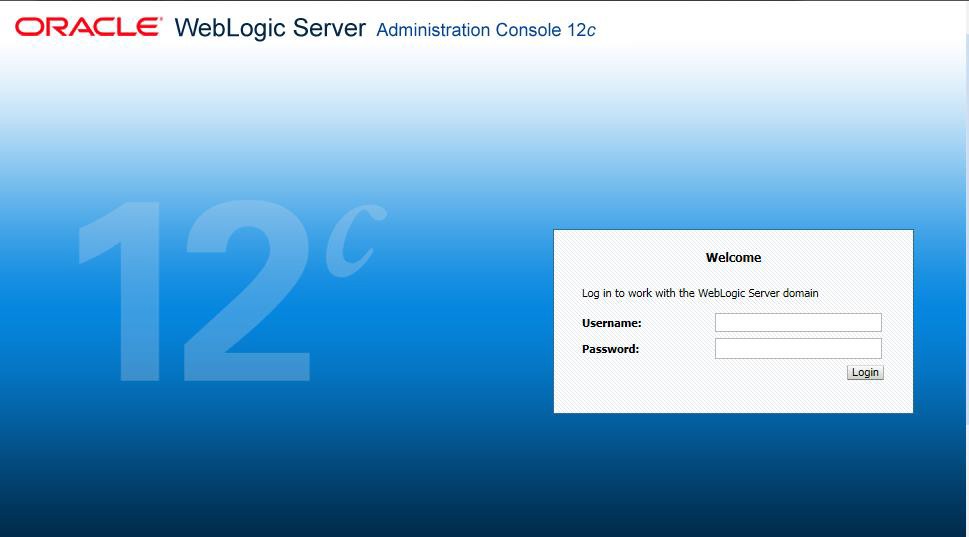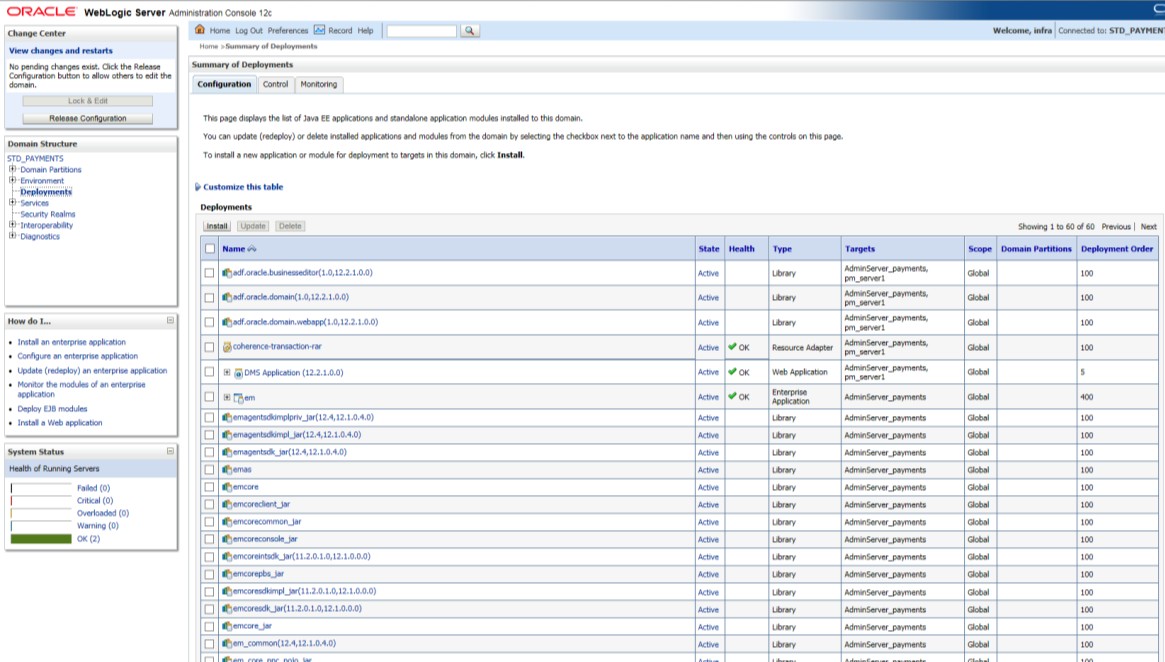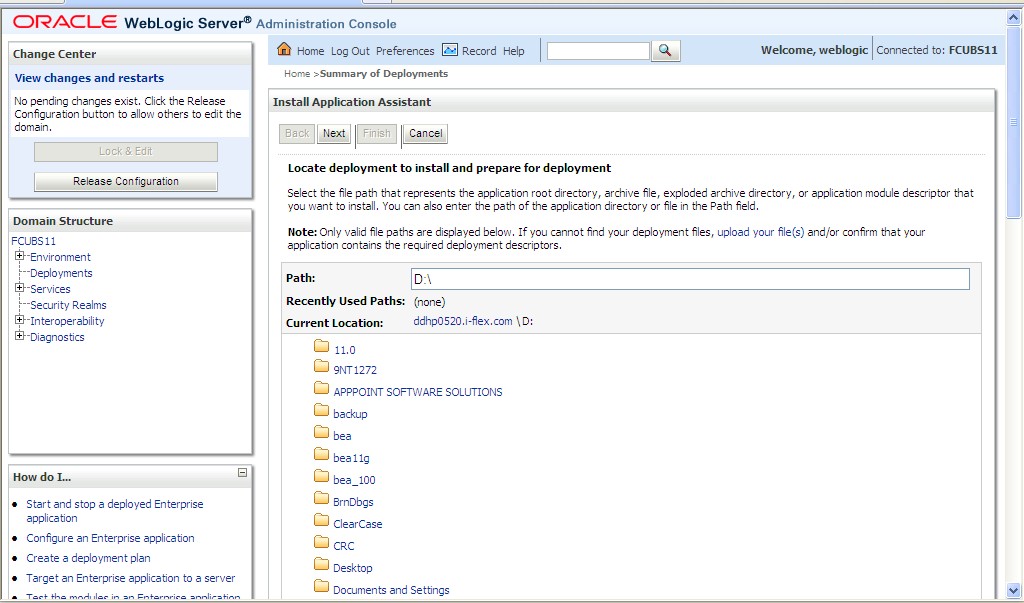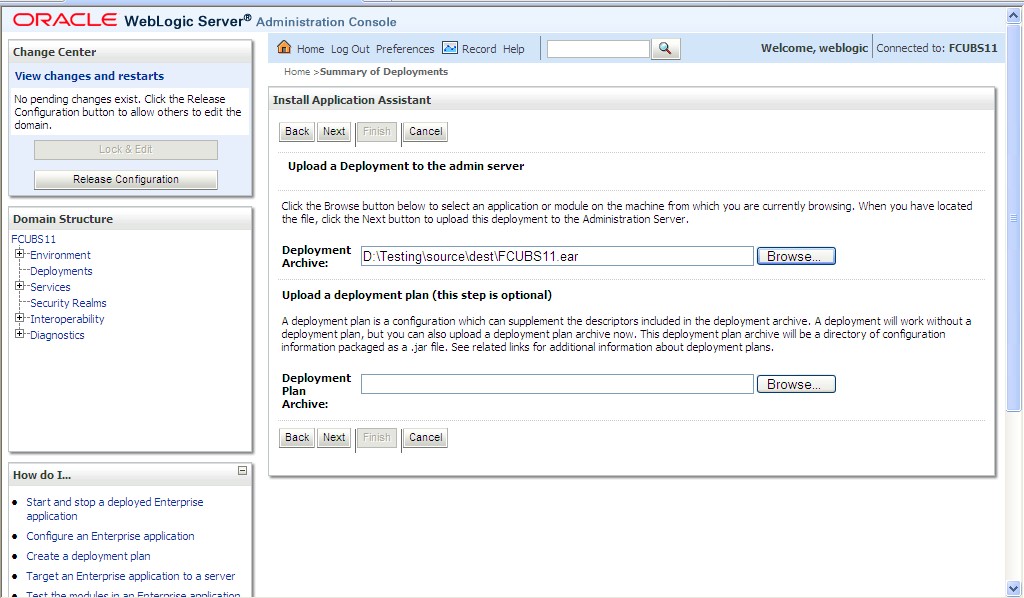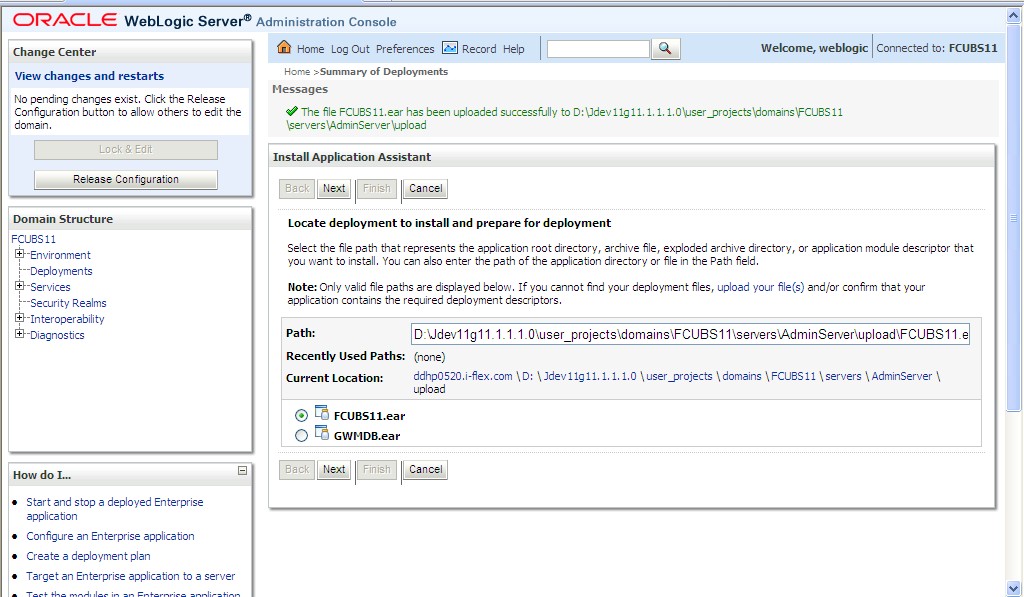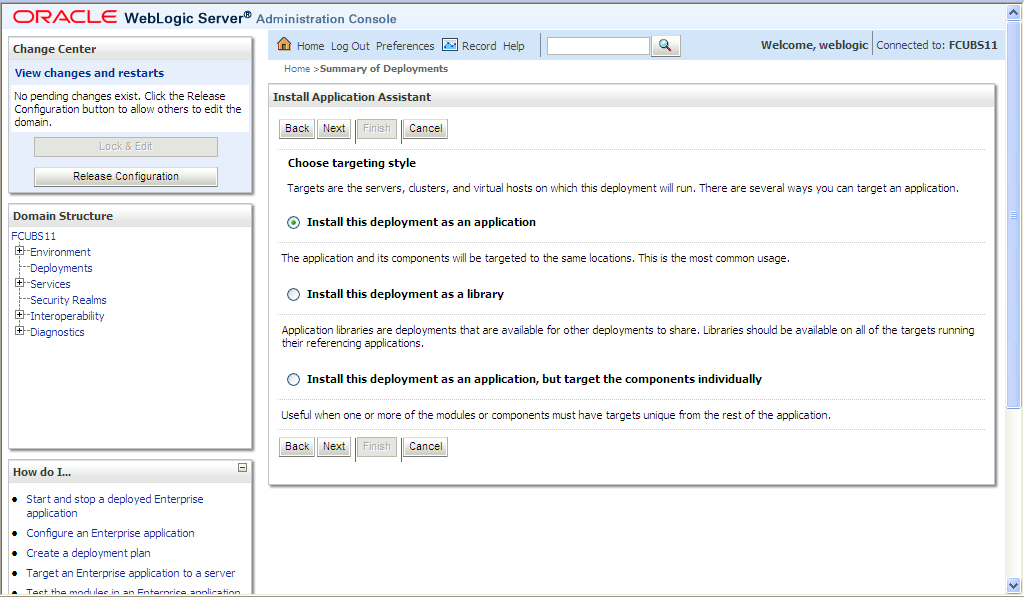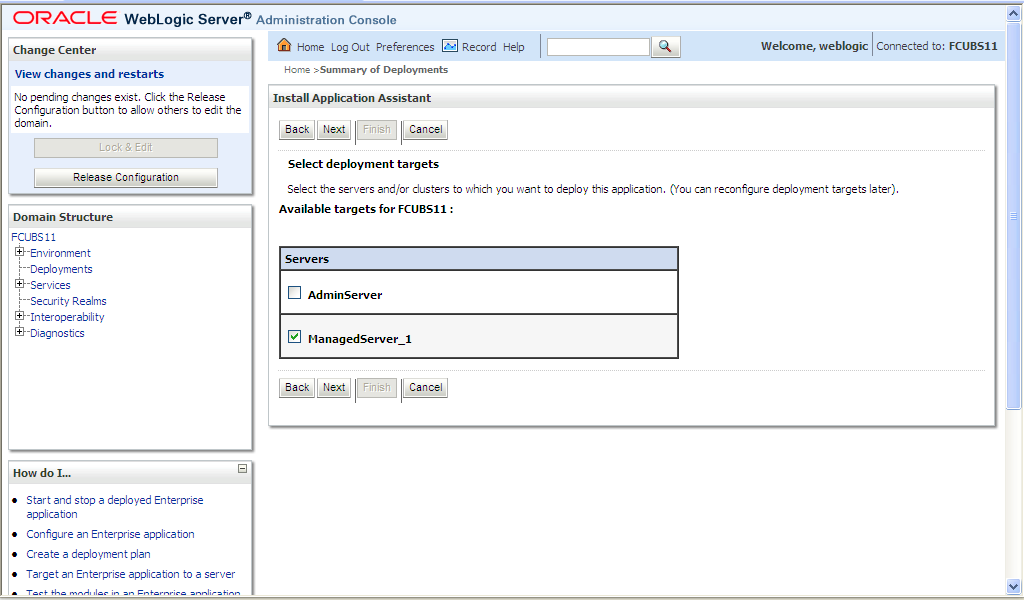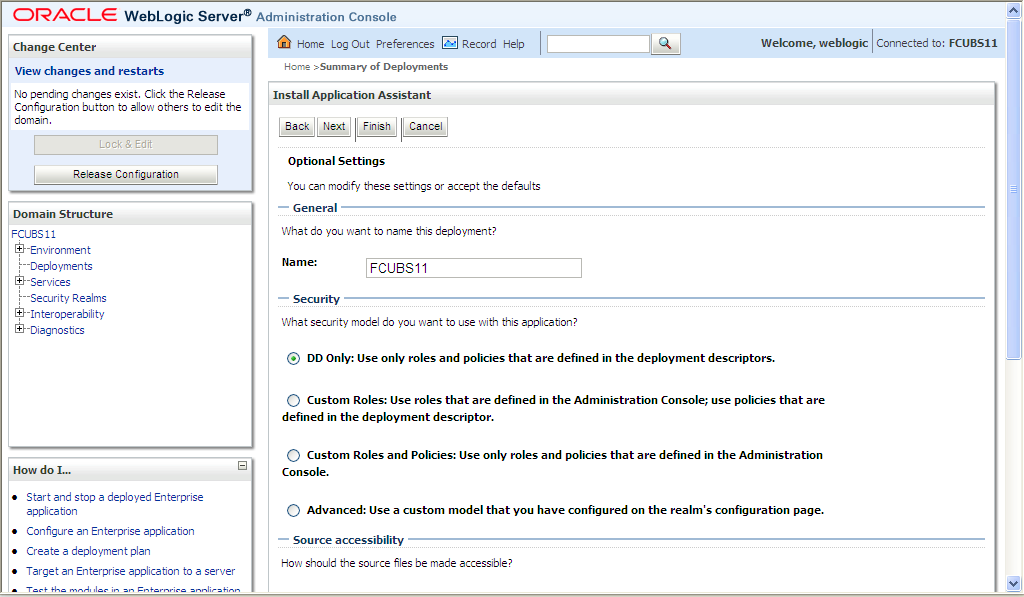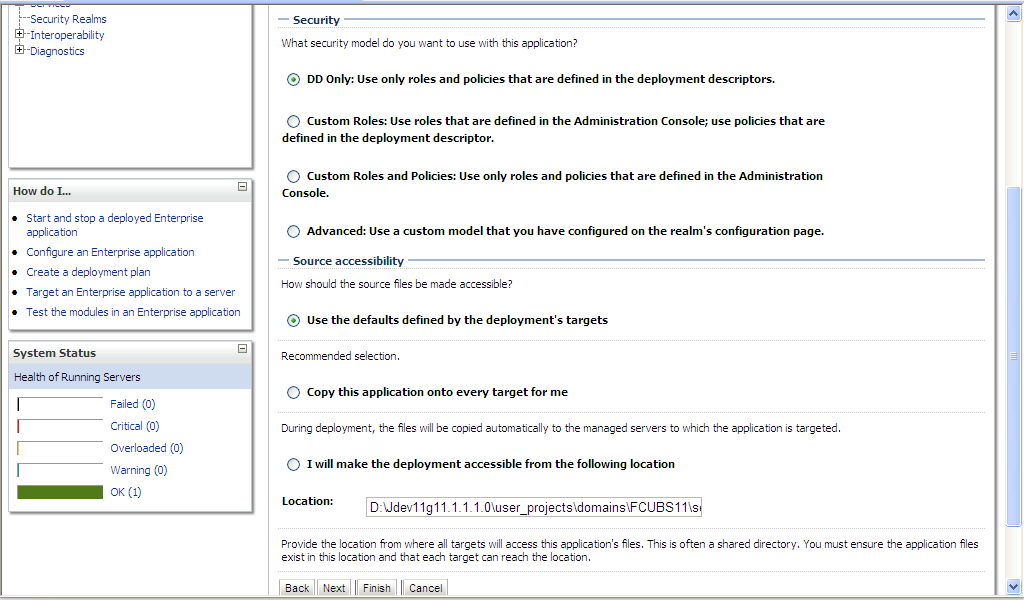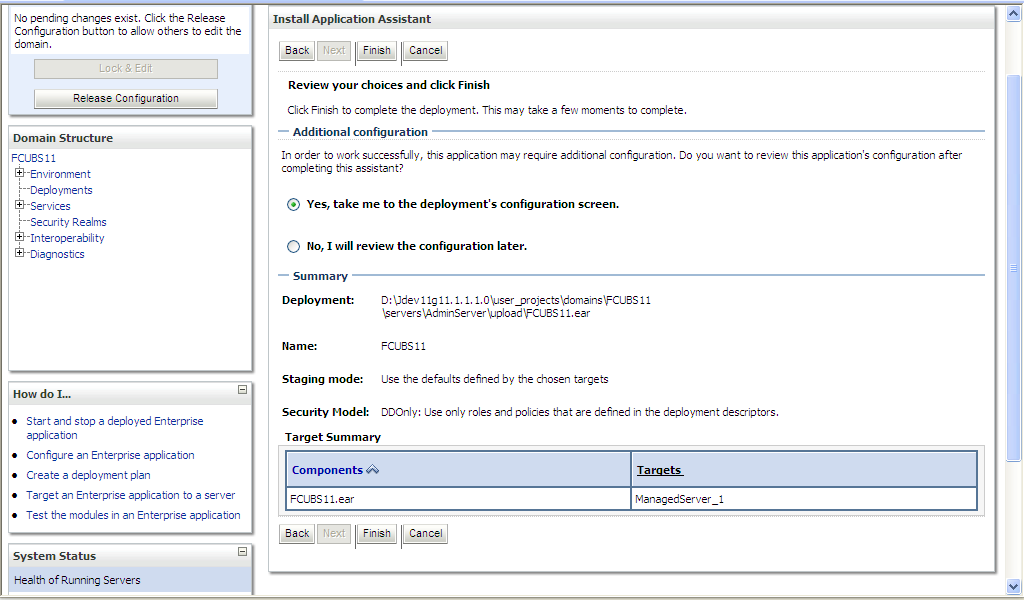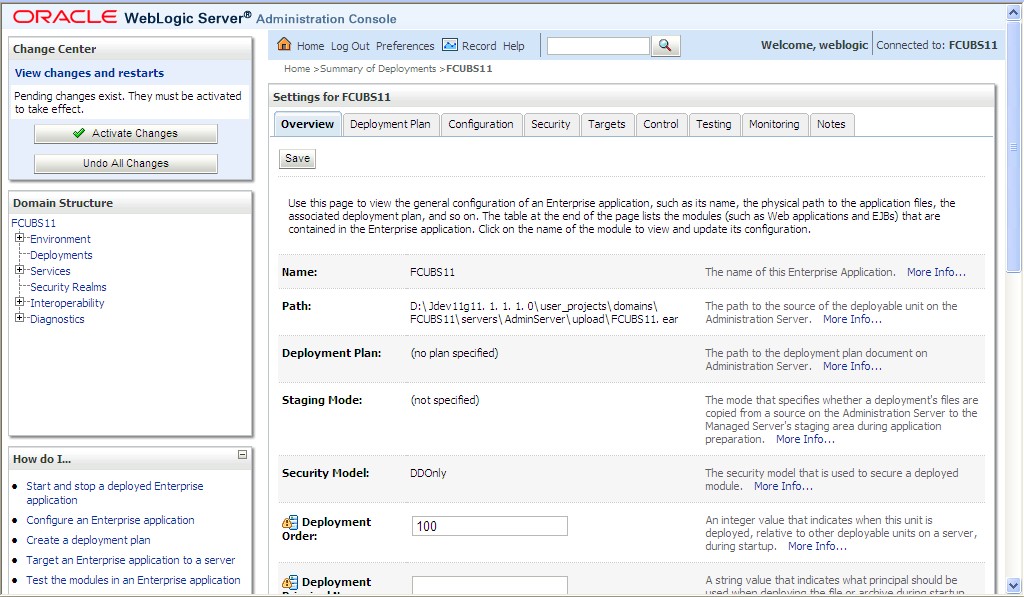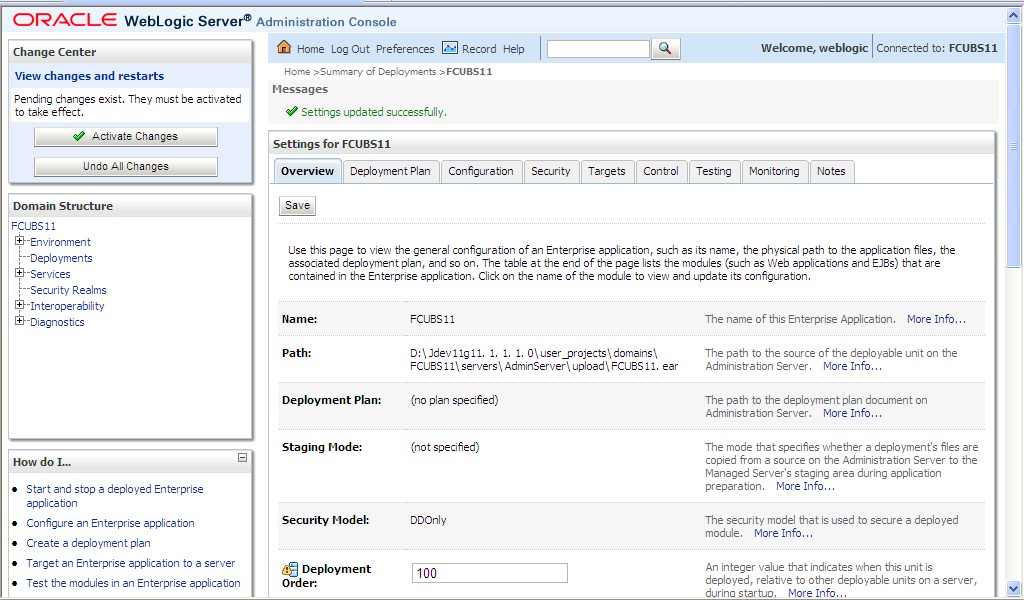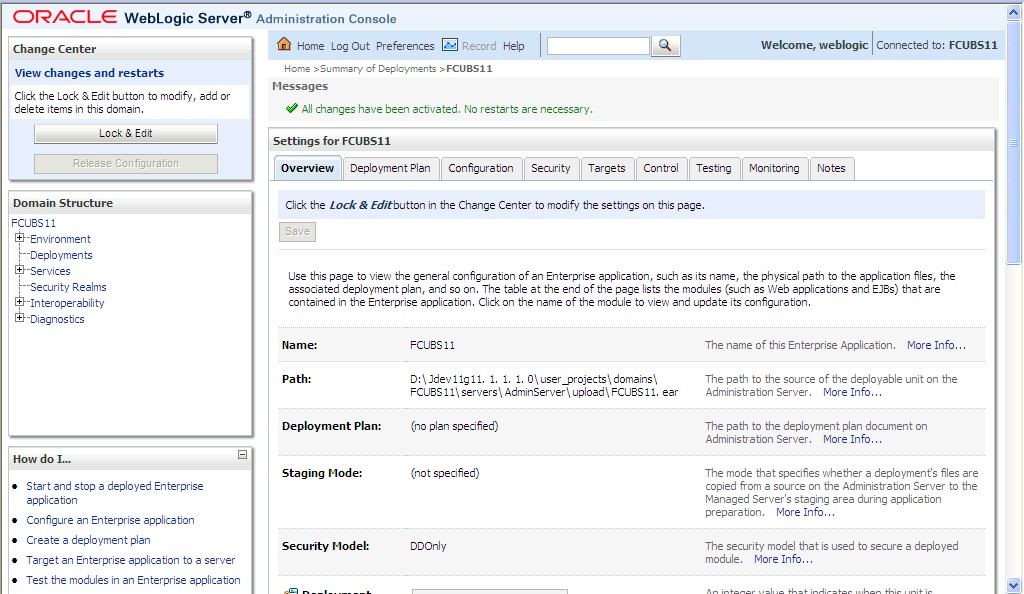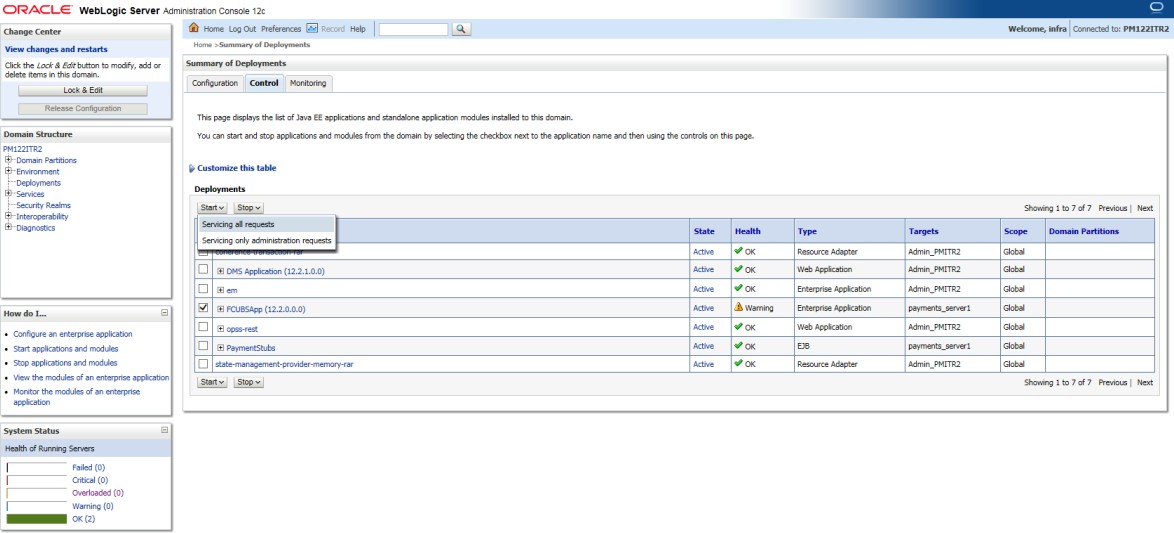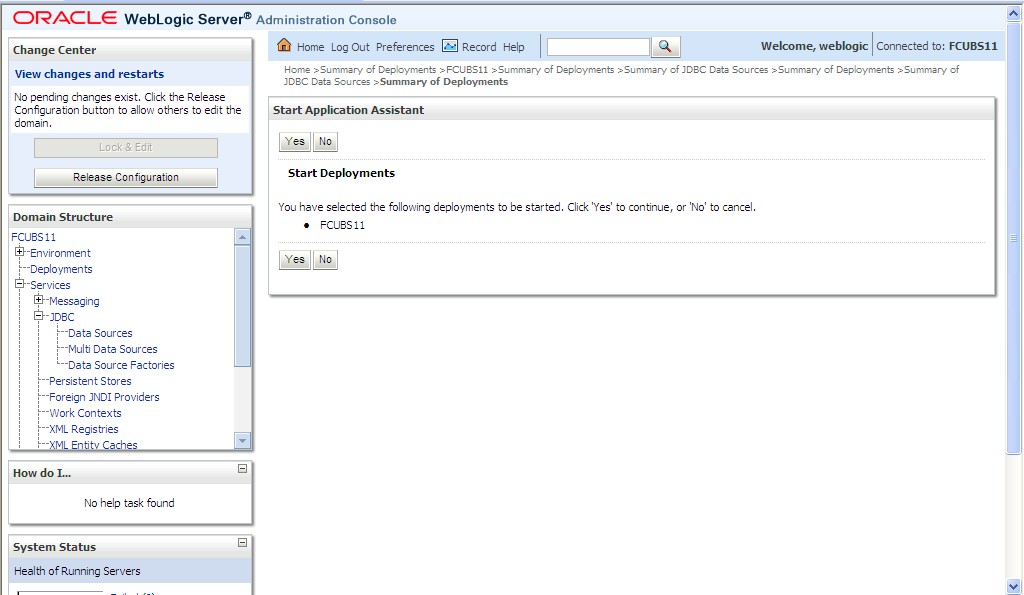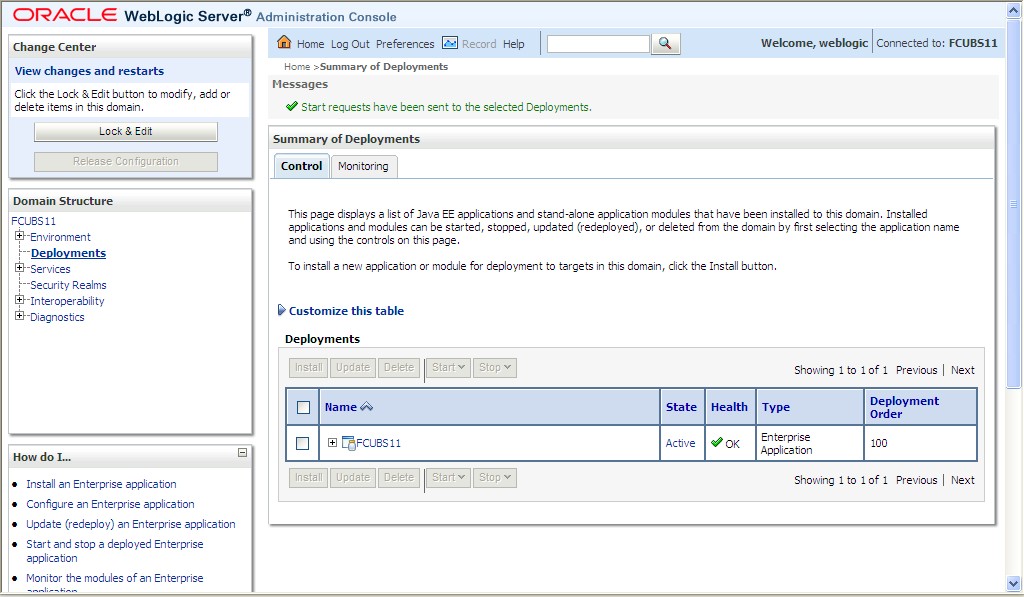1.2.3 Deploy Oracle Banking Corporate Lending Application from WebLogic Administration Console
This topic explains the systematic instructions to deploy Oracle Banking Corporate Lending application from WebLogic administration console.
The deployment of the Oracle Banking Corporate Lending application in the WebLogic server is completed.
Parent topic: Deploy Application in Oracle WebLogic