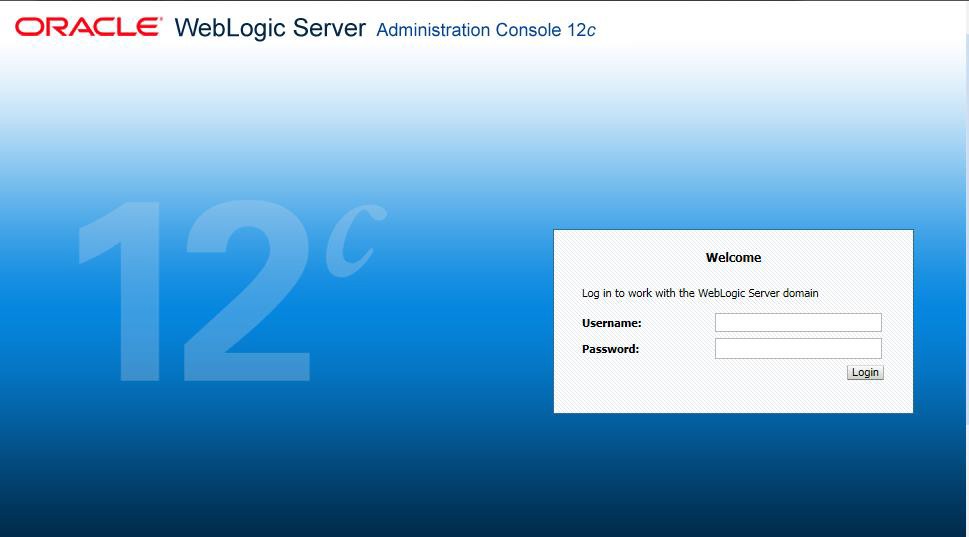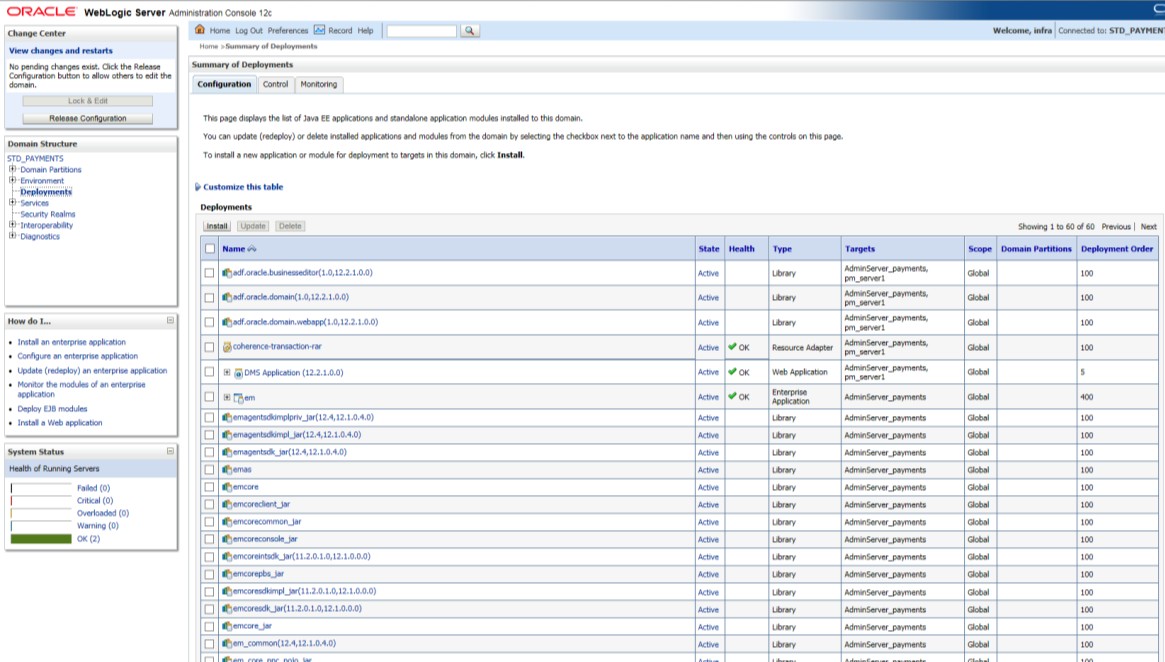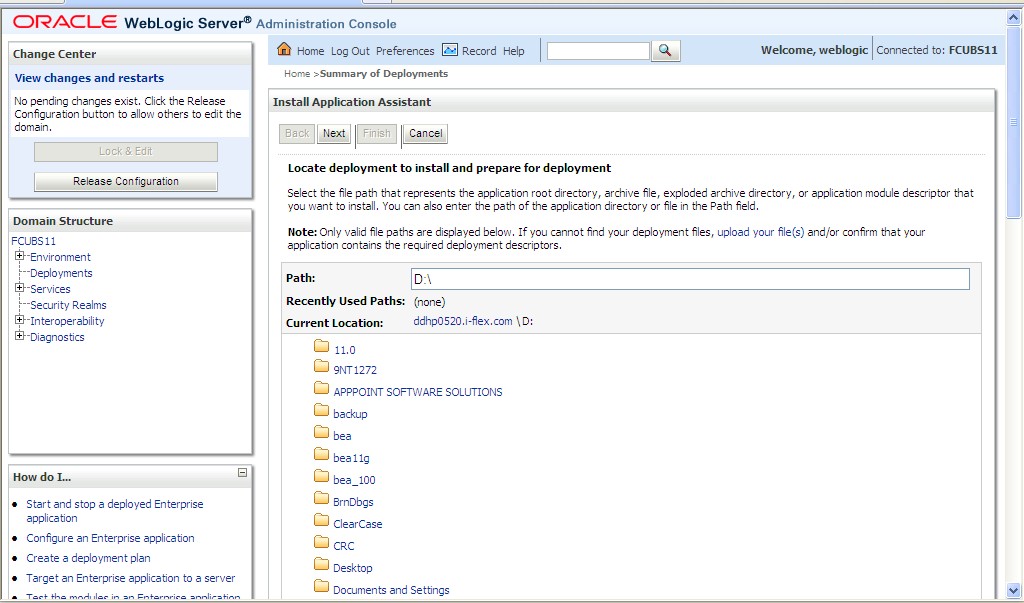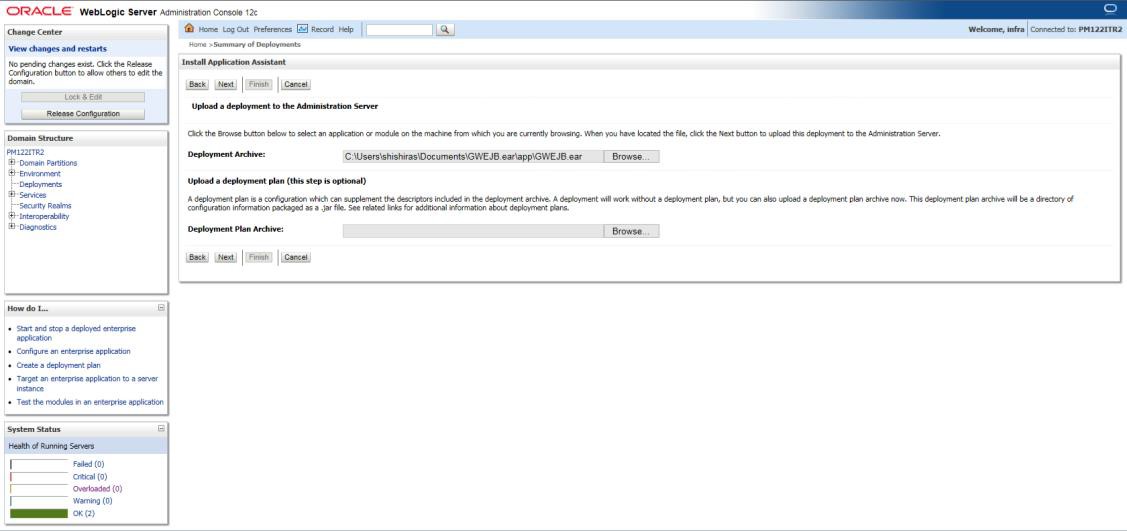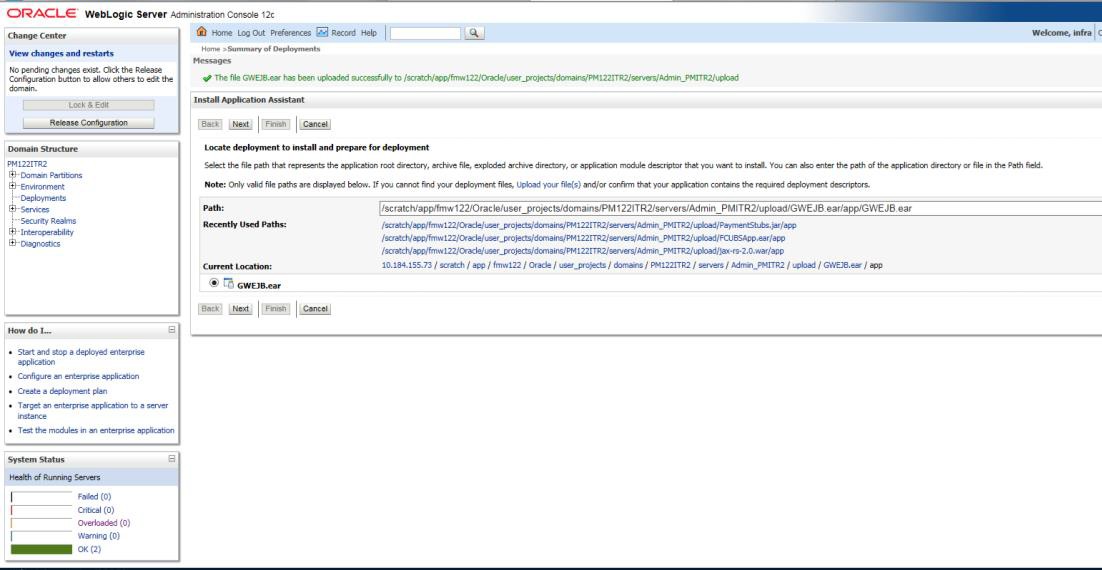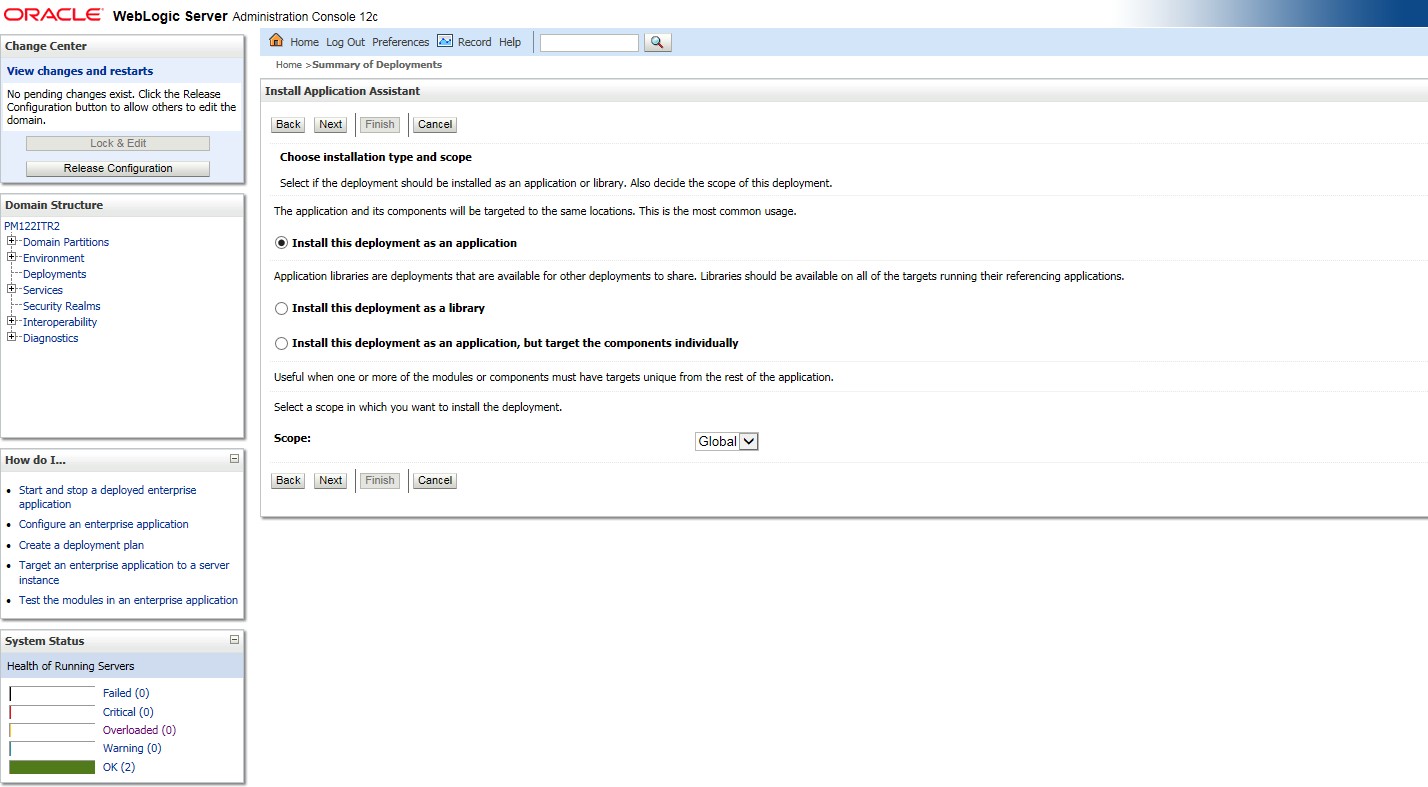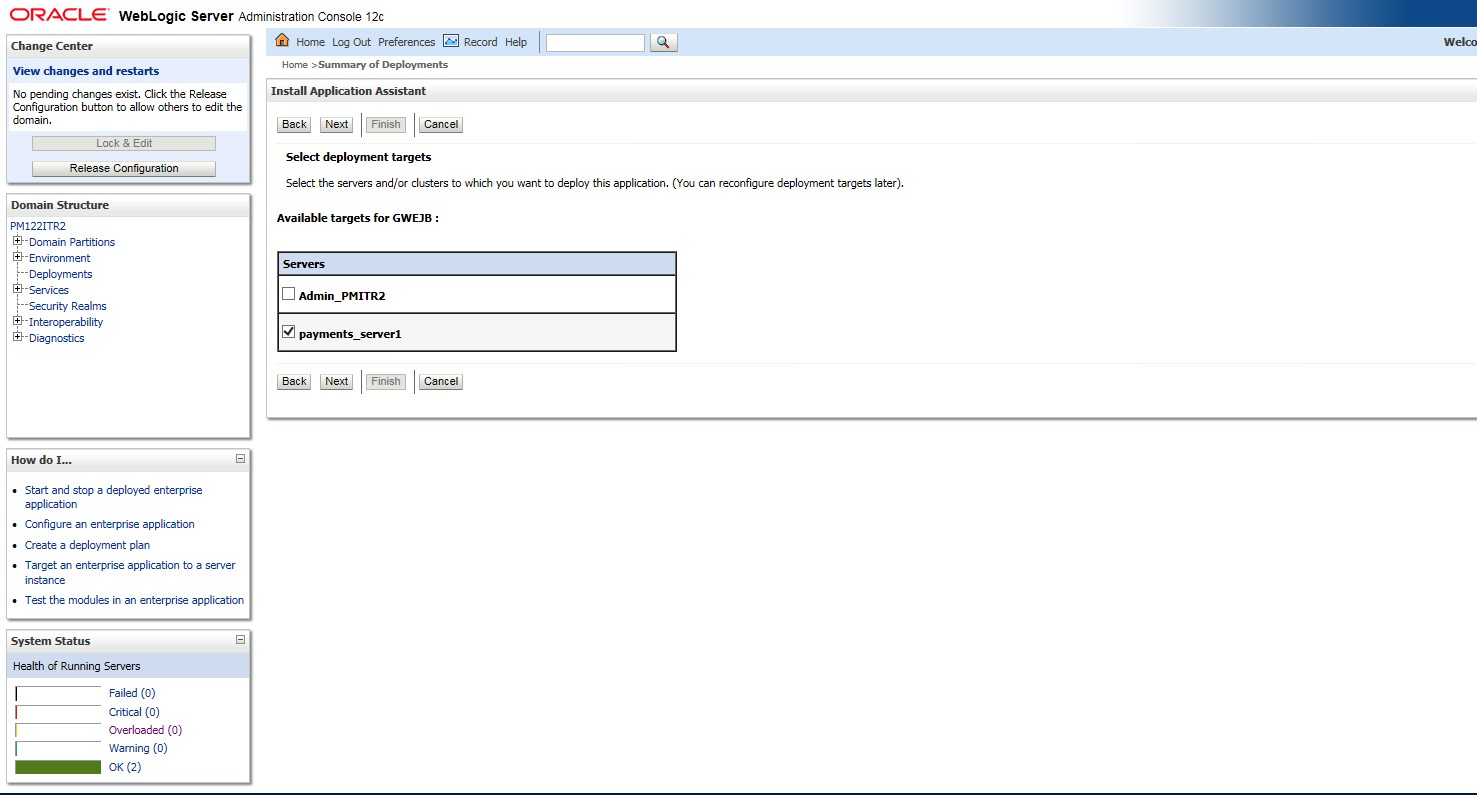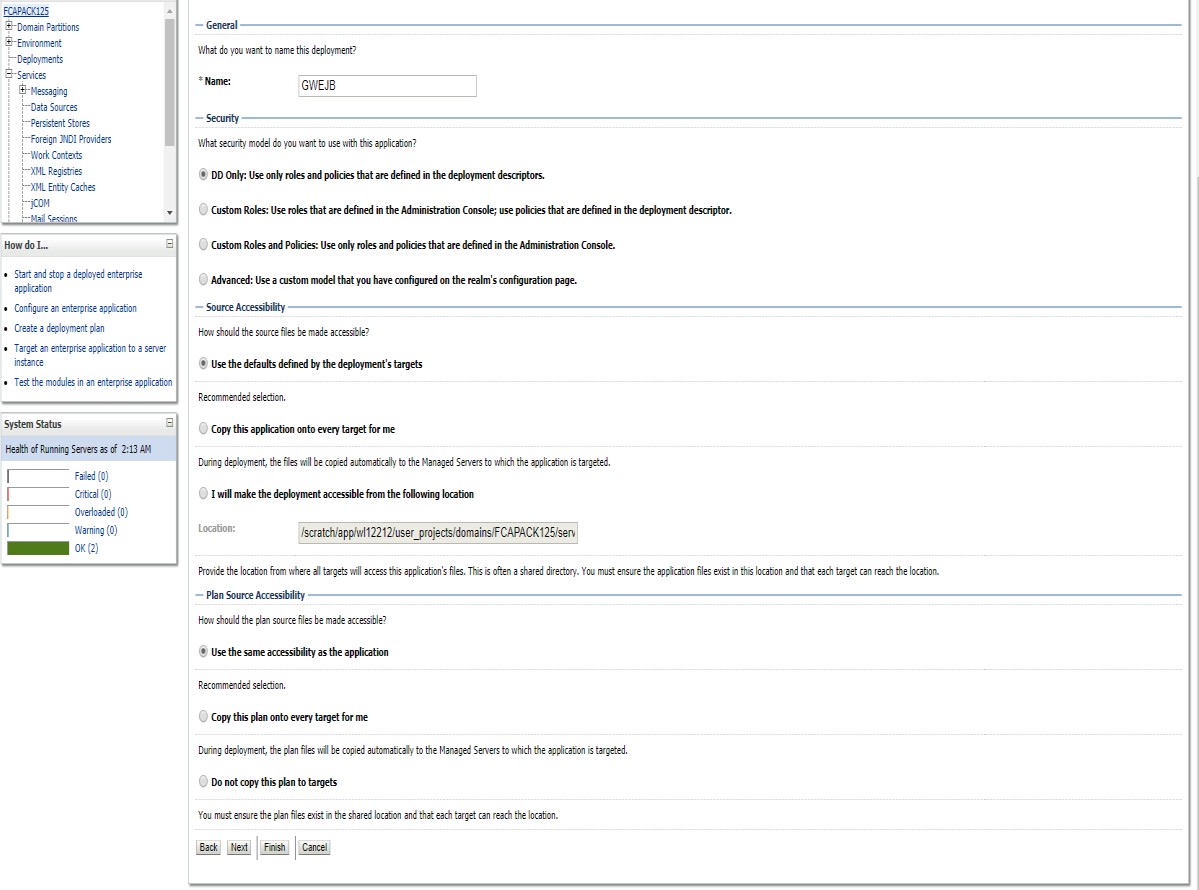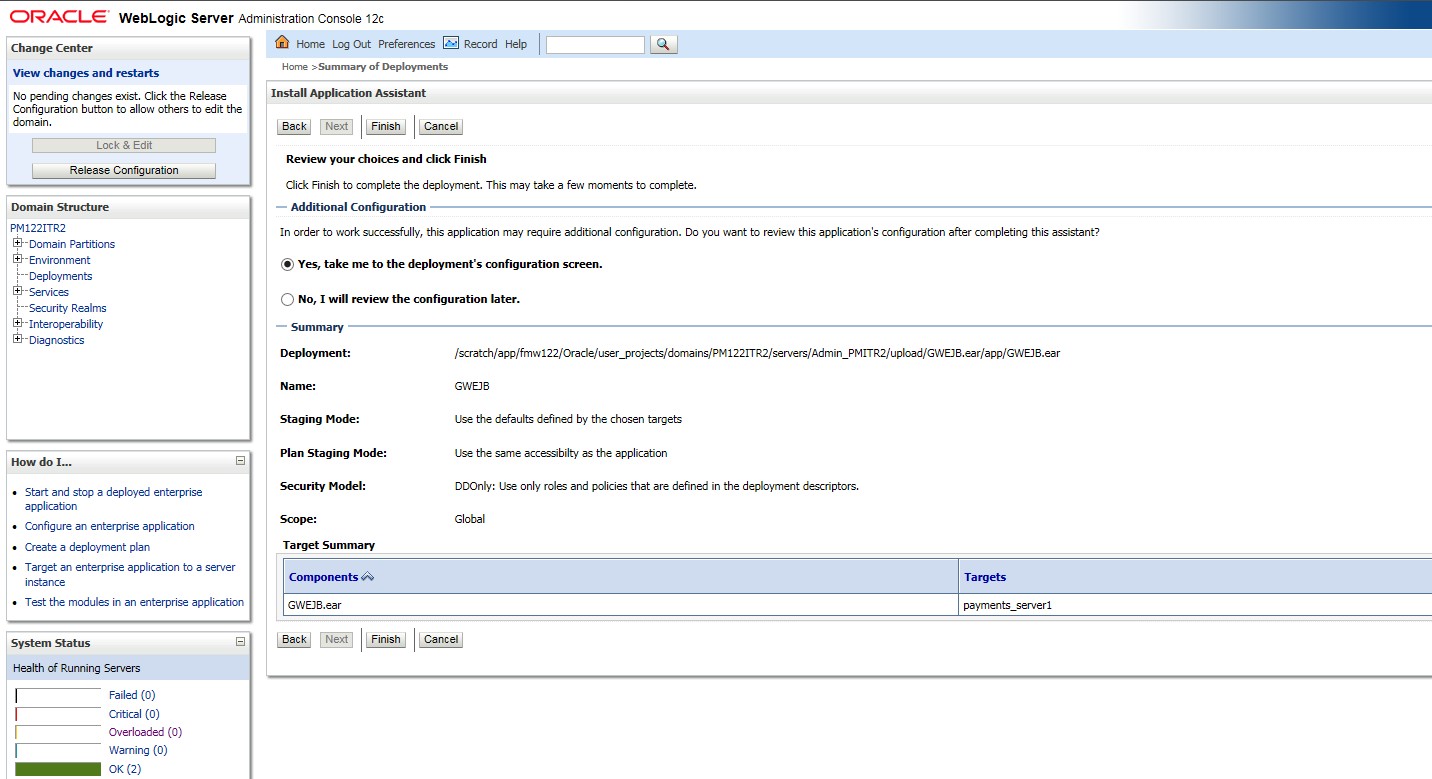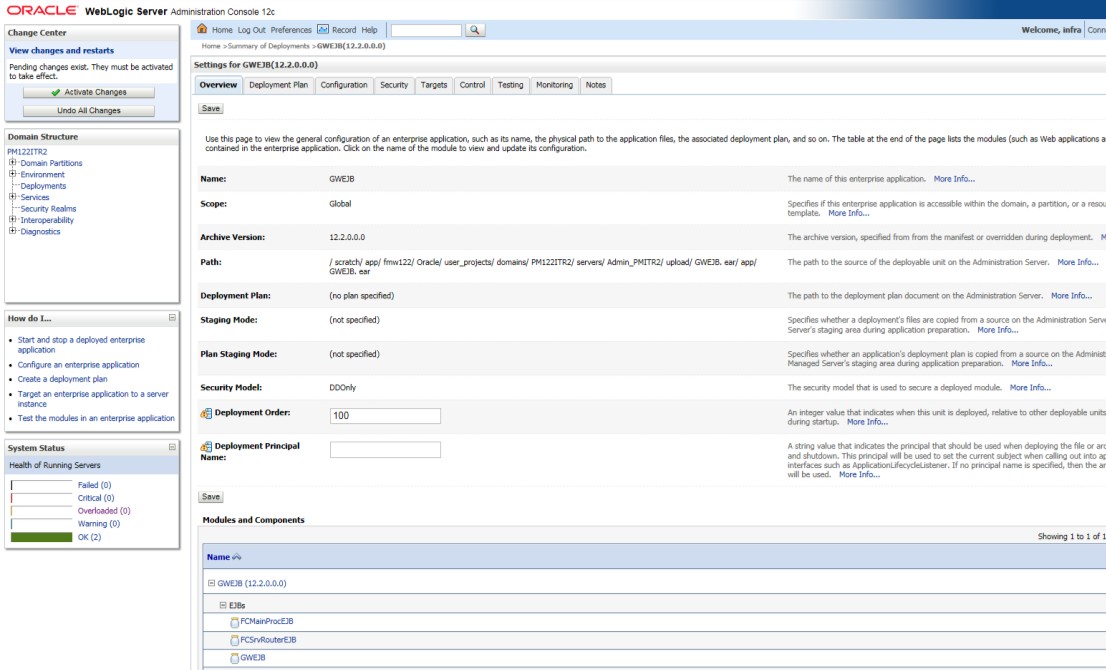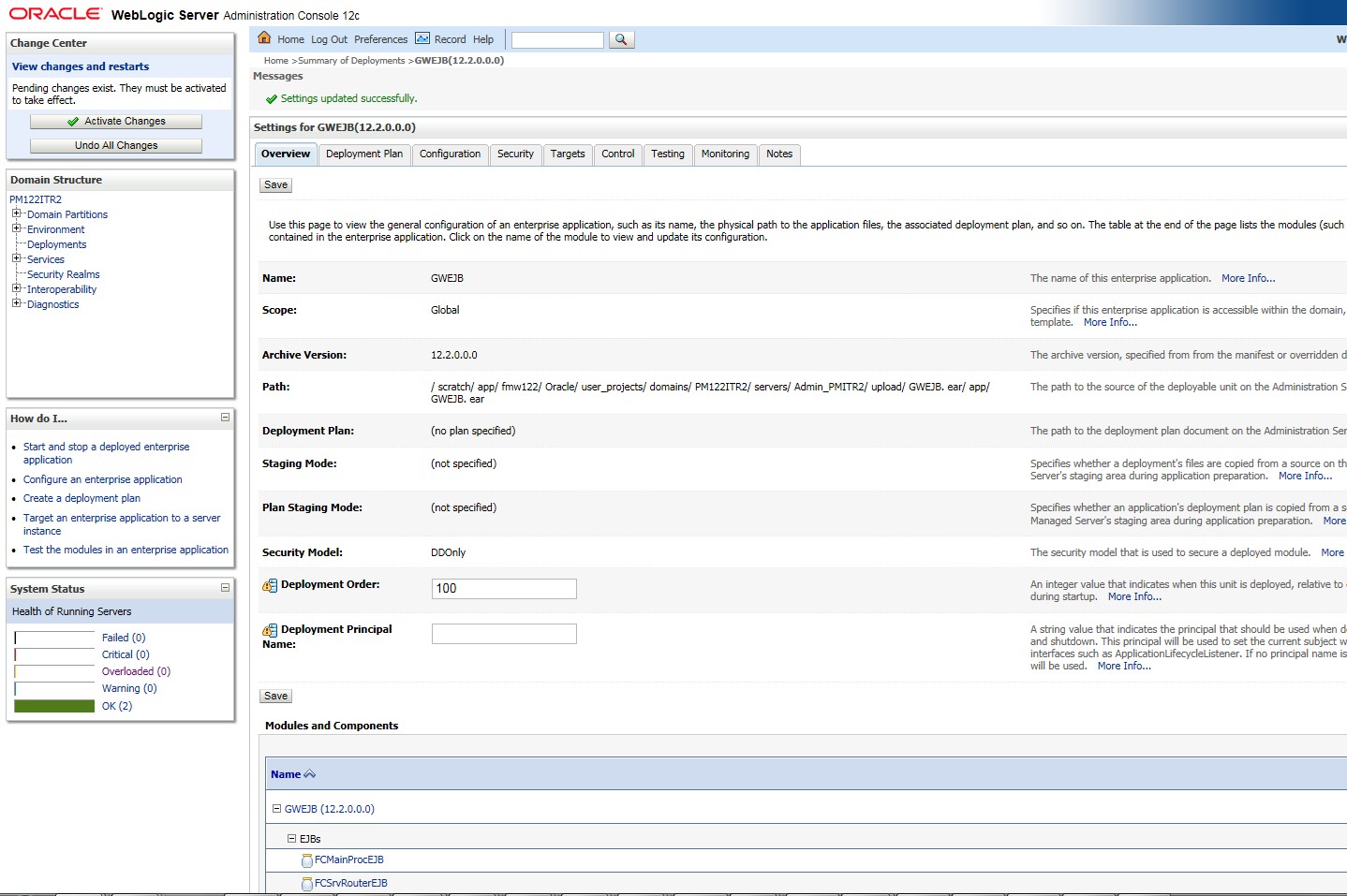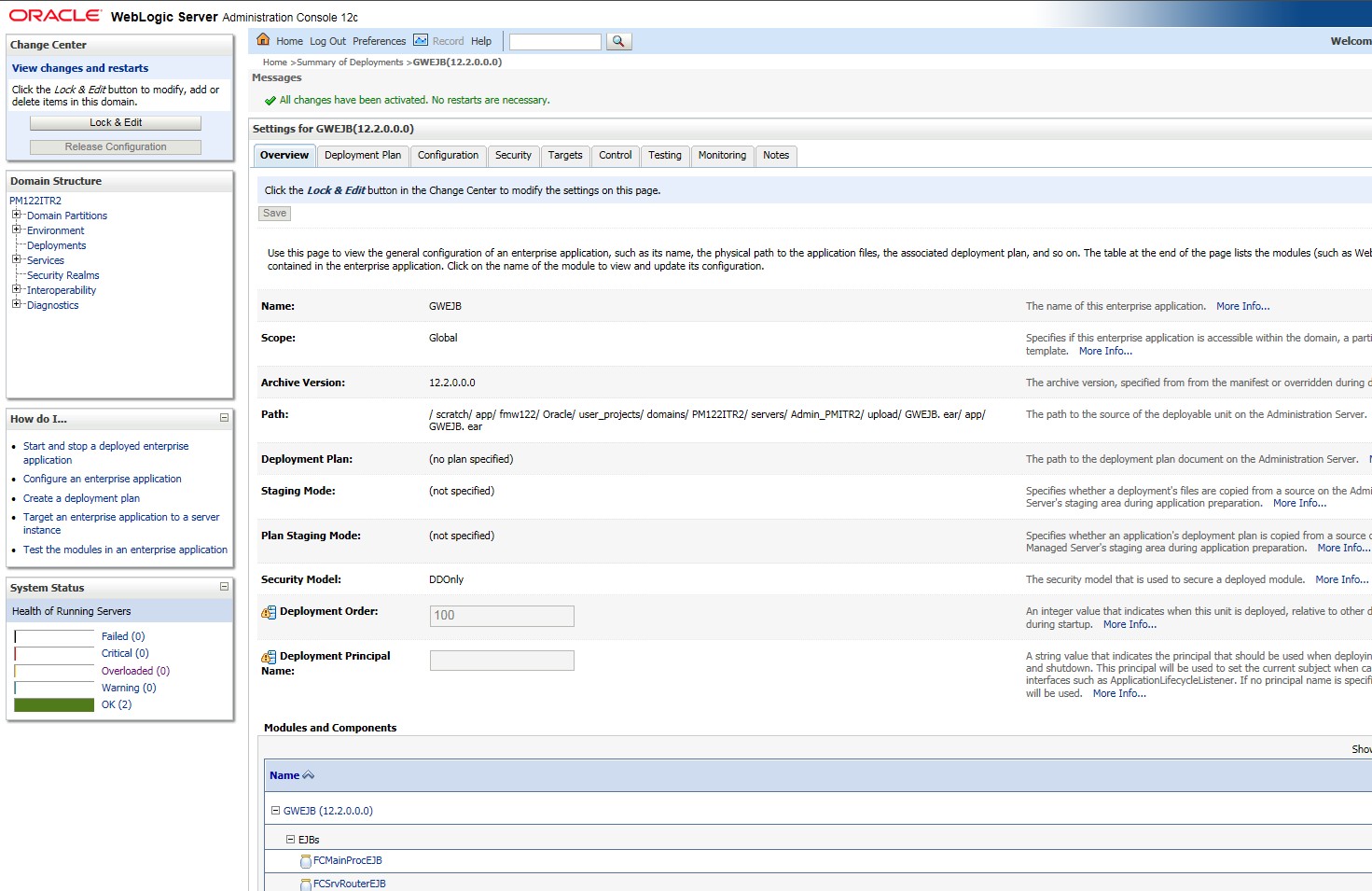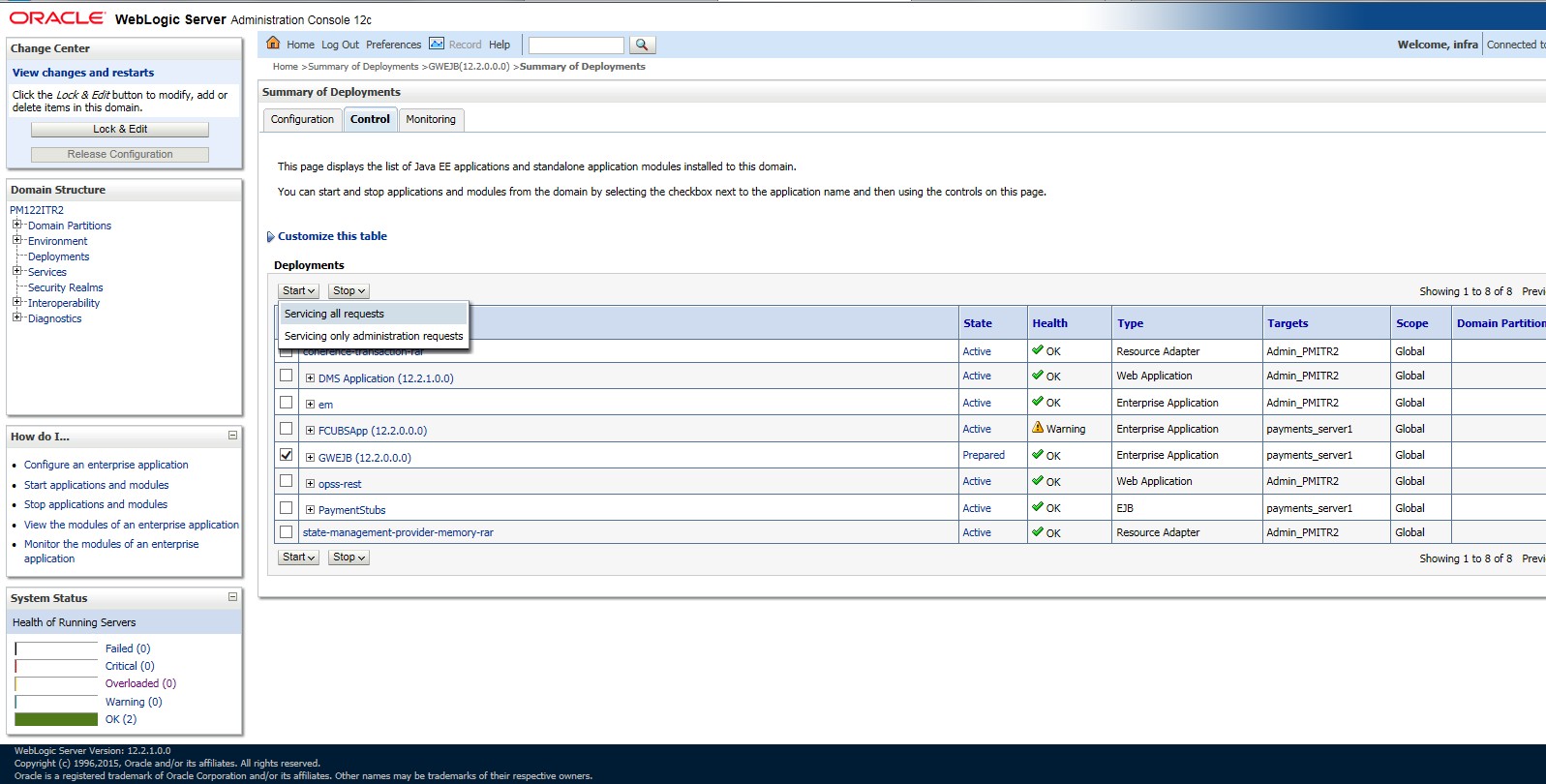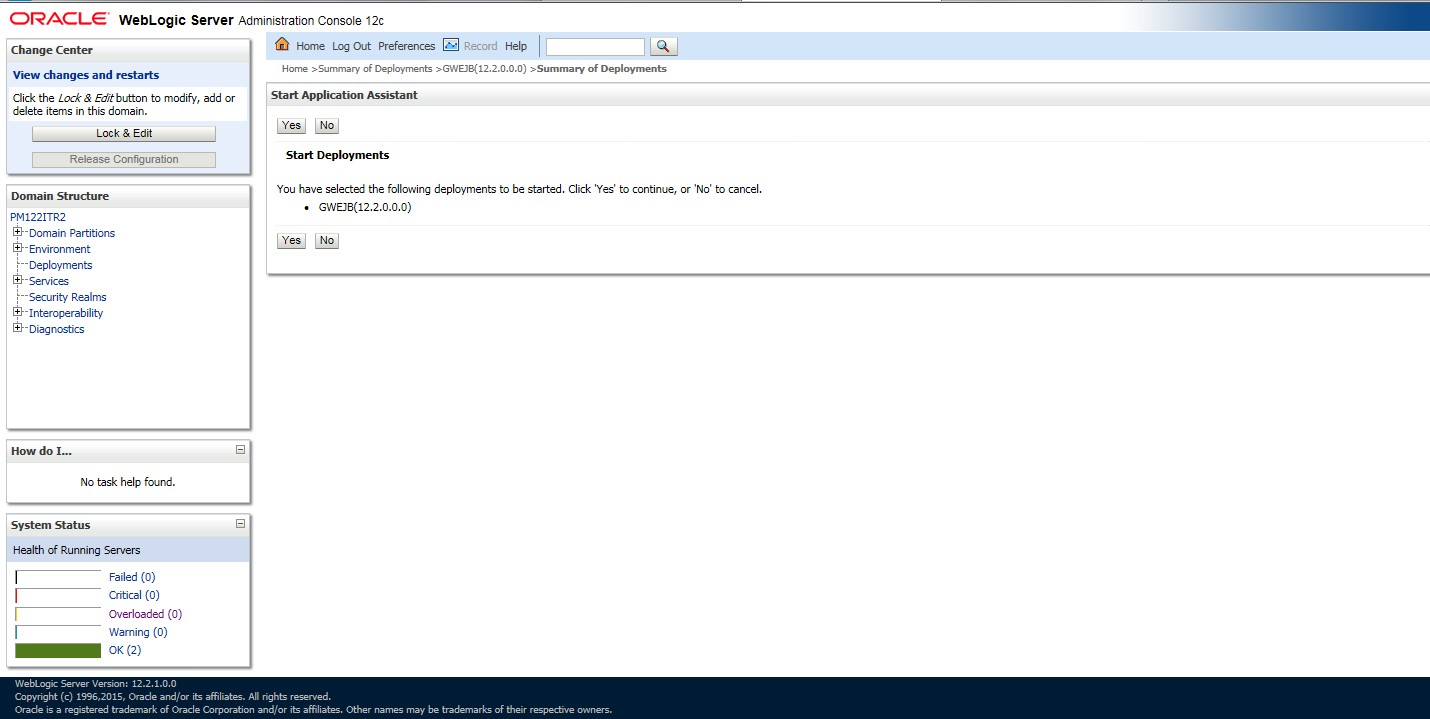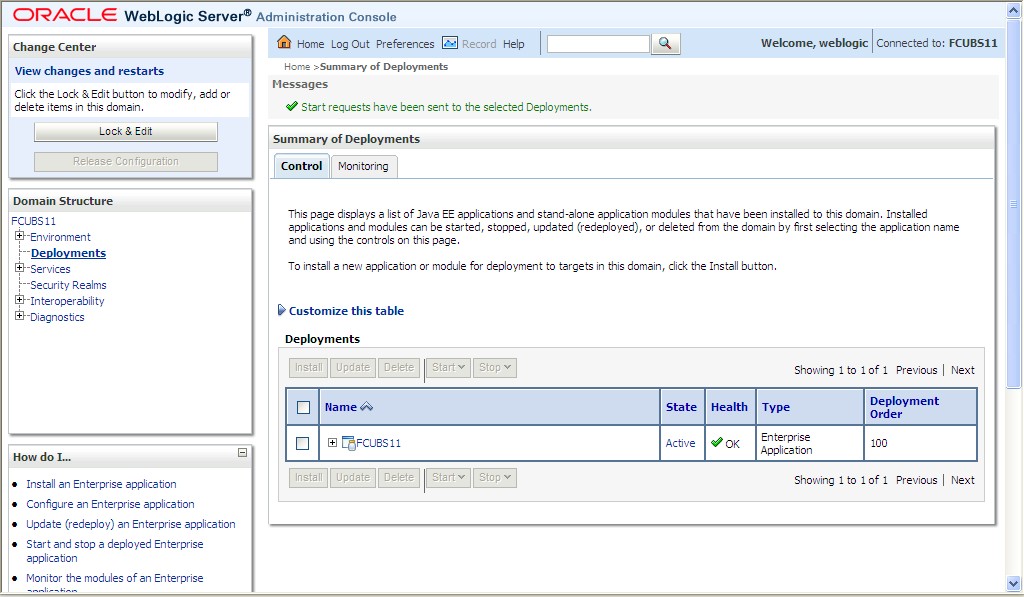1.2.4 Deploy Gateway/Scheduler Applications from WebLogic Administration Console
This topic provides the systematic instructions to deploy Gateway/Scheduler applications from WebLogic administration console.
To deploy the Oracle Banking Corporate Lending Gateway/Scheduler Application from the Oracle WebLogic administration console, follow the steps below:
The deployment of the Gateway/Scheduler Applications from WebLogic server is completed.
Parent topic: Deploy Application in Oracle WebLogic