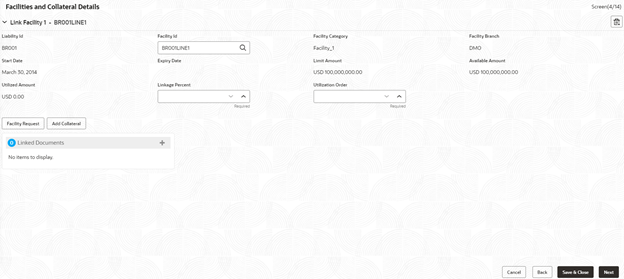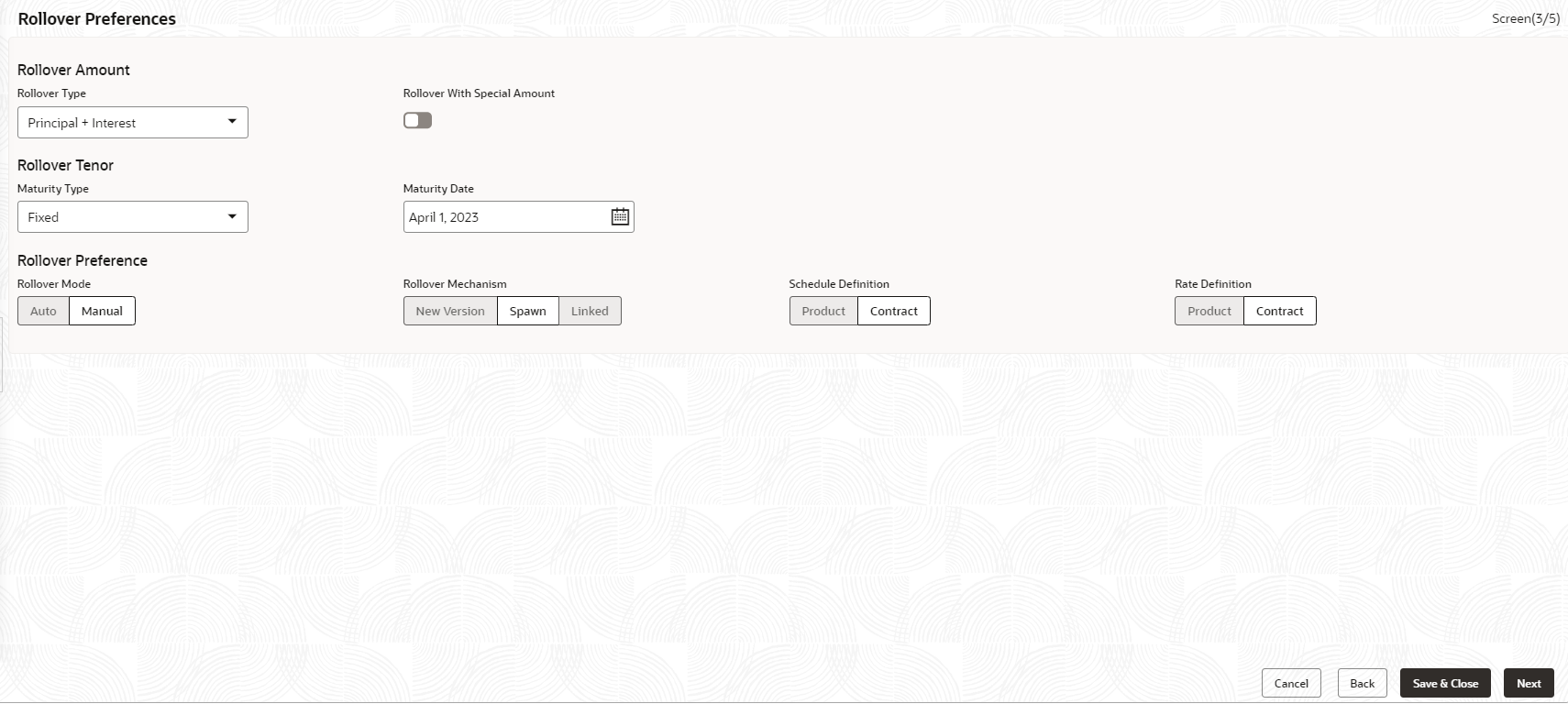- Configuration
- Data segments
- Cash Flow
- Cash Flow
- Facility and Collateral Details
2.10.1.3 Facility and Collateral Details
Use Link Facility and Collateral screen to capture the credit lines and collaterals that the prospective borrower wants to associate as part of the corporate loan that is availed.
- Linkage of existing collaterals and credit lines
- Creation/Linkage of new collaterals to enhance the credit lines
- Creation of credit lines for new customers
Linkages of existing credit lines and collaterals can be made tab using the Link Facility button. Collaterals can be newly linked to an existing credit lines to enhance the limit using the Add Collateral button. New credit line or facility request can be captured as part of the Facility Request button. The captured details has to be handed off to CAMS origination process for Facility/Collateral creation.
- In the Loan Origination , click Link Facility
and Collateral to link the details to the loan.
Figure 2-13 Facility and Collateral Details
- Liability ID: Based on the Customer
Identification number, field Liability ID will be defaulted.
- Linkages
- Facilities
Table 2-12 Link Facility - Field Description
Field Description Facility ID Enter the Credit line/Facility ID. The adjoining option list displays all valid liability numbers maintained in the limits system for the Customer Number. Select the appropriate one. Facility Category System displays the facility category of the selected facility ID. Facility Currency System displays the currency code of the selected facility ID. Facility Branch System displays the branch of the selected facility ID. Start Date System displays the start date of the selected facility ID. Expiry Date System displays the expiry date of the selected facility ID. Line Currency System displays the line currency of the selected facility ID. Line Amount System displays the line amount of the selected facility ID. Available Amount System displays the available amount of the selected facility ID. Utilized Amount System displays the utilized amount of the selected facility ID. Linkage Percentage Select the percentage of amount that needs to be linked to the loan for the given facility ID. Utilization Order Select the order in which the utilization happens. The system utilizes the linkage in ascending order. Table 2-13 Collaterals - Field Description
Field Description Collateral ID Select the collateral ID that must be linked under the Facility ID. The adjoining option list displays all valid collaterals maintained in the limits system for the customer number. Collateral Category System displays the collateral category of the selected collateral ID. Collateral Type System displays the collateral type of the selected collateral ID. Collateral Currency System displays the currency code of the selected collateral ID. Collateral Amount System displays the value of the collateral of the selected collateral ID. Available From System displays the date from which the collateral is available for the selected Collateral ID. Available Amount System displays the available amount of the selected collateral ID. Purpose of Facility Enter the purpose for facility creation or remarks, if any. Available Amount System displays the available amount of the selected collateral ID. Allows you to capture the business nature and activity of the customer who has requested for the facility creation. Use can update details as facility purpose and financial details here. This information can be used by credit manager to determine the maximum credit line amount that can be granted.Table 2-14 Facility Request - Field Description
Field Description Purpose of Facility Enter the purpose of facility request. Facility Amount Enter the facility amount as requested by the customer. Year Select current year for which the financial details are updated in this segment Balance sheet size Enter the current year balance sheet size in figures. Operating Profit Enter the current year operating profit in figures. Net Profit Enter the current year Net profit in figures. Rollover Preferences
Is captured for specifying the rollover preferences. When a loan contract is opted for rollover (or) renewal, system will process the rollover based on the rollover mechanism and rollover method specified in this data segment. This will be a non-mandatory data segment and if no preferences is specified at data segment level, system will default the preferences specified either from application category or from product.
- Liability ID: Based on the Customer
Identification number, field Liability ID will be defaulted.
- In the Loan Origination > Rollover
Preferences tab and provide the required details
Table 2-15 Rollover Preferences - Field Description
Field Description Rollover Type Select the amount type that needs to be rolled-over. An outstanding principal can be opted to rollover along with or without outstanding interest using this field. The options available are: - Principal
- Principal + Interest
- Principal + (Interest-Tax)
Rollover with Special Amount Select the option if the loan needs to be rolled over along with Special amount. Special Amount Enter the Special amount. Special amount field is used when the customer opts to specify an amount that is different from the outstanding principal + interest. The currency of rolled over amount will be defaulted from loan currency. Treat Special Amount as Enter the manner in which the special amount to be treated. If the principal of the new loan is meant to be a special amount then it is required to indicate the manner in which the special amount is to be treated. The options available are: - Rollover Amount: The special amount specified will be considered as a Rollover amount for the newly renewed loan. For example, if the outstanding amount is 20,000 and the special amount is given as 25,000 the additional 5000 gets added to the loan. If the outstanding amount is 30,000 and the special amount is given as 25,000 the additional 5000 gets liquidated.
- Liquidation Amount: The special amount specified will be considered as the amount to be liquidated. For example, if the outstanding amount is 20,000 and the special amount is given as 25,000 you are not allowed to rollover. If the outstanding amount is 30,000 and the special amount is given as 5,000 the additional 5000 gets liquidated and only 25,000 is rolled over.
- Maximum Rollover Amount: The special amount specified will be considered as the maximum amount to be rolled over. For example, if the outstanding amount is 20,000 and the special amount is given as 25,000 you can rollover the entire outstanding amount. If the outstanding amount is 30,000 and the special amount is given, as 25,000 only 25,000 will be rollover and the remaining 5000 is liquidated.
- Ignore: By choosing the Ignore option, you can choose not to treat the special amount in any specific manner.
Rollover Mode Specify the rollover mode - Auto/Manual. System will default the values from back office product. However user can modify here. Rollover Mechanism Specify the rollover mechanism. System will default the values from back office product. However user can modify here. Schedule Definition Specify if the schedule definition to be applied as per the contract or from back office product. Rate Definition Specify if the rate definition to be applied as per the contract or from back office product. Maturity Type Enter the Maturity Type for the rolled over loan. The maturity type specified for the old loan apply to loan being rolled over by default. However, you can change the maturity type using this field. The options available are: - Fixed
- Call
- Notice
Maturity Date Select the maturity date for the rolled over loan.
Parent topic: Cash Flow