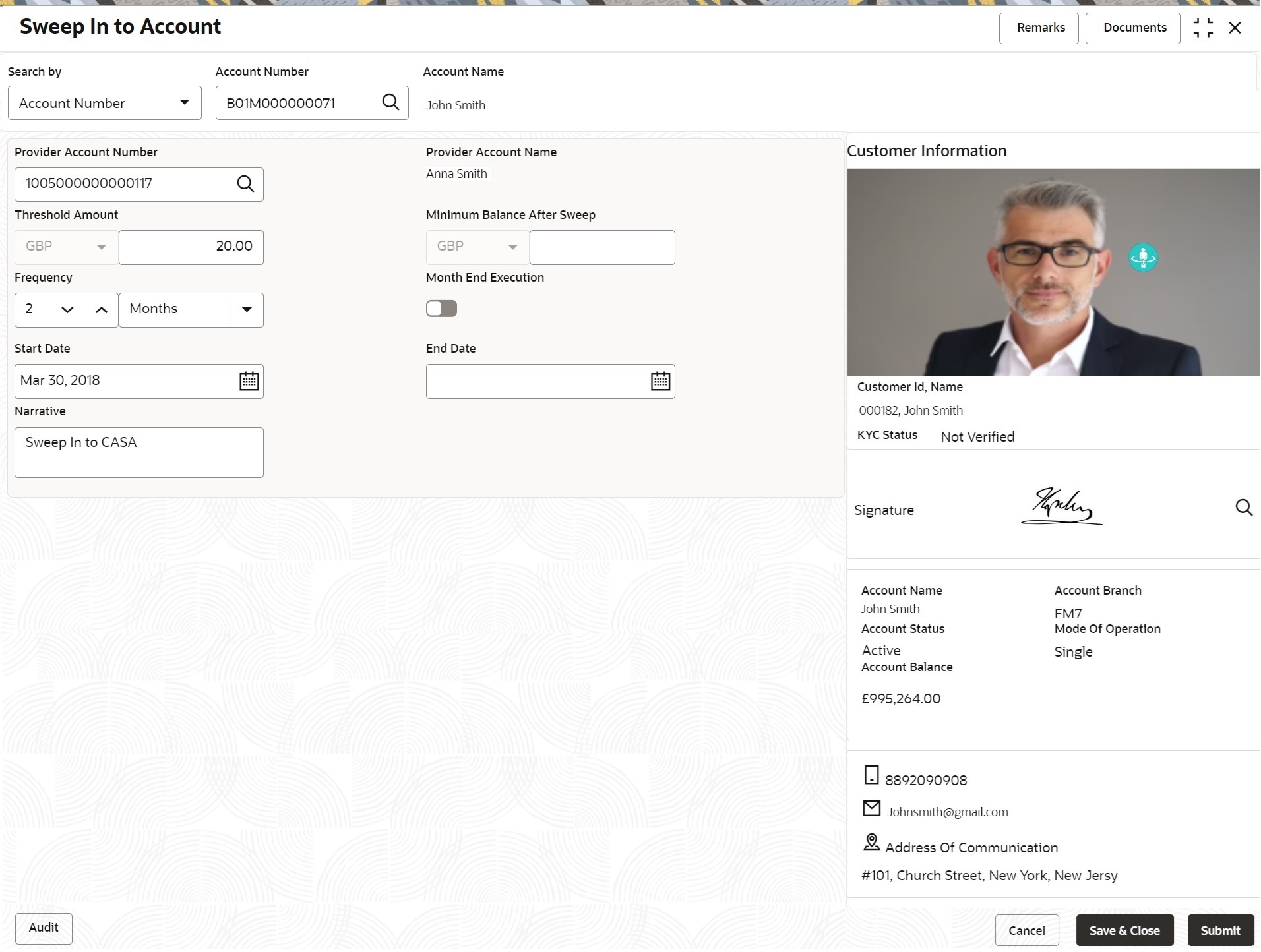12.5 Sweep In to Account
This topic describes the systematic instructions to request Sweep In to Account. This screen helps to define sweep requests on customer accounts that get executed when the account balance falls below a predefined threshold value.
To define sweep in to account:
Note:
The fields marked as Required are mandatory.- On the Homepage, from Account
Services, under Standing Instruction
Maintenance, click Sweep In To Account,
or specify the Sweep In To Account in the Search icon
bar.The Sweep In To Account screen is displayed.
- On Sweep In to Account screen, specify the fields.For more information on fields, refer to the field description table.
Table 12-9 Sweep In to Account - Field Description
Field Description Search by Users can search for an account number by using any of the available search criteria. The account number is set as the default search option. Users can specify the account number directly in the adjacent field or search for an account number by clicking the Search icon. Users can also search for the specific account number by providing customer ID, account number, or account name.
Other search options available in the Search by field are Customer ID, SSN, Mobile Number, and Email.
A specific customer ID can be searched by providing the customer name or customer ID. If SSN, mobile, or email IDs are chosen to find an account number, the respective IDs have to be input entirely in the adjacent field for the system to display the account number. For a given search criteria, multiple account numbers may be linked.
For example, two or more account numbers can be linked to a single mobile number. In such cases, the system displays all the account number matches and the user can select the relevant account number on which to perform a servicing operation.Note:
The label of the field adjacent to the Search by field changes dynamically. For example, if the Account number is chosen as the search criteria, the label of the adjacent field is displayed as the Account Number. If SSN is chosen as the search criteria, then the adjacent field would display the label as SSN.Provider Account Number Enter the Provider Account Number or click the search icon to view the Provider Account Number pop-up window. By default, this window lists all the Account Numbers present in the system. You can search for a specific Account Number by providing Customer ID, Provider Account Number, or Provider Account Name, and click Fetch button. Provider Account Name Provider Account Name is displayed by default based on the Provider Account Number selected. Threshold Amount Enter the Threshold Amount, and the account currency is defaulted. The sweep in the transaction will be executed during the end-of-day batch process if the balance in the credit account goes below the threshold amount. Minimum Balance After Sweep Minimum Balance After Sweep is the amount that is left in the Provider Account after the Sweep In instruction is executed. The minimum balance after sweep ensures that a certain balance is left in the Provider Account and only the excess amount is swept. This is an optional field. Frequency Select the frequency for the sweep in. Month End Execution Switch to
 to enable the month end execution for the sweep
in.
to enable the month end execution for the sweep
in.
Switch to
 to stop the month end execution for the sweep
in.
to stop the month end execution for the sweep
in.
Start Date Users can define the Start Date for the sweep in instruction. Start date cannot be backdated. End Date Users can define the End Date for Sweep In instruction, Sweep In instruction will be closed after the end date. Narrative The narrative will be defaulted to Sweep In to Account. The defaulted value is modifiable.
Parent topic: Standing Instructions