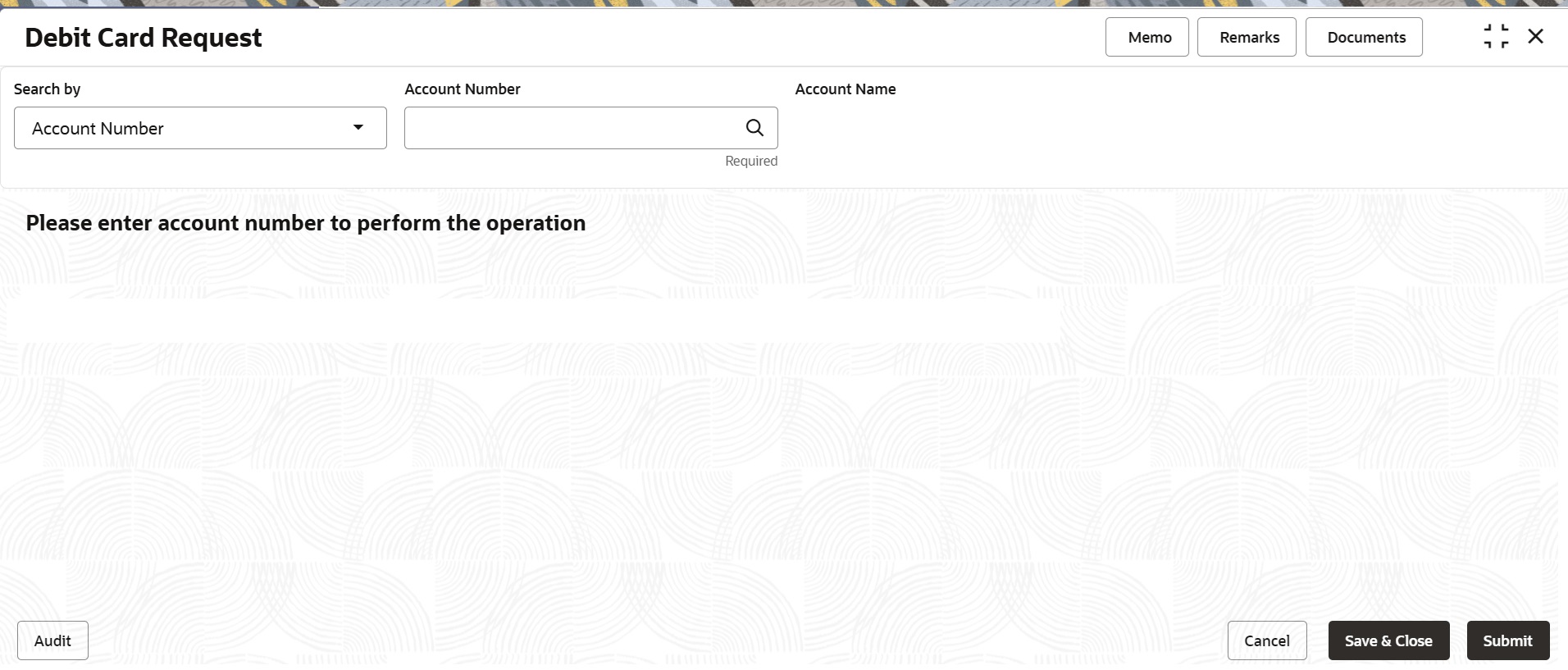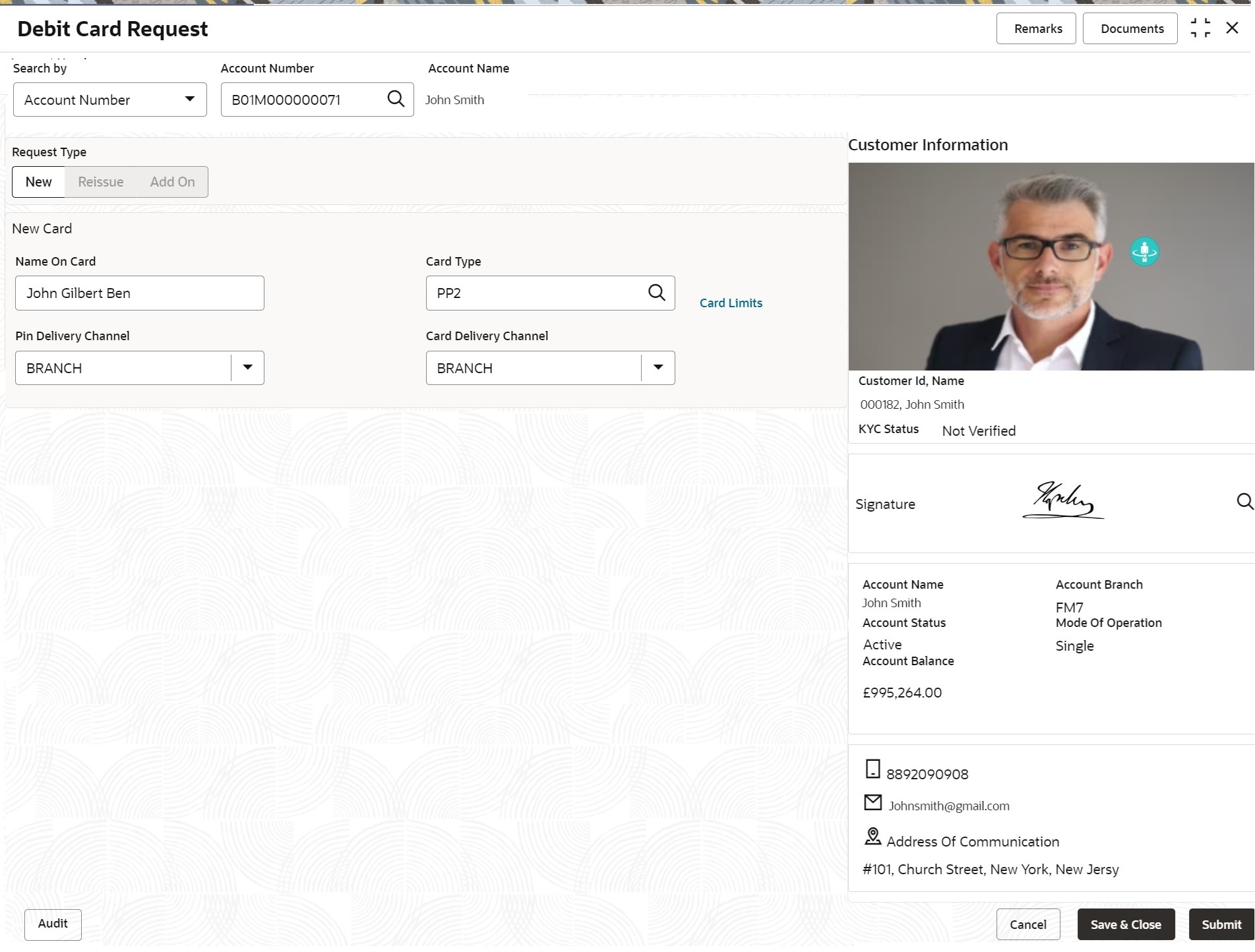11.2 Debit Card Request
This topic describes the systematic instructions about Debit Card Request. This screen will help the user to capture the request for a new debit card or reissue an existing debit card or request for an add-on card.
To request debit card:
Note:
The fields marked as Required are mandatory.- On the Homepage, from Account
Services, under Debit Card, click
Debit Card Request, or specify the Debit
Card Request in the Search icon bar.Debit Card Request screen is displayed.
- On Debit Card Request screen, specify the fields.For more information on fields, refer to the field description table.
Table 11-2 Debit Card Request - Field Description
Field Description Search by Users can search for an account number by using any of the available search criteria. The account number is set as the default search option. Users can specify the account number directly in the adjacent field or search for an account number by clicking the Search icon. Users can also search for the specific account number by providing customer ID, account number, or account name.
Other search options available in the Search by field are Customer ID, SSN, Mobile Number, and Email.
A specific customer ID can be searched by providing the customer name or customer ID. If SSN, mobile, or email IDs are chosen to find an account number, the respective IDs have to be input entirely in the adjacent field for the system to display the account number. For a given search criteria, multiple account numbers may be linked.
For example, two or more account numbers can be linked to a single mobile number. In such cases, the system displays all the account number matches and the user can select the relevant account number on which to perform a servicing operation.Note:
The label of the field adjacent to the Search by field changes dynamically. For example, if the Account number is chosen as the search criteria, the label of the adjacent field is displayed as the Account Number. If SSN is chosen as the search criteria, then the adjacent field would display the label as SSN.Request Type By default the Request Type will be disabled. On the Request Type the following options are available: - New
- Reissue
- Add On
The button will be enabled only after entering an active account number.
- On Debit Card Request screen, under Card
Details, the New Debit Card request
screen will be enabled if the account holder does not have any debit card.New Card screen is displayed.
- On the New Card, specify the fields.For more information on fields, refer to the field description table.
Table 11-3 New Card - Field Description
Field Description Name On Card The customer name will be displayed, on selecting the Account number. The user is can change the defaulted name. This name will be printed on the Debit Card. Card Type Enter the Card Type or click the search icon to view the Card Type pop-up window. By default, this window lists all the Card Type present in the system. You can search for a specific Card Type by providing Card Type, Card product, or Card Bin and click on the Fetch button. To view the card limit details, click the Card Limits link.
Card Limits The Card Limits link will be displayed on selecting the card type. Click on Card limits link to view the Card Limits pop-up window. Users can view the ATM and POS limits details for the selected card type. Pin Delivery Channel Users can select the appropriate Pin Delivery Channel from the drop-down list. Card Delivery Channel Users can select the appropriate Card Delivery Channel from the drop-down list. - On Debit Card Request screen, under Card
Details, the Reissue Debit Card request
screen will be active if the account holder has any debit card.Reissue Card screen is displayed.
Figure 11-4 Debit Card Request-Reissue Card
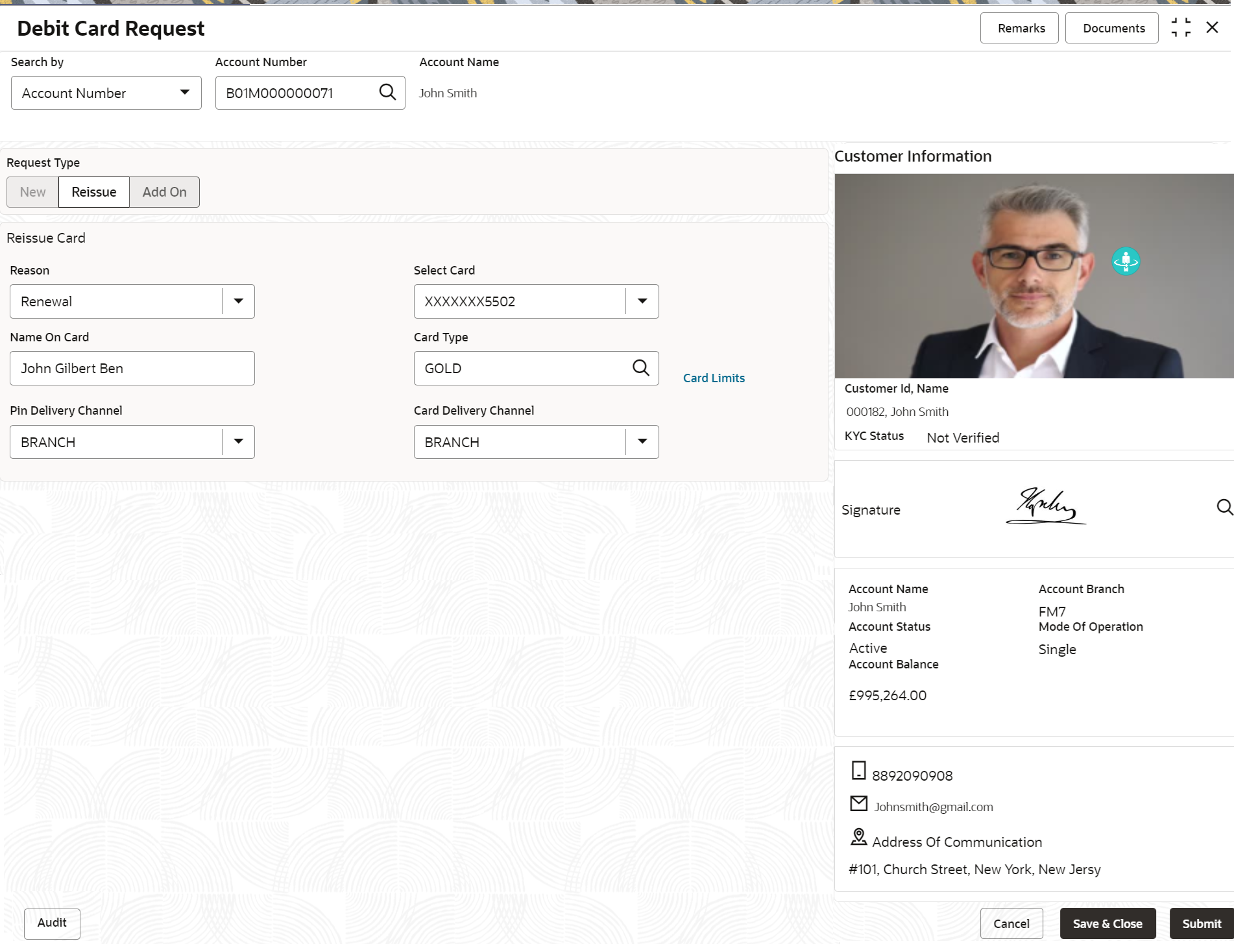
Description of "Figure 11-4 Debit Card Request-Reissue Card" - On Reissue Card screen, specify the fields.For more information on fields, refer to the field description table.
Table 11-4 Reissue Card - Field Description
Field Description Reason Users can select the Reason from the drop-down list. Reason drop-down list the below values: - Damaged
- Renewal
- Lost
Select Card On the Select Card drop-down, users can view all the cards available to the customer. The Card Numbers are masked to protect the data privacy of the customers. Hence the last 4 digits of the card are displayed. Name On Card The customer name will be displayed, on selecting the Account number. The user is can change the defaulted name. This name will be printed on the Debit Card. Card Type The Existing card type is displayed on selecting the Card Number. Users can change the Card Type based on the customer request. Click the search icon to view the Card Type pop-up window. By default, this window lists all the Card Type present in the system. You can search for a specific Card Type by providing Card Type, Card product, or Card Bin and click on the Fetch button. To view the card limit details, click the Card Limits link.
Card Limits The Card Limits link will be displayed on selecting the card type. Click on Card limits link to view the Card Limits pop-up window. Users can view the ATM and POS limits details for the selected card type. Pin Delivery Channel Users can select the appropriate Pin Delivery Channel from the drop-down list. Card Delivery Channel Users can select the appropriate Card Delivery Channel from the drop-down list. - On Debit Card Request screen, under Card
Details, the Add On Card request screen
will be active if the account holder has any debit card.Add On Card screen is displayed.
Figure 11-5 Debit Card Request-Add On Card
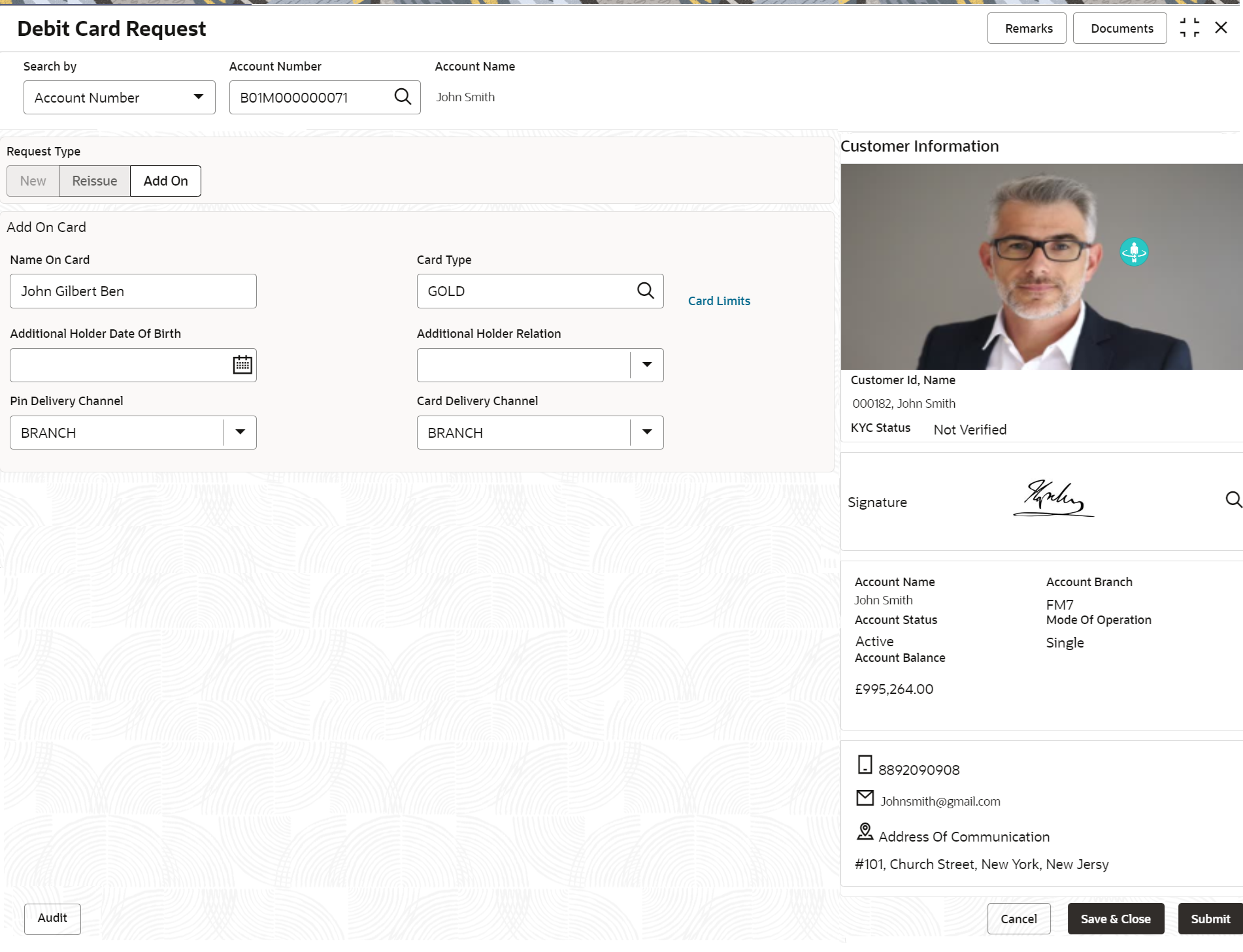
Description of "Figure 11-5 Debit Card Request-Add On Card" - On Add On Card screen, specify the fields.For more information on fields, refer to the field description table.
Table 11-5 Add On Card - Field Description
Field Description Name On Card Users can enter the name, this name will be printed on the Debit Card. Card Type Users can modify or retain the Card Type based on the customer request. Click the search icon to view the Card Type pop-up window. By default, this window lists all the Card Type present in the system. You can search for a specific Card Type by providing Card Type, Card product, or Card Bin and click on the Fetch button. To view the card limit details, click the Card Limits link.
Card Limits The Card Limits link will be displayed on selecting the card type. Click on Card limits link to view the Card Limits pop-up window. Users can view the ATM and POS limits details for the selected card type Additional Holder Date Of Birth Click on the adjoining calendar icon and specify Additional Holder Date Of Birth. Additional Holder Relation Users need to select the Relation type from the drop-down list. The Additional Holder Relation drop-down list the below values, - Father
- Mother
- Son
- Daughter
- Spouse
Pin Delivery Channel Users can select the appropriate Pin Delivery Channel from the drop-down list. Card Delivery Channel Users can select the appropriate Card Delivery Channel from the drop-down list.
Parent topic: Debit Card