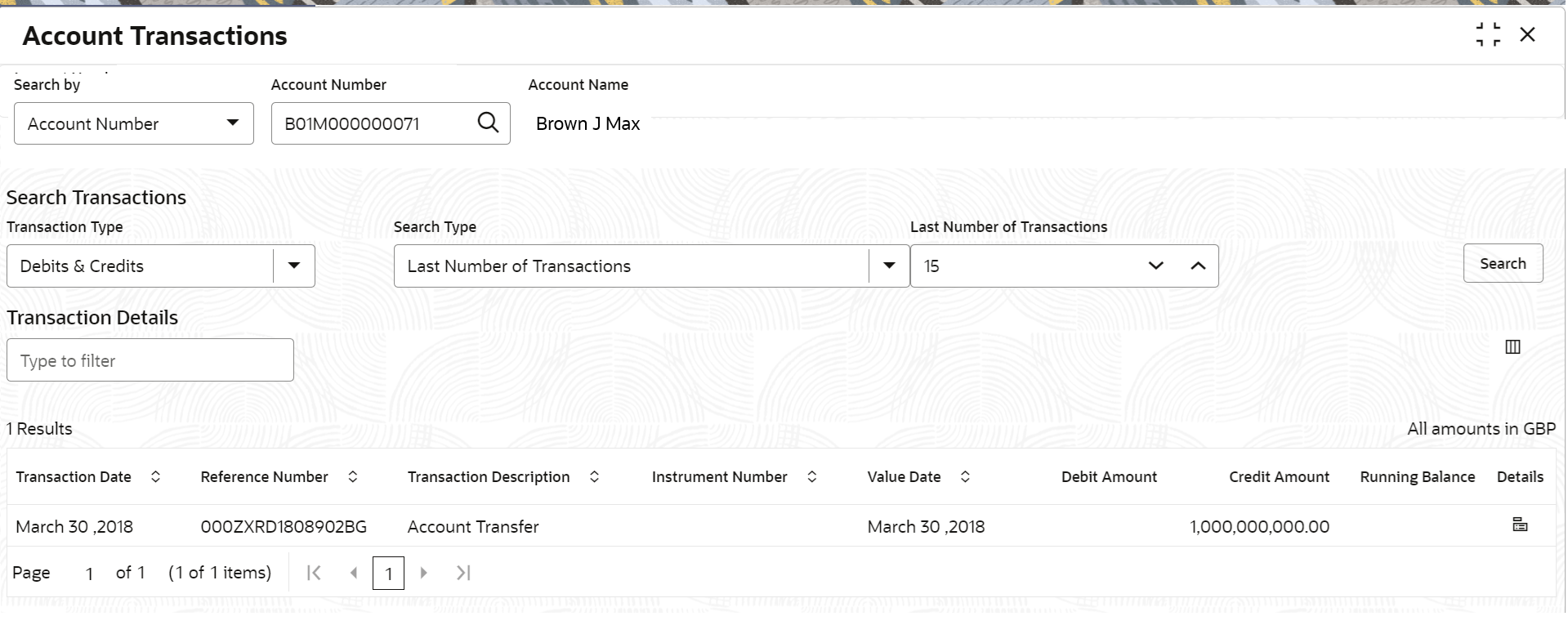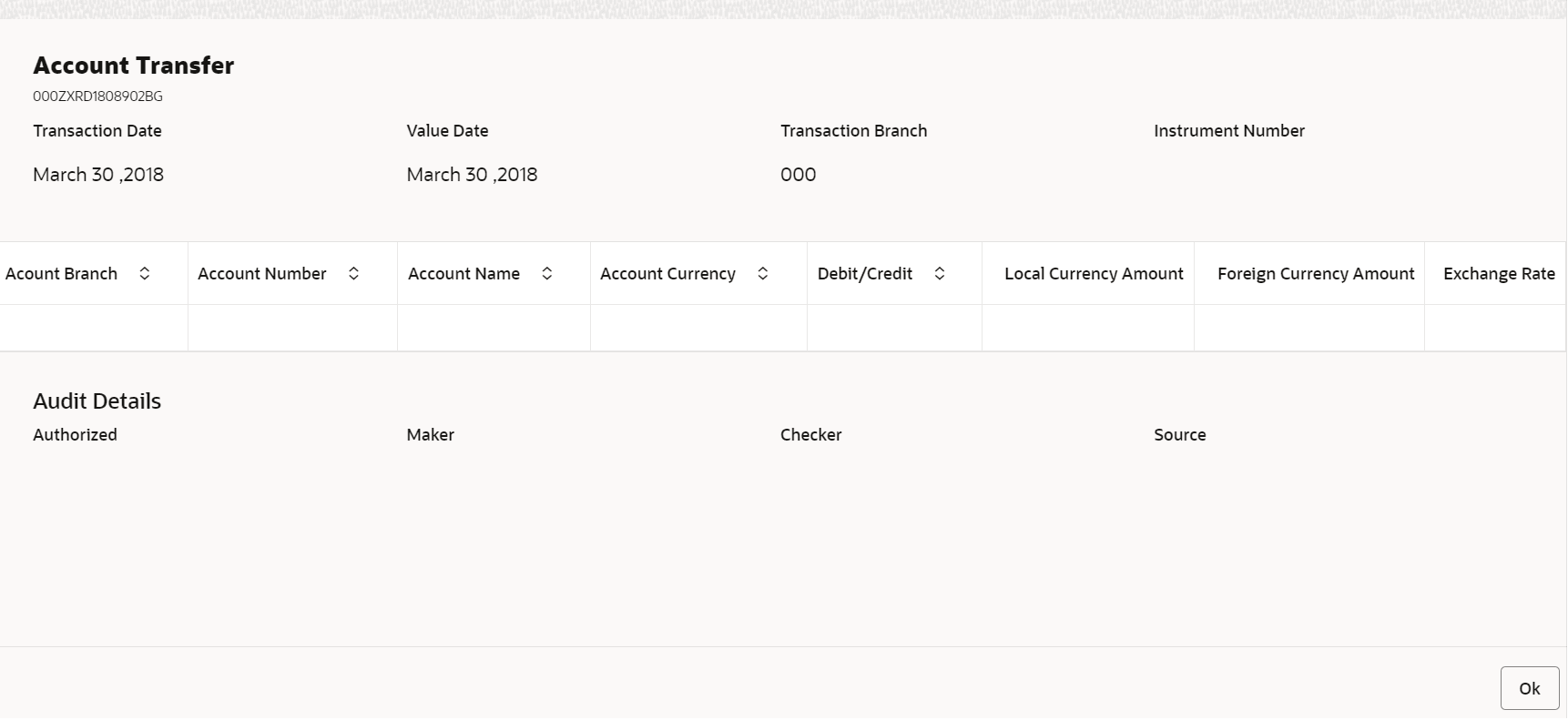13.2 Account Transactions
This topic provides the systematic instructions for the users to view, and download all the transactions posted to the current account and saving accounts for a particular date range or last n transactions.
To view account transaction details:
Note:
The fields marked as Required are mandatory.- On the Homepage, from Account
Services, under Inquiry, click
Account Transactions, or specify the
Account Transaction Inquiry in the Search icon
bar.Account Transactionsscreen is displayed.
- On Account Transactions screen, specify the fields. For more information on fields, refer to the field description table.
Table 13-3 Account Transactions - Field Description
Field Description Search by Users can search for an account number by using any of the available search criteria. The account number is set as the default search option. Users can specify the account number directly in the adjacent field or search for an account number by clicking the Search icon. Users can also search for the specific account number by providing customer ID, account number, or account name.
Other search options available in the Search by field are Customer ID, SSN, Mobile Number, and Email.
A specific customer ID can be searched by providing the customer name or customer ID. If SSN, mobile, or email IDs are chosen to find an account number, the respective IDs have to be input entirely in the adjacent field for the system to display the account number. For a given search criteria, multiple account numbers may be linked.
For example, two or more account numbers can be linked to a single mobile number. In such cases, the system displays all the account number matches and the user can select the relevant account number on which to perform a servicing operation.Note:
The label of the field adjacent to the Search by field changes dynamically. For example, if the Account number is chosen as the search criteria, the label of the adjacent field is displayed as the Account Number. If SSN is chosen as the search criteria, then the adjacent field would display the label as SSN.Search Transactions This section displays the fields to perform the search. Transaction Type Select the type of transactions to be searched. The options are: - Debits & Credits
- Debits
- Credits
Search Type Select the search type for the transaction. The options are: - Data Range
- Current Month
- Current Month Plus Previous Month
- Current Month Plus Previous 3 Month
- Current Month Plus Previous 6 Month
- Last Number of Transactions
Date Range Select or specify the from and to date for fetching the transaction details. Note:
This field is displayed if you select Date Range from the Search Type field.Last Number of Transactions Select or specify the last number of the transaction to be fetched. Note:
This field is displayed if you select Last Number of Transactions from the Search Type field.Transactional Details This section displays the transaction details for the account selected. Note:
You can click the icon to view only the selected transaction
details.
icon to view only the selected transaction
details.
Filter Specify a value to filter the details as required. Transaction Date Displays the date of the transaction. Reference Number Displays the transaction's reference number. Transaction Description Displays the description for the transaction. Instrument Number Displays the instrument number used for the transaction. Value Date Displays the value date of the transaction. Debit Amount Displays the transaction's debit amount. Credit Amount Displays the transaction's credit amount. Running Balance Displays the current running balance of the transaction. Details Displays the  icon to view more details of the transaction. For
more information, refer View Details.
To view more transaction details:
icon to view more details of the transaction. For
more information, refer View Details.
To view more transaction details:- Click the
 icon from the Details field.
icon from the Details field.
The Account Transfer section is displayed.
For more information on fields, refer to the field description table.
Table 13-4 Account Transfer - Field Description
Field Description Account Transfer This section displays the account transfer details. The transaction number is displayed below the section header.
Transaction Date Displays the date when the transaction was performed. Value Date Displays the value date of the transaction. Transaction Branch Displays the branch code where the transaction was performed. Instrument Number Displays the instrument number used for the transaction. Account Branch Displays the name of the account branch. Account Number Displays the transaction account number. Account Name Displays the account name of the transaction. Account Currency Displays the transaction account currency. Debit/Credit Displays whether the transaction of debit or credit type. Local Currency Amount Displays the local currency amount of the transaction. Foreign Currency Amount Displays the foreign currency amount of the transaction. Exchange Rate Displays the exchange rate of the transaction. Audit Details This section displays the audit details. Authorized Displays whether the transaction is authorized. Maker Displays the name of the maker along with the date and time. Checker Displays the name of the checker along with the date and time. Source Code Displays the source code for the transaction. - Click OK.
Parent topic: Inquiry