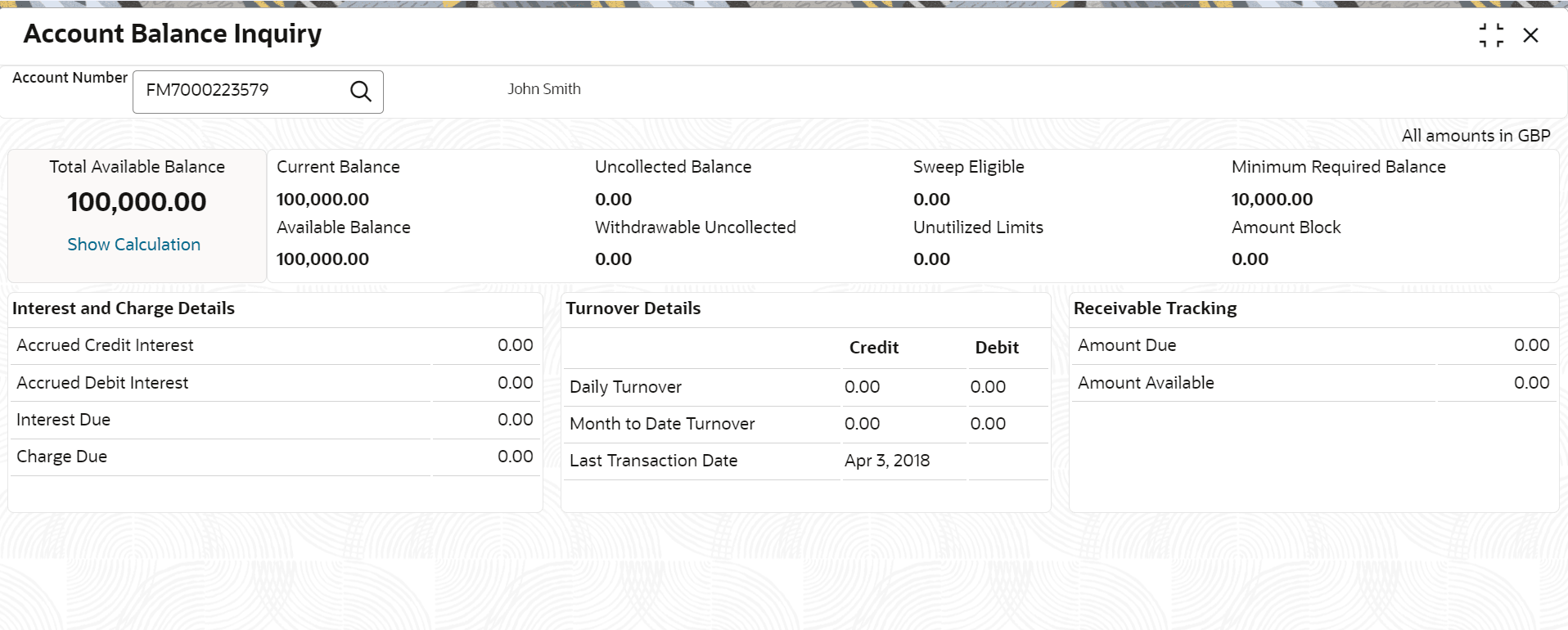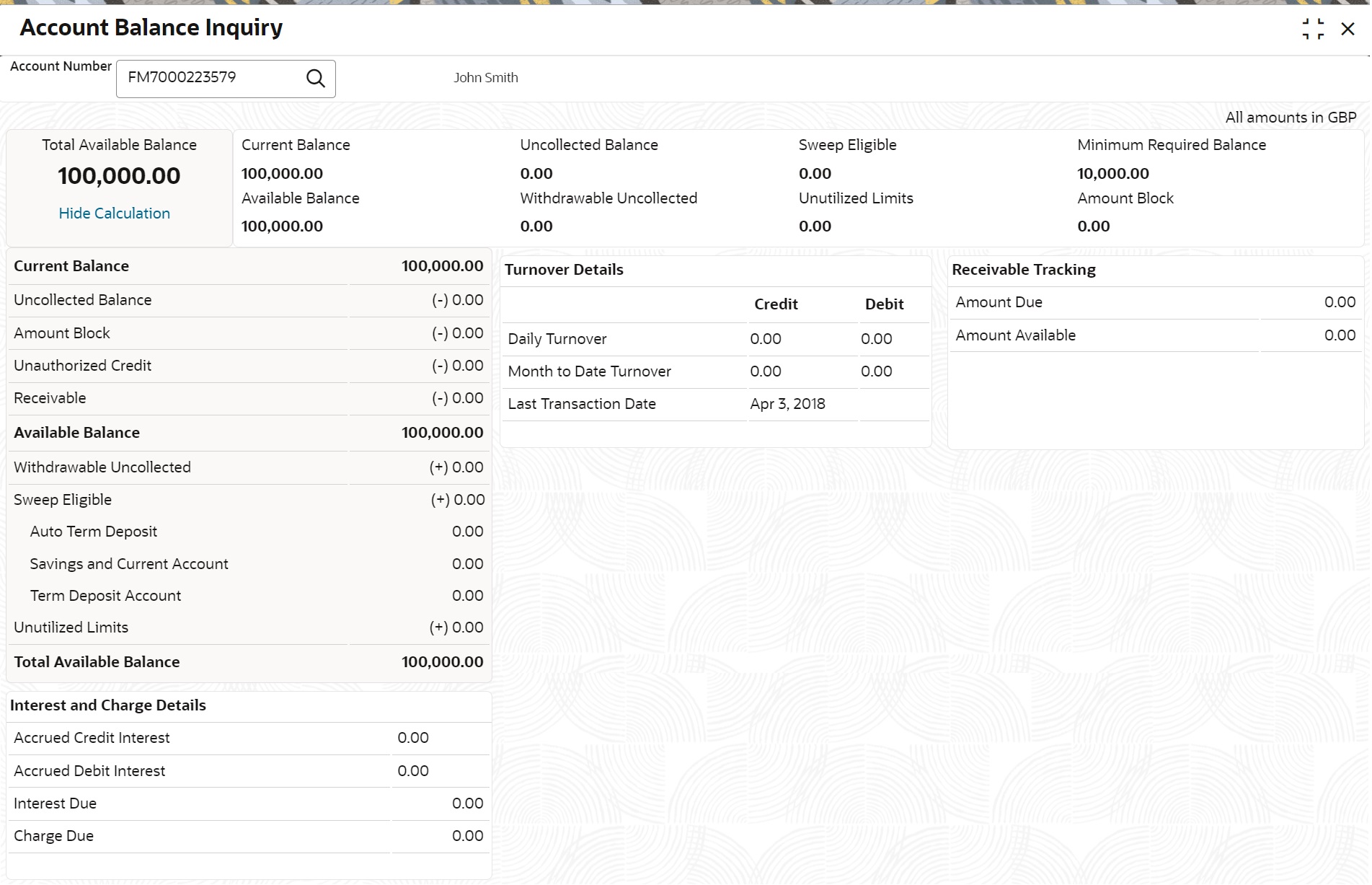13.1 Account Balance Inquiry
This topic describes the systematic instructions about Account Balance Inquiry. The Account Balance Inquiry screen helps the users to inquire the account balance, accrued interest and charge due, turnover and receivable tracking details.
To inquie account balance:
Note:
The fields marked as Required are mandatory.- On the Homepage, from Account
Services, under Inquiry, click
Account Balance Inquiry, or specify the
Account Balance Inquiry in the Search icon bar.Account Balance Inquiry screen is displayed.
- On Account Balance Inquiry screen, specify the
fields.For more information on fields, refer to the field description table.
Table 13-1 Account Balance Inquiry - Field Description
Field Description Search by Users can search for an account number by using any of the available search criteria. The account number is set as the default search option. Users can specify the account number directly in the adjacent field or search for an account number by clicking the Search icon. Users can also search for the specific account number by providing customer ID, account number, or account name.
Other search options available in the Search by field are Customer ID, SSN, Mobile Number, and Email.
A specific customer ID can be searched by providing the customer name or customer ID. If SSN, mobile, or email IDs are chosen to find an account number, the respective IDs have to be input entirely in the adjacent field for the system to display the account number. For a given search criteria, multiple account numbers may be linked.
For example, two or more account numbers can be linked to a single mobile number. In such cases, the system displays all the account number matches and the user can select the relevant account number on which to perform a servicing operation.Note:
The label of the field adjacent to the Search by field changes dynamically. For example, if the Account number is chosen as the search criteria, the label of the adjacent field is displayed as the Account Number. If SSN is chosen as the search criteria, then the adjacent field would display the label as SSN. - After the account number is input, the system displays the following
details:
- Account Currency
- Account Balance
- Interest and Charge Details
- Turnover Details
- Receivable Tracking
- To view the total available balance calculation, click on Show
Calculation.Show Calculation screen is displayed.
- On the Account Balance, the system displays the
following details:
- Total Available Balance
- Current Balance
- Available Balance
- Uncollected Balance
- Withdrawable Uncollected
- Sweep Eligible
- Unutilized Limits
- Minimum Required Balance
- Amount Block
- On the Interest and Charge Details, the system displays
the following details:
- Accrued Debit Interest
- Accrued Credit Interest
- Interest Due
- Charge Due
- On the Turnover Details, the system displays the
details.For more information on fields, refer to the field description table.
Table 13-2 Turnover Details - Field Description
Field Description Daily Turnover Displays the sum of Daily Credit and Debit Turnover. Month to Date Turnover Displays the sum of current month to business date debit and credit turnover. Last transaction Date Displays the last debit and credit transactions date. - On the Receivable Tracking, the system displays the
following details:
- Amount Due
- Amount Available
Parent topic: Inquiry