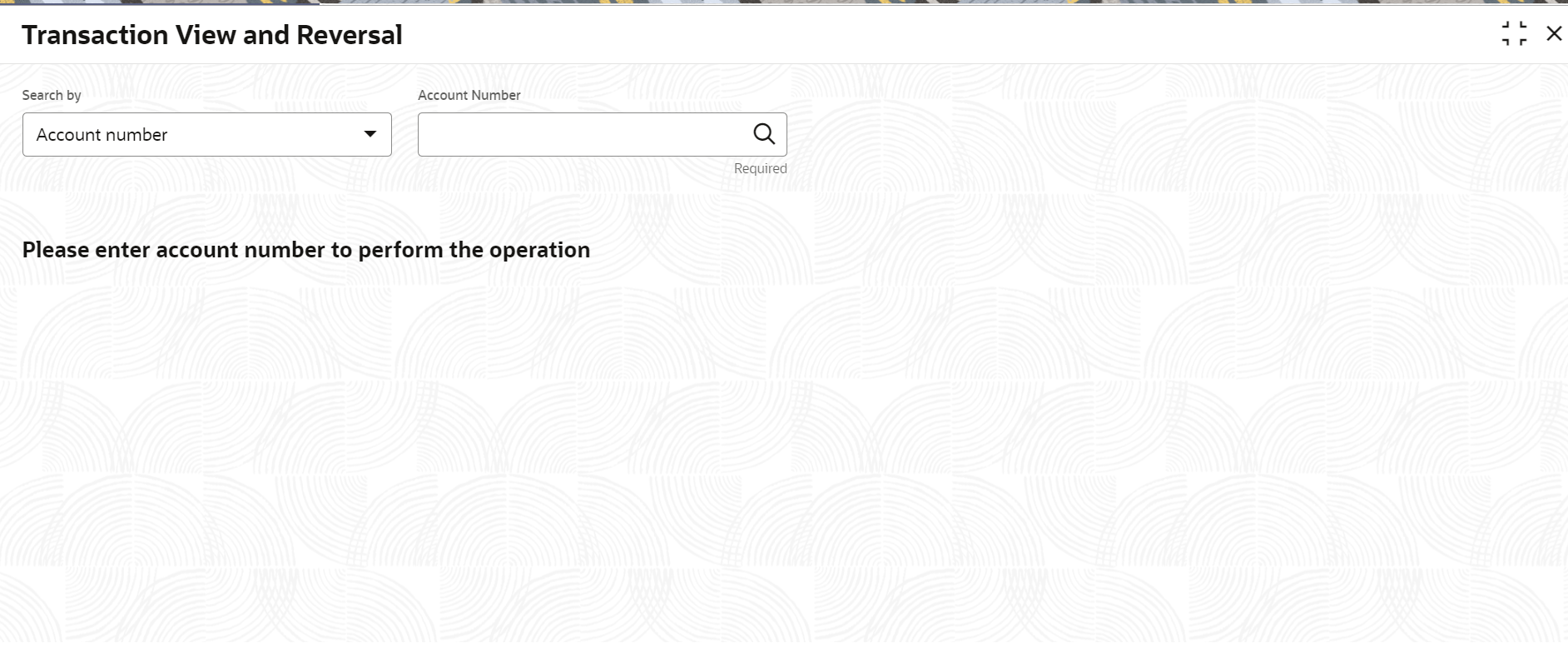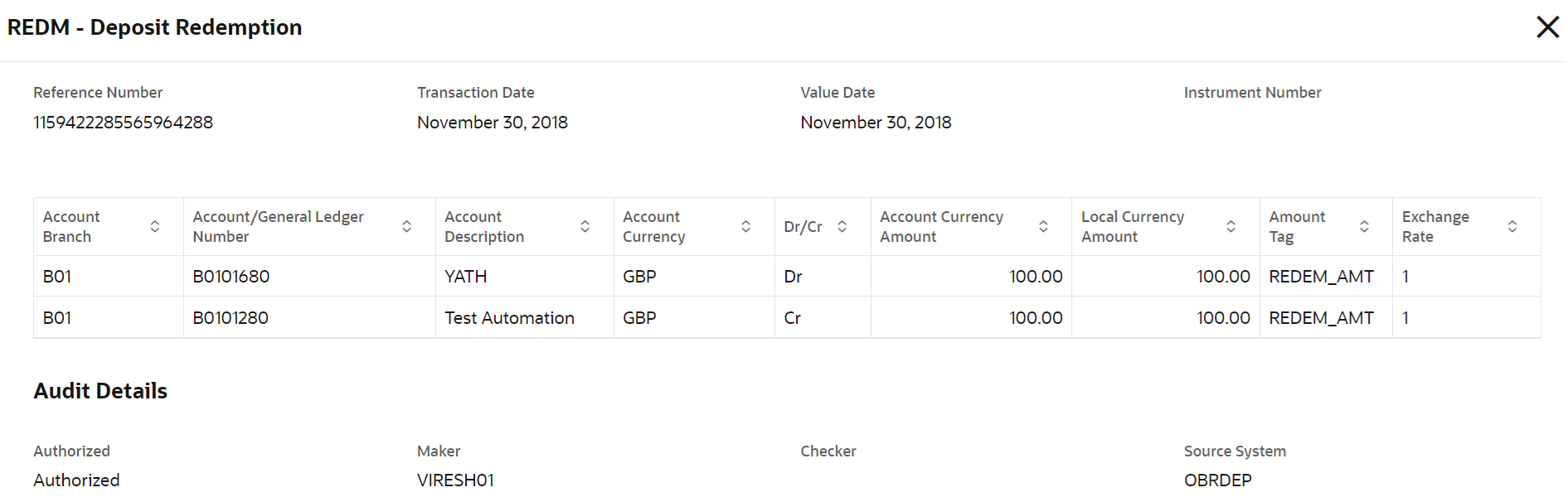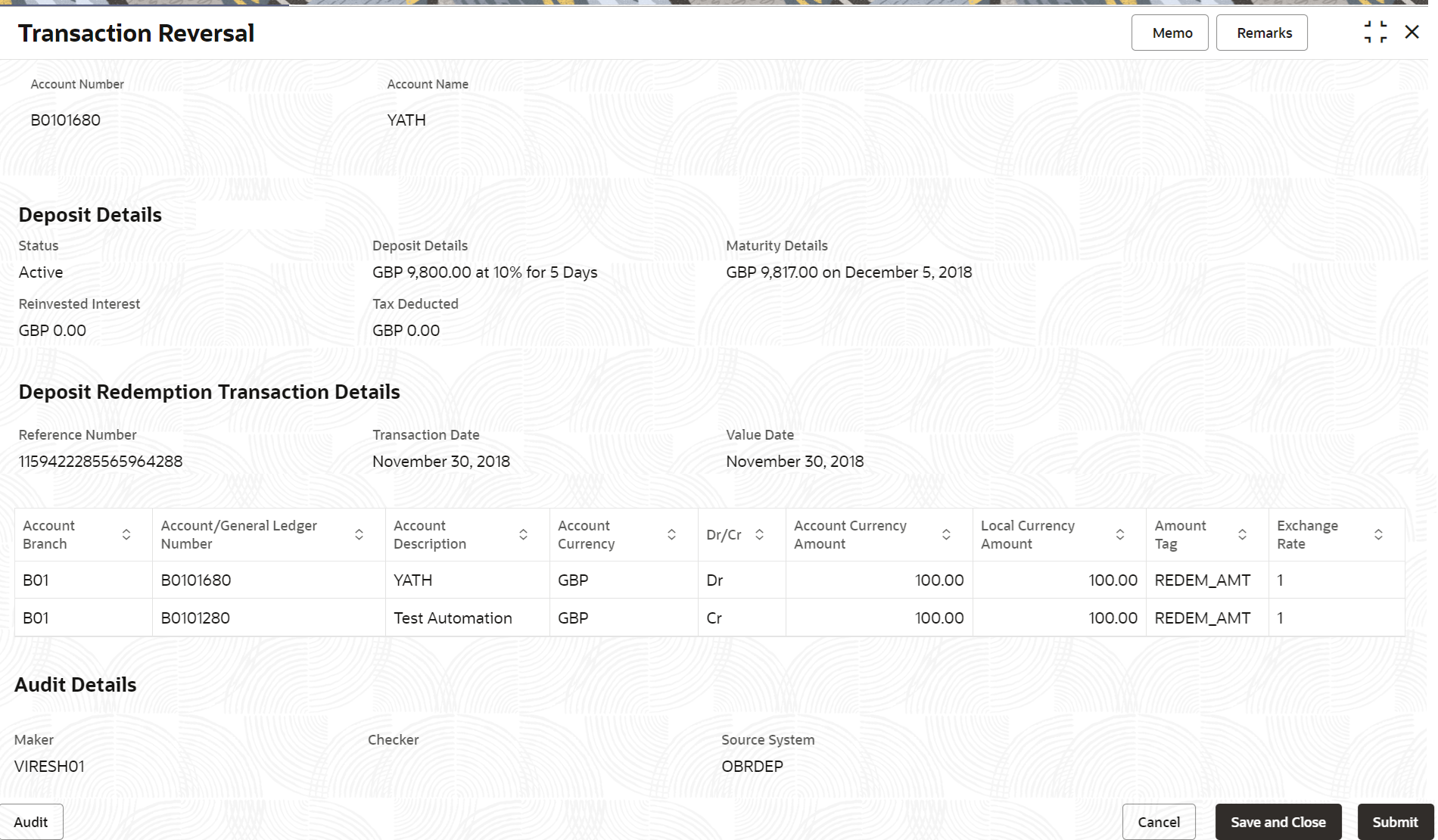- Retail Deposits User Guide
- Operations
- TD Inquiries
- Transaction View and Reversal
2.5.1 Transaction View and Reversal
You can view the term deposit transaction details and reverse the top-up and redemption related transactions using the Transaction View and Reversal screen.
Note:
The fields marked as Required are mandatory.To view or perfrom transaction reversal:
- On the Home, from the Retail Deposit
Services mega menu, under Term Deposits
and Inquiries, click Transaction View and
Reversal or specify Transaction View and
Reversal in the search icon bar and select the screen.
The Transaction View and Reversal screen is displayed.
- On the Transaction View and Reversal screen, click the Search icon or specify the account number in the Account Number field, and press the Tab or Enter.
- Select the required details and click Fetch.The Transactions Details section is displayed.
Figure 2-57 Transaction Details of the Account
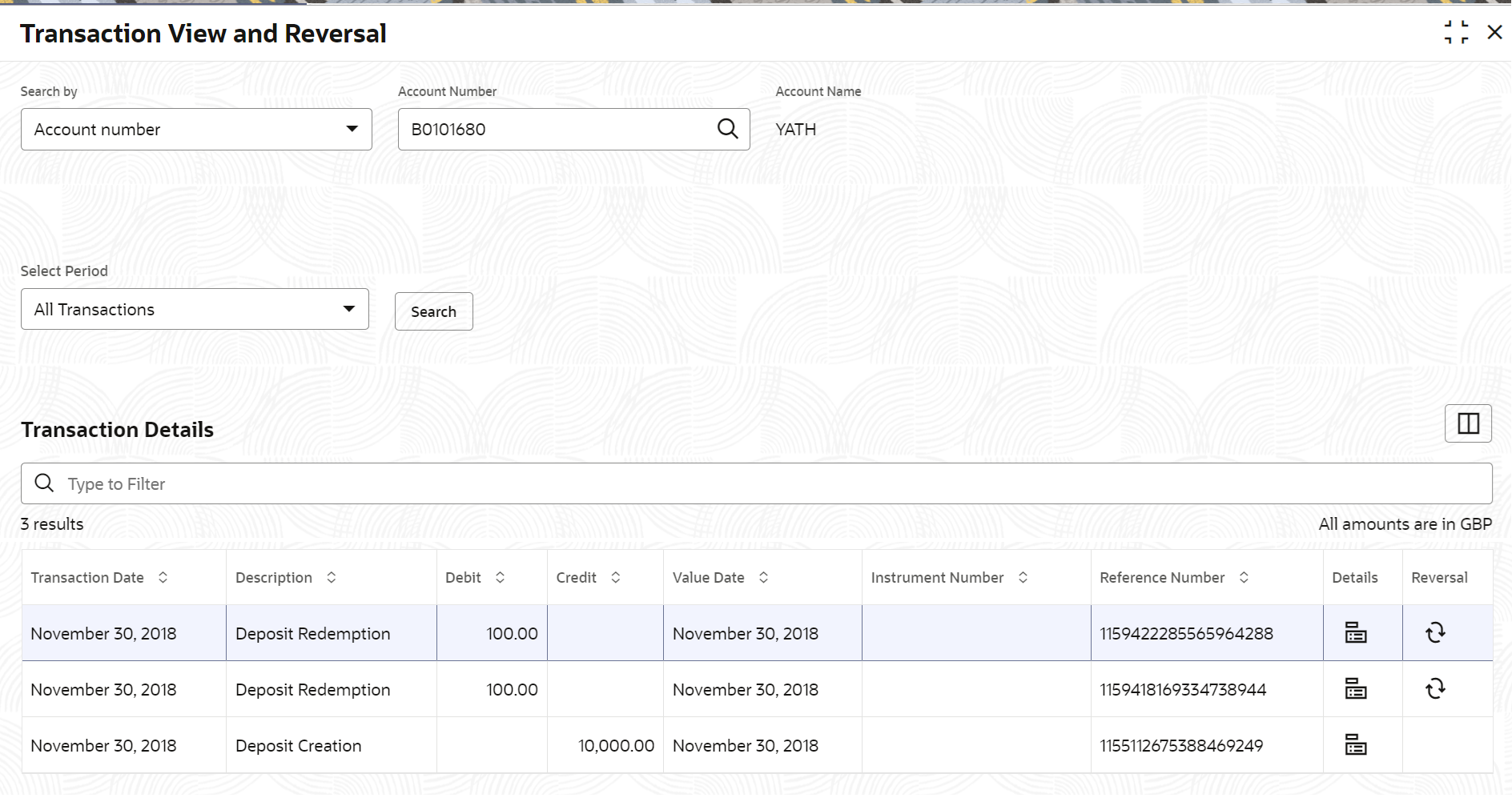
Description of "Figure 2-57 Transaction Details of the Account"For more information on fields, refer to the field description table.Table 2-41 Transaction View and Reversal – Field Description
Field Description Search By Users can search for an account number by using any of the available search criteria. The account number is set as the default search option. Users can specify the account number directly in the adjacent field or search for an account number by clicking the Search icon. Users can also search for the specific account number by providing customer ID, account number, or account name.
Other search options available in the Search by field are Customer ID, SSN, Mobile Number, and Email.
A specific customer ID can be searched by providing the customer name or customer ID. If SSN, mobile, or email IDs are chosen to find an account number, the respective IDs have to be input entirely in the adjacent field for the system to display the account number. For a given search criteria, multiple account numbers may be linked.
For example, two or more account numbers can be linked to a single mobile number. In such cases, the system displays all the account number matches and the user can select the relevant account number on which to perform a servicing operation.Note:
The label of the field adjacent to the Search by field changes dynamically. For example, if the Account number is chosen as the search criteria, the label of the adjacent field is displayed as the Account Number. If SSN is chosen as the search criteria, then the adjacent field would display the label as SSN.Select Period
The date criteria are based on which the entries are to be displayed. Below are the options:
- All Transactions
- Date Range
- Current Month
- Current Month Plus Previous Month
- Current Month Plus Previous 3 Months
- Current Month Plus Previous 6 Months
Note:
- If the All Transactions option is selected, it displays all the transaction details. This is the default option.
- If the Date Range option is selected, then you need to select the from and to date from the fields displayed adjacent.
- If the Current Month, Current Month Plus Previous Month, Current Month Plus Previous 3 Months, or Current Month Plus Previous 6 Months option is selected, then the date range is accordingly defaulted and not enabled.
Transaction Details
This section displays the transaction details of the TD account. By default, all the transactions are displayed. Type to Filter
A pattern filter will get applied to all the fields in the output grid. Whenever a match is found, the rows will become a part of the revised output.
Currency Displays the currency for the transactions. Number of Results Displays the number of results available for the transactions. Transaction Date
Displays the transaction date. Description
Displays the description of the transaction.
Debit Displays the debited amount in the transaction. Credit Displays the credited amount in the transaction. Value Date Displays the value date of the transaction. Instrument Number Displays the instrument number of the transaction. Reference Number Displays the reference number of the transaction. Details Displays the Details icon to view the account transaction details. For more information, refer Transaction Details. Reversal Displays the Reverse icon to reverse the transaction. For more information, refer Transaction Reversal. Note:
- This icon is displayed only for redemption and top-up related events.
- This icon is not displayed, if the transaction is already reversed.
- To view transaction details:
- Click the Details icon
from the Details
field.
The transaction and audit details are displayed in respective sections.
For more information on fields, refer to the field description table.Table 2-42 Transaction and Audit Details – Field Description
Field Description Reference Number Displays the unqiue reference number of the transaction. Transaction Date Displays the actual date of the transaction. Value Date Displays the value date of the transaction. Instrument Number Displays the instrument number related to the transaction. Account Branch Displays the branch of the account or GL. Account/General Ledger Number Displays the account or GL number of the transaction. Account Description Displays the name of the account or GL description. Account Currency Displays the currency of the account. Dr/Cr Displays whether the transaction is debit or credit. Account Currency Amount Displays the amount in account currency. Local Currency Amount Displays the amount in local currency. Amount Tag Display the amount tag for each leg of the transaction. Exchange Rate Displays the exchange rate of the transaction. Audit Details This section displays the audit details of the transaction. Authorized Displays the status of the authorization of the transaction. Maker Displays the maker name of the transaction. Checker Displays the checker name of the transaction. Source System Displays the name of the source system related to the transaction. - Click the Close icon, to exit the section.
- Click the Details icon
from the Details
field.
-
To perform transaction reserval:
- Click the Reverse icon from the
Reversal field.
The Transaction Reversal screen is displayed.
For more information on fields, refer to the field description table.
Table 2-43 Transaction Reversal - Field Description
Field Description Account Number Displays the deposit account number of the transaction. Account Name Displays the account name for the account number displayed. Deposit Details This section displays the details of the deposit. Status Displays the status of the deposit account. Deposit Details Displays the details of the certificate of deposit account. Maturity Details Displays the current maturity details of the account. Reinvested Interest Displays the reinvested interest amount along with currency. Tax Deducted Displays the tax deducted amount along with currency. Deposit Redemption Transaction Details This section displays the redemtpion transaction details of the deposit. Reference Number Displays the unqiue reference number for the redemption transaction. Transaction Date Displays the transaction date of the redemption. Value Date Displays the value date of the redemption. Account Branch Displays the branch where the redepemtion transaction was performed. Account/General Ledger Number Displays the account or general ledger number related to the transaction. Account Description Displays the description for the account. Account Currency Displays the account currency for the transaction. Dr/Cr Displays the type of the transaction. Account Currency Amount Displays the amount in account currency. Local Currency Amount Displays the amount in local currency. Amount Tag Displays the amount tag for the transaction. Exchange Rate Displays the exchange rate of interest. Audit Details This section displays audit details of the transaction. Maker Displays the maker name of the transaction. Checker Displays the checker name of the transaction. Source System Displays the transaction's source system. - Click
Submit.
The transaction is submitted successfully for reversal requrest.
- Click the Reverse icon from the
Reversal field.
- Click Submit.The screen is successfully submitted for authorization.
Parent topic: TD Inquiries