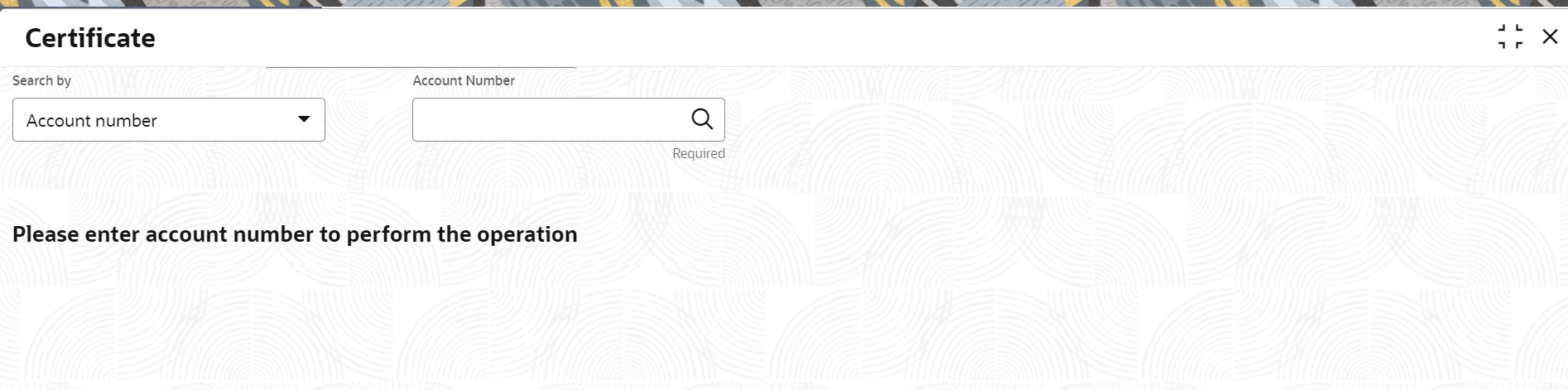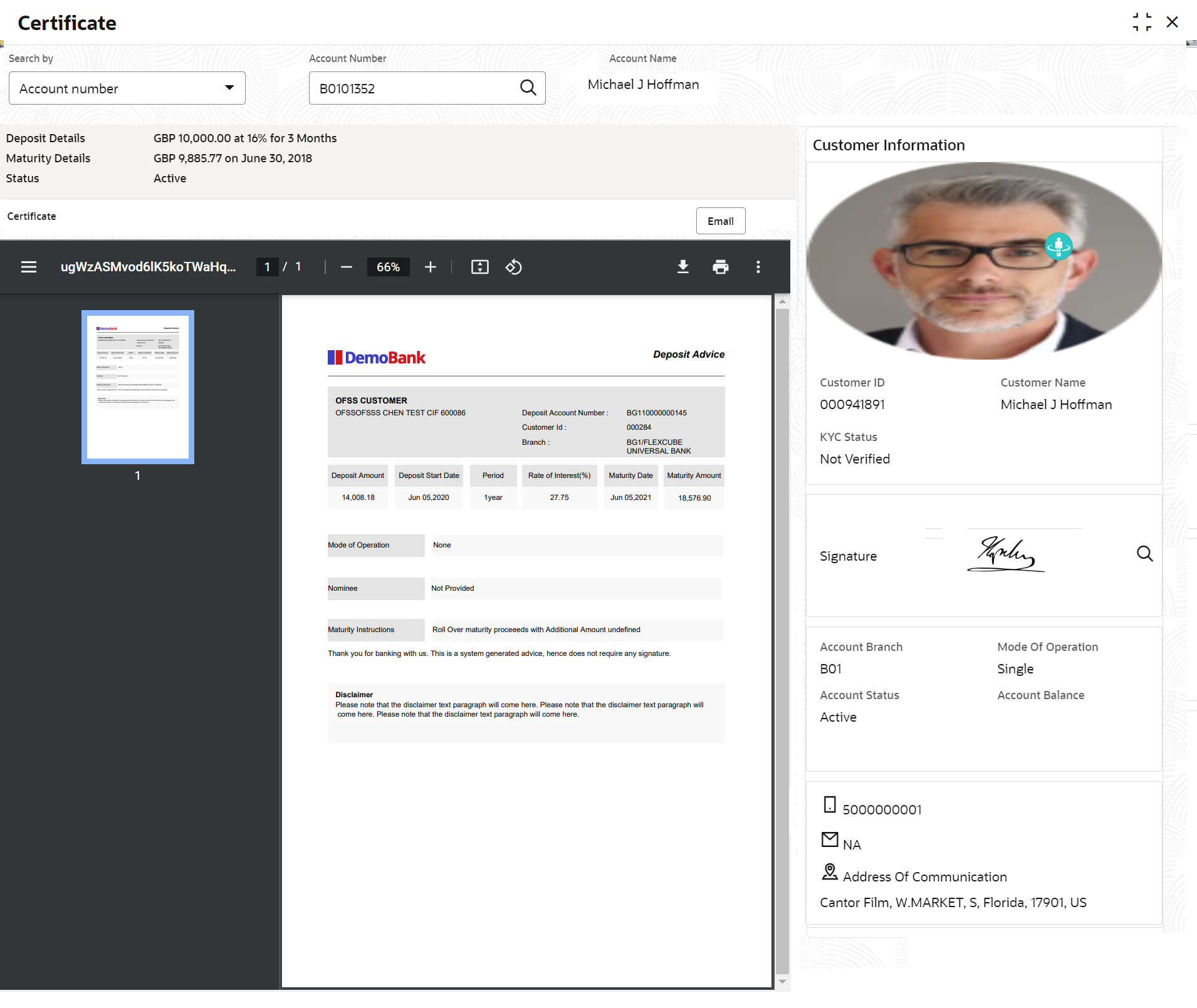- Retail Deposits User Guide
- Operations
- TD Inquiries
- Certificate
2.5.2 Certificate
You can specify a TD account number and generate the deposit certificate and displayed along with an option to email the PDF to the customer's registered email address using the Certificate screen. You can also perform this activity based on request from the deposit holder.
Note:
The fields marked as Required are mandatory.To generate and view the deposit certificate:
- On the Home screen, from the Retail Deposit
Services mega menu, under Term Deposits
and Inquiries, click Certificate
or specify Certificate in the search icon bar and select
the screen.
The Certificate screen is displayed.
- On the Certificate screen, click the
Search icon or specify the Account
Number and press the Tab or
Enter key.The deposit summary and certificate is displayed.
- You can view the certificate. For more information on fields, refer to the field description
table.
Table 2-44 Certificate – Field Description
Field Description Search By Users can search for an account number by using any of the available search criteria. The account number is set as the default search option. Users can specify the account number directly in the adjacent field or search for an account number by clicking the Search icon. Users can also search for the specific account number by providing customer ID, account number, or account name.
Other search options available in the Search by field are Customer ID, SSN, Mobile Number, and Email.
A specific customer ID can be searched by providing the customer name or customer ID. If SSN, mobile, or email IDs are chosen to find an account number, the respective IDs have to be input entirely in the adjacent field for the system to display the account number. For a given search criteria, multiple account numbers may be linked.
For example, two or more account numbers can be linked to a single mobile number. In such cases, the system displays all the account number matches and the user can select the relevant account number on which to perform a servicing operation.Note:
The label of the field adjacent to the Search by field changes dynamically. For example, if the Account number is chosen as the search criteria, the label of the adjacent field is displayed as the Account Number. If SSN is chosen as the search criteria, then the adjacent field would display the label as SSN.Deposit Details
Displays the deposit currency, amount, interest rate percentage, and tenure.
Maturity Details
Displays the maturity currency, amount, and date.
Status
Displays the current status of the account.
Certificate
This section displays the deposit certificate.Note:
If required, you can email the certificate by clicking Email.
Parent topic: TD Inquiries