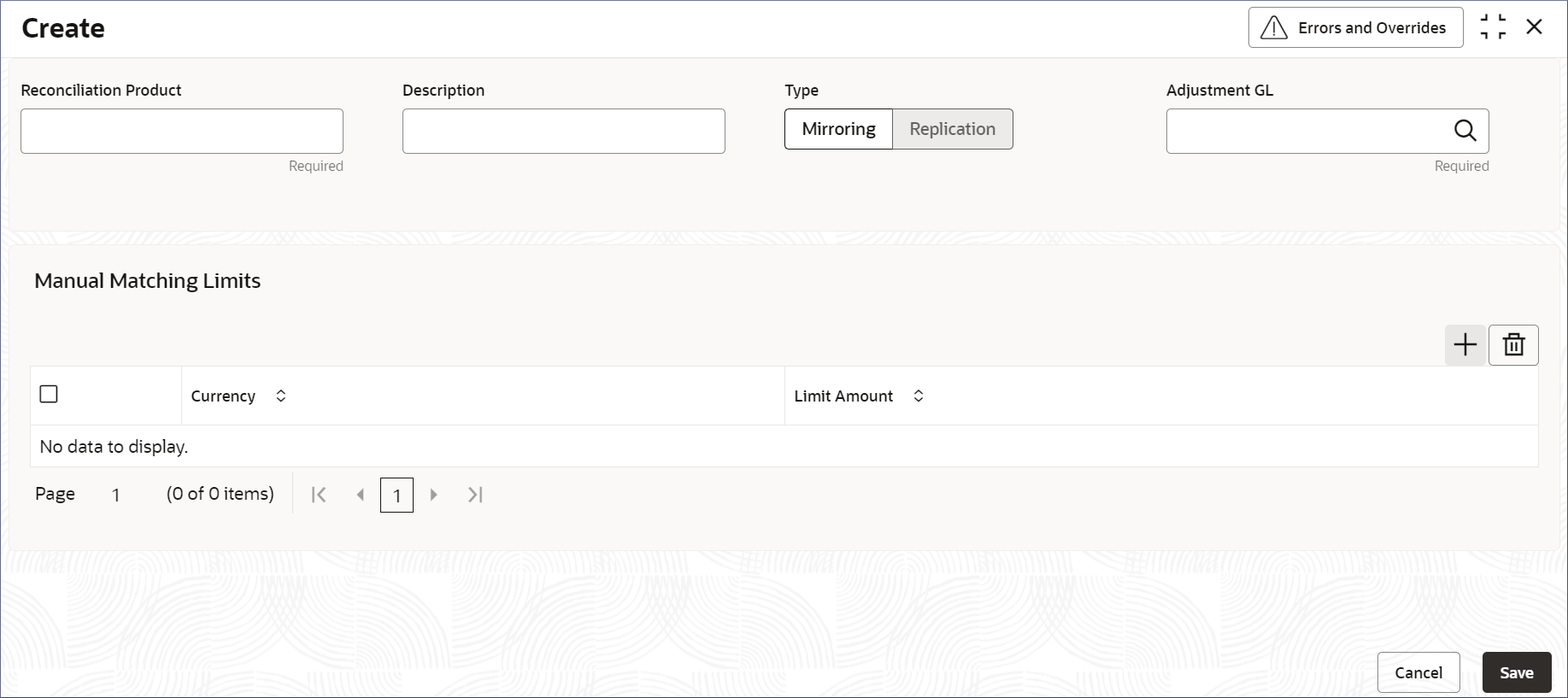- Nostro Reconciliation User Guide
- Nostro Configurations
- Nostro Reconciliation Products
- Create Nostro Reconciliation Product
2.2.1 Create Nostro Reconciliation Product
Create a Reconciliation Product by following the instructions provided in this topic.
Reconciliation Products are unique for a bank and capture attributes
that are essential to perform reconciliations. Some of the attributes are:
- Reconciliation type
- Manual matching limits
- Click Nostro Account Configuration. Under
Nostro Account Configuration click Nostro
Reconciliation Product, then click
Create.The Create page displays.
- Specify the details on the Create page.To add a Manual matching limits:
Table 2-9 Field Description table - Create Reconciliation Product
Field Description Reconciliation Product Specify a four characters code for the reconciliation product. Description Describe the reconciliation product. Note:
It is good practice to include the product code in the description.Type Select the type of reconciliation from the following: - Mirroring: In this type of reconciliation, the internal entries are mirrored by the external entries. An internal credit is represented as debit by the external entry. Similarly, an internal debit is represented as credit by the external entry.
- Replication: In this type of reconciliation, the internal entries are replicated by the external entries. An internal credit is represented as credit by the external entry. Similarly, an internal debit is represented as debit by the external entry.
Note:
The Reconciliation type determines how the reconciliation is implemented in the Rule Definition.Adjustment GL Specify the general ledger used for adjustments. Click Fetch to open the Adjustment GL page, search and select the required GL Code to post adjustments. Manual Matching Limits Specify the amount tolerance when manually matching reconciled entries in a currency. Amount tolerance is separate for each currency. - Click +.A new blank row displays.
- Double click a Currency column to open it in edit mode.
- Click Fetch.
- Select the required currency from the list. The currency is added to the Currency column.
- Double click the Limit Amount column to make it editable.
- Enter the required amount.
- Repeat the above steps to add matching limits for additional currencies.
- Click Save.The new Reconciliation Product is created.
Note:
At this point, the status of the new reconciliation product is Unauthorized. A user with a supervisor role has to approve the reconciliation product. After approval, the status changes to Authorized, and the reconciliation product is available for use by another process. - Approve the Reconciliation Product.To approve or reject the Reconciliation Product, see Approve Reconciliation Product.
Note:
As a maker of this record, you cannot approve it. It should be approved by another user with a Supervisor role.
Parent topic: Nostro Reconciliation Products