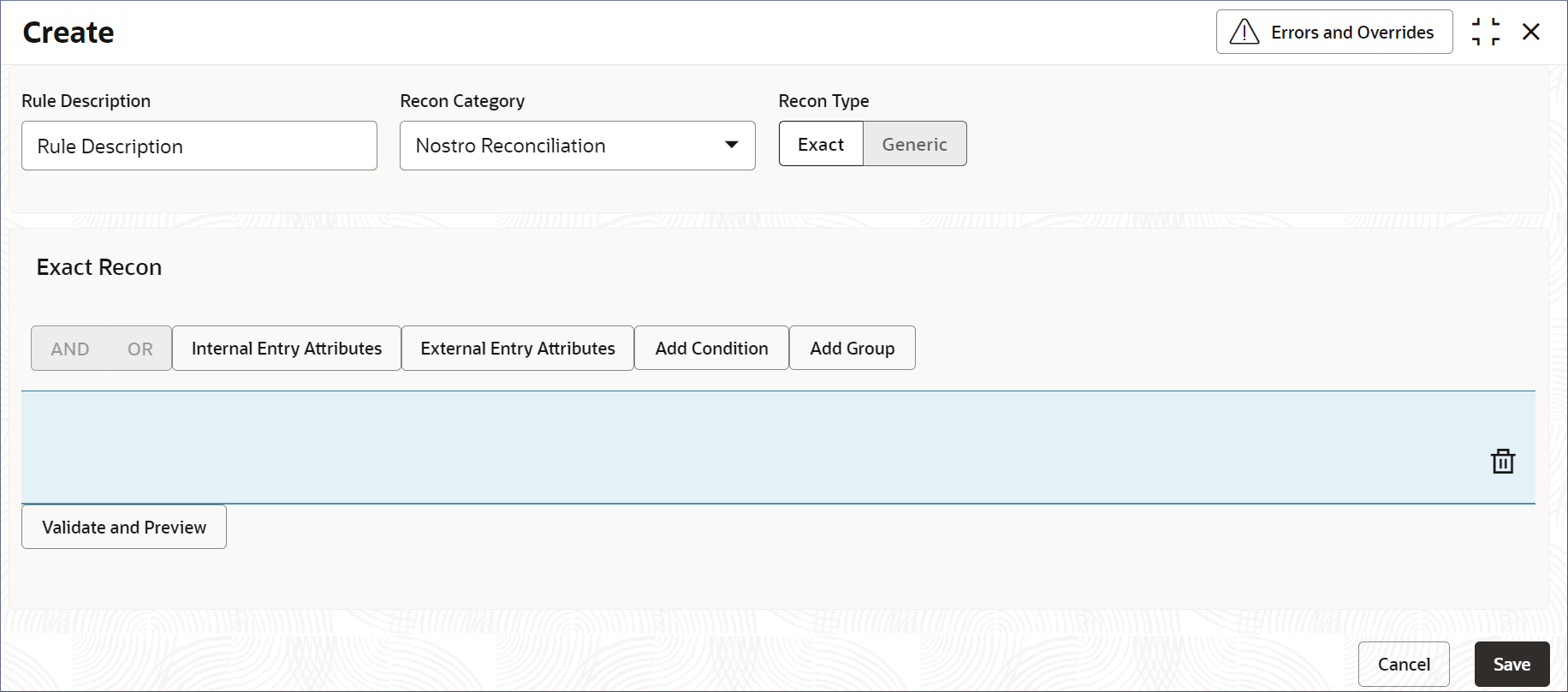2.4.1 Create Rule Definition
Reconciliation rule definitions specify rules to match the internal and external transactions. Establish complex conditional rules using the entry's internal and external attributes, as well as a set of numerical and logical operators. Create Rule Definitions by following the instructions provided in this topic.
Sample Rule Definition:
(Internal Reference Number starts with BNKX) AND (External Reference Number starts with BNKY)
AND ((Internal Debit Amount >= 10000) OR (External Credit Amount >= 10000)).Parent topic: Nostro Rule Definitions