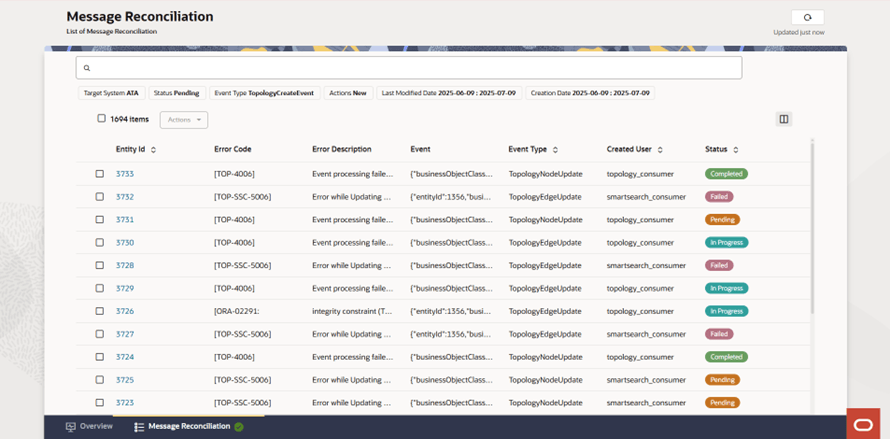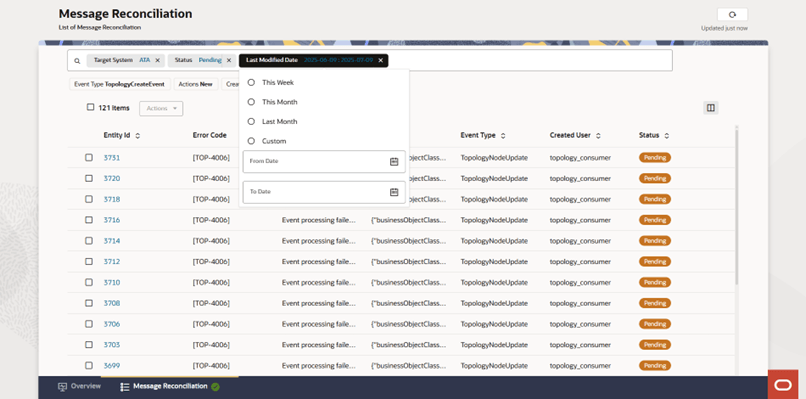17 Using the Message Reconciliation Tab
The Message Reconciliation tab allows you to search, view, analyze, and perform corrective actions on fallout events. The corrective actions include rebuilding, resubmitting, editing, or ignoring the fallout events.
The following image illustrates the Message Reconciliation tab.
You use the Message Reconciliation tab to:
- View the list of fallout events.
- Search and filtering the fallout events using filter chips.
- Customize the columns.
- View and modify the event details.
- Perform actions on the selected events.
Viewing the List of Fallout Events
The Message Reconciliation tab provides the details of all fallout events that have occurred. You can scroll down to view the list of all events.
To view the list of fallout events:
- Navigate to the Message Reconciliation tab.
The list of fallout events appears in a result table.
- Search the fallout events using the filter options. See "Searching and Filtering the Fallout Events" for more information.
- Sort the columns to sort the results in ascending or descending order.
- Customize the table columns. See "Customizing the Columns" for more information.
- Click the required Entity Id to view the details.
The Fallout Event Details panel appears that shows the fallout event details. See "Working with the Fallout Events Details" for more information.
- Select a row using the corresponding checkbox.
- (Optional) Select all rows in the table using the total count checkbox.
- Select an option from the Actions list. See "Performing Actions on the Selected Events" for more information.
- Click Refresh from the top-right corner of the page to update the fallout events list with the latest data.
Searching and Filtering the Fallout Events
You can search by entering the required value of the event or by using filter options.
In the Message Reconciliation tab, select the required filters in the Search field. The list of events appears. The filter options are:
- Target System
- Status
- Event Type
- Action
- Last Modified Date
- Created Date
Note:
The search filters do not appear if you are not authorized to search the fallout events.
For descriptions of these filter options, see "Customizing the Columns".
The following image illustrates the filter options for searching the fallout events.
Limitations with Filtering
The filtering of fallout events include the following limitations:
- Mandatory Target System filter for rebuild operations: The Target System = ATA filter option selection is a mandatory criterion for performing rebuild operations.
- Additional filter requirement for “Select All Rebuild”: The Select All Rebuild option will not work if all events are selected without any filters applied. To enable the rebuild operation, you must select at least one additional filter, such as State or Last Modified Date.
- “Select All Resubmit” option not available: The Select All Resubmit option does not work when you select all events.
Customizing the Columns
You can customize the columns in the fallout events table.
To customize the columns:
- In the Message Reconciliation tab, click the columns icon
 below and to the right of the Search field.
below and to the right of the Search field.
The Columns selection dialog box appears.
- To add any column, do one of the following:
- Search the column name in the Search field and select the
checkbox for the corresponding column.
The selected column is added to the list under the Show section.
- Drag and drop the required column name from the Hide section to the Show section.
- Search the column name in the Search field and select the
checkbox for the corresponding column.
- To remove any column, do one of the following:
- Clear the checkbox for the required column in the Show
section.
The column moves to the Hide section and does not appear in the fallout events table.
- Drag and drop the required column name from the Show section to the Hide section.
- Clear the checkbox for the required column in the Show
section.
- (Optional) To restore the default columns, click Restore Defaults.
Table 17-1 lists the fallout events table columns and the corresponding descriptions.
Table 17-1 Fallout Events Columns
| Column or Field | Description |
|---|---|
| Entity Id | A unique identifier for the fallout event |
| Error Code | The specific code indicating the nature and type of the error |
| Error Description | The description of the error or problem encountered |
| Event | The detailed content or message associated with the fallout event (in JSON format) |
| Event Type | The type, category, or action associated with the event (for example: TopologyNodeUpdate, TopologyEdgeUpdate) |
| Created User | The user or system that generated the event |
| Status | The status of the event (for example: Pending, Completed, Failed, In Progress) |
| Target System ID | The identifier for the target system intended to process the event |
| Source System ID | A unique identifier for the source system from which the event originated |
| Action |
The latest action attempted or performed on the event. The valid values are:
|
| Created Date | The date when the event was created |
| Last Modified Date | The date of the most recent modification to the event |
| Last Modified User | The user who edited or updated the event most recently |
Working with the Fallout Events Details
You can use the Fallout Event Details panel to view, edit, and submit an event. The actions below are only available if you have the appropriate permissions.
To do so:
- From the list of events, click on the required Entity ID.
The Fallout Event Details panel appears.
- You can click the Maximize icon to view the extended view of the Fallout
Event Details panel, and click the Minimize icon to return it to the
normal view.
Note:
If you click the Minimize icon, the panel is minimized back to the normal view.
- Click Edit to update the Event Headers and Event
fields, which are in JSON format.
For example, you can modify the referenceId or specName in the Event field.
- Click Save.
The changes are saved.
- Click Submit to resubmit the fallout event to Message Bus for reprocessing by the corresponding consumer service.
- Click the Close Icon to close the Fallout Event Details panel.
Performing Actions on the Selected Events
The actions you can perform on events depend on your assigned role. For more information on the roles and permissions, see "About Authentication" in Unified Inventory and Topology Deployment Guide.
Note:
If you do not have the appropriate permissions, the actions will be disabled.You can select one or more events and use the Actions menu in the Message Reconciliation tab to perform the following actions:
- Rebuild: Rebuild the fallout events by correcting the missing dependencies (for Topology Consumer only).
- Resubmit: Resend the fallout events to Message Bus to retry processing by the target consumer service (for example, you can retry processing the ora-retry-topology topic.
- Delete: Remove fallout events that are no longer needed.
Note:
This action requires the necessary permissions.
Note:
Select the checkbox to the top-left corner above the table to select all events.