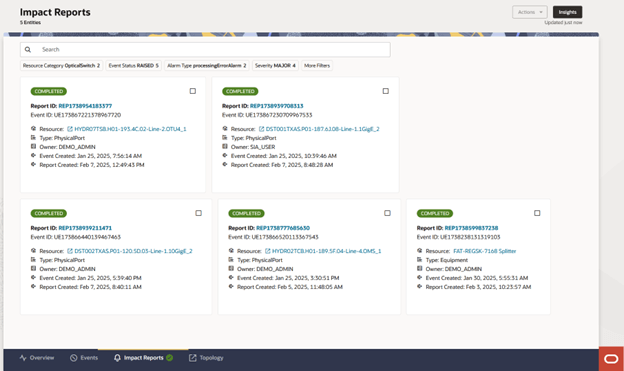12 Using the Impacts Report
After all impacted items are Qualified or Disqualified, the event is completed, and the report ID is generated. The report is sent to the supporting systems such as ticket management. Each impacted item is stamped with a time that provides details about the items that take a long time to resolve. This provides a mechanism for streamlining their process.
You use the Impact Reports tab to view the list of all impact reports generated in a table with the following columns:
- Report ID
- Event ID
- Resource
- Entity Type
- Event Created On
- Report Created On
- Source
- Owner
- Description
Using the Impact Reports tab, you can perform the following:
- Viewing the list of impact reports
- Searching and filtering the reports
- Customizing the columns
- Viewing insights of the reports
Viewing the List of Impact Reports
The Impact Reports tab provides the details of all impact reports that are generated. You can scroll down to view the list of all reports.
To view the list of reports:
- Navigate to the Impact Reports tab.
The list of reports appears in a table.
- Sort the columns using the corresponding sort options.
- Click on the required report ID link to view the report details.
The Impact Report Summary page appears that shows the report summary. See "Working with Impact Report Details" for more information.
- Click on the required resource link to open the corresponding summary
as follows:
- For ports and device interfaces, the corresponding resource summary in UIM opens.
- For physical devices and equipment, the corresponding device summary from ATA opens in Service Impact Analysis.
- Select a row using the corresponding checkbox.
- (Optional) Select all rows in the table using the select all checkbox.
- Select an option from the Actions list to:
- Export the selected reports into a spreadsheet using Export As XLS.
- Delete the selected reports using Delete.
- Click Insights on the top-right corner of the Impact Reports page to view the insights. See "Viewing Insights of the Impact Reports" for more information.
Searching and Filtering the Events
To search and filter the impact reports:
- In the Impact Reports tab, enter the required value in the
Search field.
The list of reports appears as per the searched criteria.
- To filter the list of reports, use the following filter tags:
- Event Status
- Alarm Type
- Severity
- Owner
- (Optional) Use More Filters to customize the filter tags.
The corresponding filter criteria is added to the search criteria.
- Select the corresponding values within the filtered criteria to filter
the list further.
The corresponding filtered list appear.
Customizing the Impact Report Columns
The impact reports appear in a table if there are more than 6 reports. If there are less than 6 reports, the reports appear in a card layout.
You can customize the impact reports table columns that can help you in viewing only the required report details. You can hide the other details.
To customize the columns:
- In the Impact Reports tab, click on the Columns icon on
the top-right corner of the reports table.
The Columns panel appears.
- Select the required columns and deselect the columns that you do not need.
- (Optional) Type the column name in the Search field to search and choose it.
- Click Restore Defaults to restore the default columns.
- Close the Columns panel to reflect the changes.
Viewing Insights of the Impact Reports
You can view additional analysis on the impact reports using the Insights panel.
To view insights of the impact reports:
- In the Impact Reports tab, click Insights on the top-right corner of
the page.
The Insights panel appears with additional analysis on the list of impact reports.
- In the Reports by Type section of the insights, hover over the corresponding entity type to view the details.
- In the Events by Severity section of the insights, hover over the pie chart to view the details.
- Use the severity legend at the bottom of the Insights panel to understand the colors used for alarm severities.
Viewing Impact Report Summary
The Impact Report Summary page provides the following details:
- Event ID
- Creation Type
- Analysis status
- Owner
- Severity of the event
To view the impact summary report:
- In the Impact Reports tab, select the required report and click
on the Report ID link.
The Impact Reports Summary page appears with further analysis on the impact report you selected.
- Use the pie chart to understand the impact report analysis, which shows the grouping of entities based on the entity types.
- Hover over the pie chart for more details on the report.
- Hover over the entities legend to highlight the corresponding entities details in the pie chart.
- Click on the View Resource in Inventory icon to open the resource summary in UIM.
- Click on the View Resource in Topology icon to open the resource details in ATA.
- Click View Details at the bottom of the page to view further details on the
impact report analysis details.
The Impact Report Details page appears. See "Working with Impact Report Details" for more information.
- On the top-right corner of the page, click Export As XLS to export the
analysis into a spreadsheet.
The spreadsheet is downloaded to your system.
- On the top-left corner of the page, click on the Back icon to go back to the Impact Reports tab.
Working with Impact Report Details
You use the Impact Report Details page to understand more about the generated impact reports. The page shows the following details:
- Event ID
- Creation Type
- Analysis status
- Owner
- Severity of the event
To view the Impact Details:
- Open the Impact Reports Details page.
- Enter a name or a value in Search to view the corresponding search results.
- Use the filter tags available and select the corresponding values to choose the filter values.
- Click More Filters to customize the filters.
- On the top-right corner, click Export As XLS to export the analysis to a spreadsheet.
- On the top-left corner, click on the Back icon to go back to the Impact Report Summary page.