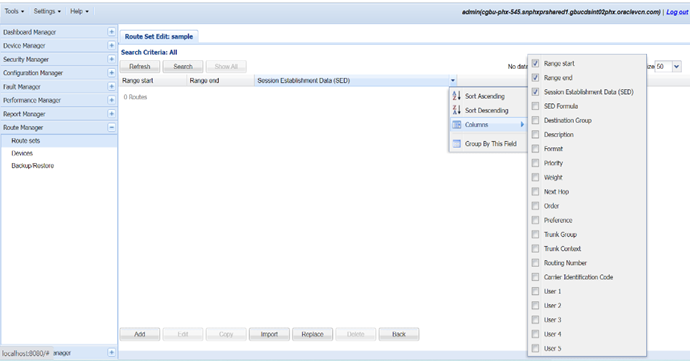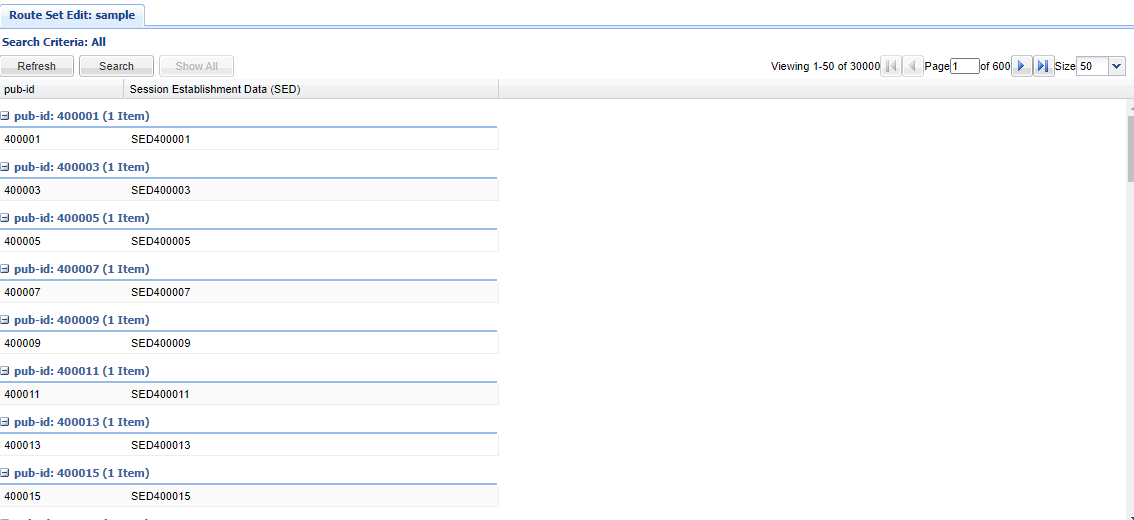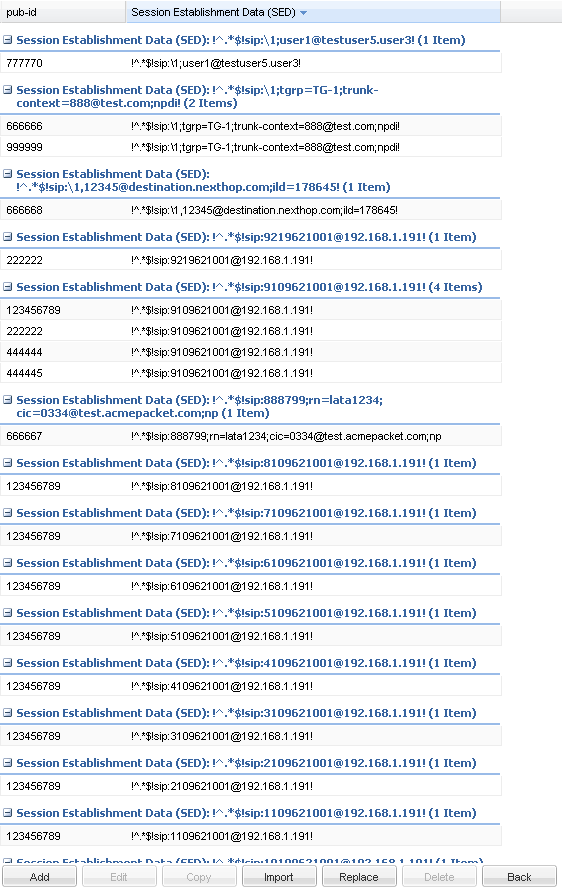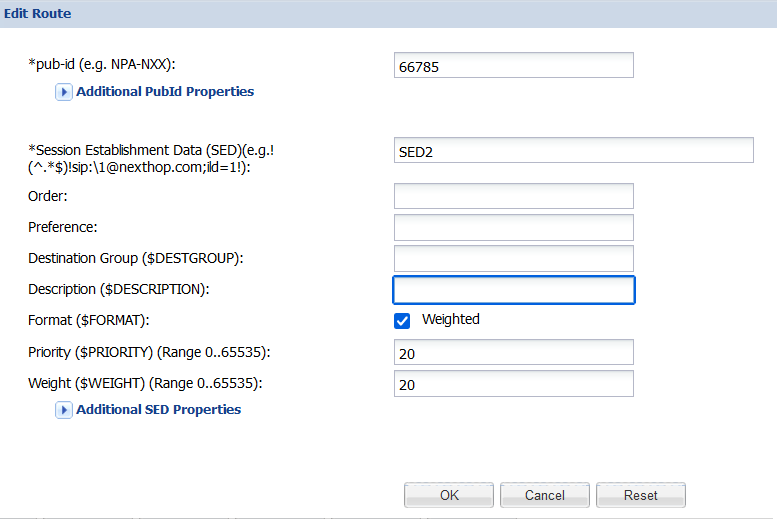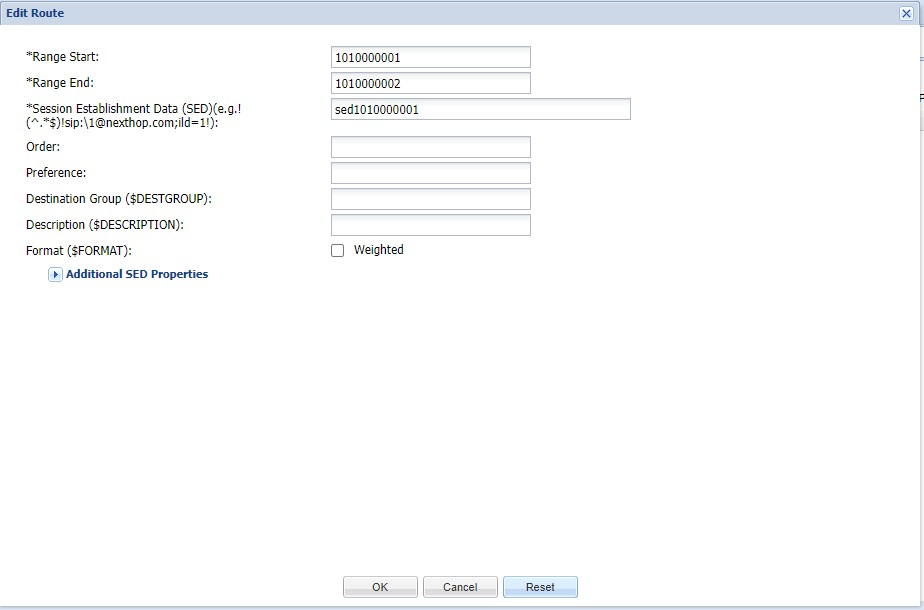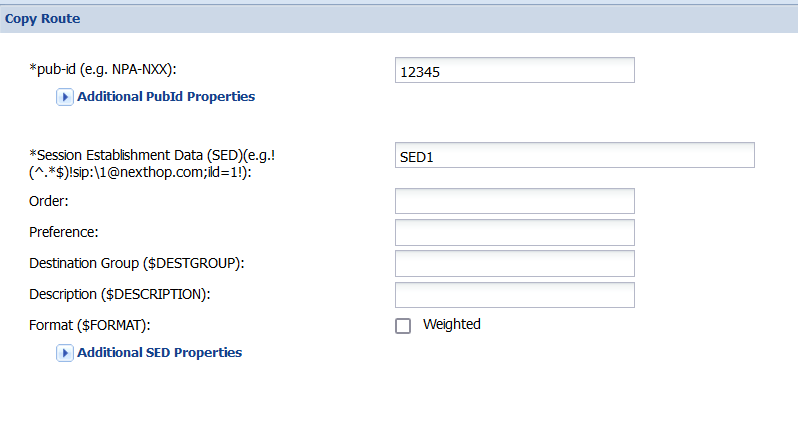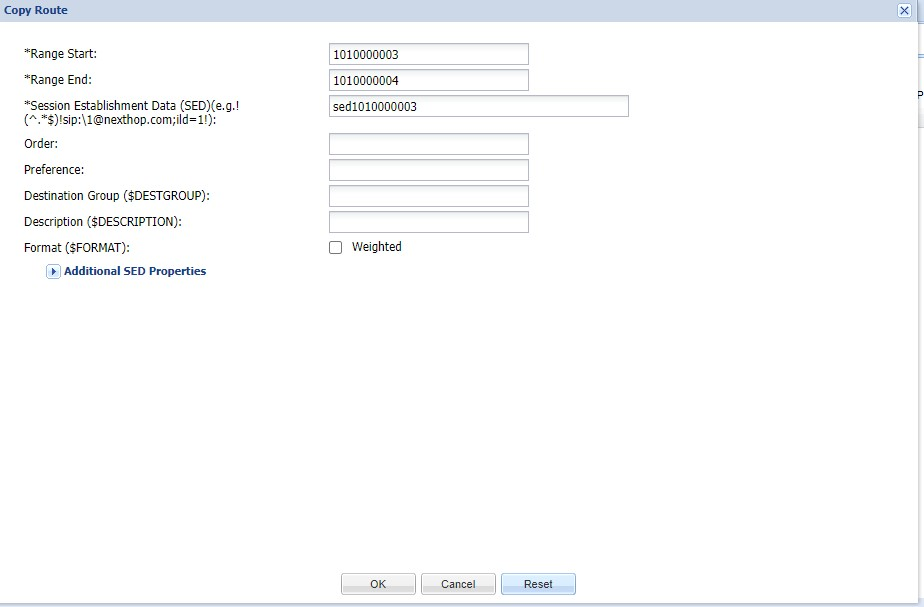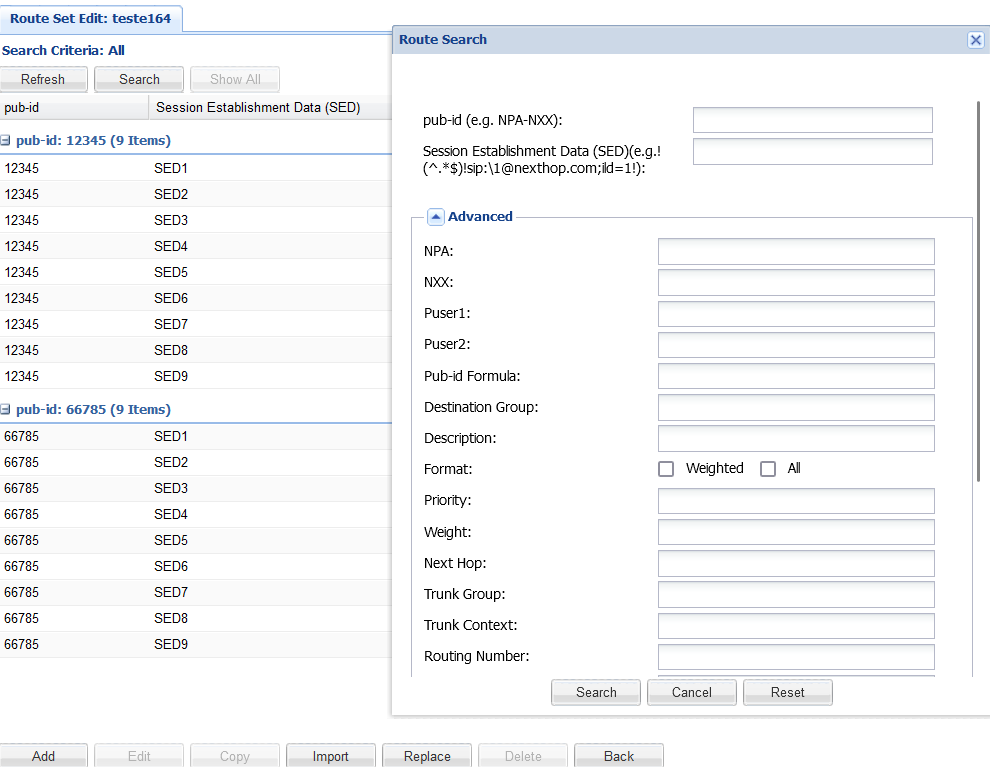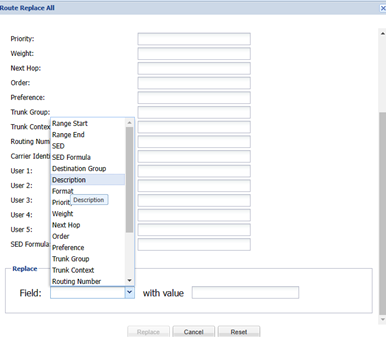Manage Routes in a Route Set
From the route sets that you have created in previous sections, you can manage individual routes.
Edit a Route in a Route Set
Validations for Editing Range Start and Range End Attributes
To edit a Route clicks Edit. In the Edit Route page, you can edit all attributes of a Route. However here is the list of validations that need to be done if you are changing Range Start and Range End attributes.
- The start and end values of a Range must be valid E164 numbers. (either Numerical or Numeric starting with +) Eg: +123667 to +123980 , 12345 -12490.
- If Range Start is starting with + then Range End must also be in the same format and vice versa.
- The maximum value for the Range Start and Range End attributes is 9223372036854775807.
- The start and end values of a Range must contain the same number of digits.
- The value of the Range Start attribute must be less than, or equal to, the value of the Range End attribute.
- Ranges must not overlap.
- You cannot edit the same SED to a Route having the same Range Start and Range End.
- If a route is having format as weighted and if you are trying to edit another entry to same Range then the new Range should be also a weighted one. Therefore, you cannot edit a non-weighted format entry to a weighted range and vice versa.
Copy a Route in a Route Set
Validations for Editing Range Start and Range End Attributes
To edit a Route clicks Edit. In the Edit Route page, you can edit all attributes of a Route. However here is the list of validations that need to be done if you are changing Range Start and Range End attributes.
- The start and end values of a Range must be valid E164 numbers. (either Numerical or Numeric starting with +) Eg: +123667 to +123980 , 12345 -12490.
- If Range Start is starting with + then Range End must also be in the same format and vice versa.
- The maximum value for the Range Start and Range End attributes is 9223372036854775807.
- The start and end values of a Range must contain the same number of digits.
- The value of the Range Start attribute must be less than, or equal to, the value of the Range End attribute.
- Ranges must not overlap.
- You cannot edit the same SED to a Route having the same Range Start and Range End.
- If a route is having format as weighted and if you are trying to edit another entry to same Range then the new Range should be also a weighted one. Therefore, you cannot edit a non-weighted format entry to a weighted range and vice versa.
Search for Routes in a Route Set
You can search for routes in a route set by pub-id, Range Start, Range End, SED, and other properties. You can use the asterisk (*) as a wildcard for a partial substring match and the question mark (?) for character match for all the property fields except SED and formula.
Example of a Route Search for a Route Set of Type Range
Route Search supports the Range Route Search with overlapping Range values and wildcard search.
For example, with Search Parameters: IRS (Input Range Start) and IRE (Input Range End) and Routes in the Database
Table 4-1 IRS and IRE and Routes
| Routes | Range Start (RS) | Range End (RE) |
|---|---|---|
| R1 | 2 | 8 |
| R2 | 20 | 40 |
| R3 | 41 | 50 |
| R4 | 200 | 400 |
| R5 | 2406 | 2408 |
Table 4-2 Use Cases for searching overlapping Range values
| Sno | Input Search Params | Condition to Search | Display Routes from Sample |
|---|---|---|---|
| 1 | IRS = 24 and IRE = NULL | (RS<=24 and RE>=24) | R2 |
| 2 | IRS = NULL and IRE = 24 | (RS<=24 and RE>=24) | R2 |
| 3 | IRS = 24 and IRE = 45 | ((RS<=24 and RE>=24) or (RS<=45 and RE>=45)) | R2 and R3 |
Table 4-3 Use Cases for Wildcard search:
| Sno | Input Search Params | Condition to Search | Display Routes from Sample |
|---|---|---|---|
| 1 | IRS = 24* and IRE = NULL | (RS>=24 and RE=Long.Max) | R3 and R4 |
| 2 | IRS = NULL and IRE = 24* | (RS>=24 and RE=Long.Max) | R3 and R4 |
| 3 | IRS = 24* and IRE = 4* | (RS>=24 and RE=Long.Max) | R3 and R4 |
| 4 | IRS = 24 and IRE = 4* | (RS>=24 and RE=Long.Max) | R3 and R4 |
| 5 | IRS = 24* and IRE = 300 | (RS>=24 and RE<=300) | R3 |
| 6 | IRS = 240? and IRE = NULL | (RS>=2400 and RE<=2409) | R5 |
| 7 | IRS = NULL and IRE = 240? | (RS>=2400 and RE<=2409) | R5 |
| 8 | IRS = 24? and IRE = 40? | (RS>=240 and RE<=400) | None |
| 9 | IRS = 24 and IRE = 4? | (RS>=24 and RE<=40) | None |
| 10 | IRS = 2? and IRE = 40 | (RS>=20 and RE<=40) | R2 |
Replace Route Properties
You can replace a property for multiple routes based on search criteria.
Limitations when Replacing a Route of the type Range
To Replace a Route of the type Range, there are few limitations as listed here:
- You can use wildcard search to modify the records.
- There is no limitation on search based on the Range Start and Range End parameters. Rules applicable for searching a Route, apply to this scenarioo of Replacing a Route as well. For more information on searching for Routes, see the .Search for Routes in a Route Set.
- The start and end values of a Range must be valid E164 numbers. (either Numerical or Numeric starting with +). For example: +123667 to +123980, 12345 -12490.
- If the Range Start attribute starts with “+” then Range End attribute must also start with “+” and vice versa.
- The maximum value for the Range Start and Range End attributes is 9223372036854775807.
- The start and end values of a Range must contain the same number of digits.
- If the Range Start attribute starts with “+” then Range End attribute must also start with “+” and vice versa.
- The value of the Range Start attribute must be less than, or equal to, the value of the Range End attribute.
- Ranges must not overlap.
- You cannot replace the same SED to a Route having the same Range
Start and Range End. For example, consider a case of having the following data
in one RouteSet:
If you want to replace Range Start/Range End parameters for all Routes having SED3, then you cannot do it as it causes overlapping issue.
- If a route has Format as Weighted and if you try to replace another entry to the same range then the new range should be also a Weighted one. Therefore, you cannot replace a non-weighted format entry to a weighted Range and vice versa.
- You cannot change Range Start/Range End data of two different
routes at simulataneously.
Table 4-4 Example to show overlapping of Routes
Range Start Range End SED 15098099 15098300 SED2 15098099 150980300 SED3 1000595 1000898 SED2 1990889 1999999 SED3 7894590 7894778 SED3 - If you want to replace Range Start/Range End attributes for all Routes having
SED3, then you cannot do that as it causes overlapping issue.
If the same Route Set has two different entries one with + and one with only numeric but same Range End and Range Start, you cannot replace Range Start/Range End for both entries at same time.
For example:
If you have the following entries:
Range Start Range End SED +15098099 +15098300 SED2 15098099 15098300 SED2 User cannot replace Range Start or Range End for both entries at same time.