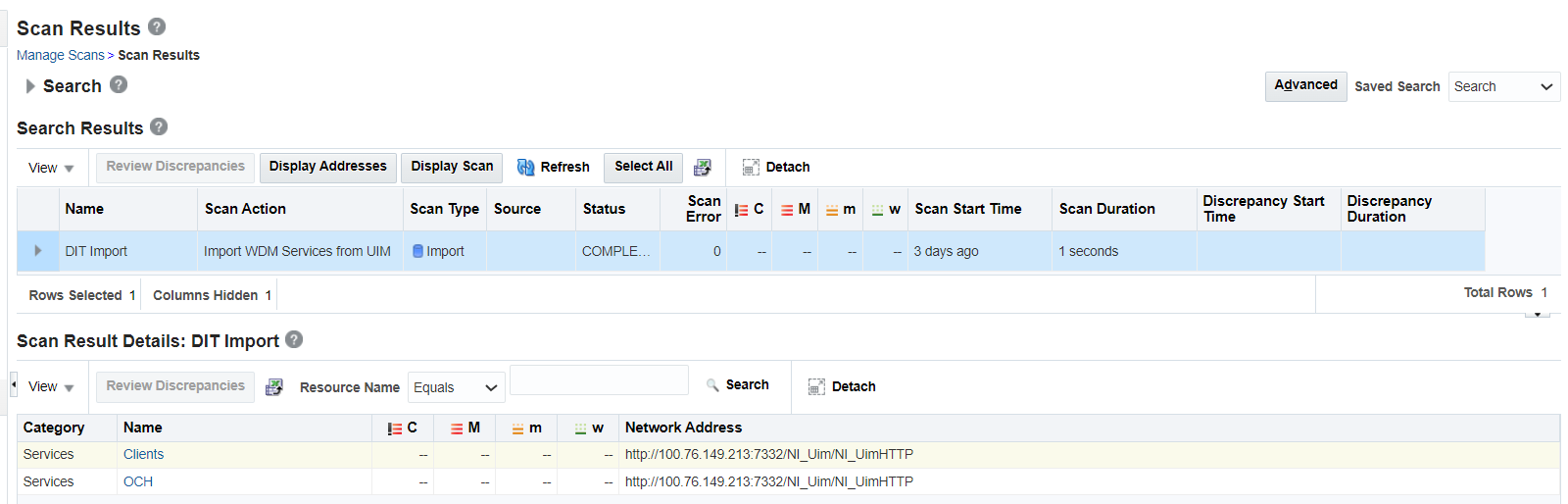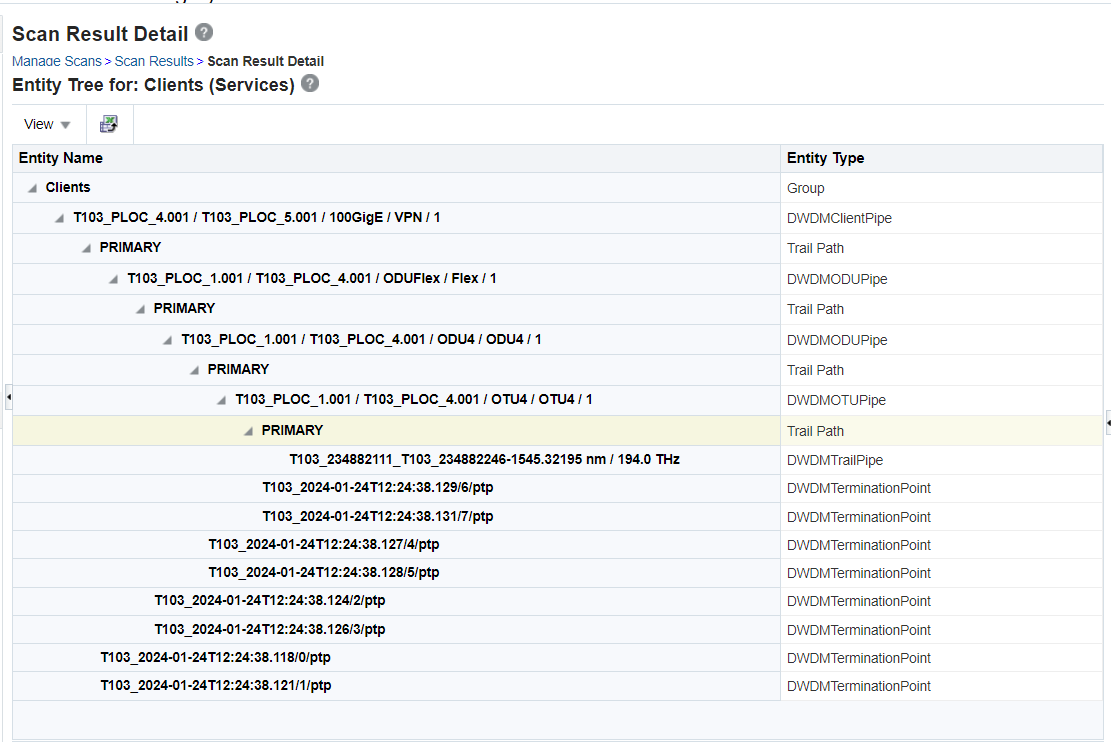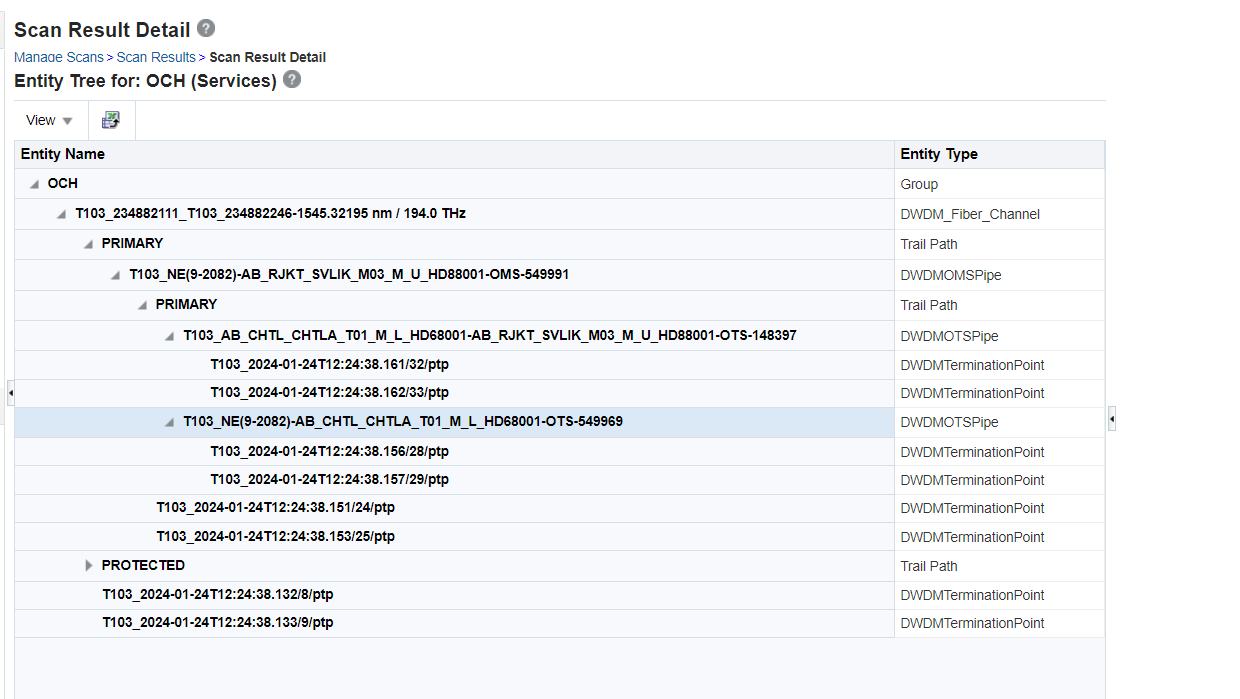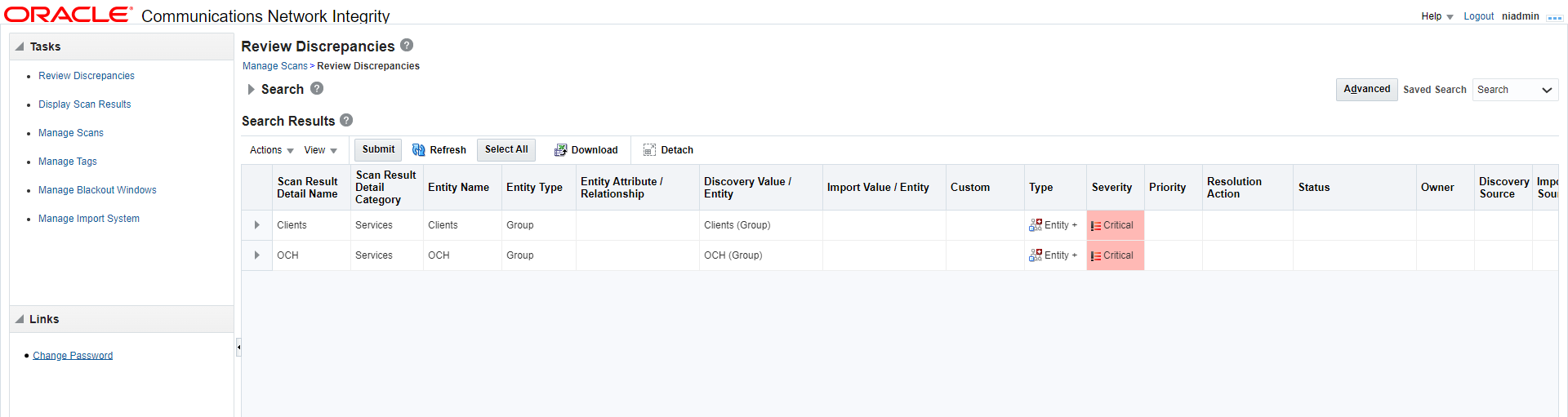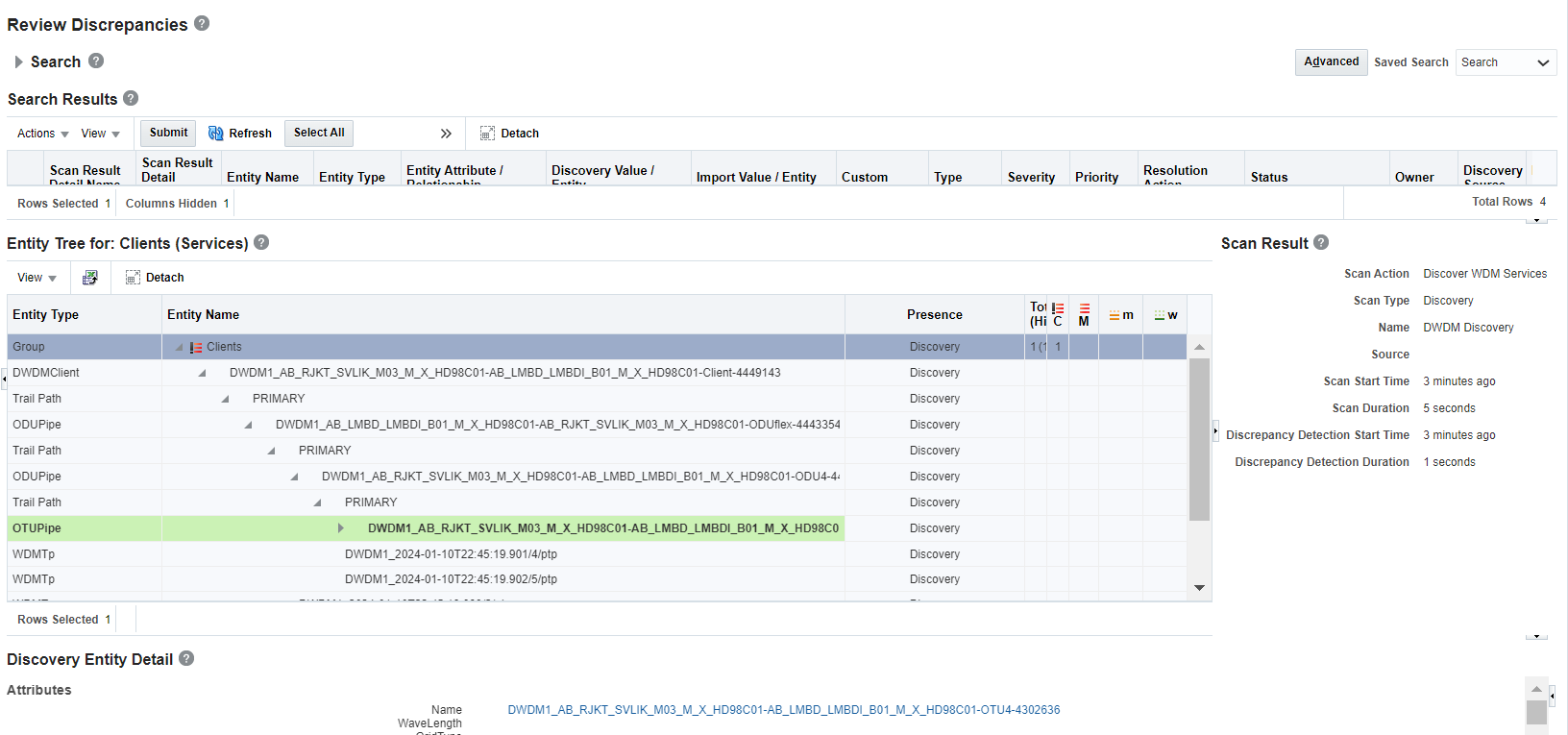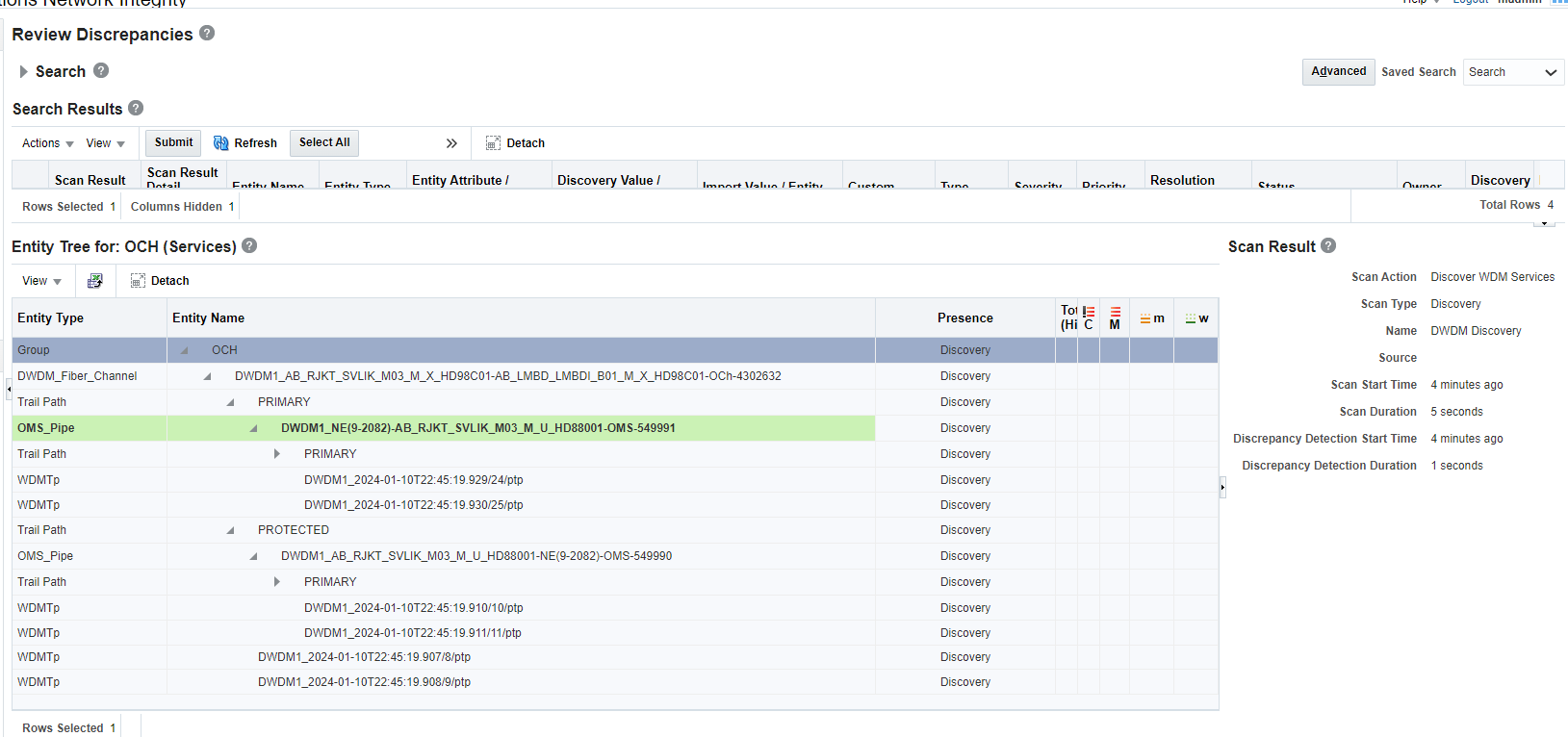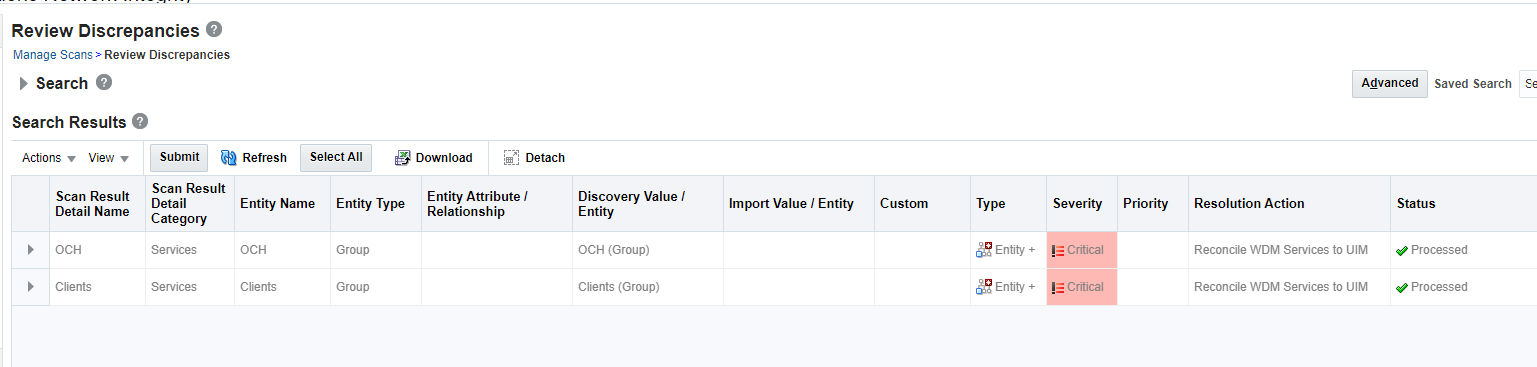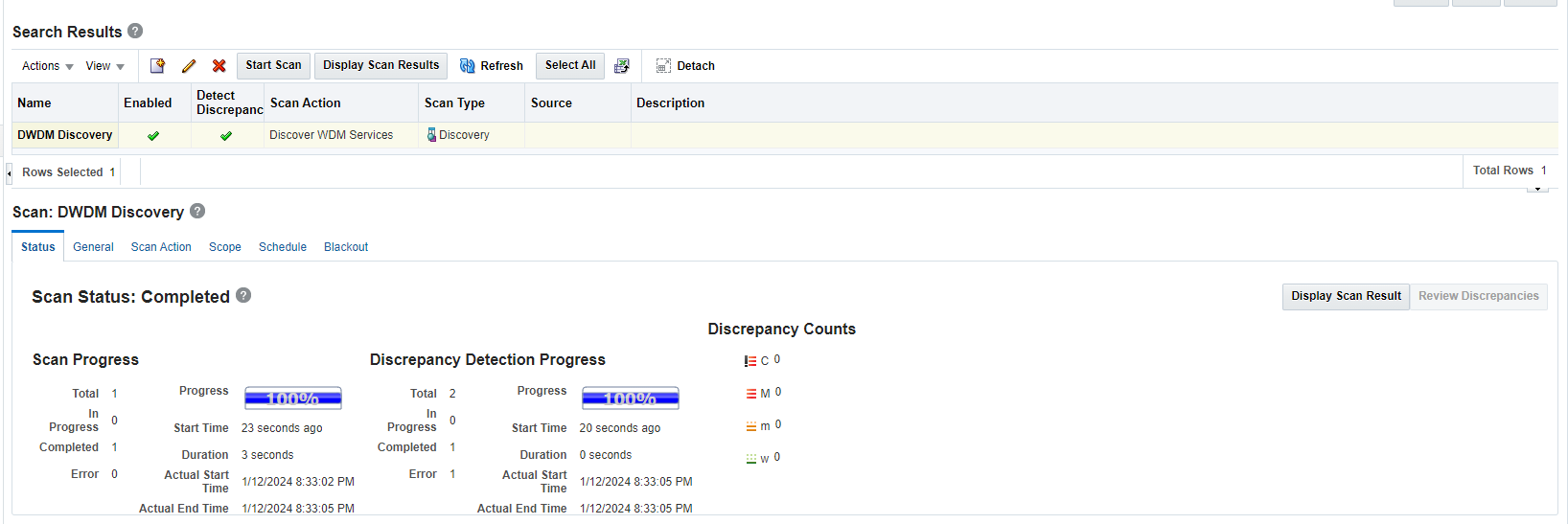2 Oracle Communications DWDM Logical Assimilation Cartridge
This chapter provides information about the Oracle Communications DWDM Logical Assimilation cartridge.
About the Oracle Communications DWDM Logical Assimilation Cartridge
The Oracle Communications DWDM Logical Assimilation cartridge supports the reconciliation and import of DWDM connectivity and pipe.
The DWDM Logical Assimilation cartridge provides the following functionality:
- Client subnetwork connection resolution and Client connectivity import
- ODU subnetwork connection resolution and ODU connectivity import
- OTU subnetwork connection resolution and OTU connectivity import
- OCH subnetwork connection resolution and OCH pipe import
- OMS subnetwork connection resolution and OMS pipe import
- OTS subnetwork connection resolution and OTS pipe import
- Discrepancy detection and resolution on modeled data
This cartridge generates logical connectivity hierarchies that represent an imported DWDM layer and association.
The logical hierarchy includes a logical connectivity or pipe and port the termination point.
The first association is at the logical connectivity or pipe level, between the parent connectivity or pipe and the child connectivity or pipe, and the second association is at the interface level between physical ports and logical connectivity /pipe.
This cartridge imports and reconciles the following network entities:
- Pipe
- Connectivity
- Port
Sample Imported DWDM Logical Hierarchy
The following figures show a sample imported DWDM logical hierarchy and its corresponding OCH and Client layers.
A sample Client layer of the cartridge is as follows:
A sample OCH layer of the cartridge is as follows:
This cartridge is designed to be used on a standalone environment while displaying the model hierarchy within Network Integrity.
The cartridge does not provide any integration with other products but can be extended.
This cartridge is designed to import and reconcile the DWDM subnetwork connection logical hierarchy and attempts to discover other logical hierarchy results in a scan failure.
In addition to an import action, this cartridge provides discrepancy detection and discrepancy resolution for integration with Unified Inventory Management.
Discrepancy detection provides a process to allow a filtered comparison of DWDM subnetwork connection logical hierarchy between what is discovered and what is imported from UIM.
The discrepancy resolution action enables the discovered logical DWDM subnetwork connection hierarchy to be created and updated in UIM.
For more information about discrepancy detection actions and processors, see Network Integrity Developer's Guide.
About Cartridge Dependencies
This section provides information on dependencies that the DWDM Logical Assimilation cartridge has on other entities.
The DWDM Logical Assimilation cartridge has the following dependencies:
- NetworkIntegritySDK
- DWDM_Logical_Discovery_Cartridge
- UIM_DWDM_Logical_Model
- ora_uim_basewdm
- UIM_Integration_Cartridge
- ora_uim_model
- UIM Integration Web Service
Opening the Cartridge Files in Design Studio
To review and extend the DWDM Logical Assimilation cartridge, you must first download the Oracle Communications DWDM Logical Assimilation Cartridge software from the Oracle software delivery web site: https://edelivery.oracle.com
The software contains the DWDM Logical Assimilation cartridge ZIP file, which has the following structure:
- \UIM_Cartridge_Projects\
- \Network_Integrity_Cartridge_Projects\
- DWDM_Logical_Assimilation_Cartridge.iar
See Design Studio Online Help and Network Integrity Developer's Guide for information about opening files in Design Studio.
Building and Deploying the Cartridge
See Design Studio Help for information about building and deploying cartridges.
Configure NI_UIM Webservice
To configure the NI_UIM webservice:
- Go to the domain path <domain>/UIM/app/7_5_1.
- Download custom.ear from https://edelivery.oracle.com
- Update custom.ear with the latest NI_Uim.war file.
- Login to the console and update custom.ear.
About the Cartridge Components
The DWDM Logical Assimilation cartridge contains the following actions:
- Abstract Import WDM Services
- Import WDM Services
- Detect WDM Service Discrepancies
- Reconcile WDM Services
Action: Abstract Import WDM Services
For this action, the result category is Services and type is Abstract.
Table 2-1 Scan Parameter Group
| Name | Description | Type |
|---|---|---|
| Parallel Process | Enable the checkbox to enable the multithreading. | Checkbox |
Table 2-2 Model: DWDM_Logical_Assimilation_Cartridge
| Name | Description | Entity Type |
|---|---|---|
| DWDMClientPipe | This entity is used to model Client subnetwork connection. | pipe |
| DWDMODUPipe | This entity is used to model ODU subnetwork connection. | pipe |
| DWDMOTUPipe | This entity is used to model OTU subnetwork connection. | pipe |
| DWDM_Optical_Fiber | This entity is used to model OCH subnetwork connection. | pipe |
| DWDM_Fiber_Channel | This entity is used to model OCH subnetwork connection. | pipe |
| DWDMOMSPipe | This entity is used to model OMS subnetwork connection. | pipe |
| DWDMOTSPipe | This entity is used to model OTS subnetwork connection. | pipe |
| DWDMTrailPipe | This entity is used to model association between parent and child subnetwork connection. | pipe |
| DWDMTerminationPoint | This entity is used to model Pipe termination point. | pipetp |
Table 2-3 Processor
| Name | Description | Owner Action | Imported Action |
|---|---|---|---|
| Initialize Holder | This processor is used to initialize common objects. | DWDM_Logical_Assimilation_Cartridge | NA |
| Init Import Service | This processor is used to initialize import system. | DWDM_Logical_Assimilation_Cartridge | NA |
| Import And Model Client Full Hierarchy | This processor is used to import and model client connectivity full hierarchy provided in scan param client name. | DWDM_Logical_Assimilation_Cartridge | NA |
| Import OTS Pipes | This processor is used to import OTS pipe from inventory system if scan param import OCH layer selected. | DWDM_Logical_Assimilation_Cartridge | NA |
| Import OMS Pipes | This processor is used to import OMS pipe from inventory system if scan param import OCH layer selected. | DWDM_Logical_Assimilation_Cartridge | NA |
| Import and Model OCH Pipe | This processor is used to import OCH pipe from inventory system if scan param import OCH layer selected. | DWDM_Logical_Assimilation_Cartridge | NA |
| Import OTU Connectivity | This processor is used to import OTU connectivity from inventory system if scan param import Client layer selected. | DWDM_Logical_Assimilation_Cartridge | NA |
| Import ODU Connectivity | This processor is used to import ODU connectivity from inventory system if scan param import Client layer selected. | DWDM_Logical_Assimilation_Cartridge | NA |
| Import and Model Client Connectivity | This processor is used to import Client connectivity from inventory system if scan param import Client layer selected. | DWDM_Logical_Assimilation_Cartridge | NA |
Action: Import WDM Services
For this action, the result category is Services and type is Main.
Table 2-4 Scan Parameter Group
| Name | Description | Type |
|---|---|---|
| Client Connectivity Name | Provide Client Connectivity name to import their hierarchy. | Text |
| Client Connectivity Names Folder Path | File path which contains Client Connectivity names to import their hierarchy. | Text |
| Import Client Layers | Select this checkbox to Import Client layer and ODU and OTU hierarchy. | Checkbox |
| Import OCH Layers | Select this checkbox to Import OCH layer and OMS and OTS hierarchy. | Checkbox |
Table 2-5 Incremental Scan Parameter (Source: NI_SDK)
| Name | Description | Type |
|---|---|---|
| Incremental Scan | Enable this checkbox to process dwdm nms notification. | Text |
| Nms Notification Circle | Nmsdetails table OSS entry should be provided here. | Text |
| Nms Notification Vendor | Nmsdetails table VENDOR entry should be provided here. | Text |
| Nms Notification Count | Count of notification to be processed. | Text |
Table 2-6 Model: DWDM_Logical_Assimilation_Cartridge
| Name | Description | Entity Type |
|---|---|---|
| DWDMClientPipe | This entity is used to model Client subnetwork connection. | pipe |
| DWDMODUPipe | This entity is used to model ODU subnetwork connection. | pipe |
| DWDMOTUPipe | This entity is used to model OTU subnetwork connection. | pipe |
| DWDM_Optical_Fiber | This entity is used to model OCH subnetwork connection. | pipe |
| DWDM_Fiber_Channel | This entity is used to model OCH subnetwork connection. | pipe |
| DWDMOMSPipe | This entity is used to model OMS subnetwork connection. | pipe |
| DWDMOTSPipe | This entity is used to model OTS subnetwork connection. | pipe |
| DWDMTrailPipe | This entity is used to model association between parent and child subnetwork connection. | pipe |
| DWDMTerminationPoint | This entity is used to model Pipe termination point. | pipetp |
Table 2-7 Processor
| Name | Description | Owner Action | Imported Action |
|---|---|---|---|
| Initialize Holder | This processor is used to initialize common objects. | Abstract Import WDM Services | Abstract Import WDM Services |
| Initialize Scan Params | This processor is used to initialize scan params. | Import WDM Services | Import WDM Services |
| Init Import Service | This processor is used to initialize import system. | Abstract Import WDM Services | Abstract Import WDM Services |
| Collect Notification | This processor is used to collect DWDM notification if incremental scan is enabled. | Import WDM Services | Import WDM Services |
| Import And Model Client Full Hierarchy | This processor is used to import and model client connectivity full hierarchy provided in scan param client name. | Abstract Import WDM Services | Abstract Import WDM Services |
| Import OTS Pipes | This processor is used to import OTS pipe from inventory system if scan param import OCH layer selected. | Abstract Import WDM Services | Abstract Import WDM Services |
| Import OMS Pipes | This processor is used to import OMS pipe from inventory system if scan param import OCH layer selected. | Abstract Import WDM Services | Abstract Import WDM Services |
| Import and Model OCH Pipe | This processor is used to import OCH pipe from inventory system if scan param import OCH layer selected. | Abstract Import WDM Services | Abstract Import WDM Services |
| Import OTU Connectivity | This processor is used to import OTU connectivity from inventory system if scan param import Client layer selected. | Abstract Import WDM Services | Abstract Import WDM Services |
| Import ODU Connectivity | This processor is used to import ODU connectivity from inventory system if scan param import Client layer selected. | Abstract Import WDM Services | Abstract Import WDM Services |
| Import and Model Client Connectivity | This processor is used to import Client connectivity from inventory system if scan param import Client layer selected. | Abstract Import WDM Services | Abstract Import WDM Services |
| Update Notifications | This processor is used to update DWDM notification status if incremental scan is enabled. | Import WDM Services | Import WDM Services |
Action: Detect WDM Service Discrepancies
For this action, the result category is Discover WDM Services (Services) and type is Normal.
Table 2-8 Model: DWDM_Logical_Assimilation_Cartridge
| Name | Description | Entity Type |
|---|---|---|
| DWDMClientPipe | This entity is used to model Client subnetwork connection. | pipe |
| DWDMODUPipe | This entity is used to model ODU subnetwork connection. | pipe |
| DWDMOTUPipe | This entity is used to model OTU subnetwork connection. | pipe |
| DWDM_Optical_Fiber | This entity is used to model OCH subnetwork connection. | pipe |
| DWDM_Fiber_Channel | This entity is used to model OCH subnetwork connection. | pipe |
| DWDMOMSPipe | This entity is used to model OMS subnetwork connection. | pipe |
| DWDMOTSPipe | This entity is used to model OTS subnetwork connection. | pipe |
| DWDMTrailPipe | This entity is used to model association between parent and child subnetwork connection. | pipe |
| DWDMTerminationPoint | This entity is used to model Pipe termination point. | pipetp |
Table 2-9 Processor
| Name | Description | Owner Action | Imported Action |
|---|---|---|---|
| WDM Pipe Discrepancy Filter | This processor is used to filter discrepancy on DWDM layers. | DWDM_Logical_Assimilation_Cartridge | NA |
| Discrepancy Detector | This processor is used to detect discrepancy | NI_SDK | NI_SDK |
Action: Reconcile WDM Services
For this action, the lable is Reconcile WDM Services to UIM, result source is Discover WDM Services (Services) and type is Normal.
Table 2-10 Model: DWDM_Logical_Assimilation_Cartridge
| Name | Description | Entity Type |
|---|---|---|
| DWDMTrailPipe | This entity is used to model association between parent and child subnetwork connection. | pipe |
| DWDMTerminationPoint | This entity is used to model Pipe termination point. | pipetp |
| DWDMOTUPipe | This entity is used to model OTU subnetwork connection. | pipe |
| DWDMOTSPipe | This entity is used to model OTS subnetwork connection. | pipe |
| DWDMOMSPipe | This entity is used to model OMS subnetwork connection. | pipe |
| DWDMODUPipe | This entity is used to model ODU subnetwork connection. | pipe |
| DWDMClientPipe | This entity is used to model Client subnetwork connection. | pipe |
| DWDM_Optical_Fiber | This entity is used to model OCH subnetwork connection. | pipe |
| DWDM_Fiber_Channel | This entity is used to model OCH subnetwork connection. | pipe |
Table 2-11 Processor
| Name | Description | Owner Action | Imported Action |
|---|---|---|---|
| WDMReconcilationDispatcher | This processor is used to resolve discrepancy. | DWDM_Logical_Assimilation_Cartridge | NA |
| WDMReconciliationInitializer | This processor is used to initialize discrepancy resolution. | DWDM_Logical_Assimilation_Cartridge | NA |
Groom Support for DWDM
Grooming a DWDM connectivity is changing the design path of a connectivity by either changing segment's channel within a facility or to a channel from different facility. For example, when you groom a ODU4 connectivity, you change the OTU channel within same OTU facility or to a OTU channel from different OTU facility.
The groom feature can also be used for:
- Reallocating bandwidth to ensure optimal usage
- Consolidating traffic to make better use of high-capacity links
- Upgrading equipment with newer, more capable devices
Grooming frequently happens due to network modifications that introduce new routes or render existing ones less effective. For example, the addition of new devices to a network might cause existing routes to have unacceptable number of hops. Planning and management procedures identify such scenarios and recommend more efficient routing adjustments through grooming. For more information, see "Maintaining Channelized Connectivity and Network Resources" in UIM Concepts Guide.
UIM exposes a Groom API via the REST protocol. Network Integrity identifies design path discrepancies for each connectivity rider, triggering a groom request and calling UIM's Groom endpoint. Upon receiving the groom request, UIM promptly acknowledges it with a 202 response and processes it in the background. Network Integrity then regularly checks UIM for a Groom response and addresses the discrepancies accordingly.
For more information on how to invoke Groom REST APIs, see REST API for Unified Inventory Management.
A default API is introduced within the DiscrepancyHandler interface of the UIM_Integration_Cartridge, which takes collections of discrepancies (such as attribute mismatches, missing or extra pipe segments) and the reference pipe entity (either trails or tunnels) as inputs, as shown below. You can use reconciliation handler classes to override this API.
Groom can be used by modifying the necessary segments, or changing channel(s) within existing segments.
public default void handleDiscrepancyGroom(Collection<DisDiscrepancy> missingEntity, Collection<DisDiscrepancy>
extrEntity, Collection<DisDiscrepancy> attributeMismatch, Pipe pipe) {
}The input to the API is passed from the oracle.communications.integrity.uim.resolutionprocessors.base.BaseResolutionElement class within the UIM_Integration_Cartridge. This class has the logic to group discrepancies respective to the attribute mismatches, missing or extra entities, and reference root entities for each result group.
The oracle.communications.integrity.dwdm.logical.assimilation.service.handler.DWDMLogicalEntityPipeDiscrepancyHandler OOB reconciliation handler has the logic to groom DWDM layers.
Rehome Support for DWDM
When you rehome a connectivity, you alter one of its endpoints. This action may be necessary for load balancing purposes or due to the removal or replacement of devices and interfaces. For more information, see "Maintaining Channelized Connectivity and Network Resources" in UIM Concepts Guide.
The rehome feature can also be used for:
- Moving customer connections to different network nodes to improve service quality
- Physical moving network devices to different location
- Switching network services from one provider to another
- Shifting network resources, such as IP addresses or bandwidth, to different parts of the network.
Rehoming a facility requires changes to the termination of the facility itself and to any channels it provides. Channels are re-terminated on sub-device interfaces provided by the new device interface on which the facility is terminated.
UIM exposes a Rehome API over REST protocol. Network Integrity detects such port change discrepancies for each connectivity facility and generates a Rehome request and invokes Rehome endpoint of UIM. Upon receiving the rehome request, UIM immediately acknowledges with a 202 response and processes it in the background. Network Integrity then regularly checks UIM for a Rehome response and addresses the discrepancies accordingly.
For more information on how to invoke Rehome REST APIs, see REST API for Unified Inventory Management.
A default API is introduced within the DiscrepancyHandler interface of the UIM_Integration_Cartridge, which takes a collection of discrepancies (such as missing or extra pipe or PTP entities) as input, as shown below. The design path can be modified by making device changes or termination point changes on one side.
public default void handleDiscrepancyRehome(DisDiscrepancy missingEntity, DisDiscrepancy extrEntity) {
}The input to the API is passed from the oracle.communications.integrity.uim.resolutionprocessors.base.BaseResolutionElement class within the UIM_Integration_Cartridge. This class has the logic to group discrepancies respective to the missing or extra entities for each result group.
The oracle.communications.integrity.dwdm.logical.assimilation.service.handler.PipeTerminationPointHandler OOB reconciliation handler has the logic to rehome DWDM layers.
Using the Cartridge
This section provides instructions for using the Oracle Communications Network Integrity DWDM Logical Assimilation cartridge in Network Integrity.
Configuring Import System in NI
To configure Import System in NI:
- Open Manage Import System in NI.
- Under Import System Details, enter the following:
- Enter Name as Import.
- Enter the required address.
- Enter your User Name and Password.
- Press Enter from your keyboard.
The Import System is configured in NI.
- Verify using the Webservice test URL:
http://<ip>:<port>/NI_Uim/NI_UimHTTP
Run DWDM Import Scan
To run the DWDM Import scan:
- Go to the Manage Scan page in NI.
- Click Create Scan.
- On the Create Scan page provide following:
- Name: Name of the scan.
- Enabled: Select to run the scan.
- Scan Action: Select Import WDM Services from UIM.
- Under Scan Action Parameters, select Scan Parameter Group as WDM Service Parameters for WDM Service Parameters and provide the corresponding parameters.
- Under Scan Action Parameters, select Scan Parameter Group as
Parallel Process Parameters for Parallel Process Parameters and provide
the corresponding parameters.
Note:
By default, Parallel Process is enabled along with the thread count configured at time of NI installation. - Click Save and Close.
- Run the Import scan.
The scan results appear.
Detecting Discrepancy between DWDM Discovered and Imported Data
To detect discrepancy between DWDM discovered and imported data:
- Open Manage Scans.
- From the list of scans, select the required DWDM Discovery scan.
- Click Edit.
- Under the General tab, select Detect Discrepancies.
- Run the scan.
The scan results appear.
- Click Review Discrepancies.
The Review Discrepancies page appears as shown in the following figures.
Resolving Discrepancies
To resolve discrepancies:
- Before resolving a discrepancy, ensure that DWDM physical layer data is present in UIM.
- Usually, the cartridge that discovers and reconciles physical layer data such as device, shelf, card, port, device interface, and so on, already exists. Only then, the logical layer discover and reconciliation happens.
Reconciling Discrepancy
You must perform reconciliation in the following order:
- OCH layer: The action for OCH layer reconciliation is Reconcile WDM Services.
- Client layer: The action for client layer reconciliation is Reconcile WDM
services
Note:
You must perform Client layer reconciliation only after performing OCH layer reconciliation.The following figure shows a sample of reconciliation results.
- Verify the reconciled data in UIM.
Verifying Reconciled Data between UIM and NI
To verify the reconciled data between UIM and NI:
- Go to Manage Scans.
- Run an Import scan.
- Verify the scan results.
- Verify the results for all layers.
- Verify if the network data and UIM data is in synchronization as
follows:
- Run a Discovery scan with Detect Discrepancy enabled.
- Check the scan results.
- If the data under Discrepancy Counts columns shows zeros, the discovered data created in UIM is correct as shown in the following sample.
Running an Incremental Import Scan
The prerequisite for running an incremental import scan is:
- Collect DWDM logical layer notification from NMS/EMS system using NMS listener.
To run an incremental import scan:
- Go to Manage Scans in NI.
- Open a required import scan.
- Click Edit.
The Edit Scan page appears.
- Under Scan Action Parameters, select Scan Parameter Group as IncrementalScanParameter.
- Enter the corresponding parameters for the selected group.
- Run the scan.
The scan results appear.
- Verify if the scan status is changed from INITIAL to IMPORTED.
Note:
You can perform an Import scan using multithreading for a better performance.Handling Entity Discrepancy
If UIM has a DWDM hierarchy and it is removed from the network, the corresponding discrepancies appear when you run the Discrepancy Detection Entity.
Perform the tasks in the following order for resolution:
- Address the entity disparity on the client layer.
- OCH layer discrepancy is the next resolved entity.
In UIM, the SNC hierarchy is generated in a different sequence than its deletion. When an entity + is created, it is resolved on the OCH layer first, and then it is resolved on the client layer. The top layer is erased first, followed by the child layer, while deleting.
Run the import and discovery scan again after resolving the entity discrepancy.
Filtering DWDM data based on Vendor and Circle Parameters
You can filter DWDM data during discovery and import scans by defining the Nms Notification Vendor and Nms Notification Circle parameters. This ensures that only data matching these criteria will be available in the scan results. When reconciling this data with UIM, the pipe and connectivity will include both vendor and circle as characteristics.
To reconcile DWDM data based on vendor and circle parameters:
-
Create a DWDM import scan with the requisite Nms Notification Vendor and Nms Notification Circle parameter values and run the scan.
-
Create a DWDM discovery scan with the requisite Nms Notification Vendor and Nms Notification Circle parameter values and run the scan with discrepancy detection enabled.
Note:
Ensure that the Nms Notification Vendor and Nms Notification Circle parameter values entered in both import and discovery scans are the same.
-
Perform the OCH layer reconciliation first. Then perform the reconciliation of the client group.
-
Verify the reconciled data by using the same Nms Notification Vendor and Nms Notification Circle parameter values. See "Verifying Reconciled Data between UIM and NI" for more information on verifying reconciled data.