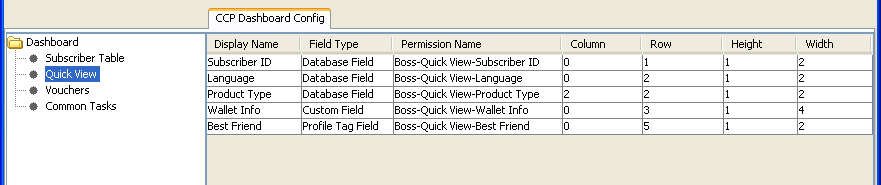28 Best Friend Configuration Example
This chapter explains all the necessary configuration required to set up a Best Friend option for Subscribers. It is intended to provide you with an example of how the Oracle Communications Network Charging and Control Subscriber Profile Manager may be used to customize the features available to Subscribers within the CCP Dashboard and CCS.
This chapter contains the following topics.
Best Friend Option
The following topics provide an example of how you can use the SPM to customize the CCP Dashboard and CCS screens to add a Best Friend option. This option gives you the ability to specify a best friend number for Subscribers, which when dialed may be charged at a preferential rate.
Configuration procedure – Best Friend Option
Here are the basic steps required to provide the facility for a CSR to manage Best Friend numbers through the CCP Dashboard and Edit Subscriber screens.
-
Define the Best Friend profile tag in ACS.
-
Map the Best Friend profile tag to the App Specific 1 profile block type in ACS.
-
Define the Product Type that will include the Best Friend configuration in CCS.
-
Configure the Quick View and Edit Subscriber screens to include the Best Friend field in the SPM.
-
Define what limits will be placed on the Best Friend number on a Product Type basis.
-
Add screen and field access permissions to the user templates.
-
Configure the control plan used for routing a Subscriber's calls to handle calls to the Best Friend number.
Profile Tag Configuration
To provide Subscribers with the ability to specify a best friend number you must first configure a best friend profile tag in ACS.
Adding best friend profile tag
Follow these steps to add a best friend profile tag in ACS.
-
Select the Profile Tag Details tab on the ACS Configuration screen.
-
In the grid on the tab, check the numbers listed in the Profile Tag column to determine what the next free number is.
-
Click New.
Result: You see the New Profile Tag screen.
-
In the Profile Tag Name field, type the name for the best friend profile tag.
-
From the Profile Tag Type drop down list, select
Limited Numeric String. -
In the Profile Tag field, type in the unique number determined at step 2.
-
Leave the Parent Profile Tag field blank.
-
Leave the Parameter Type as
Input, and click Save.
Mapping best friend profile tag
Follow these steps to map the best friend profile tag to the profile block associated with Subscribers.
-
Select the Profile Tag Mapping tab on the ACS Configuration screen.
-
Click New.
Result: You see the New Tag/Profile Mapping screen.
-
From the Profile Block drop down list, select
App Specific 1. This is the profile block associated with the subscriber. -
From the Profile Tag drop down list, select the
Best Friendprofile tag you created earlier. -
Click Save.
Product Type Configuration
You may want to define a specific Product Type for Subscribers who will be given the option to have a best friend number. First you add the Product Type configuration in the Subscriber Management screen. Then you can configure the CCP Dashboard and Edit Subscriber screens to include the Best Friend Profile Tag field.
Adding a product type
Follow these steps to add a Product Type for the best friend option.
Note: This procedure describes the minimum steps required to configure the Product Type. For more information on configuring Product Types, see the NCC CCS User's Guide.
-
Open the Subscriber Management screen.
-
From the Service Provider drop down list, select the Service Provider you want.
-
Select the Product Type tab and click New.
Result: You see the New Product Type screen, Name And Periods configuration fields.
-
In the Name field, type a name for the best friend Product Type.
-
In the Description field, type a description for the Product Type.
-
Select the Control Plans option on the left hand panel.
Result: You see the Control Plans configuration fields.
-
Click New.
Result: You see the New Control Plan screen.
-
From the CCS Capability drop down list, select the CCS Capability for the Product Type.
-
Click Apply.
Result: You are returned to the New Product Type screen.
-
Click Save.
SPM Configuration
In the SPM configure the CCP Dashboard and Edit Subscriber screens so that they include the Best Friend profile tag field.
Configuring quick view in SPM
Follow these steps to add the Best Friend profile tag field to the Quick View screen in the SPM.
-
In the Subscriber Profile Manager screen, select the Service Provider you want from the drop down list.
-
From the left hand menu on the CCP Dashboard Config tab, select the Quick View option.
Result: You see the list of fields included in the Quick View default configuration.
-
Click New.
Result: You see the New Field for Group - Quick View screen.
-
From the Field Type drop down list, select
Profile Tag Field. -
In the Display Name field type
Best Friend. -
From the Profile Tag Name drop down list, select the
Best Friend (LNSTRING)profile tag you added in ACS. See Adding best friend profile tag. -
In the Layout Details section, specify the Grid Position for the field. Set the:
-
Column to
0 -
Row to the next available row number
-
Width to
2 -
Height to
1
-
-
Click Save.
Adjusting quick view layout
This procedure assumes that the Quick View screen has been configured to include the following fields:
-
Language
-
Product Type
-
Wallet Information Panel
-
Best Friend
Here is an example screen showing how the fields have been configured.
Follow these steps to adjust the Quick View screen layout to put the Best Friend and Product Type fields on the same row.
-
Select the Quick View option on the CCP Dashboard Config tab.
-
Click Preview.
Result: You see the Previewing Panel screen for Quick View.
-
Leaving the Previewing Panel open, on the CCP Dashboard Config tab, select the Best Friend field in Quick View grid and click Edit.
Result: You see the Editing Field from Group - Quick View screen.
-
Edit the Grid Position. Set the:
-
Column to 1
-
Row to 2.
-
-
Click Save.
-
In the Previewing Panel screen, click Refresh.
Result: You see the updated Quick View layout.
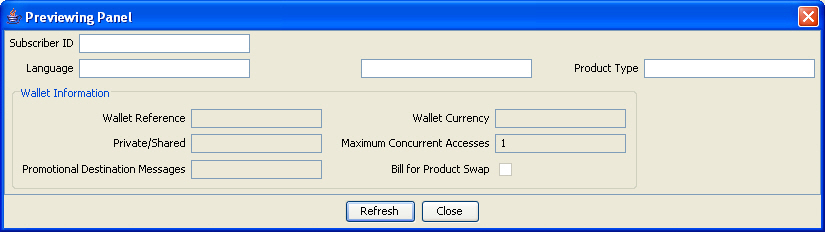
Description of the illustration spmpreviewingpanelquickviewex2_1-0.jpgNote: In this example, the Best Friend field is displayed without a label. This is because it needs 2 columns to display the label and the data entry box, and there is only 1 column available between the Language and Product Type fields.
-
To improve the screen layout, edit the Wallet Information Panel Grid Position as above. Set the:
Width to 4.
-
Edit the Product Type field Grid Position as above. Set the:
Column to 4.
-
Edit the Best Friend field Grid Position as above. Set the:
Column to 2.
-
In the Previewing Panel screen, click Refresh.
Result: You see the updated Quick View layout.
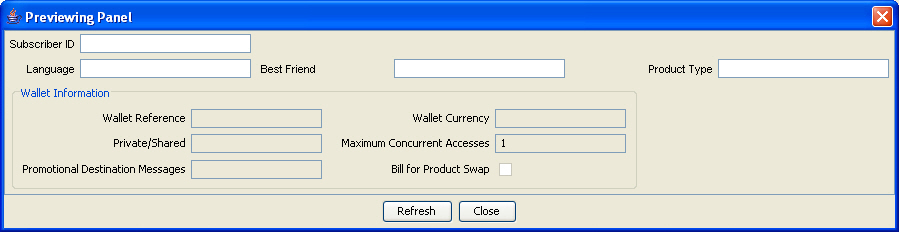
Description of the illustration spmpreviewingpanelquickviewex3_1-0.jpg
Configuring subscriber details in SPM
Follow these steps to add the Best Friend profile tag field to a Subscriber Panel in the SPM.
-
In the Subscriber Profile Manager screen and select the Service Provider you want from the drop down list.
-
From the drop down list, select the Product Type for the Best Friend option.
-
From the left hand menu on the Subscriber Config tab, select the Subscriber Panels option where you want the Best Friend field to appear.
Result: You see the list of fields included in the Subscriber Panels configuration for the selected option.
-
Click New.
Result: You see the New Field for Group - Subscriber_Panel screen.
-
From the Field Type drop down list, select
Profile Tag Field. -
In the Display Name field type
Best Friend. -
From the Profile Tag Name drop down list, select the
Best Friend (LNSTRING)profile tag you added in ACS. See Adding best friend profile tag. -
In the Layout Details section, specify the Grid Position for the field. Set the:
-
Column to '0'
-
Row to the next available row number
-
Width to 2
-
Height to 1.
-
-
Click Save.
-
Preview the screen layout. Click Preview.
Result: You see the Previewing Panel screen for the Subscriber Panel.
Product Type Limitations
You set the limitations for the Best Friend numbers by Product Type. For example, you can set the minimum length allowed for the Best Friend number.
Configuring product type limitations
Follow these steps to configure the Product Type limitations for the Best Friend number.
-
Open the Subscriber Management screen.
-
From the Service Provider drop down list, select the Service Provider.
-
On the Product Type tab, select the Best Friend Product Type you added previously and click Edit.
Result: You see the Edit Product Type screen.
-
From the left hand menu, open the Subscriber Profile Limitations group that includes the Best Friend option.
-
Select
Best Friend.Result: You see the Best Friend configuration options in the Edit Product Type screen, such as in this example.

Description of the illustration cmaxeditproducttypebestfriendprofilefieldlimitations_4-0.jpg -
Specify Best Friend number limitations and click Save.
User Permissions
You must update the user templates defined in SMS to give CSR operators sufficient privileges to be able to edit Subscriber details and specify Best Friend numbers.
Defining user access
You must define access permissions on a Service Provider and Product type basis for the following:
-
Any profile fields you have created
-
All panels and screens that should be available from the CCP Dashboard
-
Individual fields and groups of fields configured to be available in the CCP Dashboard, Edit Subscriber and Edit Product Type screens
Note: For information on how to set up user templates, refer to the NCC SMS User's Guide.
Control Plan Configuration
The Number Matching feature node must be included in the Subscriber's control plan to determine what action to take when the Subscriber calls their best friend. For example you can apply a discount to the call when the Best Friend number is called.
Configuring number matching
Follow these steps to configure the Number Matching node to handle calls to a Best Friend number.
-
Expand the Number menu in the Control Plan Editor screen.
-
Click and drag the Number Matching node on to the Control Plan Editor screen.
-
Open the Number Matching node.
Result: You see the Configure Number Matching screen.
-
From the Number Match Location drop down list, select
Call Context. -
From the Number Match Field drop down list, select
CC Pending Termination Number. -
In the Pattern List Location panel, select the
Profileoption. -
From the Pattern List Location drop down list, select
App Specific 1. -
From the Patter List FIeld drop down list, select the
Best Friendtag created previously. -
Click Save.