34 Control Plans
The Control Plans frame of the ACS Numbers screen enables you to perform the following control plan functions for a service number or CLI number.
Control Plans
-
Edit an existing control plan by launching the CPE
-
Rename an existing control plan
-
Schedule a control plan
-
Edit termination numbers for a control plan that contains only one termination node
-
Delete an existing control plan
Important: This topic provides ACS Control Plan Editor overview information in direct relevance to the Numbers screen in ACS and its functions only. Refer to CPE User's Guide for further information.
Using Control Plans on the Numbers screen
Follow these steps to manage control plans for service numbers or CLI numbers from the ACS Numbers screen.
Important: This topic provides CPE overview information in direct relevance to the Numbers screen in ACS, and its functions, only. Refer to CPE User's Guide for further information.
-
In the Control Plans frame on the Numbers screen perform one of the following actions:
-
Select an existing control plan from the table
-
Enter the control plan name in the Control Plans field and click Find
Notes:
-
The As atdate fields are available to aid you in your search for the 'most recent' version(s) of a control plan.
-
Click Reset to restore the date default and clear your search results from the Control Plans field.
-
Press Enter to restore the full control plan list in the table, after performing a search which displays only a selection of control plans.
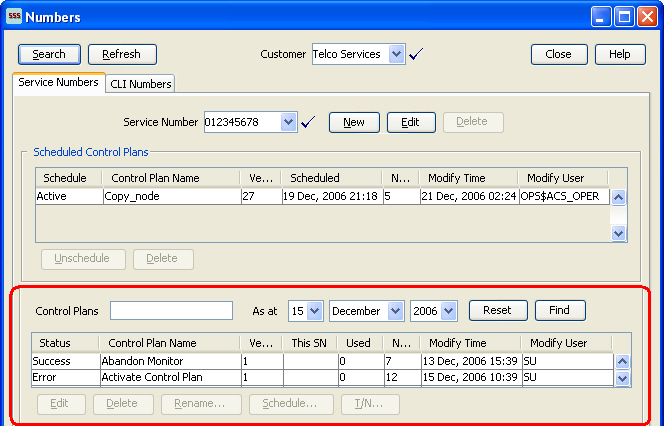
Description of the illustration acsacsnumberscontrolplanshighlevel_2-4-2.jpgTip: When you select a control plan, the control plan's template is also highlighted in the Templates table below.
-
-
The following functions are now available to you on the Control Plans frame of the screen, as shown on the example screen above:
-
Edit – See Editing a Control Plan.
-
Delete – See Deleting a Control Plan.
-
Rename – See Renaming a Control Plan.
-
Schedule – See Scheduling a Control Plan.
-
T/N – See Editing Termination Numbers.
Tip: See Using Templates on the Numbers Screen for more ACS Numbers screen information.
To create a new control plan from this screen, you click New Control Plan in the Templates frame. See Creating a Control Plan.
-
Editing a Control Plan
Follow these steps to edit a control plan, using the Numbers screen.
-
Highlight the control plan to edit in the table in the control plans area of the Numbers screen, and click Edit.
Result: The Edit Control Plan prompt appears.
-
Make your selection:
-
Click Read Only to open the template (on which the control plan was created) as read only. This means that the structure cannot be changed; no nodes can be added or deleted.
-
Click Writable to open the template (on which the control plan was created) in edit mode. This means that you are able to change the structure; nodes can be added and deleted.
Result: The control plan is opened in the ACS Control Plan Editor window.
-
-
Make your edits and Save as per the standard CPE procedure.
Result: You are returned to the ACS Numbers screen, with the updated control plan displayed in the control plan table.
Related topic
Deleting a Control Plan
Follow these steps to delete a control plan, using the Numbers screen.
-
With the control plan selected in the table in the Control Plans frame of the Numbers screen, click Delete.
Notes:
-
The Delete button is not enabled if a control plan is displayed on the Scheduled Control Plans table, irrespective of schedule status (Scheduled, Active or Historical).
-
This action completely removes the control plan from the system, it will not be able to be reinstated. The Delete button in the Scheduled Control Plans frame above simply removes the scheduling of the control plan for use within the system at the scheduled time, and leaves the control plan within the system for future use if required.
Result: You see a delete confirmation prompt.
-
-
Click Delete to confirm.
Result: The control plan is deleted from the system.
Related topic
Renaming a Control Plan
Follow these steps to rename a control plan, using the Numbers screen.
-
With the control plan selected in the table in the Control Plans frame of the Numbers screen, click Rename.
Result: The Rename Control Plan screen is displayed.
-
In the New name field, enter the new control plan name and click Save.
Result: You are returned to the Numbers screen, with the updated control plan displayed in the Control Plans table.
Related topic
Scheduling a Control Plan
Follow these steps to schedule a control plan, using the Numbers screen.
-
With the control plan selected in the table in the Control Plans frame of the Numbers screen, click Schedule.
Result: The Schedule Control Plan screen is displayed.
-
From the Date and Time drop down boxes, select the date and time required and click Save.
Result: You are returned to the Numbers screen, with the control plan now displaying in the Scheduled Control Plans table.
Notes:
-
Each control plan scheduled must have a unique date and time pair so that the system can determine which control plan to use at any given time.
-
The date and time entered in this screen determine when the system is to begin using this control plan for calls made to the service number or CLI number.
-
This scheduling entry will be used until the next scheduling entry (in time order) becomes active; the system date is 'equal to' or 'after' the date/time pair set for this schedule entry.
Related topic
Editing Termination Numbers
If a control plan contains only one termination node, follow these steps to edit the termination number, using the Numbers screen.
-
With the control plan selected in the table in the Control Plans frame of the Numbers screen, click T/N.
Result:
If the control plan:
-
Contains a termination node, the Configure Termination screen appears. Go to Step 2.
-
Has no termination nodes, you see an error.
-
-
From the Number Range drop down box, select the number range.
In the Termination Number field, enter or edit the termination number for the control plan.
Click Save.
Result: You are returned to the Numbers screen and a new instance of the control plan appears in the Control Plan table.
Note: You are now able to schedule this control plan as required.
Related topic