33 Control Plan Schedule
The ACS Numbers screen enables you to perform the following control plan scheduling tasks for a service number or CLI number.
Call Schedule
-
Schedule or un-schedule a control plan
-
Delete historical control plan schedules
What is a Control Plan?
A control plan is similar to a flow chart. Control plans essentially define the decisions and actions that are made when a call is routed from source to destination. A control plan may consist of multiple unique decision points or actions called feature nodes. Control plans are constructed in ACS using the ACS Control Plan Editor (CPE).
Important: This topic provides CPE overview information in direct relevance to the Numbers screen in ACS and its functions only. Refer to CPE User's Guide for further information.
Using Control Plan Schedules
Follow these steps to unschedule control plans for service numbers or CLI numbers from the ACS Numbers screen and to delete historical schedule entries.
The table allows many scheduling entries to be entered for the selected number, but each instance must have a different effective date. This allows a customer to schedule changes to the control plans a service number or CLI number uses.
Tip: This topic provides CPE overview information in direct relevance to the Numbers screen in ACS, and its functions, only. You must see CPE User's Guide for further information.
-
On the relevant tab of the Numbers screen, select the number that scheduling changes are required for, in the Numbers area of the screen.
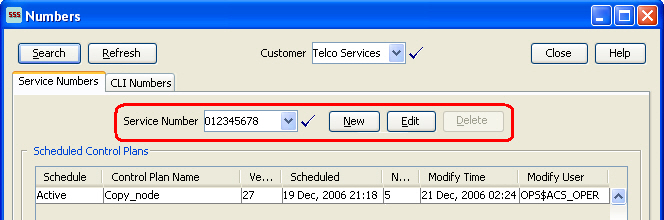
Description of the illustration acsacsnumbersnumbershighlevel_2-4-2.jpg -
Select an existing scheduled control plan from the Scheduled Control Plans table.
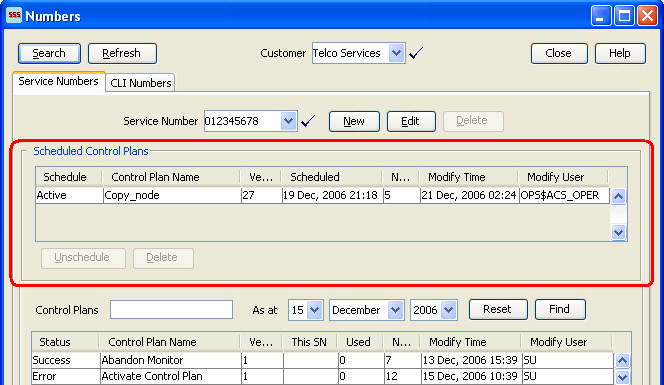
Description of the illustration acsacsnumberscpschedulehighlevel_2-4-2.jpgTip: When you select a scheduled control plan, the control plan is highlighted in the Control Plans table, and the template is highlighted in the Templates table.
-
The following functions are now available to you on the Scheduled Control Plans frame of the screen, as shown on the example screen above:
-
Unschedule – Go to step 4 to detach a control plan from the current service.
-
Delete – Go to Step 5 to remove the selected control plan from the system.
-
-
Click Unschedule to detach this control plan from the current service.
Result: The control plan now displays as historical and is therefore no longer scheduled for activity within the current service.
-
With the control plan selected on the Scheduled Control Plans table, click Delete.
Tip: Only historical control plans are able to be deleted from this table as they are no longer scheduled for activity within the current service.
Warning: Unscheduling all control plans for a service number or CLI number will discontinue processing of calls for that number.
Click Delete to confirm.
-
See Using Templates on the Numbers Screen for more Numbers screen information.