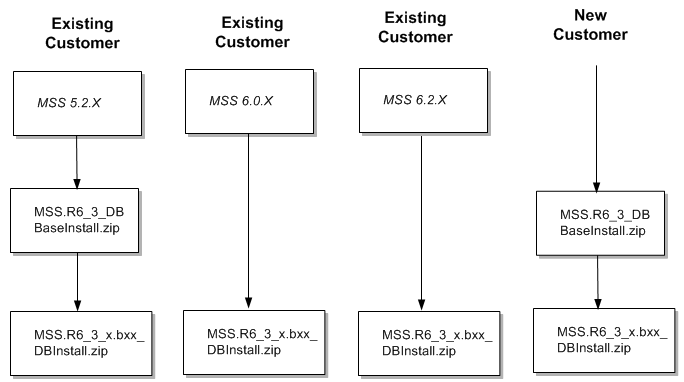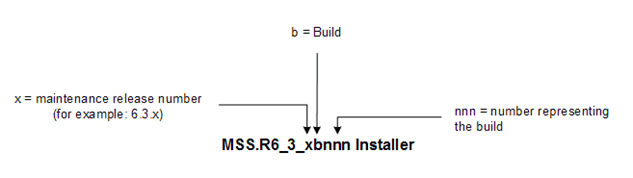1 Installation Overview
This chapter provides a high-level overview of the steps needed to perform an Oracle Communications MetaSolv Solution (MSS) installation.
Note:
This guide provides information for MSS 6.3.1 Patch Set 33772574 (6.3.1.558) or later. If you are installing a previous patch set, follow the instructions in the appropriate patch set version of the MSS documentation. You can download PDFs of the MSS 6.3.1.452 or earlier documentation from the "MSS Installation and Administration Guide for Older Patch Sets (Doc ID 2899549.1)" knowledge article on My Oracle Support.Installation Process
This section provides an overview of the installation process. The chapters that follow provide full information on each step. Figure 1-1 shows the high-level installation process.
Figure 1-1 Overview of the MSS Installation Process

Description of "Figure 1-1 Overview of the MSS Installation Process"
The Oracle database client software is required for MSS utilities, NPA/NXX Split utility, and Location and Routing Gateway (LERG). After the Oracle WebLogic domain is configured, the MSS installer identifies the configuration and sets the appropriate parameters for the installation.
See "Software Requirements" for information on the required software versions.
Software Requirements
MSS consists of an application that is installed on a WebLogic Server and client workstations. It connects with the Oracle database to store all relevant information. Table 1-1 provides the version information of the required software for MSS.
Table 1-1 Required Software Versions
| Product | Version |
|---|---|
|
Oracle WebLogic Server |
12cR2 (12.2.1.4) |
|
Oracle Database |
12cR2 (12.2.0.1.0) Note: Oracle Database 12cR2 is no longer supported as of 6.3.1.417 or later. 19c (19.3.0.0.0) |
|
Oracle Database Client |
12c or 19c Note: Oracle Database 12c is no longer supported as of 6.3.1.417 or later. |
|
Java Development Kit (JDK) |
8 (with latest critical patch update) |
|
JacORB |
3.9 (installed with the MSS installation) |
If You Are a New Customer
The current release requires the following installation tasks:
-
Database: Install the Oracle database. See "Setting Up The MSS Database" for complete information.
-
Application Server: Install the Oracle WebLogic application server:
For more information about Oracle WebLogic Server 12cR2 (12.2.1.4.0), visit the Oracle WebLogic Server Product Documentation website at:
https://docs.oracle.com/en/middleware/fusion-middleware/weblogic-server/12.2.1.4/index.htmlSee "Software Requirements" for information on required software versions.
-
Client Workstation: See "Installing The Client Workstation" for information on installing individual workstations.
If You Are an Existing Customer
The upgrade path for the MSS database differs from the path for the application server. This section explains the upgrade path for each component.
Database Upgrade Path
Figure 1-2 shows the upgrade path for the MSS database if you are on a pre-6.3.x version.
Application Server Upgrade Path
Due to platform changes made in MSS 6.3.x, it is necessary to perform a full installation of the application server the first time you take this release.
Refer to "Installing and Deploying MetaSolv Solution on a Single Server" or "Installing and Deploying MetaSolv Solution on a Clustered Server".
The upgrade option in the installer can be used to install subsequent maintenance releases and patches. Refer to the specific maintenance release or patch file for detailed instructions. If you are installing a patch, refer to "Upgrading Oracle Communications MetaSolv Solution".
Related Software Dependencies
ASR and LSR require the following actions:
-
If you use ASR or LSR, you must reinstall the ASR or LSR software after the new version of MSS is installed.
-
If you have LSR 6 or LSR 9 orders currently open, those orders will be shown as View Only in MSS 6.3.x. To avoid this situation, close any open orders before you move to MSS 6.3.x, or upgrade the orders to LSOG 10 before or after installing MSS 6.3.x.
Downloading the Installation Files
Before you begin the installation, download the MSS files for the platform you are using from the Oracle software delivery website:
Identifying the Installation Files
This section explains which installation files you need to download from the Oracle software delivery website. Generic file names are used to identify the files in this section. Figure 1-3 shows the naming format used on the Oracle software delivery website.
Data Migration
If you are moving to MSS 6.3.x from a pre-MSS 6.0 release, it might be necessary for you to perform a data migration. The Broadband Module available before MSS 6.0 has been discontinued, and customers who use the Broadband Module must migrate data to use Oracle's network templates, which replace the broadband functionality. Two tools are available to assist with the migration effort:
-
Pre-Migration Analysis Tool (PMAT): This tool can be run against your pre-MSS 6.0 database to determine the amount of data that potentially may need to be converted. This includes circuits (bandwidth, virtual, facilities, specials), product catalog, and orders. This tool is located on the Oracle software delivery website.
-
Next-Generation Migration Tool: This tool is part of MetaSolv Solution Utilities. This tool automates the process of migrating network elements, migrating network systems, migrating connections, and the circuit conversion to next gen connections and any related order conversion.
Refer to MetaSolv Solution 6.0 Migration Guide on the Oracle Help Center.
Basic Installation Steps
Each of the steps shown here for installing MSS contains additional tasks and information that you must know to proceed with the installation. The chapters in this book discuss each basic step.
-
Plan the installation by completing the following tasks:
-
Plan for the hardware and software you will need to implement MSS.
See MetaSolv Solution Planning Guide for information on minimum technical requirements.
-
Complete the pre-installation checklist in this chapter.
The checklist contains planning tasks that should be done before you begin the installation process.
-
-
Obtain the appropriate hardware and software.
-
Prepare the database and application server environments by completing the following tasks:
-
Install Oracle Database. See "Software Requirements" for information on required software versions.
-
Install the MSS 6.3.x database.
To complete this step, you must run the appropriate MSS database scripts. If you do not currently have the recommended release of the database installed, see "Setting Up The MSS Database" for information on getting your database to the current release level so that you can apply the current maintenance release.
See "Software Requirements" for information on required software versions.
-
Install third-party software on machines that will host the application server.
To complete this step, you must:
Install Oracle WebLogic Platform on each machine hosting MSS. You can install your system in different configurations, but each machine must have Oracle WebLogic software installed. See "Software Requirements" for information on required software versions.
-
-
Complete the worksheets that define properties for the installation machines.
Worksheets are included for each installation configuration type that MSS provides. The worksheets let you identify, in advance, information that is needed during the installation.
-
Install and deploy MSS on the Oracle WebLogic application servers by completing the following tasks:
-
Create the Oracle WebLogic domain and define the administration server and its clustered servers, or the single server.
When you create the domain and define the server(s) that belong to the domain, the Oracle WebLogic software creates the necessary files on the servers you indicate.
-
Install and deploy MSS.
To complete this step, you must:
-
Run the installer to copy MSS files to every machine that will host Oracle WebLogic application server(s).
-
In the situation where the administration server is on a separate machine, it is not necessary to load MSS on that machine.
-
Deploy MSS from the single server or administration server to the managed servers.
-
-
-
Install on the client workstation.
You must perform an initial client installation to perform post-installation tasks that require the use of the client.
To complete this step, you must:
-
Install the client on a workstation.
See "Installing The Client Workstation" for more information.
-
Install utilities or any other MSS components.
-
-
Complete the post-installation tasks.
Tasks include:
-
Loading graphics to the database from a utility program.
-
Running a client utility to determine the health of the database.
-
Customizing the application with your company logo (optional).
-
Setting up user authentication.
-
Pre-installation Checklist
The following list indicates the information you need to research and understand before you start the installation process for MSS and the third-party software it requires. As you identify names, IP addresses, and so on, keep a written record of the information. You will need it during the system installation.
-
See MetaSolv Solution Planning Guide for the proper hardware and software for the application server, database server, and client machines.
-
Back up any customized reports and stored procedure exits. See the discussion on customizing the application in the MetaSolv Solution System Administrator's Guide for more information.
-
Identify the following:
-
Application server machines, names, and IP addresses.
-
Database server machine, name, IP address, database SID name, and database port (default = 1521).
-
See "Planning Worksheets" for help identifying and completing this information for the installation type you select.
-
-
Do a DNS and reverse DNS lookup for each application server machine from a user workstation.
-
DNS lookup: From a user workstation, use the
nslookupcommand for the application server machine DNS name.For example:
nslookup serversun1 -
Reverse DNS lookup: From a user workstation, use the
nslookupcommand for the application server machine IP address.For example:
nslookup 192.0.2.225
If the name or IP address is not found, contact your system administrator.
-
-
Test network connectivity between the following machines:
-
Application server machine to the database server machine
-
Log on to the application server machine and ping the database server machine using either the DNS name or the IP address. Do this for each application server machine.
-
Database server machine to the application server machine
-
Log on to the database server machine and ping the application server machine using either the DNS name or the IP address. Do this for each application server machine.
-
-
(Optional) Before you install MetaSolv Solution in an IPv6 domain, ensure that your firewall configuration supports IPv6 addresses. If your firewall configuration does not support IPv6 addresses, you must enable HTTP tunneling in the WebLogic Server Administration Console. See "Enabling HTTP Tunneling" for more information.
-
If your firewall does network address translation (NAT) and MSS end users reside outside the firewall, define an external DNS name for the Oracle WebLogic Server. Contact your network/transport and system administrator groups to verify and define the external DNS, if necessary.
To add an external DNS name:
-
Log in to the Oracle WebLogic Administration Server Console.
-
In the Change Center pane, click Lock & Edit.
-
In the Domain Structure tree, expand Environment and then select Servers.
The Summary of Servers pane appears.
-
Click the server_name (admin server).
The Settings for server_name pane appears.
-
Click the General tab and then click the Advanced link.
The following Figure 1-4 pane appears.
Figure 1-4 Display After Clicking the Advanced Link
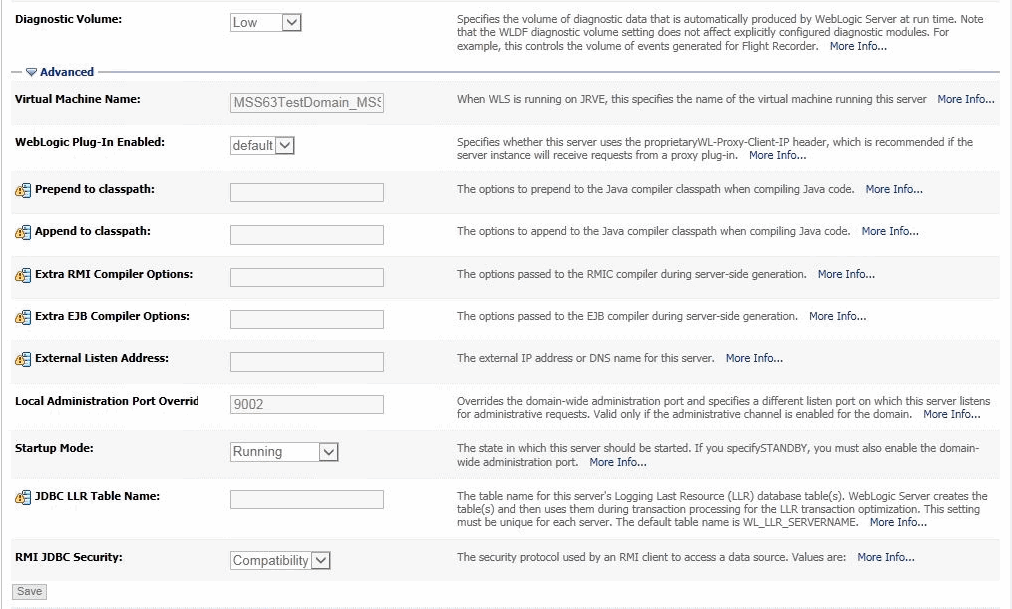
Description of "Figure 1-4 Display After Clicking the Advanced Link" -
Enter the address into the External Listen Address field and click Save.
-
If you are using an external load balancer, the following conditions must be met:
-
Server affinity: Sticky Session must be enabled.
-
Cookie persistence: The load balancer must NOT modify WebLogic cookies.
-
-
Choose the installation configuration you plan to use for the application server(s):
-
Single server: You can have multiple single server instances.
-
Clustered servers: This configuration provides failover benefits.
-
-
Download the MSS 6.3.x files from the Oracle software delivery website.
-
If cluster is configured, create a DNS entry including all clustered managed servers' listening IP addresses in the same cluster. This DNS entry will be used as Cluster Address for the cluster during domain configuration in production environment.
-
(Optional) If you are creating the cluster in an IPv6 domain in a dual-stack machine, ensure that you specify the IPv6 address and the system name in the etc/hosts file, as follows:
IPv6address ipv6machine@example.com ipv6machine
-
If you are connecting to an IPv6 server for accessing MSS client application, ensure that you specify the server's IPv6 address in the client machine's etc/hosts file, as follows:
IPv6address ipv6machine@example.com ipv6machine
-
Installing on a UNIX/Linux Platform
The following list contains special tasks required for graphics on a UNIX/Linux machine:
-
To run the installation using a graphical user interface:
-
On a workstation, start an X-Windows emulator.
-
On the UNIX machine, set the
DISPLAYenvironment variable to send the graphical display to the workstation. -
$DISPLAY=mymachinename:0.0;export DISPLAY
-
-
Enable xhost for application servers that run on a UNIX/Linux machine.
To enable the lookup of graphic settings on the application server, you must enable xhost on the machine. Run the following command on the application server machine while logged on as root:
xhost +
Directory Placeholders Used in This Guide
The following placeholders are used in this guide:
Table 1-2 Placeholder Directories in This Guide
| Placeholder | Directory Description |
|---|---|
|
MW_HOME |
The directory location where Oracle Fusion Middleware components are installed. This directory contains the base directory for WebLogic Server. For example: MW_HOME=/opt/Oracle/Middleware/Oracle_Home |
|
MSLV_HOME |
The directory location where MSS software is installed. MSS requires each server directory and its WebLogic domain directory to be placed in the MSLV_Home directory. For example: MSLV_HOME=/opt/m63Single/single |
|
m63domain |
The directory location that contains the configuration for the domain into which MSS is installed. |
|
mslv01 |
The directory location which is the MSS server home directory. |
See "Directory Structure" for additional examples of directory values.