3 Corrective Maintenance
Introduction
The EAGLE trouble detection is distributed throughout the system. Each processor continually monitors its internal subsystems and certain external subsystems. Whenever a trouble condition changes state, the processor analyzes the change and stores the analysis for reporting to the active E5-MASP. The trouble detection software does not affect the service quality of the system.
Each E5-MASP is made up of two cards, the E5-MCAP card and the E5-TDM (terminal disk module).
The E5-MCAP card is equipped with 4 GB of physical application processor memory. The primary data interface to the E5-MCAP is RS-232 interfaces (i.e.: terminals) through the E5-TDM.
Note:
The E5-MCAP card can not be used for the other functions for which the GPSM-II class (e.g.: MCP, IPS, DCM) card is used.The E5-TDM card contains four major subsystems: the Terminal Processor Subsystem, the System Clock/Control Subsystem, the SATA Subsystem, and a Power Subsystem. These subsystems provide the EAGLE with 16 user-accessible terminals, distributes Composite Clocks and High Speed Source clocks throughout the EAGLE, distributes Shelf ID to the EAGLE, and disk storage for an E5-MCAP card. The E5-TDM card provides an interface to the E5-MDAL card for system alarms.
The E5-TDM card contains one fixed solid-state SATA drive that is removable and used to store primary and backup system databases, measurements, and Generic Program Loads (GPLs).
To determine which MASP is active either enter the rept-stat-db command, or enter the rept-stat-card command, or examine the LEDs on both E5-TDM cards. If the LED on the E5-TDM card is green, the associated E5-MASP is active. (If the LED on the E5-TDM card toggles between green and amber, the associated E5-MASP is standby.)
The output of the rept-stat-db command shows which E5-MASP is active with the indicator (ACTV) following the E5-TDM card location. The indicator (STDBY) following the E5-TDM card location shows which E5-MASP is standby.
The output of the rept-stat-card command shows which E5-MASP is active with the entry ACTIVE in the SST field for the E5-MCAP card. The entry STANDBY in the SST field for the E5-MCAP card shows which E5-MASP is standby.
The database commands, such as rept-stat-db, refer to the E5-TDM because the E5-TDM contains the fixed disk drive and the removable USB media for the E5-MASP.
System Alarm Levels
There are three levels of alarms in the EAGLE system. They are:
- Critical
- A critical alarm is an indication of a severe service affecting problem that can be related to traffic, billing, and maintenance capabilities and requires immediate maintenance attention, regardless of time of day.
- Major
- A major alarm is an indication of a problem that seriously affects system operation, maintenance and administration, etc. and requires immediate attention. The urgency is less than in critical situations because of a lesser immediate or impending effect on system performance, customers, and operating company operations and revenue.
- Minor
- A minor alarm is an indication of a problem that does not have a serious impact on service, and does not require immediate maintenance attention.
Note:
Some UAMs are considered informational if they satisfy the following conditions in the SNMP V2 traps generated by EAGLE E5OAM:- The Alarm Level is stated as "No alarm condition" in this user's guide.
- The alarm is not intended to clear any higher severity UAM as per the corresponding UAM Balancing Matrix.
Trouble Detection
The first step in analyzing a system trouble is to know when a trouble exists. The EAGLE handles this task through:
-
Audible alarms
-
Visual alarms
-
Event/error messages
Audible Alarms
The EAGLE has three types of audible alarms: critical, major and minor. Audible alarms are generated by the E5-maintenance disk and alarm card (E5-MDAL), and can be heard through the electronic sonalert device installed on the card. Each alarm has its own distinct cadence as described in the following:
-
Critical - Two tones 0.5 seconds apart, separated by 1.5 seconds of silence.
-
Major - Single tone, separated by 1.5 seconds of silence.
-
Minor - Single tone of 5 seconds or continuous tone for power plant alarm.
Visual Alarms
The EAGLE has several types of visual alarms. They are:
-
AlarmLEDs on the Fuse and Alarm Panel (FAP)
-
Alarms displayed on the system terminal
-
LEDs on application cards
-
End cabinet alarm indicators
Maintenance personnel usually see the alarm LEDs on the fuse and alarm panel (FAP) and the alarms displayed on the system terminal screen to alert them that a system problem exists. The LEDs on a card help maintenance personnel diagnose where a problem exists.
MDAL LEDs
Following are the five alarm LEDs on the face of the obsoleted MDAL card. Although the card is obsolete, the functionality remains uniform. See Figure 3-1:
-
Critical
-
Major
-
Minor
-
MASP-A
-
MASP-B
When the system detects an alarm, the appropriate alarm level and location (MASP-A or MASP-B) LEDs illuminate. See Figure 3-1.
Note:
Verify the state of the MDAL card by observing the LEDs on the face of the MDAL card. The fuse and alarm panel do not reflect any alarms caused by the MDAL card.Figure 3-1 MDAL Alarm LEDs
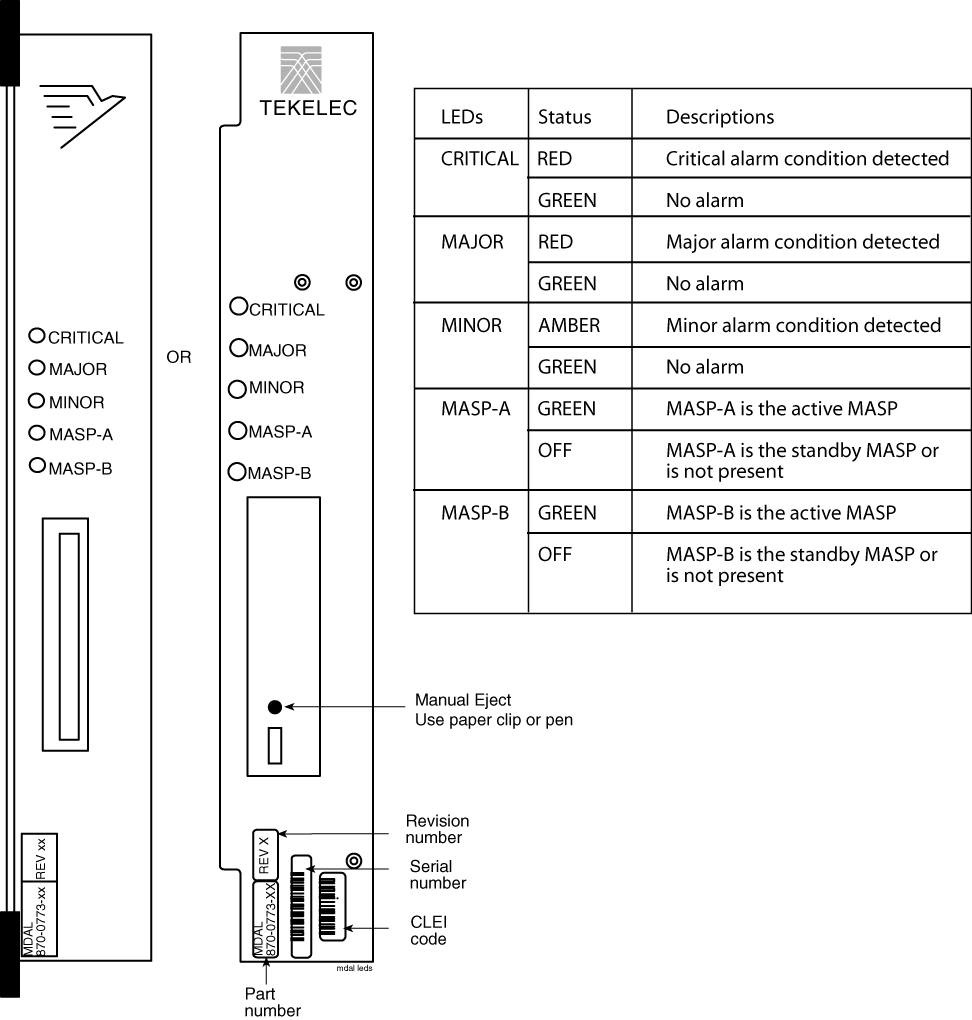
Alarm LEDs on the Fuse and Alarm Panel (FAP)
There are six alarm LEDs on the FAP that indicate:
-
Power alarm LEDs (A and B)
-
A critical alarm
-
A major alarm
-
A minor alarm
-
A fuse alarm
The FAP provides protected distribution of power to the system. Protection is provided by the fuses placed in the GMT fuse holders used in the panel. The FAP contains a fuse fail alarm circuit that operates when one or more of the panel’s fuses fail. An LED changes from green to red when a fuse has failed. The LED remains red until the fuse has been replaced.
The fuse and alarm panel uses GMT fuses for individual circuit protection (see Figure 3-2). The EAGLE uses 3A and 1A fuses, depending on the application. When a fuse fails due to an overload condition, a small colored flag on the fuse shows the position of the fuse that has failed. The flag is gray on 1A fuses, blue on 3A fuses, black/white on 7.5A fuses, and red on 10A fuses.
Figure 3-2 GMT Fuse
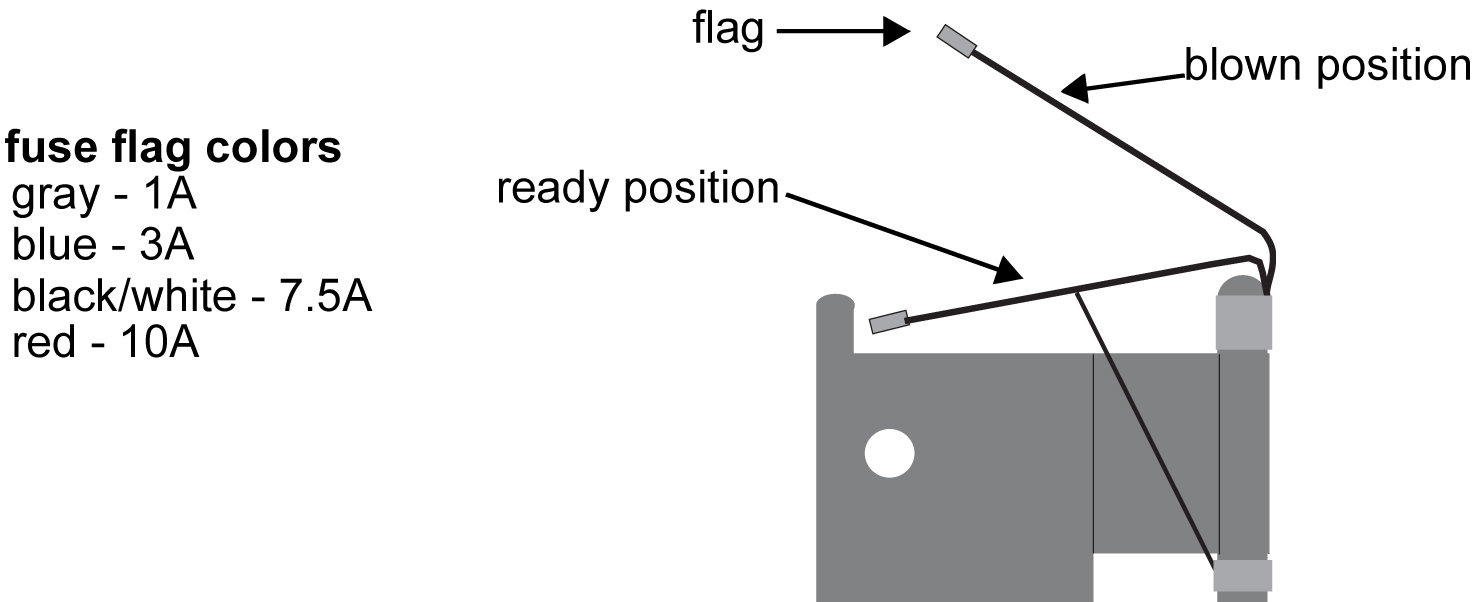
The panel contains two separate circuits, A and B. Current flows from the input terminals to the fuse bus. When a fuse is installed in a fuse holder, the circuit is completed to the output connector. The Fuse Fail Alarm LED on the front panel indicates the condition of the panel. Green is indicated if power is applied to the panel and there are no failed fuses. The green LED changes to red when a fuse fails. An unlit LED indicates a failed LED or no power to the fuse and alarm panel.
The fuse and alarm panel is also equipped with frame alarm LEDs that display the critical, major, and minor alarms generated by the EAGLE system.
The fuse and alarm panels have the A and B buses connected through diodes to allow one bus to pick up the entire load when the other bus loses power.
Table 3-1, Table 3-2 and Table 3-3 describe the front panel configuration of the fuse and alarm panels.
Table 3-1 Fuse and Alarm Panel Front Items (870-2804-01)
| Fuse Panel Item | Description |
|---|---|
|
Fuse Positions |
2 groups of 20 GMT fuses |
|
PWR ALM |
LED indicator for A or B diode board input power
|
|
FUSE ALM |
LED indicator for fuse fail alarm
|
|
CR |
LED indicator for frame critical alarm |
|
MAJ |
LED indicator for frame major alarm |
|
MIN |
LED indicator for frame minor alarm |
|
Shorting Board |
LED indicator for mode of operation
|
Figure 3-3 Fuse and Alarm Panel Front Layout (870-2804-01)
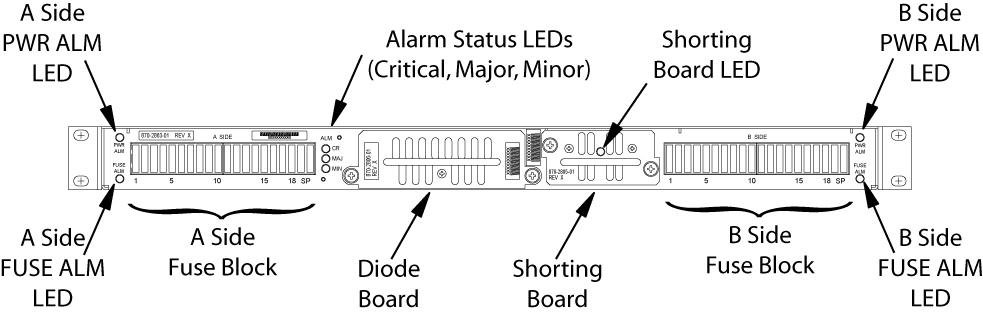
Table 3-2 Fuse and Alarm Panel Front Items (870-0243-xx)
| Fuse Panel Item | Description |
|---|---|
|
Fuse Positions |
2 groups of 20 GMT fuses |
|
Card Holder |
slide-card holder with 2 designation cards for 20 fuse positions each |
|
Fuse Alarm |
LED indicator for fuse fail alarm |
|
Critical Alarm |
LED indicator for critical alarm |
|
Major Alarm |
LED indicator for major alarm |
|
Minor Alarm |
LED indicator for minor alarm |
|
Power Alarm |
LED indicator for lose of power on either A bus or B bus |
Figure 3-4 Fuse and Alarm Panel Front Layout (870-0243-xx)
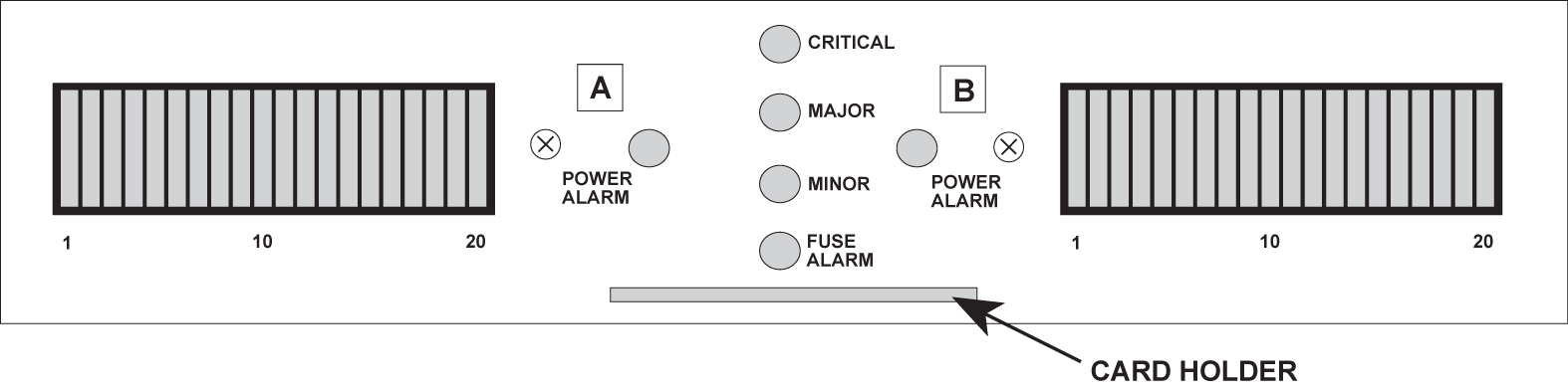
Table 3-3 Fuse and Alarm Panel Front Items (870-1606-xx/870-2320-xx)
| Fuse Panel Item | Description |
|---|---|
|
Fuse Positions |
Two groups of 20 GMT fuses |
|
PWR ALARM |
LED indicator for A or B diode board input power Green - input power applied Red - no input power to board |
|
OP/MAINT |
LED indicator for mode of operation Green - normal Red - maintenance |
|
FUSE |
LED indicator for fuse fail alarm Green - normal Red - blown fuse |
|
CRITICAL |
LED indicator for frame critical alarm |
|
MAJOR |
LED indicator for frame major alarm |
|
MINOR |
LED indicator for frame minor alarm |
Figure 3-5 Fuse and Alarm Panel Front Layout (870-1606-xx/870-2320-xx)
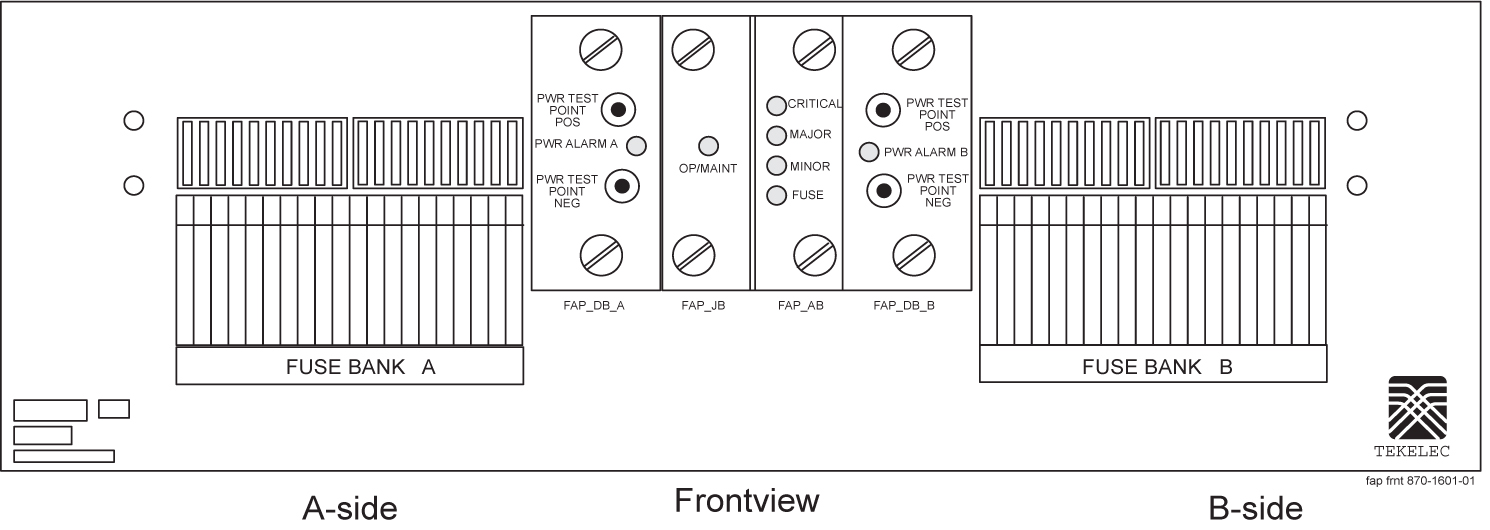
Alarms appearing on a terminal screen
Three types of alarms may be displayed on a system terminal screen:
-
CRIT - Indicates a critical alarm
-
MAJR - Indicates a major alarm
-
MINR - Indicates a minor alarm
These appear as three highlighted boxes in the top left corner of a terminal. If an alarm condition exists, it is displayed in one of the highlighted boxes. There is a fourth box next to the three alarm boxes that is not used. To obtain information about the alarm, use the rept-stat-alm command at the system terminal, followed by a carriage return.
This command provides all current alarm status. Refer to Commands User's Guide for more information about the rept-stat-alm command.
Alarms on Application Cards
Each application card has LEDs that indicate the condition of the card. Alarm conditions appear on the card if the card has a fault. Refer to Installation Guide for the location and description of the card LEDs.
End Cabinet Alarm Indicators
There are three alarm LEDs on the end cabinet:
-
A critical alarm LED
-
A major alarm LED
-
A minor alarm LED
When an alarm condition is present, one or more of these LEDs illuminate in the signifying the overall system alarm level. Refer to Installation Guide for alarm indicators.
Event/Error Messages
Unsolicited messages are used in the EAGLE for trouble notification and to communicate the status of the system to Operations Services (OS). The EAGLE outputs two types of unsolicited messages.
-
Unsolicited Alarm Messages (UAMs) are used to denote a persistent problem with device or object that needs the attention of a craftsperson. Some examples are a link failure, a subsystem being out of service, or a card not receiving a system clock.
-
Unsolicited Informational Messages (UIMs) are indications of transient events that have occurred. UIM examples include messages that an MSU contains invalid data or failed a gateway screening function.
The location of a card with a fault is displayed with the event/error message. The location is displayed as a card number. Card numbers are used to locate the card in the EAGLE system. Refer to Installation Guide for card locations.
Following is an example of an event/error message displaying the card location:
RLGHNCXA21W 00-02-07 12:01:43 EST EAGLE 35.0.0
** 0014.0008 ** CARD 1113 OAM Active MASP has become isolated
The card location always follows the word “CARD” in the message. In this example, the card number is 1113.
IMT Bus States
The states of the IMT bus are combined from the primary state (PST) and secondary state (SST) for each IMT bus. See Commands User's Guide for information about PST and SST states and definitions.
The rept-stat-imt command is used to report the status of the IMT bus. An example of the output follows:
RLGHNCXA03W 00-09-27 16:50:24 EST EAGLE 31.5.0
IMT PST SST AST
A IS-NR Active -----
ALARM STATUS = No alarms
IMT PST SST AST
B IS-ANR Fault -----
ALARM STATUS = ** 0108 Major IMT Failure Detected
Command Completed.
IMT System Alarm Level Determination
The state of the IMT subsystem is determined from the state of each IMT bus. If both buses are IS-NR active, the IMT subsystem is IS-NR active. If only one IMT bus is manually disabled (IS-ANR manual), the IMT subsystem is IS-ANR manual. Otherwise, the IMT subsystem state is IS-ANR fault.
The alarm level of an IMT bus in the IS-ANR fault state is determined by how many bad card connections it has. The number of bad connections required for a major alarm or a minor alarm are as follows:
-
0 failures = no alarm
-
1-2 failures = minor alarm
-
3 or more = major alarm
The alarm levels on the individual buses combine to give the overall alarm level for the IMT subsystem. Table 3-4 shows the rules that are used to determine the overall alarm level of the system of IMT buses.
Table 3-4 IMT Bus Alarm Levels
| Bus A Alarm Level | Bus B Alarm Level | Overall Alarm Level |
|---|---|---|
|
Normal |
Normal |
Normal |
|
Normal |
Minor |
Normal |
|
Minor |
Normal |
Normal |
|
Normal |
Major |
Minor |
|
Major |
Normal |
Minor |
|
Minor |
Minor |
Major |
|
Minor |
Major |
Major |
|
Major |
Minor |
Major |
|
Major |
Major |
Critical |
Output Messages
The EAGLE generates output messages in response to command input or fault conditions in the EAGLE or in the network. The format for these messages is generally uniform. Some messages include additional data.
Network messages provide the text description of the event, and on the lines below the text line, any additional information.
The following example shows the general format of an output message.
Figure 3-6 Output Message Format
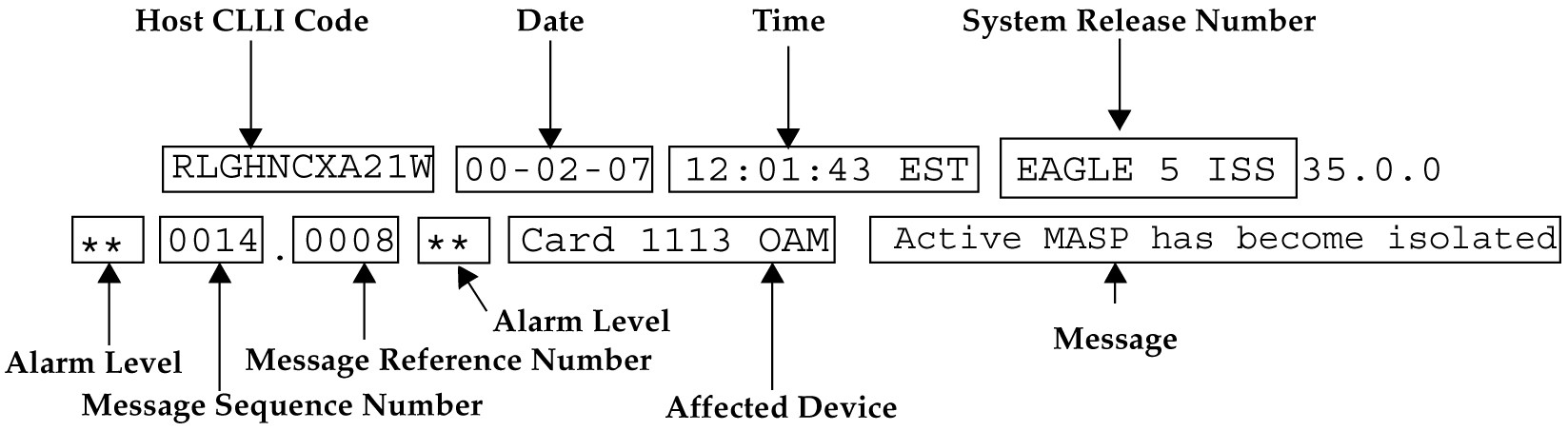
The fields in an output message (shown in the figure above) are described next:
-
Host CLLI code - a maximum of one alpha character and ten alphanumeric characters. The CLLI code uniquely identifies the system in terms of its physical location. The CLLI code must be unique among all elements in the system.
The CLLI code consists of the following:
-
City = 4 characters
-
State = 2 characters
-
Building = 2 characters
-
Equipment type = 3 characters
-
-
Date - The date the message was generated, in the format year-month-day.
-
Time - The time the message was generated with time zone, in the format hour: minutes: second time zone.
-
System Release Number - contains a system identifier and the version ID number. The system identifier, can be
EAGLEorEAGLE5depending on the product key enabled on the system. The version ID number has the software release specific GPL set that is expected to be installed on the system as approved loads. The format of the version ID number is in the form of maj.min.maint, defined as follows:-
maj - the major release ID
-
min - the minor release ID
-
maint - the maintenance release ID
-
-
Alarm Level - a one or two character indicator of the alarm level, defined as follows:
-
*C = Critical Alarm
-
** = Major Alarm
-
* = Minor Alarm
-
blank = No Alarm
-
-
Message Sequence Number - This number is an index for all output messages. The number increments sequentially for every message. The output messages originating from the card in location 1113 has a range from 0001 through 4999. The range for location 1115 is 5000 through 9999.
-
Message Reference Number - Messages that are associated with a specific action are numbered for reference. These messages are defined in this chapter, along with a corrective action.
-
Affected Device - The device that caused the message to be generated. This generally describes the card type.
Network messages with additional data display the additional lines below the text string and message reference number (MRN). See individual messages for examples of output.
All network messages are non-alarm and are used to notify the user of network events. There may or may not be a procedure associated with these messages.
Alarm Clearing Procedures
After an audible has sounded, it can be silenced by entering the following command:
rls-alm:lvl=xxxx
where xxxx can be:
minr- Silences a minor alarmmajr- Silences a major alarmcrit- Silences a critical alarm.
All alarm types can be silenced with the following command:
rls-alm
The rls-alm command does not clear visual alarms on the terminals or alarm indicators on the fuse and alarm panel (FAP) or frame panels.
Once an audible alarm is silenced, any new alarm conditions cause the alarm to sound again.
Silencing a specific alarm when a lower level alarm is also present results in the next highest audible alarm level being activated. For example, the system has both critical and major alarms present. When the critical alarm is silenced, the audible major alarm begins to sound.
Retrieve Trouble Report
Application maintenance software is responsible for monitoring trouble on a card. There are three types of troubles or faults:
-
Abnormal situation is being reported by software.
-
An SS7 message has a problem (an invalid DPC, for example)
-
A hardware fault is being reported.
Trouble reports are used by My Oracle Support (MOS)
to help analyze problems with the EAGLE system. To help My Oracle Support (MOS), retain any printouts of the trouble report. The output of the
rtrv-trbl command should be reviewed with a member of My Oracle Support (MOS). To display the current trouble reports, enter the following command at the system
terminal:
rtrv-trbl:loc=1115:num=1:mode=c
The mode=c parameter provides a continuous output of the trouble reports as they occur. The loc= parameter specifies the active E5-MCAP. The num parameter indicates how many trouble reports you want to display.
A typical trouble report looks similar to this:
tekelecstp 00-05-15 19:04:05 EST EAGLE 35.0.0
Card 1115 Module tc_utl.c Line 1617 Class 1103 Severity 1
00 02 f6 00 01 23 06 22 05 00
Report Date 00-05-15 Time19:04:05
The trouble reports include:
-
Card number
-
Module name
-
Line number
-
Class
-
Severity
Hourly Status Message Reports
The system provides hourly reports that include a list of all alarms and any devices that are manually deactivated or inhibited. The report contains the alarms that exist at the time the report is generated. Any alarms that have occurred, and have been cleared in the last hour, are not reported. The hourly status message report is automatically generated at the beginning of each hour (08:00, 09:00, and so forth). The system sends the report to all system terminals that can receive unsolicited program update messages.
The information shown in the hourly status report can also be displayed by entering one or more of the following commands.
Note:
Systems supporting an ITU network are not configured with the LNP or SEAS features.-
rept-stat-alm: Displays the summary of all alarm counts. -
rept-stat-card: When used with the stat parameter, displays all cards with the state specified by the stat parameter. Refer to Commands User's Guide for additional information on the use of parameters with this command. -
rept-stat-cdt: Displays the customer defined troubles. -
rept-stat-clk: Displays the status of the clocks. -
rept-stat-cluster: Displays the summary status and statistical information for all configured cluster point codes. -
rept-stat-db: When used with thedisplay=exceptparameter, displays the status of the system database by displaying the database level of the cards whose database level does not match the active fixed disk current partition. Refer to Commands User's Guide for additional information on the use of parameters with this command. -
rept-stat-dlk: When used with the :stat parameter, displays the status of the TCP/IP data links. Refer to Commands User's Guide for additional information on the use of parameters with this command. -
rept-stat-dstn: When used with the stat parameter, displays the destination point codes with the state specified by the stat parameter. Refer to Commands User's Guide for additional information on the use of parameters with this command. -
rept-stat-dstn: When used with the mode=full parameter, displays the subsystem status. Refer to Commands User's Guide for additional information on the use of parameters with this command. -
rept-stat-mps: Displays in a single report, the overall status of the EPAP (EAGLE Provisioning Application Processor) subsystem. -
rept-stat-gpl: Displays the version of the GPL currently being used by an application and which versions of the GPL are the trial and approved versions of that GPL. -
rept-stat-imt: Displays the primary, secondary, and associated maintenance states of the IMT buses. -
rept-stat-lnp: Displays the status and statistics related to LNP. -
rept-stat-ls: When used with the stat parameter, displays the linksets that have the state specified by the stat parameter. Refer to Commands User's Guide for additional information on the use of parameters with this command. -
rept-stat-sccp: Displays the status of the TSMs running the SCCP application. -
rept-stat-seas: Displays the status of the SEAS subsystem. -
rept-stat-slk: When used with the stat parameter, displays the signaling links that have the state specified by the stat parameter. Refer to Commands User's Guide for additional information on the use of parameters with this command. -
rept-stat-sys: Displays the status of these items: alarms, IMT buses, SS7 signaling links, linksets, destination point codes (DPCs), the maintenance and administration subsystem (MAS), clocks, TSMs loaded with the SCCP or GLS application, security subsystem, and the SEAS subsystem. -
rept-stat-trbl: Displays a report of all the device trouble notifications that are currently logged in the OAMRAM storage area. The severity of each alarm is also identified in the report. -
rept-stat-trm: Displays the status of the terminal serial ports. -
rept-stat-xlist: Displays the statistics related to the storage of exception list (x-list) entries.
If the message reference number (MRN) field has a null value (no field entry), the device has been manually removed from service (through inh-card, canc-slk, and so forth). There is no alarm for the device and the condition type is SCMMA (state change due to manual action). The date and time in the report refer to the date and time of the alarm or when the device was removed from service. The format of the output is in Figure 3-7.
Figure 3-7 Format of Hourly Status Message Output
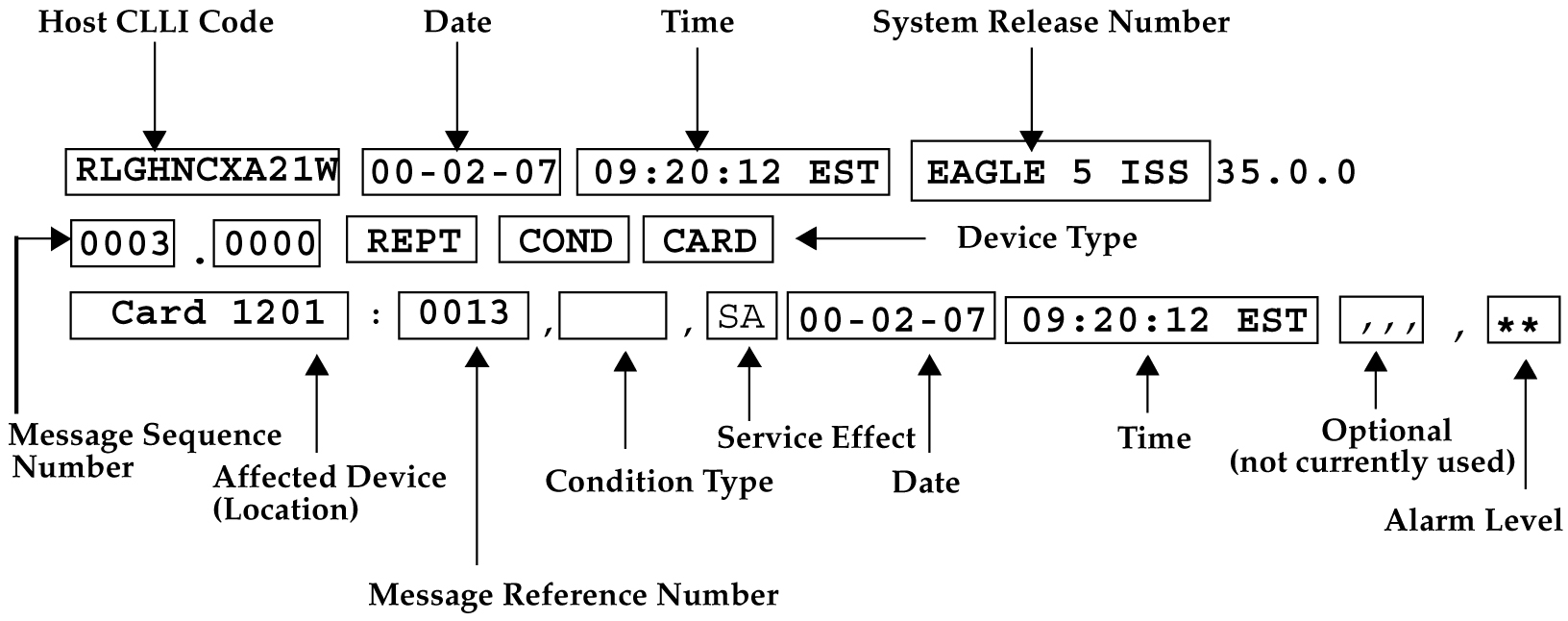
The following is a list of the device types and subsystems (with the ID of the affected device or subsystem) that the hourly status message report displays reports for. For example, if the device type being reported on is CARD, then card locations are displayed. Only those device types and subsystems that have disabled devices or alarm conditions are displayed in the hourly status message report. If there is more than one device type or subsystem to display, they are displayed in the following order.
-
CARD - the card location
-
IMT - the IMT bus A or IMT bus B
-
BITS - the BITS clock
-
TRM - the terminal port
-
SLK - the linkset name and the signaling link code (SLC)
-
DLK - the data links
-
LS - the linkset name
-
DPC - the destination point code
-
CDT - the customer defined trouble number
-
FUSEPNL - the frame ID of the system
-
SYSTEM - system
-
ALM - alarms
-
SYSCLK - system clock
-
SYSIMT - system IMT
-
SCCPSS - SCCP subsystem
-
GLSSS - GLS subsystem
-
GPL_SS - the name of the GPL
-
XLISTSS - XLIST subsystem
-
SEASSS - SEAS subsystem
-
SECULOG - Security log
-
LNPSS - LNP subsystem
-
LSMS Q.3 Association - Local Services Management System Association
-
LSMSSS - Local Services Management System subsystem
-
HS System CLK - High-Speed system clock
-
EMDC Links - Element Measurement & Data Collection Application Links
-
NDCSS - Network Data Collection subsystem
-
NDC Q.3 Association - Network Data Collection Q.3 association
-
GSMSS - GSM subsystem
-
MPS (ELAP/EPAP) - Multi-Purpose Server
-
DSM Links - Database Services Module
-
INPSS - INP subsystem
-
SECURITYSS - Security subsystem
Within each device type or subsystem being reported, the subsets of the report are displayed in the following order.
-
Disabled Devices
-
Minor Alarms
-
Major Alarms
-
Critical Alarms
The cond type field supports five values for this release:
-
SCMMA: The device has been disabled due to manual maintenance action. This condition applies regardless of a previous alarm state.
-
MTCEINT-0: The reported device is off normal (ANR), but there is no alarm associated with this device. An alarmed condition for another device typically affects the state of this device. For example, out-of-service (OOS) links affect the condition of the linksets.
-
MAN: The reported device is off-normal (OOS-MT), but there is no alarm associated with this device. The off-normal condition was caused by manual intervention (by entering the ent-dstn command, for example).
-
NULL: No specific cond type is supported. There is sufficient information to ascertain the device condition from the report. You should use a rept-stat command for further information.
-
INAUDB: The use has manually inhibited alarms for this device. The time when the device was inhibited is recorded and displayed during the hourly report.
Following is an example of the report:
RLGHNCXA21W 00-07-16 12:20:12 EDT EAGLE 35.0.0
1240.0000 REPT COND CARD
“CARD 1101:0013,,SA,00-07-16,10:03:29,,,,**”
“CARD 1107:,SCMMA,,00-07-16,10:03:29,,,,”
“CARD 1113:0143,,NSA,00-07-16,10:03:29,,,*”
RLGHNCXA21W 00-07-16 12:20:12 EDT EAGLE 35.0.0
1241.0000 REPT COND SLK
“SLK ls1201-0,,NSA,00-07-16,10:03:29,,,,*”
“SLK ls1201-1,,NSA,00-07-16,10:03:30,,,,*”
“SLK ls1202-0,,NSA,00-07-16,10:03:31,,,,*”
“SLK ls1202-1,,NSA,00-07-16,10:03:32,,,,*”
RLGHNCXA21W 00-07-16 12:20:12 EDT EAGLE 35.0.0
1242.0000 REPT COND LS
“LS ls1201:,MTCEINT-0,,00-07-16,10:03:29,,,,”
“LS ls1202:0318,,NSA,00-07-16,10:03:29,,,,*”
“LS ls1203:0318,,00-07-16,10:03:29,,,,*”
“LS lsx23 :0318,,NSA,00-07-16,10:03:33,,,,*”
RLGHNCXA21W 00-07-16 12:20:12 EDT EAGLE 35.0.0
1243.0000 REPT COND DPC
“DPC 001-001-001:0313,,SA,00-07-16,10:03:29,,,,*C”
“DPC 002-002-002:0313,,SA,00-07-16,10:03:30,,,,*C”
“DPC 003-003-003:0313,,SA,00-07-16,10:03:31,,,,*C”
“DPC 001-005-* :0313,,SA,00-07-16,10:03:32,,,,*C”
“DPC 006-006-006:,MAN,,00-07-16,10:03:32,,,,”
RLGHNCXA21W 00-07-16 12:20:12 EDT EAGLE 35.0.0
1244.0000 REPT COND TRM
“TRM 2:.SCMMA,00-07-16,10:03:29,,,,”
“TRM 3:0048,,NSA,00-07-16,10:03:29,,,,*”
Maintenance System Event Logs
The rtrv-log command is used to retrieve records from the active or standby event logs generated by the maintenance system. This command selects these records based on a span of time or a specific log file index. There are numerous ways to sort and filter the output. Refer to Commands User's Guide for details on using the rtrv-log command. A sample output follows:
rtrv-log:sdate=030715:stime=220000:num=50:snum=106:enum=350
ncralstp00001 10-03-16 10:15:29 EST EAGLE 42.0.0
Card 1113; SYS REL= 31.3.0; STP CLLI= ncralstp00001; Timezone= EST
****03-07-16 00:23:55****
3161.0200 SLK 1103,B RCVRY-LKF: link available
****03-07-16 01:43:51****
3163.0317 LSET A123456789 RCVRY-LKSTO: linkset allowed
****03-07-16 03:00:23****
3165.0108 ** IMT BUS A Major IMT fault detected
****03-07-16 03:37:59****
3166.0292 *C GLS SYSTEM GLS is not available
****03-07-16 07:22:06****
3167.0313 *C DPC 021-005-000 DPC is prohibited
****03-07-16 09:33:17****
3168.0348 * SEAS SYSTEM SEAS is at minimum service
****03-07-16 09:34:01****
3169.0112 * IMT SYSTEM Major Failures detected on both
****03-07-16 09:35:07****
3170.0160 * CLOCK SYSTEM 1116-S clock failed
****03-07-16 09:36:34****
3171.0160 * CARD 1116 OAM 1116-S clock failed
****03-07-16 09:38:12****
3173.0308 *C SYSTEM Node isolated due to SLK failure
****03-07-16 09:39:56****
3174.0331 *C SCCP SYSTEM SCCP is not available
****03-07-16 09:45:29****
3180.0321 * XLIST X-LIST occupancy threshold Exceeded
****03-07-16 09:48:48****
3181.0175 * SECURITY 1114 LOGBUFROVL-SECULOG - upload required
;
UAM Report terminated - end of log reached.
END OF LOG REPORT.
;The rtrv-trbltx command is used to retrieve alarm and UIM message information including MRN (message reference number), level (for Alarms), Output Group and text.
The default rtrv-trbltx report displays all Alarms (in numerical order), and then all UIMs. Using the optional parameters, the capability exists to display a range of Alarms or UIMs, search for Alarms, UIMs or both message types matching a specific Output Group or sort all entries by Output Group. Refer to Commands User's Guide for details on using the rtrv-log command. A sample output follows:
rtrv-trbltx:OUTGRP=all
ncralstp00001 03-07-16 10:15:29 EST Rel XX.X.X
Card 1113; SYS REL= XX.X.X; STP CLLI= ncralstp00001; Timezone= EST
Alarm Report
MRN LEVEL OUTPUT GROUP TEXT
-------------------------------------------------------------------------
Output Group - SYS
0001 MAJR SYS Card has reset
0002 MINR SYS Card is not running approved GPL
:
0912 NONE SYS Dynamic database is now consistent
:
Output Group - LINK
:
0479 NONE LINK Link not Monitored
UIM Report
MRN OUTPUT GROUP TEXT
-------------------------------------------------------------------------
Output Group - SYS
1000 SYS MTP rcvd UPU - user part is not
SCCP
1001 SYS MTP rcvd Transfer Controlled (TFC)
:
1499 SYS Invalid MRN detected
:
Output Group - LINK
13nn LINK Example text
END OF RTRV-TRBLTX REPORT.
;
Obituaries
An obituary is a set of data that describes the status of the system just before a
processor restarted due to a fault in hardware or software. The data includes a register
and stack dump of the processor, card location, reporting module number, software code
location, and class of the fault detected. In most situations, obituary reports are
generated automatically when a card is reset. Obituary reports can also be retrieved
manually using the rtrv-obit command. Refer to Commands User's Guide for information on using the rtrv-obit command. Obituaries should immediately be reported
to the My Oracle Support (MOS).
rtrv-obit:loc=1115:num=2
rlghncxa03w
13-04-19
12:09:15 EST EAGLE5 45.0.0-64.62.0
------------------------------------------------------------------
STH: Received a BOOT APPL-Obituary reply for restart
Card 1115 Module crc_mgr.c Line 482 Class 01d3
Register Dump :
EFL=00000246 CS =0008 EIP=0064d4d8 SS =0010
EAX=00000000 ECX=00000000 EDX=00c8fc70 EBX=0b86570c
ESP=030f5fa0 EBP=030f5fb0 ESI=0000000a EDI=00000000
DS =0010 ES =0010 FS =0010 GS =0010
Stack Dump :
[SP+1E]=eeee [SP+16]=0b80 [SP+0E]=0b86 [SP+06]=0000
[SP+1C]=eeee [SP+14]=42ed [SP+0C]=570c [SP+04]=0246
[SP+1A]=0000 [SP+12]=030f [SP+0A]=0000 [SP+02]=0000
[SP+18]=000a [SP+10]=5fd0 [SP+08]=0000 [SP+00]=0008
User Data Dump :
07 ff 00 00 80 ca 11 04 00 00 03 00 00 00 00 00 ................
00 00 00 00 00 00 00 00 00 00 00 00 00 00 00 00 ................
00 00 00 80 ca 10 04 00 ....
Report Date:13-04-12 Time:09:16:30
------------------------------------------------------------------------
;
rlghncxa03w 13-04-19 12:09:16 EST EAGLE5 45.0.0-64.62.0
------------------------------------------------------------------------
STH: Received a BOOT APPL-Obituary reply for restart
Card 1213 Module radb_mgr.c Line 652 Class 01d7
Register Dump :
EFL=00000246 CS =0008 EIP=0061bea8 SS =0010
EAX=06c25c83 ECX=000005e8 EDX=00000000 EBX=06c25c38
ESP=0251fed0 EBP=0251fee0 ESI=0be2a582 EDI=00000200
DS =0010 ES =0010 FS =0010 GS =0010
Stack Dump :
[SP+1E]=0000 [SP+16]=0b97 [SP+0E]=06c2 [SP+06]=0b97
[SP+1C]=00d4 [SP+14]=a454 [SP+0C]=5c38 [SP+04]=c429
[SP+1A]=06c2 [SP+12]=0251 [SP+0A]=0250 [SP+02]=0251
[SP+18]=5c38 [SP+10]=ff10 [SP+08]=0f14 [SP+00]=fee0
User Data Dump :
8f 82 fb ed 01 01 5a 01 5a 0b 00 86 00 00 00 99 ......Z.Z.......
54 8c 1a 87 00 00 00 f0 54 8c 1a 77 00 08 00 00 T.......T..w....
00 00 00 00 00 00 00 00 ....
Report Date:13-04-12 Time:10:40:36
------------------------------------------------------------------------
;
Modem Not Working
Using Procomm Plus and a modem connected to a serial port on the system, the system can be accessed the remotely. If there are problems connecting to the modem, perform the following procedure:
Link Maintenance
Link maintenance covers the proper functionality of a signaling link, from an EAGLE MTP card to a remote NE.
Link Fault Sectionalization
The link fault sectionalization (LFS) feature allows maintenance personnel to perform DSOA link fault sectionalization tests, a series of far end loopback tests, from the system and identify faulty segments of an SS7 transmission path up to and including the remote network element.
The point on the signaling link at which each loopback test ends is the far end loopback point. A far end loopback point is achieved when the remote link element sends the received data back to the transmitter, allowing the transmitter to verify the received data. The remote link elements are shown in Table 3-5.
Table 3-5 Remote Link Element types
| Element | Description | Valid for the Latching Link Fault Sectionalization Test? | Valid for the Non-latching Link Fault Sectionalization Test? |
|---|---|---|---|
|
DSO |
DSO Dataport |
yes |
no |
|
OCU |
OCU Dataport |
yes* |
yes |
|
CSU |
CSU Dataport |
yes* |
yes |
|
DSU |
DSU Dataport |
yes* |
yes |
|
NEI |
Network Element Interface |
yes |
no |
|
* The OCU, CSU and DSU must be strapped or optioned to support latching link fault sectionalization loopback. |
|||
The loopback point is moved along the signaling link path until the point is in the far end network element. Therefore, each loopback point along the link requires the initiation of one link fault sectionalization test on the SS7LIM.
The link fault sectionalization test types for loopback tests are shown in Table 3-6 .
Table 3-6 Link Fault Sectionalization Test Types
| Link Fault Sectionalization Test Types | Description |
|---|---|
|
Latching link fault sectionalization test (LLT-auto) |
A loopback point is established using signaling commands and remains until it is removed by signaling commands. |
|
Latching link fault sectionalization test (LLT-man) |
A loopback point is established by manual means and remains until it is removed by manual means. |
|
Non-latching link fault sectionalization test (NLT) |
A loopback command is interleaved with the test data. |
The SS7LIM must be powered up and in service with the signaling link deactivated (OOS-MT-DSBLD) before starting the link fault sectionalization tests. No signaling traffic is on the signaling link by the SS7LIM while the link is performing a link fault sectionalization test.
The system supports a maximum of 32 remote link elements for each SS7 link.
The system allows a maximum of 1024 SS7 simultaneous LFS tests.
Hardware Configuration
The link fault sectionalization feature requires a LIM hardware configured as shown in Table 3-8. The test data is guaranteed to be a continuous data stream, and the commands provide the ability to put any element in the link into latched loopback.
The test data is provided is shown in Table 3-7. The data stream sent is verified against the data stream received and a bit error count is updated. If the bit error count is 255 or greater in one second period, the value of the bit error count remains at 255, does not overflow and the test is terminated.
Table 3-7 Link Fault Sectionalization Test Patterns
| Test Pattern | Data | Description |
|---|---|---|
|
B2047 |
N/A |
2047-bit Bert pattern sent until it is terminated by software. |
|
B2047 Non Latching |
N/A |
2047-bit Bert pattern sent interleaved with loopback command until it is terminated by software. |
|
B511 |
N/A |
511-bit Bert pattern sent until it is terminated by software. |
|
B511 Non latching |
N/A |
511-bit Bert pattern sent interleaved with loopback command until it is terminated by software. |
|
OCTET |
default =h’32 |
A continuous series of the specified octet data is sent until it is terminated by software. (Latching only) |
|
ALTERNATE |
default = h’FF |
A count of 100 octets of the specified data followed by 100 octets of 0 is sent alternating until it is terminated by software. (Latching only) |
LFS tests initiated by the EAGLE are used to test the functionality of a signaling link (SLK) from an EAGLEMTP card through multiple channel banks to a remote Network Element. The number of simultaneous tests that can be run on a specific card are shown in parenthesis () in Table 3-8. The maximum number of simultaneous tests for a card is determined by hardware type. Table 3-8 shows the relationship between hardware type and LFS support. A key for the values follows:
-
NV indicates APPL is not valid for the given hardware.
-
No indicates LFS testing is not supported for this combination of hardware, provisioned type, and provisioned application.
-
Yes indicates LFS testing is supported (max tests per card is shown in parenthesis
Table 3-8 Hardware/Card/APPL LFS Support
| Provisioned Application | |||
|---|---|---|---|
|
MPL |
Yes (1) |
NV |
|
|
MPL-T |
Yes (8) |
NV |
|
|
E1/T1MIM |
LIMT1 |
Yes (8) |
Yes (8) |
|
LIMCH* |
Yes (8) |
Yes (8) |
|
|
HC MIM |
LIMT1 |
Yes (64) |
Yes (64) |
|
*If associated parent card is LIMT1 |
|||
Test Indicators
Two indicators are used by the rept-stat-slk and rept-stat-ls commands to show whether the signaling link has a far end loopback condition and if a link fault sectionalization test is in progress.
When the signaling link is in a far end loopback condition:
-
The primary state (PST) is OOS-MT-DSBLD.
-
The secondary state (SST) is LPBK .
-
The associate state (AST) is FE .
When a link fault sectionalization test is in progress:
-
The primary state (PST) is OOS-MT-DSBLD.
-
The secondary state (SST) is LPBK .
-
The associate state (AST) is LFS .
When both the signaling link is in a far end loopback condition and a link fault sectionalization test is in progress:
-
The primary state (PST) is OOS-MT-DSBLD.
-
The secondary state (SST) is LPBK .
-
The associate state (AST) is FE-LFS.
Test Report
Test results are displayed to the terminal when the link fault sectionalization tests have completed. The following is an example of a link fault sectionalization test report.
RLGHNCXA03W 96-04-16 16:02:05 EST EAGLE 35.0.0
LOC = 1205 Port = B LSN = -------- Start time = 11:10:34
PATTERN = ALTERNATE DATA= FF MAXERR = 10 TIME = 00:02:00
TEST STATUS = ERROR, bit error exceeded threshold.
LBP CLLI RLE REP LFST BIT_ERROR ERRORED_SEC DURATION
2 rlghncxa05w DSO 0 LLT 0 0 00:02:00
3 ------------ OCU 0 NLT 8 2 00:02:00
5 ------------ NEI 0 LLT 15 1 00:01:20
LFS Test Details
- EAGLE Initiated LFS Loopback Test Details
Loopback Test Type: EAGLE initiated Level 1 DS0LFS test
Link State: Link is down.
Equipment tested: Level 1 element(s) in a signaling path.
Purpose: Test the error rates of a signaling path.
Description: Sends loopback code to establish loopback and then performs BERT test for a specified period of time.
Typical use: To validate signaling path has acceptable error rate.
Testing Limits: 1024 concurrent link tests per system.
- Remote Initiated LFS Loopback Test Details
Loopback Test Type: Remote Loopback FAREND initiated DS0LFS test.
Link State: Link can be up or down.
Equipment tested: Near end H/W up to level 2 (LXVR) and far end H/W level 1 interface.
Purpose: Auto-loopback a BERT test to the far end.
Description: When receiving a loopback code, deactivate the link and go into loopback.
Typical use: Used to remotely test the far end with standard DS0BERT tests.
Testing Limits: No limit on number of cards.
Link Fault Test Commands
The link fault sectionalization feature uses the following commands:
-
ent-lbp— add link fault sectionalization test data to the database. -
chg-lbp— change existing link fault sectionalization test data in the database. -
dlt-lbp— remove link fault sectionalization test data from the database. -
rtrv-lbp— display link fault sectionalization test data in the database. -
rept-stat-lfs— generates a report of all links that are under test.
The link fault sectionalization data is configured in the database using the parameters shown in Table 3-9.
Table 3-9 Link Fault Sectionalization Data Entry Parameters
| Link Fault Sectionalization Data Entry Parameters | Description |
|---|---|
|
Card Location |
SS7LIM card location |
|
Port Number |
Port a or b, and a1, a2, a3, b1, b2, b3 on the MPL |
|
Loopback Point Number |
Identifies the remote link element for setting the loopback point. Value is from 1 to 32. |
|
CLLI |
Description of the remote link element |
|
Remote Link Element Type |
The remote element type from Table 3-5. |
|
Repetition Count |
A repetition of the same element type in the link path. This is needed for configuring the link element as a latched loopback point. The value is from 0 to 31. |
|
Link Fault Sectionalization Test Type |
Link fault sectionalization test type from Table 3-6 (LFS-man not supported for the database) |
Use the act-lbp command to start one or a sequence of link fault sectionalization tests. The data stream sent is verified against the data stream received and the bit error counts and block error counts are displayed when the test completes.
The link fault sectionalization test parameters are described in Table 3-7. If either the remote link element type, repetition count, or link fault sectionalization test type are specified with the act-lbp command, they must all be specified and the loopback point number parameter is ignored. Otherwise the values for remote link element type, repetition count, or link fault sectionalization test type are read from the data entered with the ent-lbp command using the loopback point number parameter value. The test data parameter is only valid for test patterns OCTET and ALTERNATE.
If all LBPs are selected for the loopback point number parameter, a sequential test of the LBPs, as entered in the database with the ent-lbp command for that signaling link, is performed until the entire signaling link has been tested. When performing a test with all LBPs, the test is aborted with the first failed test.
The test is stopped either because the amount of time for the test has expired or if the bit error threshold has been exceeded. The time duration parameter specifies the maximum time duration for one link fault sectionalization loopback point test. The default value is one second (00:00:01) and the maximum value that can be entered is 24 hours (24:00:00). The bit error threshold parameter specifies the maximum number of bit errors allowed for one link fault sectionalization loopback point test. The default value is 56 errors and the maximum value that can be entered is 4,838,400 (24 hours x 56 errors per second).
Table 3-10 Link Fault Sectionalization Test Parameters
| Parameters | Description |
|---|---|
|
Card Location |
SS7LIM card location |
|
Port /Link Number |
Signaling link id a to a63 and b to b63
Note: Links A32-A63 and B32-B63 are only applicable for SLIC cards running the IPSG application. |
|
Loopback Point Number |
The remote link element for setting the loopback point. Value is from 1 to 32, or if this parameter is not specified, all LBPs are selected. |
|
Remote Link Element Type |
The remote element type from Table 3-5. |
|
Repetition Count |
A repetition of the same element type in the link path. The value is from 0 to 31. |
|
Link Fault Sectionalization Test Type |
Link fault sectionalization test type from Table 3-6. |
|
Time duration |
Time for one loopback point in hours, minutes, and seconds (hh:mm:ss). The value is from 00:00:01 to 24:00:00. The default value is 1 second (00:00:01). |
|
Error threshold |
Bit error threshold. The value is from 0 to 4838400. The default value is 56. |
|
Test pattern |
The test pattern from Table 3-7. The default value is B2047. |
|
Test data |
The octet to be used for test pattern OCTET or ALTERNATE only. |
The dact-lbp command stops the link fault sectionalization test in progress and cancels any pending link fault sectionalization tests for the SS7 link. The pending tests are the next sequential LBPs for the SS7 signaling link when an entire link test was initiated.
Link Maintenance Enhancements
The Link Maintenance Enhancements feature covers the following areas:
-
Allows the operator to force a card into loopback. Without this enhancement, a card will go in and out of loopback as determined by loopback codes sent by the far end.
-
tst-slkenhancements for ATM customers. The loopback parameters for ATM cards in thetst-slkcommand act in a similar fashion as theact-lbpcommand for standard DS0 loopbacks. Othertst-slkenhancements not specifically related to ATM are also provided.
Command Driven Loopback
Command Driven Loopback (CDL) is the ability to locally drive a signaling link into a manual line loopback. The data received on the signaling link is echoed (transmitted) back. Commands are used to provide this capability on an individual signaling link basis. CDL allows loopback testing of a signaling link when either far-end initiated loopbacks are prevented or when a constant loopback state is desired. This command driven setting of loopback is similar in functionality to a remote initiated loopback. Table 3-11 shows a breakdown of support for Command Driven Loopback based on the MTP card type. Figure 3-8 shows a conceptual view of a signaling links network connections. Local transceiver (LXVR) is a tst-slk initiated test in which the line transmit is looped back to the line receive internal to the card. CDL is "LXVR in reverse", the line receive is looped back to the line transmit.
Table 3-11 Command Driven Loopback Support
| MTPCard Type | Supported | MTPCard Type | Supported |
|---|---|---|---|
|
MPL (DSO) |
Yes |
T1-ATM |
Yes |
|
E1-ATM |
Yes |
T1MIM (Channel) |
Yes |
|
E1MIM (Channel) |
Yes |
IPLIM |
No |
|
IPGTWY |
No |
Test Indicators
If an MTP card boots, then all links on this card, by default, are not in CDL. A link in CDL is persistent across an OAM switchover. Signaling links must be inhibited (OOS-MT-DSBLD) to perform command driven loopback. Signaling links in CDL have the following conditions:
-
The primary state (PST) isOOS-MT-DSBLD.
-
The secondary state (SST) is LPBK .
-
The associate state (AST) is CDL .
Figure 3-8 Signaling Link Network Connections
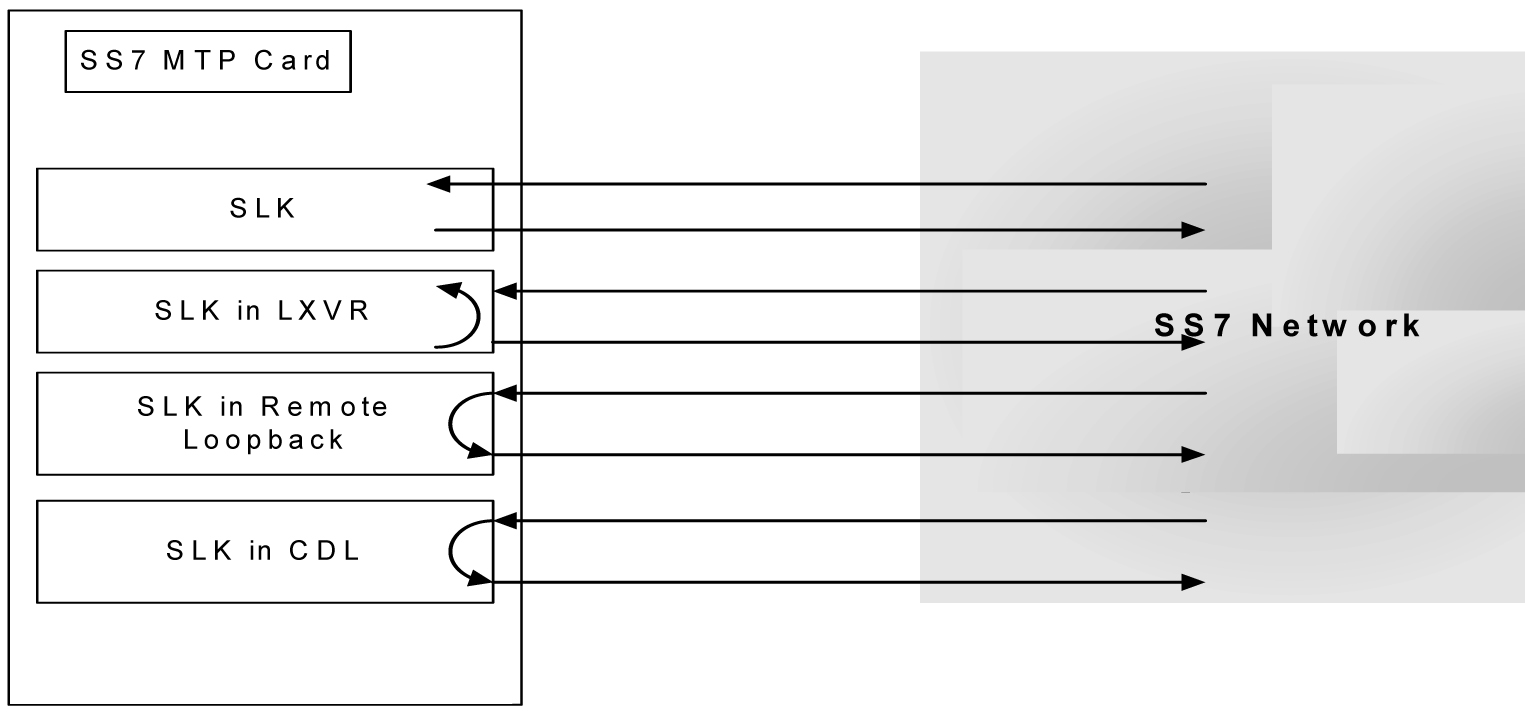
Test Signaling Link
The tst-slk command is used to flush out intermittent link problems that are not captured with the one shot testing. The tst-slk command allows for duration tests up to 24 hours, stopping of an in-progress test, and forcing the execution of a test. The tst-slk command is grouped into two categories, message based tests and hardware-based tests.
The SLTC and OAM tests are message based. These tests involve sending a message to the far end and expecting an appropriate reply. The LXVR, LINE, and PAYLOAD tests are hardware-based. These tests involve setting hardware registers and after an appropriate duration resetting hardware registers. To prevent overloading of a signaling link, message based tests are delayed 1 to 10 seconds between receipt of an appropriate reply and sending of the next test message. Table 3-12 shows a breakdown of support for each tst-slk test based on MTP card.
Table 3-12 tst-slk Support
| MTP Card Type | tst-slk Test | tst-slk Test | tst-slk Test | tst-slk Test | tst-slk Test |
|---|---|---|---|---|---|
| SLTC | LXVR | OAM | LINE | PAYLOAD | |
|
OCU |
Yes |
Yes |
No |
No |
No |
|
MPL (DSO) |
Yes |
Yes |
No |
No |
No |
|
E1-ATM |
Yes |
Yes |
Yes |
No |
No |
|
T1-ATM |
Yes |
Yes |
Yes |
Yes |
Yes |
|
T1MIM (Channel) |
Yes |
No |
No |
No |
No |
|
E1MIM (Channel) |
Yes |
No |
No |
No |
No |
|
IPLIM |
Yes |
No |
No |
No |
No |
|
IPGTWY |
No |
No |
No |
No |
No |
|
E1 HC MIM |
Yes |
No |
No |
No |
No |
|
T1 HC MIM |
Yes |
No |
No |
No |
No |
|
T1 HC MIM |
Yes |
No |
No |
No |
No |
Test Signaling Links Test (tst-slk) Indicators
Signaling links performing tst-slk commands have a secondary state of LPBK, and an associated state corresponding to the type of loopback (SLTC, OAM, LXVR, PAYLOAD, LINE). The link must be OOS-MT-DSBLD for LXVR, PAYLOAD, and LINE tests.
If an OAM switchover occurs, while the tst-slk command is running, the test is aborted. If an MTP card with an active test boots then the test is aborted.
Test E1 and T1 Ports
The tst-e1 and tst-t1 commands initiate loopback testing of the specified E1 and T1 ports on the HC MIM and E5-E1T1 cards. There are 8 physical ports on the HC MIM or E5-E1T1 card. This tst-e1/t1 command is not used for any other MTP card type. Table 3-13 shows a breakdown of support for each tst-e1/t1 test based on MTP card.
Table 3-13 tst-e1/tst-t1 Support
| MTPCard Type | tst-e1 Test | tst-t1 Test |
|---|---|---|
|
E1 HC MIM |
Yes |
Yes |
|
T1 HC MIM |
Yes |
Yes |
|
E5-E1T1 |
Yes |
Yes |
Test E1/T1 Port (tst-e1/t1) Indicators
Signaling links performing tst-e1/t1 commands have a secondary state of LPBK, and an associated state corresponding to the type of loopback. For tst-e1 the loopback types are: (LXVR, LINE, and PAYLOAD). For tst-t1, the loopback types are: (LXVR, LINE, FELINE, PAYLOAD, and FEPAYLOAD).
If an OAM switchover occurs, while the tst-e1/t1 command is running, the test is aborted. If an MTP card with an active test boots then the test is aborted.
tst-slk and tst-e1/t1 Loopback Test Details
- SLTC Loopback Test Details
Loopback Test Type: SLTC (EAGLE initiated Level 3 SS7SLT).
Link State: Link is up.
Equipment tested: Near and far end up to Level 3.
Purpose: Test the entire path to the far end at Level 3.
Description: Valid only for
tst-slkThis will send an SLTM out and expects an SLTA back.Typical use: To validate connectivity of a signaling path.
Testing Limits: 1024 concurrent link tests per system.
- OAM Loopback Test Details
Loopback Test Type: OAM (EAGLE initiated Level 1 ATM test).
Link State: Link is down.
Equipment tested: Near and far end level 1 S/W and H/W including all hardware on the cards.
Purpose: Test the entire near and far end level 1 H/W by exchanging ATM cells.
Description: Valid only for
tst-slkSends OAM cells out to far end for 60 seconds if no errors, 2 minutes when errors are received.Typical use: Verifies ATM cells can be exchanged between 2 signaling points.
Testing Limits: 1024 concurrent link tests per system.
- LINE/FELINE> Loopback Test Details
Loopback Test Type: LINE/FELINE (EAGLE initiated Level 1-2 ATM test)
Link State: Link is down.
Equipment tested: Near end H/W up to level 2 (LXVR) and far end H/W level 1 interface.
Purpose: H/W continuity check between near and far end.
Description: This detail sequence is valid for
tst-slk:loopback=lineandtst-t1:loopback=feline.tst-t1:loopback=lineinstalls the local line loopback (receive to transmit) similar to anact-cdl:loopback=line.The following steps occur:
-
Device under test (DUT) sends T1 bit oriented code (BOC) to remote device.
-
Remote device receives BOC and programs hardware.
-
DUT attempts level 2 alignment.
-
If link aligns (level 2), test passes, else test fails.
-
DUT sends BOC to remote device to remove loopback.
-
Remote device receives BOC and re-programs hardware.
Note:
If the DUT boots in the middle of the sequence, the remote device needs to have the link activated/de-activated and it will return to the original programming.
Typical use: Used for a link in line timing to check continuity from the near end level 2 H/W to the level 1 interface at the far end.
Testing Limits: 1024 concurrent link tests per system.
-
-
PAYLOAD/FEPAYLOAD Loopback
Test Details
Loopback Test Type: PAYLOADFEPAYLOAD (EAGLE initiated Level 1-2 ATM test)
Link State: Link is down.
Equipment tested: Near end H/W up to level 2 (LXVR) and far end H/W level 1 interface.
Purpose: H/W continuity check between near and far end.
Description: This detail sequence is valid for
tst-slk:loopback=payloadandtst-t1:loopback=fepayload.tst-t1:loopback=payloadinstalls the local payload loopback (receive to transmit) similar to anact-cdl:loopback=payload.The following steps occur:
-
Device under test (DUT) sends T1 bit oriented code (BOC) to remote device.
-
Remote device receives BOC and programs hardware.
-
DUT attempts level 2 alignment.
-
If link aligns (level 2), test passes, else test fails.
-
DUT sends BOC to remote device to remove loopback.
-
remote device receives BOC and re-programs hardware.
Note:
If the DUT boots in the middle of sequence, the remote device needs to have the link activated/de-activated and it will return to the original programming
Typical use: Used for a link in source timing to check continuity from the near end level 2 H/W to the level 1 interface at the far end.
Testing Limits: 1024 concurrent link tests per system.
-
- LXVR Loopback Test Details
Loopback Test Type: LXVR (EAGLE initiated Level 1 Internal card loopback)
Link State: Link is down.
Equipment tested: Local card.
Purpose: Test the near end card only.
Description: Valid for both
tst-slkandtst-t1. This tests the near end card up through level 2.Typical use: To validate the Card on the Eagle as good.
Testing Limits: 1024 concurrent link tests per system.
Link Maintenance Enhancements Commands
The link maintenance enhancements feature utilizes the following commands:
-
act-cdl— this command initiates a command driven loopback for testing a signaling link. -
dact-cdl— this command deactivates a previously initiated Command Driven Loopback if active. If not, it will attempt to clear both near-end and far-end latched loopback points. -
rept-stat-cdl— this command generates a report of the signaling links currently in command driven loopback (along with the amount of time the link has been in CDL). The following is an example of a possible output.tekelecstp 96-04-16 16:02:05 EST EAGLE 35.0.05 SLK CDL CDL-TIME 1102,A1 LINE 00:04:01 1201,A PAYLOAD 01:04:11 1203,A LINE 00:22:21 1203,B LINE 20:04:01 1208,A LINE 01:05:22 1211,A PAYLOAD 00:14:01 -
tst-slk— this command provides several methods for testing SLKs. -
rept-stat-tstslk— this command generates a report of the status of the MTP signaling links currently under test. The report includes the type of test and the elapsed time for the test. The following is an example of a possible output.tekelecstp 96-04-16 16:02:05 EST EAGLE 35.0.0 SLK LOOPBACK MAX-TIME TEST-TIME 1102,A1 SLTC 01:00:00 00:04:01 1201,A OAM 02:00:00 01:04:11 1203,A LXVR 00:50:00 00:22:21 1203,B LXVR 24:00:00 20:04:01 1208,A PAYLOAD 01:10:00 01:05:22 1211,A LINE 21:30:00 00:14:01 ; -
tst-e1 — this command initiates the testing of E1 Ports. The loopback parameter on this command is used to select local transceiver (lxvr), line, and payload loopback tests. This command is rejected if a loopback test is not compatible with the port type. This command is only supported on HCMIM and E5-E1T1 hardware. The following is an example of a possible output.
Note:
Faults are not reported with this test. Refer to therept-stat-e1command and output for port status results.> tst-e1:e1port=1:loc=1203:loopback=lxvr rlghncxa03w 05-01-07 16:19:08 EST EAGLE5 33.0.0 Command Accepted: Test Port message is sent. ; rlghncxa03w 05-01-07 16:19:08 EST EAGLE5 33.0.0 Command Completed. ;> tst-e1:e1port=1:loc=1203:action=stop rlghncxa03w 05-01-07 16:19:08 EST EAGLE5 33.0.0 Command Accepted: Stop Port test message is sent. ; rlghncxa03w 05-01-07 16:19:08 EST EAGLE5 33.0.0 Command Completed. ; -
tst-t1 — this command initiates the testing of T1 Ports. The loopback parameter on this command is used to select local transceiver (lxvr), line, far end line (feline), payload, and fare end payload (fepayload) loopback tests. This command is rejected if a loopback test is not compatible with the port type. This command is only supported on HCMIM and E5-E1T1 hardware.
The command for stopping the tests differ for feline and fepayload. In order to stop the loopback tests, for loopback=line, payload, and lxvr, the command syntax used istst-t1:loc=<card loc>:t1port=<t1port number>action=stop. For the feline and fepayload loopback types, the command syntax used istst-t1:loc=<card loc>:t1port=<t1port number>:action=stop:loopback=<feline or fepayload>. The following is an example of a possible output.Note:
Faults are not reported with this test. Refer to therept-stat-t1command and output for port status results.> tst-t1:loc=1101:t1port=2:action=start:loopback=payload Command Accepted - Processing e5oam 02-02-08 23:58:38 MST UNKNOWN ??.?.?-61.11.0 tst-t1:loc=1101:t1port=2:action=start:loopback=payload Command entered at terminal #6. ; e5oam 02-02-08 23:58:38 MST UNKNOWN ??.?.?-61.11.0 Command Accepted: Test Port message is sent. ; e5oam 02-02-08 23:58:38 MST UNKNOWN ??.?.?-61.11.0 Command Completed. ;> tst-t1:loc=1101:t1port=2:action=stop Command Accepted - Processing e5oam 02-02-08 23:59:01 MST UNKNOWN ??.?.?-61.11.0 tst-t1:loc=1101:t1port=2:action=stop Command entered at terminal #6. ; e5oam 02-02-08 23:59:01 MST UNKNOWN ??.?.?-61.11.0 Command Accepted: Stop Test Port message is sent. ; e5oam 02-02-08 23:59:01 MST UNKNOWN ??.?.?-61.11.0 Command Completed. ; -
rept-stat-e1— this command generates a report of the status of the E1 port and signaling link for cards with provisioned E1 ports. The following is an example of a possible output.rept-stat-e1:loc=1203:e1port=1 rlghncxa03w 05-01-04 07:01:08 EST EAGLE5 33.0.0 LOC E1PORT PST SST AST 1203 1 IS-NR Avail PARENT ALARM STATUS = No Alarms. UNAVAIL REASON = -- SLK TS PST SST AST A 1 IS-NR Avail --- A1 2 IS-NR Avail --- Command Completed. ; -
rept-stat-t1— this command generates a report of the status of the T1 port and signaling link for cards with provisioned T1 ports. The following is an example of a possible output while loopback=line is in progress.> rept-stat-t1:loc=1204:t1port=1 Command Accepted - Processing tekelecstp 04-01-19 07:26:03 EST UNKNOWN ??.?.?-63.47.1 rept-stat-t1:loc=1204:t1port=1 Command entered at terminal #5. ; tekelecstp 04-01-19 07:26:03 EST UNKNOWN ??.?.?-63.47.1 LOC T1PORT PST SST AST 1204 1 OOS-MT-DSBLD LPBK LINE ALARM STATUS = No Alarms. UNAVAIL REASON = No errors, allow device SLK TS PST SST AST A 1 OOS-MT-DSBLD Manual ----- Command Completed. ;Table 3-14 lists how the AST field will display depending on the loopback type.
Table 3-14 Loopback AST Field Display
Loopback Type AST Field Display Local transceiver (lxvr) LXVR Line (line) LINE Far end line (feline) FE LINE Payload (payload) PAYLOAD Far end payload (fepayload) FE PAYLD
Power Down of In-Service System
warning:
This procedure will isolate the system and put the network in a degraded mode. My Oracle Support (MOS) before any part of this procedure is performed.
Note:
If the EAGLE loses power or both OAM cards are removed at the same time, then OAM may not retain the current date and time once the MASP cards are back in service. The user may need to manually update the system date and time usingset-date & set-time commands.
To minimize the impact on the rest of the network during power up, proper network planning must be performed. This requires having the MTP Restart Feature configured on the system. This power down procedure does not require any special configuration on the system. This procedure should be performed in emergency situations or with prior planning assistance from My Oracle Support (MOS). Terminal access to the system is required to deactivate the links. If there is no terminal access to the system, proceed to 19.
Power Up of the System
warning:
If the reason for the EAGLE Power Off is unknown or if damage to the EAGLE is suspected, do not perform this procedure. contact the My Oracle Support (MOS).