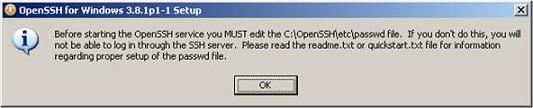C Setting Up a Secure Telnet Connection to the EAGLE using OpenSSH
Appendix C, Setting Up a Secure Telnet Connection to the EAGLE using OpenSSH describes the procedures for setting a secure telnet connection to the EAGLE using OpenSSH.
C.1 Introduction
This appendix contains the procedures for establishing a secure telnet connection to the EAGLE using OpenSSH. Perform these procedures.
- If a Windows machine will be used to make the connection, perform these procedures.
- Install the Windows OpenSSH Software to install the software.
- Establishing a Secure Telnet Connection to the EAGLE using Windows OpenSSH to establish the connection.
- If a UNIX/Solaris machine will be used to make the connection, perform these procedures.
- Install the UNIX/Solaris OpenSSH Software to install the software.
- Establishing a Secure Telnet Connection to the EAGLE using UNIX/Solaris OpenSSH to establish the connection.
- IPSMs that are in service and containing IP addresses for each IPSM. The IP router on the IPSM must be configured if the client is using a different subnet.
- The Eagle OA&M Security Enhancement feature must be enabled and turned on.
rtrv-ip-lnk- shows the IP addresses assigned to the IPSM, in theIPADDRcolumnrtrv-ip-card- shows the IP router, in theDEFROUTERfield.rept-stat-card- shows the state of the IPSM, in thePSTcolumnpass:loc=<IPSM card Location>:cmd="netstat -a"- shows the state of the ports 22 and 23 on the IPSM, in the(state)column. If the IPSM is configured correctly, the state of these ports will beLISTEN.rtrv-ctrl-feat- shows whether or not the Eagle OA&M Security Enhancement feature is enabled and turned on.
Perform the Adding an E5-IPSM procedure to configure the IP addresses of the IPSM, the IP router, and to put the IPSM in service. Perform the Activating the EAGLE OA&M IP Security Enhancement Controlled Feature to enable and turn on the Eagle OA&M Security Enhancement feature.
C.2 Install the Windows OpenSSH Software
To install the software on a Windows machine, perform these steps.
C.3 Establishing a Secure Telnet Connection to the EAGLE using Windows OpenSSH
To establish a secure telnet connection to the EAGLE using OpenSSH, perform these steps.