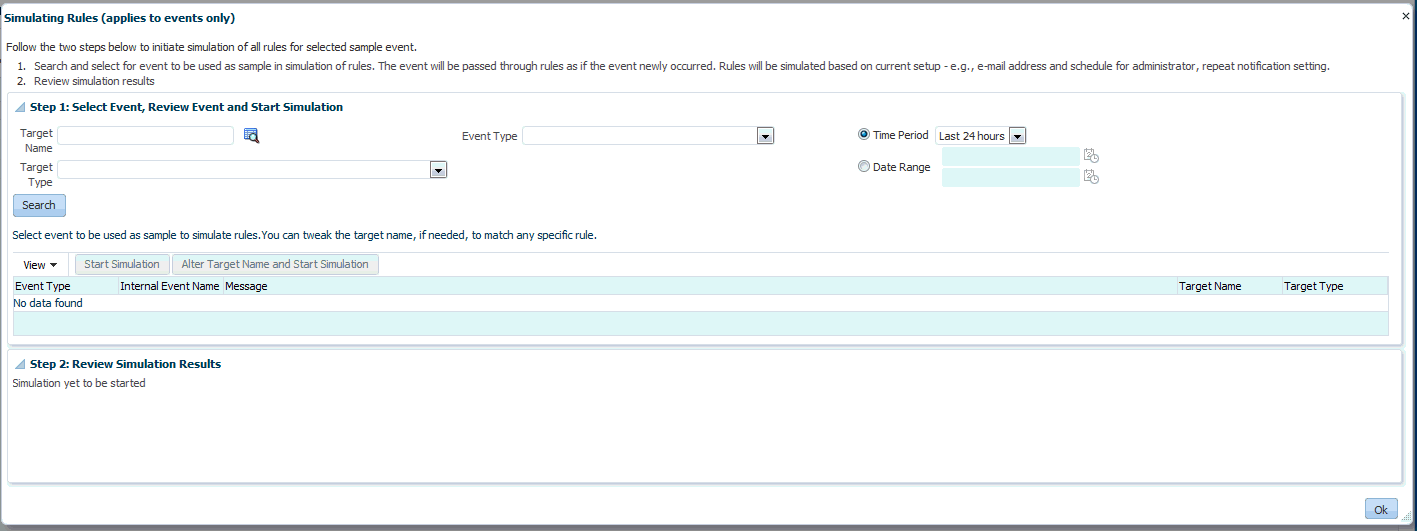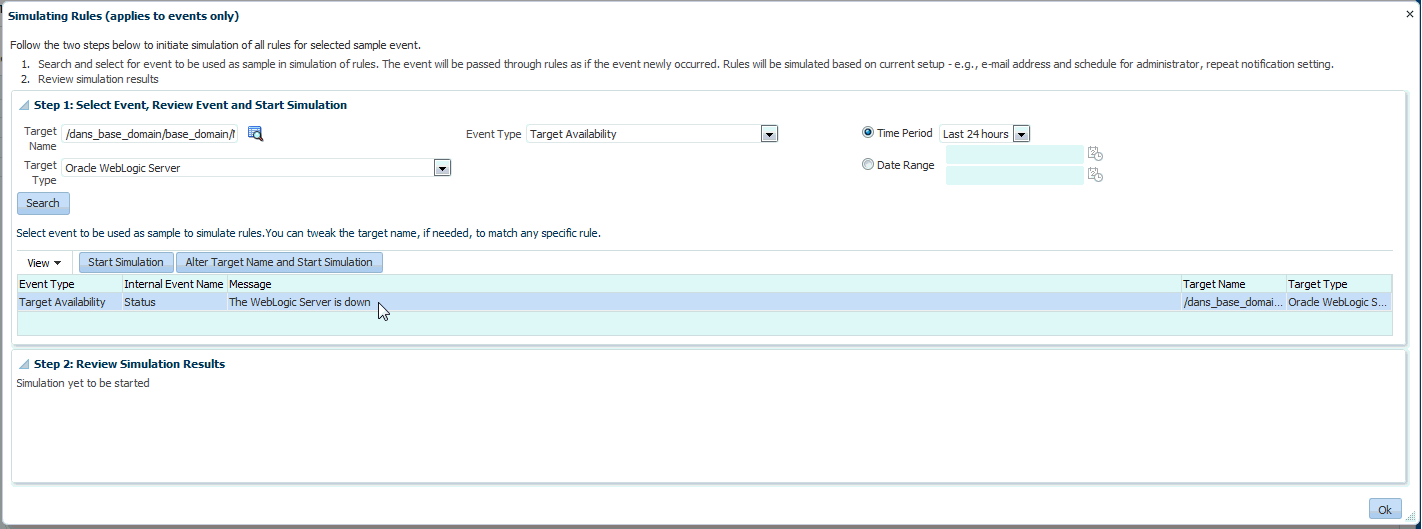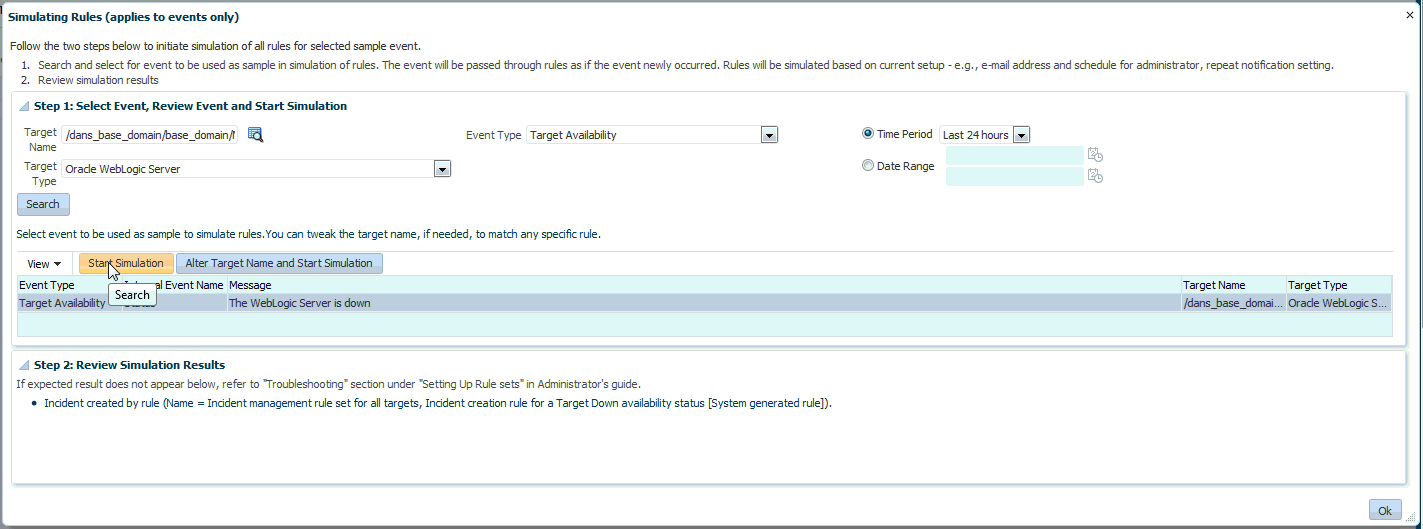Testing Rule Sets
When developing a rule set, it can be difficult to develop rule criteria to match all possible event conditions. Previously, the only way to test rules was to trigger an event within your monitored environment and seeing which rules match the event and what actions the rules perform. Beginning with Enterprise Manager Release 12.1.0.4, you can simulate existing events, thus allowing you to test rule actions during the rule set development phase and not waiting for specific event conditions to occur. The rule simulation feature lets you see how the rules will perform given a specific event. You immediately see which rules match for a given event and then see what actions are taken.
Note:
The simulate rule feature can only be used with event rules. Incident rules cannot be tested with this feature.
To simulate rules:
This procedure assumes you have already created rule sets. See "Creating a Rule Set" for instructions on creating a rule set. Ensure that the rule type is Incoming events and updates to events.