Creating a Rule Set
In general, to create a rule set, perform the following steps:
- From the Setup menu, select Incidents then select Incident Rules.
- On the Incident Rules - All Enterprise Rules page, edit the existing rule set or create a new rule set. For new rule sets, you will need to first select the targets to which the rules apply. Rules are created in the context of a rule set.
Note:
In the case where there is no existing rule set, create a rule set by clicking Create Rule Set... You then create the rule as part of creating the rule set.
Narrowing Rule Set Scope Based on Target Lifecycle Status
When creating a new rule set, you can choose to have the rule set apply to a narrower set of targets based on the target's Lifecycle Status value. For example, you can create one rule set that only applies only to targets that have a Lifecycle Status of Staging and Production. As shown in the following graphic, you determine rule set scope by setting the Lifecycle Status filter.
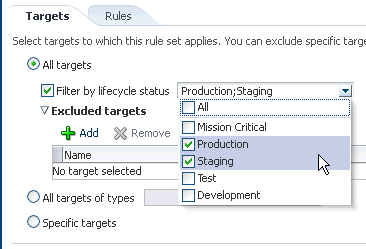
Using this filter allows you to create rules for targets based on their Lifecycle Status without having to first create a group containing only such targets.
Narrowing Rule Set Scope by Excluding Targets
You can also choose to narrow the scope of the rule set by excluding specific targets. The Exclude targets option lets you add one or more targets to be omitted. You will need to query the Enterprise Manager Repository for the specific names of targets.
- In the Rules tab of the Edit Rule Set page, click Create... and select the type of rule to create (Event, Incident, Problem) on the Select Type of Rule to Create pop-up dialog. Click Continue.
- In the Create New Rule wizard, provide the required information.
- Once you have finished defining the rule, click Continue to add the rule to the rule set. Click Save to save the changes made to the rule set.