Manage Engineered System AHF Installations
Management operations can be performed for Database Machine targets, including both physical and virtual on-premises Exadata systems. This feature cannot be used to perform management operations like install and upgrade on Exadata Infrastructure or Recovery Appliance targets. For instructions regarding management of AHF in those environments, see dbaascli admin updateAHF in Exadata Database Service on Dedicated Infrastructure Documentation and racli update support_tools in Zero Data Loss Recovery Appliance Owner's Guide.
The operations can be initiated for multiple targets from the Actions menu above the table in the Engineered Systems tab, or for an individual target by clicking the icon in the Actions column for the appropriate row in the table.
All AHF management operations require a named host credential with the user name set to root or a non-root user with root privileges. The specified credential is used for all hosts selected for the operation. If different credentials are required for some hosts selected, you can modify the credentials for those specific hosts before submitting the operation. See Configuring and Using Target Credentials in Cloud Control Security Guide.
Topics:
Upgrade AHF
This operation performs an on-demand upgrade of AHF on the hosts of all selected Database Machine targets, using the latest AHF software version present in Oracle Enterprise Manager Self Update. Click Actions, select Upgrade AHF, and perform the following steps before submitting the operation:
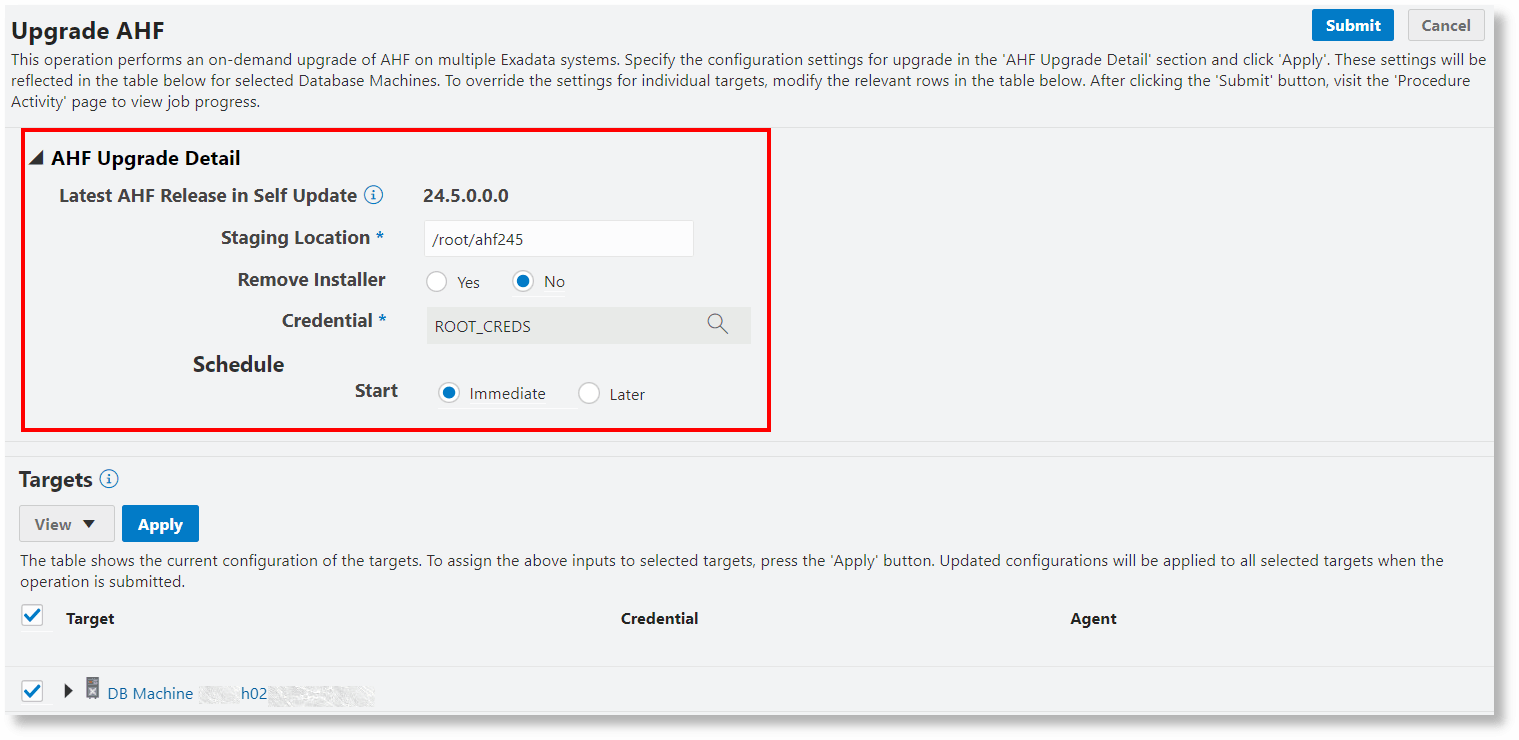
- Specify fleet-level upgrade configuration settings in the AHF Upgrade Configuration Settings section. Click Apply above the table to provisionally apply the settings to all cluster targets selected in the table. By default, all the cluster targets under a Database Machine are automatically selected.
- You can customize the settings for individual cluster targets by modifying the applicable rows in the table before applying the changes.
- Click Submit to submit the Oracle Enterprise Manager job that will perform the configuration settings updates and AHF upgrade on all selected Exadata hosts. The upgrade is performed on all hosts of all Database Machine targets selected in the main page table before invoking the operation. The selections made in the Targets section table decide which cluster targets will have the specified fleet-level or row-level upgrade configuration changes applied before performing the actual upgrade. Hosts within clusters that did not have their upgrade configuration changed in the table will be upgraded using their existing upgrade configuration settings.
- To view operation step details and progress, click the job ID link in the confirmation dialog to go to the Procedure Activity page.
Configure AHF Upgrade Settings
This operation configures the AHF upgrade settings on the clusters of all selected Database Machine targets, for subsequent use by scheduled auto-upgrades. Click Actions, select Configure AHF, select Schedule Exachk Autorun, and perform the following steps before submitting the operation:
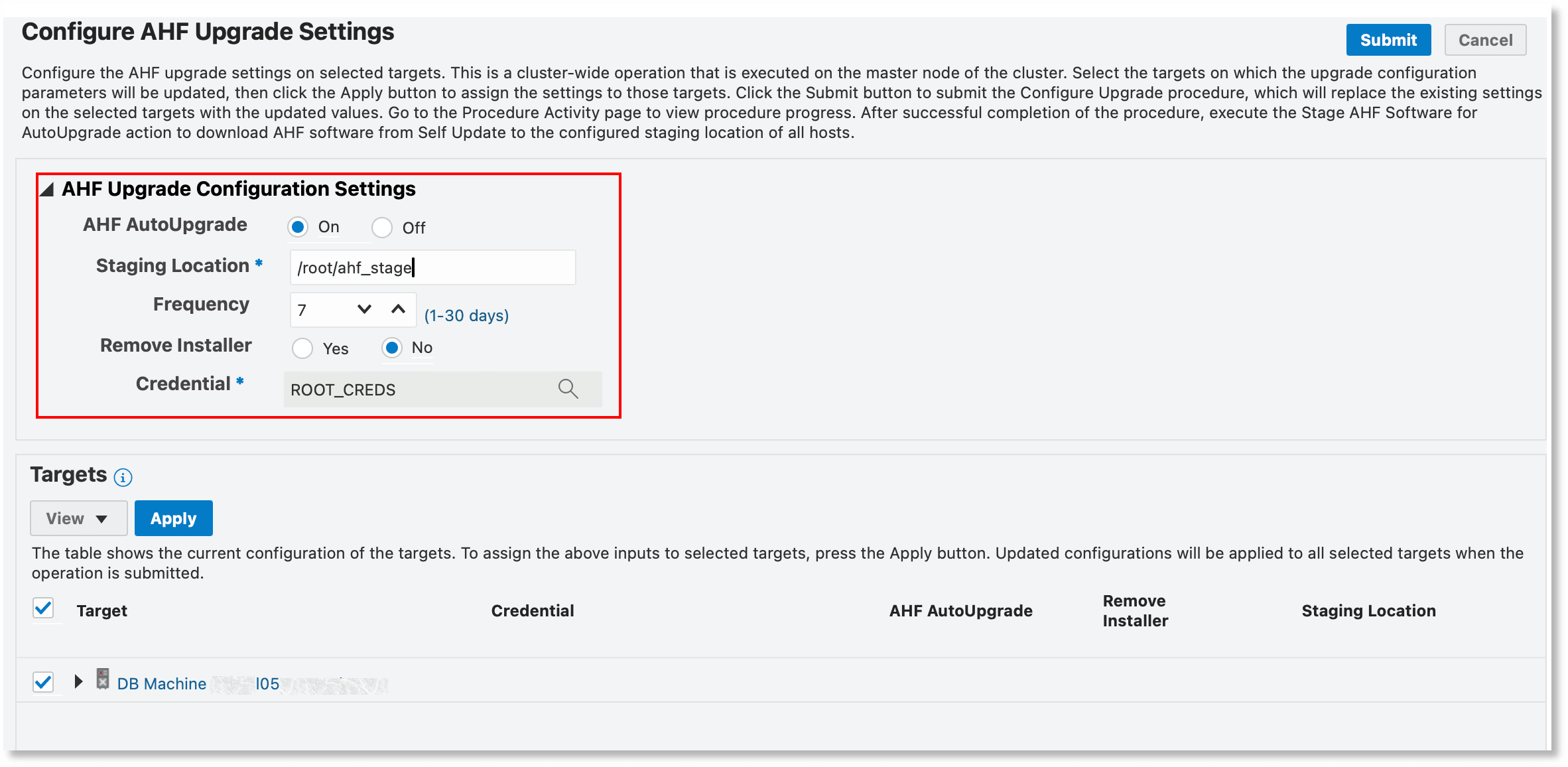
- Specify fleet-level upgrade settings in the AHF Upgrade
Configuration Settings section. Click Apply above the table to
provisionally apply the settings to all cluster targets selected in the table.
By default, all the cluster targets under a Database Machine are automatically
selected.
- AHF AutoUpgrade: Option to enable AHF automatic upgrade
- Staging Location: Directory on database server where the AHF installer is copied to before the upgrade
- Frequency: AHF automatic upgrade frequency in days. Default is 7 days.
- Remove Installer: Option to remove the AHF installer in the staging location after upgrade. It is not removed by default.
- Credential: The database server target host credential that is used to perform the action. The credential must specify the root user or a user with sudo privileges to perform the action. For the hypervisor host, the credential must be of target type System Infrastructure Remote Host.
- You can customize the settings for individual cluster targets by modifying the applicable rows in the table before applying the changes.
- Click Submit to submit the Oracle Enterprise Manager job that will apply the upgrade settings to all the selected clusters. This operation is performed for every cluster target in the Targets table for which settings have been modified, and is run on the master node of the those clusters. Clusters that did not have fleet-level settings applied or row-level settings changed will retain their existing settings.
- To view operation step details and progress, click the job ID in the confirmation dialog to go to the Procedure Activity page.
- After successful completion of the operation, the Stage AHF Software for Auto Upgrade operation can be invoked to stage the AHF installation in the specified staging areas.
Stage AHF Software for Auto-Upgrade
This operation downloads the AHF installation zip file for the latest available AHF version from Oracle Enterprise Manager Self Update to the configured staging location on all hosts of the selected Database Machine targets. This AHF installation zip file is used by subsequent AHF auto-upgrades. Click Actions, select Configure AHF, and select Stage AHF Software for Auto Upgrade.
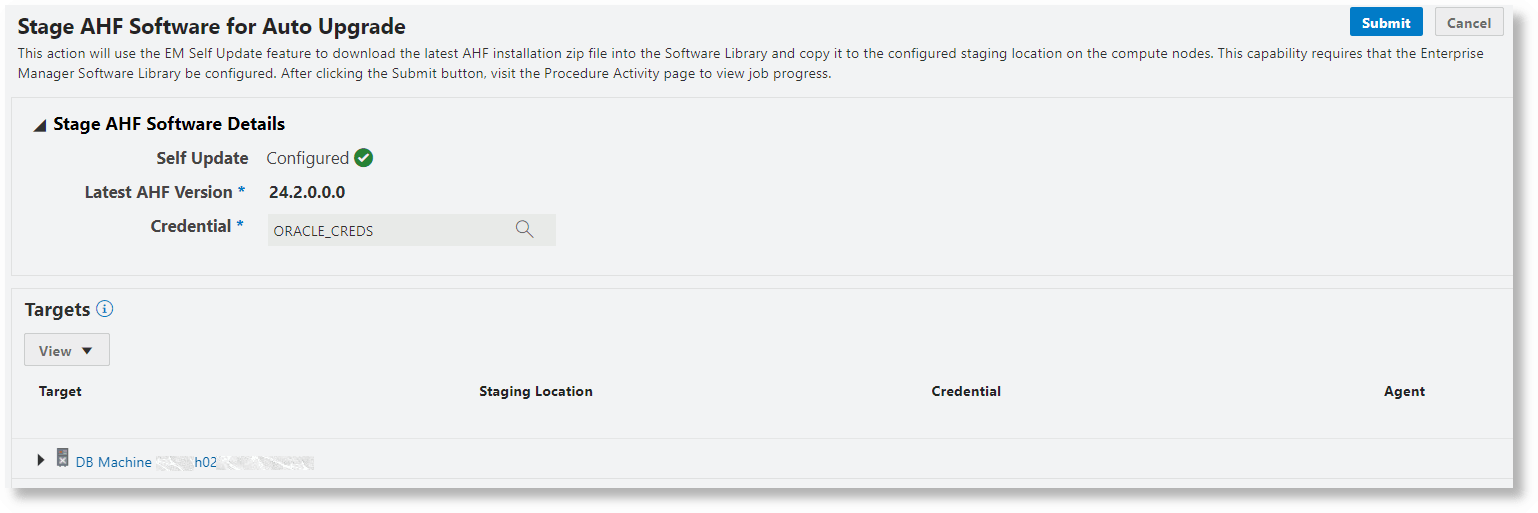
Click Submit to submit the Oracle Enterprise Manager job that will perform the operation on the selected targets. To view details of the operation, click the job ID in the confirmation dialog to go to the Procedure Activity page.
Run AHF Commands
To run custom AHF commands on selected Exadata hosts, click Actions and select Execute AHF Commands.
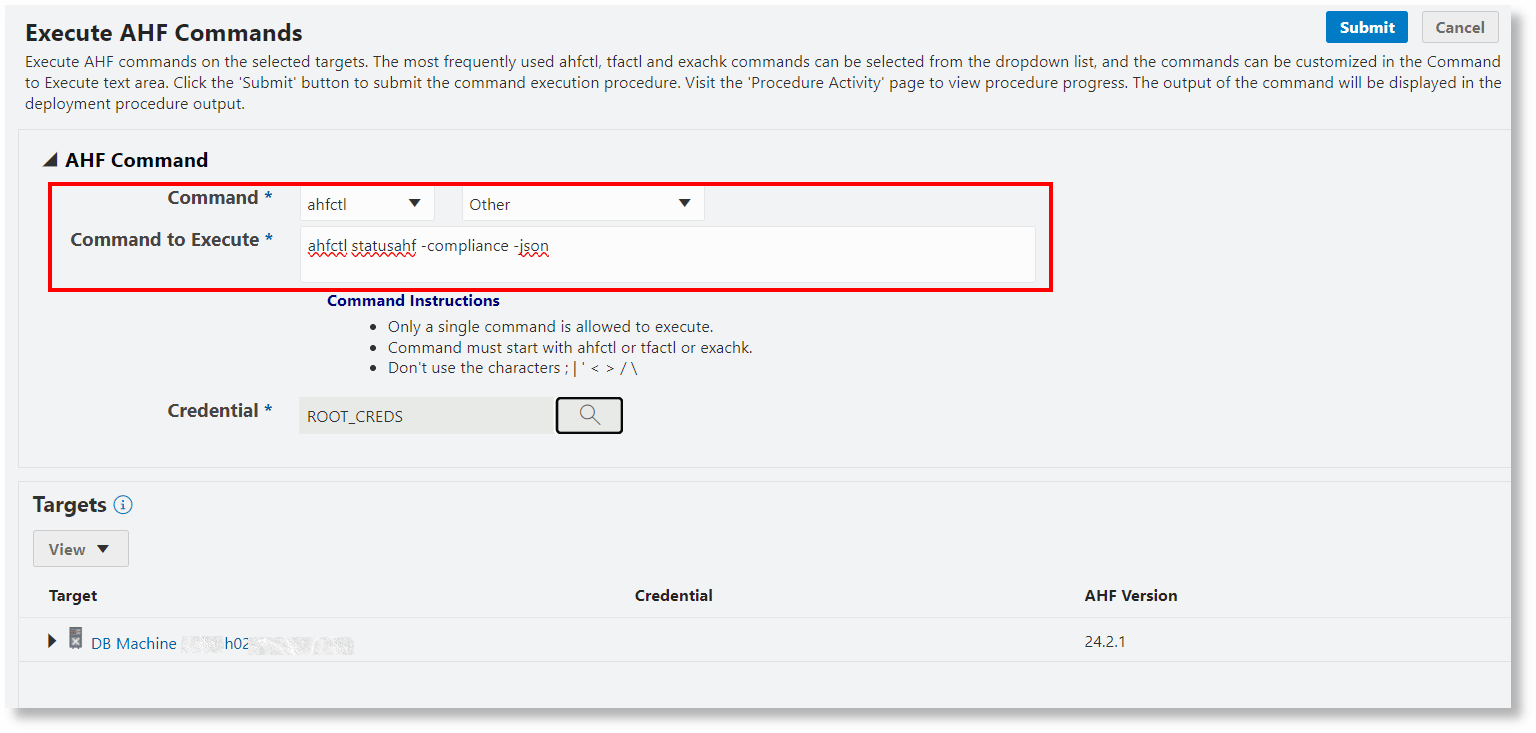
You can select the most commonly-used ahfctl,
tfactl, and exachk commands by selecting
ahfctl, exachk, or tfactl
from the command pull-down menu, and the command verb from the second pull-down
menu. You can customize your command in the Command to Execute text
field.
Select the command verb Other and use the Command to Execute text field to specify free-form command verbs and arguments.
For information on ahfctl command-line options, see AHFCTL Command Reference in Oracle Autonomous Health Framework User's Guide.
For information on tfactl command-line options, see TFACTL Command Reference in Oracle Autonomous Health Framework User's Guide.
For information on Exachk command-line options, see Compliance Framework (Oracle Orachk and Oracle Exachk) Command-Line Options in Oracle Autonomous Health Framework User's Guide.
Schedule Exachk Autorun
This operation schedules the Exachk autorun compliance checks on the clusters of all selected Database Machine targets.
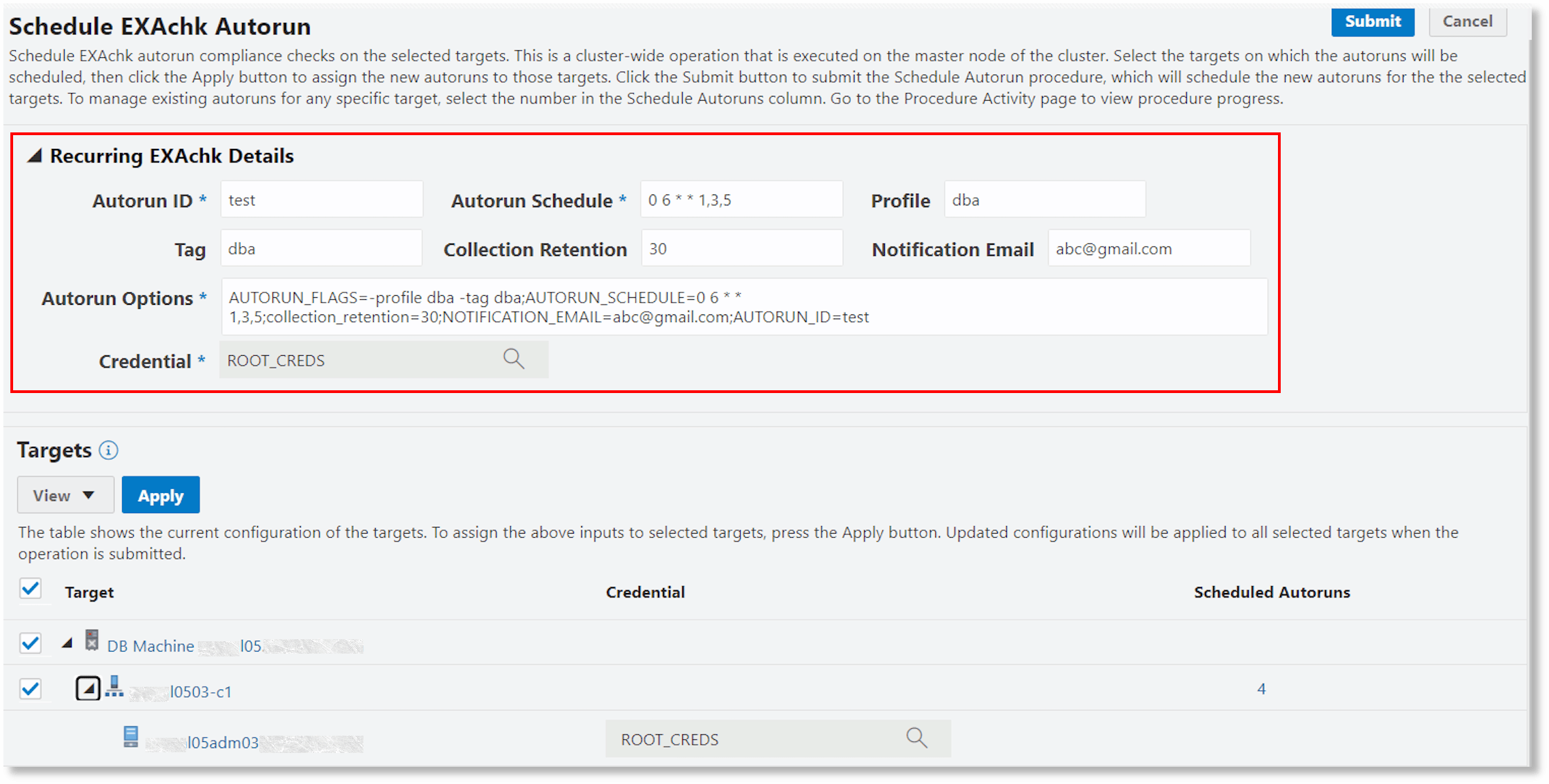
Click Actions, select Configure AHF, select Schedule Exachk Autorun, and perform the following steps before submitting the operation:
- Specify fleet-level Exachk autorun settings in the Recurring
Exachk Details section.
- Autorun ID: Unique identifier within the context of each AHF installation that is used to identify the autorun by the exachk daemon.
- Autorun Schedule: Schedule for execution of the
autorun. Values are in the format
minute hour day month day_of_week, with specific field values as follows:minute: 0-59hour: 0-23day: 1-31month: 1-12 or JAN-DECday_of_week: 0-6 or SUN-MON
The following special syntax can be used in each field:
- Use the asterisk (
*) as a wildcard to specify multiple values separated by commas. - Use commas to separate items of a list. For example,
using
MON,WED,FRIin the fifth field (day of week) means Mondays, Wednesdays and Fridays. - Use a dash (
-) to define ranges.
For details for each of these parameters and example, see Running Compliance Checks Automatically in Oracle Autonomous Health Framework User's Guide.
- Profile: Comma-delimited list of specific Exachk profiles (a subset of Exachk checks) to be performed in this autorun. For list of profiles and a description of each, see Using Profiles with Oracle Autonomous Health Framework in Oracle Autonomous Health Framework User's Guide.
- Tag: Appends a tag to the Exachk report file name; for example, a
tag of newtag123 will append
newtag123to report name likeexachk_hostname1_db1_100914_123456_ newtag123.html - Collection Retention: Configures Exachk daemon to remove the autorun results after the configured number of days
- Click Apply above the table to provisionally apply the settings to all cluster targets selected in the table. By default, all the cluster targets under a Database Machine are automatically selected.
- You can customize host credentials for individual cluster targets by modifying the applicable rows in the table before applying the changes.
- To modify or delete the scheduled autoruns for any cluster target,
select the number of the autorun to be changed in the Scheduled Autoruns
column of the Targets table. Follow the instructions in the dialog box below,
then click Submit to provisionally save the scheduled autorun changes.
The Autorun Options field is populated by filling out the details in the fields above. Once populated, the content can be customized as needed.
For details of the Exachk arguments, see Compliance Framework (Oracle Orachk and Oracle Exachk) Command-Line Options in Oracle Autonomous Health Framework User's Guide.
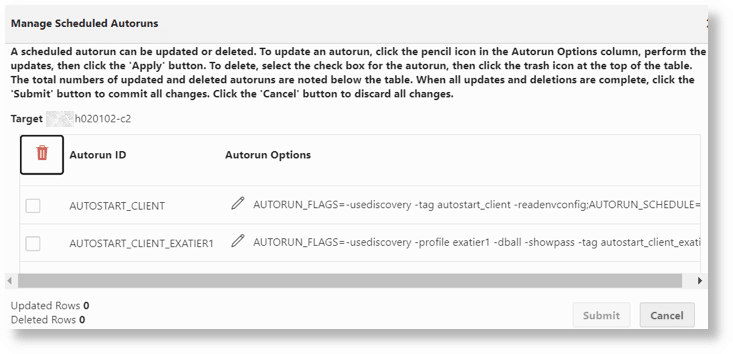
- Click Submit to submit an Oracle Enterprise Manager job that will apply the autorun settings and any scheduled autorun changes to all the selected clusters. This operation is performed for every cluster target in the Targets table for which settings have been modified, and is run on the master node of the those clusters. Clusters that did not have fleet-level settings applied or row-level settings changed will retain their existing settings.
- To view operation step details and progress, click the job ID in the confirmation dialog to go to the Procedure Activity page.