AHF Configuration for Database Impact Advisor
The Database Impact Advisor uses a specific Autonomous Health Framework (AHF) installation configured and managed from Oracle Enterprise Manager. This AHF installation is used to run AHF Balance reports for clusters and cluster databases.
Topics:
Prerequisites
- Grant required roles:
- There are two EM roles used for controlling the access to the AHF
configuration:
- EM_AHF_ADMIN is required in order to perform and update the AHF installation. Oracle Enterprise Manager users with this role have full read and write privilege on the AHF installation and can manage it on behalf of other users.
- EM_AHF_USER is required to view AHF Installation details. Oracle Enterprise Manager users with this role cannot manage the AHF installation, but can access all AHF functionality used by the Database Impact Advisor. All users that intend to use Database Impact Advisor with any Database Machine target should have this privilege granted.
- To grant the above roles to users, from the Enterprise Manager menu, click Enterprise, select Setup, Security, and go to Administrators page. Both roles are automatically granted to Oracle Enterprise Manager super administrators.
- There are two EM roles used for controlling the access to the AHF
configuration:
- Oracle Enterprise Manager Self Update should be configured. If Self Update is configured in offline mode, the AHF installation binaries should be downloaded and imported into the Oracle Enterprise Manager Software Library. For information on configuring the Software Library and importing downloaded software in offline mode, see Understanding Software Library in Enterprise Manager Extensibility Programmer's Guide.
- AHF can be installed on any host monitored by Oracle Enterprise Manager that meets the requirement that the host has SQLNet connectivity to the management repository database. Additionally, the host must have an Oracle home installed on it which contains the Oracle Instance client, such as a database, grid, or middleware home. The AHF commands invoked on the host make a remote connection to the repository database..
- An Oracle Enterprise Manager default (global) or target-specific host named credential is required. The credential must specify an operating system user who can login to the selected installation host and has write permission on the specified AHF installation directory or the parent directory. For details on how to create named host credentials, see Configuring and Using Target Credentials in Enterprise Manager Security Guide.
Manage the AHF Installation
From Enterprise Manager menu, navigate to Enterprise, select Setup, and click Autonomous Health Framework.
The Autonomous Health Framework page is displayed. The page is fully functional for EM_AHF_ADMIN users and read-only for EM_AHF_USER users.
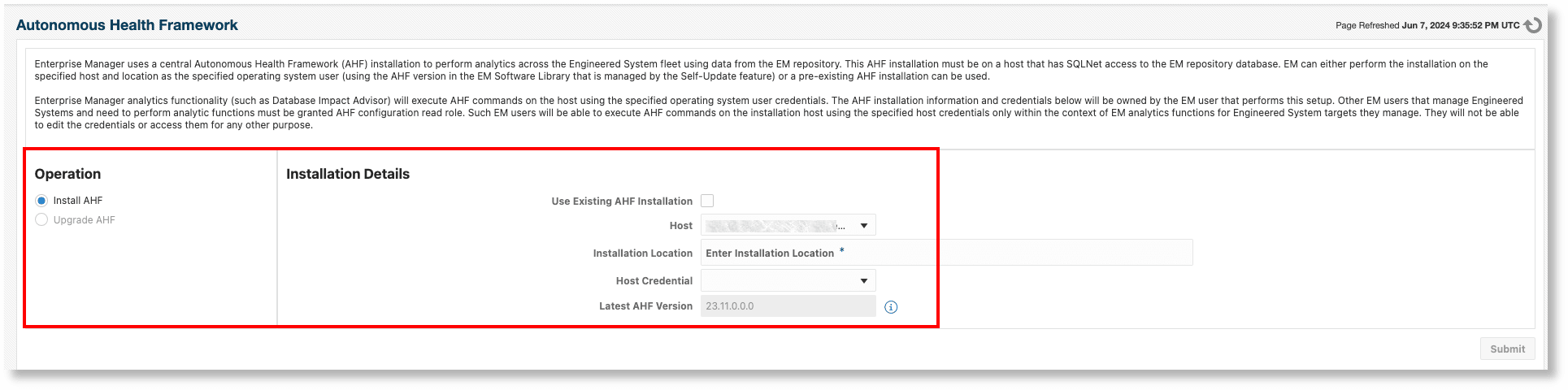
The Install option is enabled and Upgrade is disabled by default when AHF is not configured, or if the configuration is reset.
Perform a new AHF installation using the following steps:
- Select Use Existing AHF Installation if an AHF installation already exists on the host. This can either be installed outside of Oracle Enterprise Manager or from a previous installation performed from Oracle Enterprise Manager. The installation procedure validates the presence of an existing installation on the specified host and location, and is automatically upgraded if the version in the Oracle Enterprise Manager Software Library is of a higher version.
- Specify a host that meets the prerequisites on which to install AHF or (if Use Existing AHF Installation was selected) one with an existing AHF installation. By default, one of the Oracle Enterprise Manager management server hosts is selected since these hosts by definition have access to the Oracle Enterprise Manager repository database.
- Specify the desired AHF installation location. The directory is created if it doesn't already exist.
- Select a named host credential that meets the prerequisites.
- Click Submit to install AHF on the selected host and location. A message is displayed with the name of the installation deployment procedure.
- After the installation deployment procedure is complete, a notification is displayed at the top of the page showing the installation status (success or failure).
Upgrade an existing AHF installation using the following steps:
After AHF is successfully installed, the Upgrade option gets enabled. The Submit button is disabled if there is no change in the host named credentials or if Latest AHF Version matches Installed AHF Version.
The host credentials used for invoking AHF commands can be changed by specifying a different host named credential, in which case the Submit button is enabled.