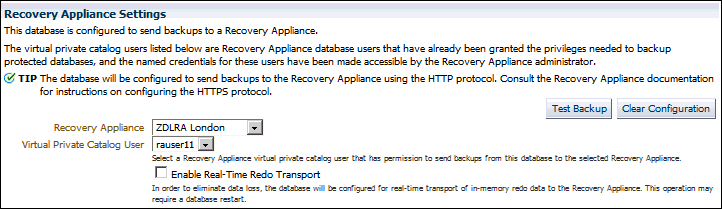Performing Test Backup and Recovery Operations
After you enroll the protected database with a Recovery Appliance, it is recommended that you perform a test backup and recovery operation. This testing helps confirm that your configuration settings are accurate and that the backup to and recovery from the Recovery Appliance are performed successfully. If you encounter any problem with the test backup or recovery, you may correct your settings and reconfigure your protected database.
Running a Test Backup Using the Command Line
After configuring a protected database for Recovery Appliance, you can test the connection to the Recovery Appliance by attempting a test backup.
To create a test backup of the protected database:
Running a Test Recovery Using the Command Line
After creating a test backup of the protected database to Recovery Appliance, you can test this backup by performing a test recovery.
To perform a test recovery of the protected database:
If these backup and recovery procedures succeed, then the client database is ready to perform regular backups to the Recovery Appliance.