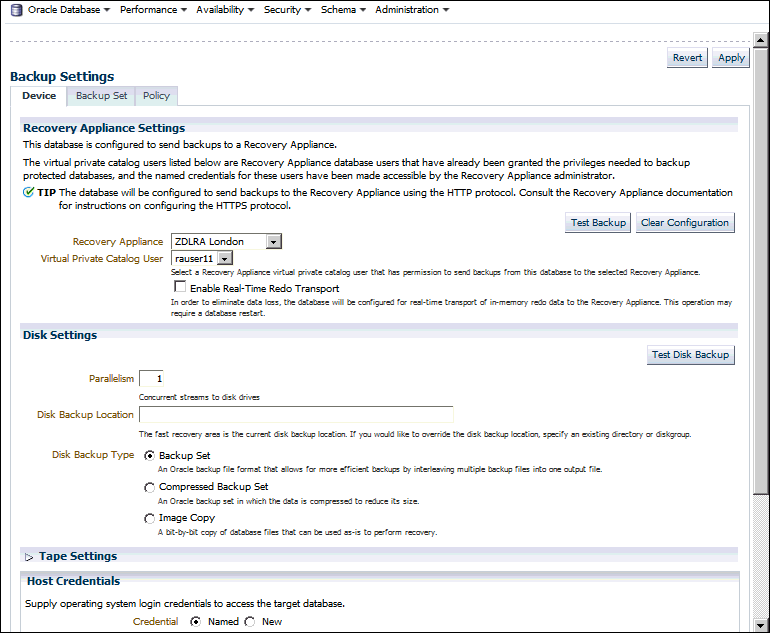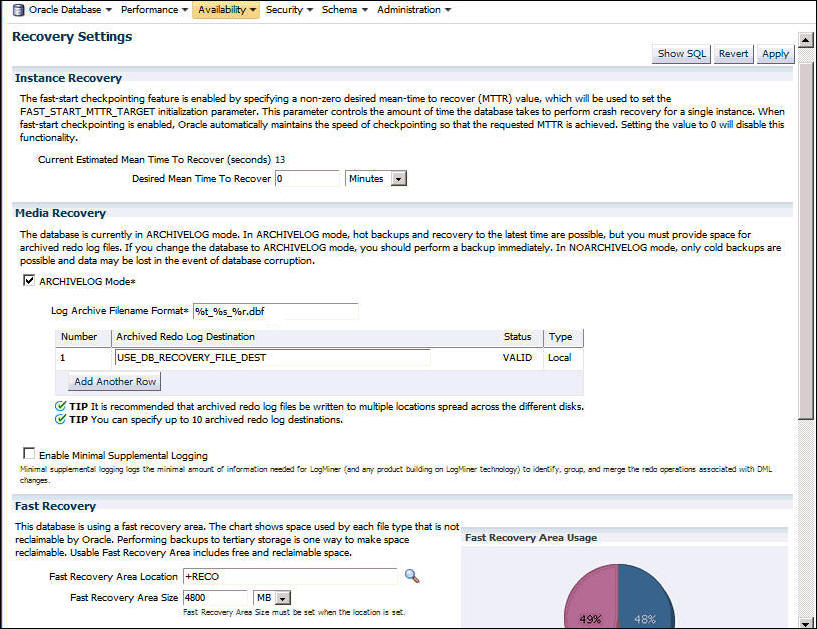Configuring Backup and Recovery Settings for Protected Databases (Cloud Control)
Before you back up a protected database to the Recovery Appliance, you must configure backup and recovery settings for the protected database. These configured settings are used in subsequent backup and recovery operations.
Note:
You can use Cloud Control to enroll protected databases, or you can use the command line to configure backup and recovery settings.
Configuring Backup Settings for Protected Databases Using Cloud Control
Backup settings define the default backup environment for the protected database. The settings that configure real-time redo transport and polling locations define how backups are created to the Recovery Appliance. Other settings, such as control file autobackups or backup optimization, define best practices and performance improvements for protected database backups. These settings may be configured based on your requirements.
To configure backup settings for a protected database using Cloud Control:
See Also:
Configuring Recovery Settings for Protected Databases Using Cloud Control
Recovery settings define the default recovery environment for the protected database. The only mandatory setting for Recovery Appliance is the Log Archive Filename Format. Configuring the remaining recovery settings is optional.
To configure recovery settings for a protected database using Cloud Control:
See Also:
-
Table 3-3 for a brief description of the recovery settings
Clearing the Backup Configuration of Protected Databases Using Cloud Control
You can clear the backup configuration of a protected database and remove its existing Recovery Appliance settings. Clearing the backup configuration removes the currently-configured Recovery Appliance and virtual private catalog user, any configured RMAN channels, and the real-time redo transport configuration.
To clear the backup configuration for a protected database using Cloud Control: