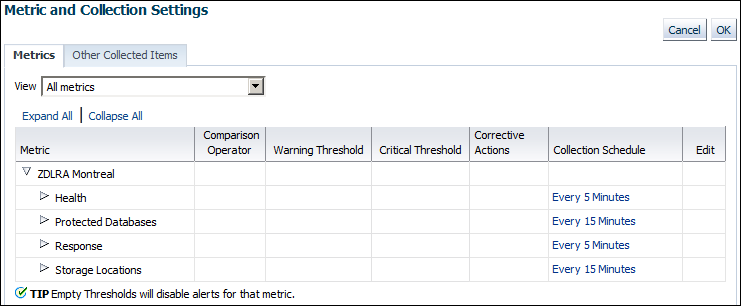Modifying the Metric and Collection Settings
The Metric and Collection Settings page provides details about thresholds and schedules for target metric collection. Using this page, you can edit the warning threshold and critical threshold values of target metrics and other collected items, and the time intervals for collection. The page shows a pencil icon in the Edit column for modifiable settings.
Prerequisites
You must log in to the Recovery Appliance metadata database as RASYS.
Assumptions
You want to receive warnings when the space needed to meet the recovery window goal for a database is 80% percent of its reserved space setting. You want the critical threshold to be 95%.
To modify the metric and collection settings:
-
Access the Recovery Appliance Home page, as described in "Accessing the Recovery Appliance Home Page".
-
From the Recovery Appliance menu, click Monitoring, and then click Metric and Collection settings.
The Metric and Collection Settings page appears.
-
If All metrics is not selected in the View menu, then select it.
The page refreshes to show all the available metrics.
-
Expand Protected Databases.
-
Scroll down the page until you find the row that says
Recovery Window Space as a Percentage of Reserved Space. -
For this row, enter the following values, and then click OK:
-
In the Warning Threshold column, enter
80. -
In the Critical Threshold column, enter
95.
A confirmation message appears.
Note:
To change the default text of the alert message that is generated when these thresholds are passed, click the pencil icon.
-
-
Modify other metric settings as needed.