Managing Tape Backup Job Components
After you have created your tape backup job components, you may need to modify their properties periodically based on job requirements or delete them when no longer required.
This section contains the following topics:
-
Enterprise Manager Cloud Control
-
PL/SQL Package DBMS_RA
Managing a Media Manager Library Using Cloud Control
You can edit the existing properties of a media manager library to update parameters based on your tape backup job requirements.
You can delete an existing media manager library after all tape backup operations associated with this media manager are complete and you no longer require the parameters specified as a part of this library.
Figure 9-2 Media Managers Page
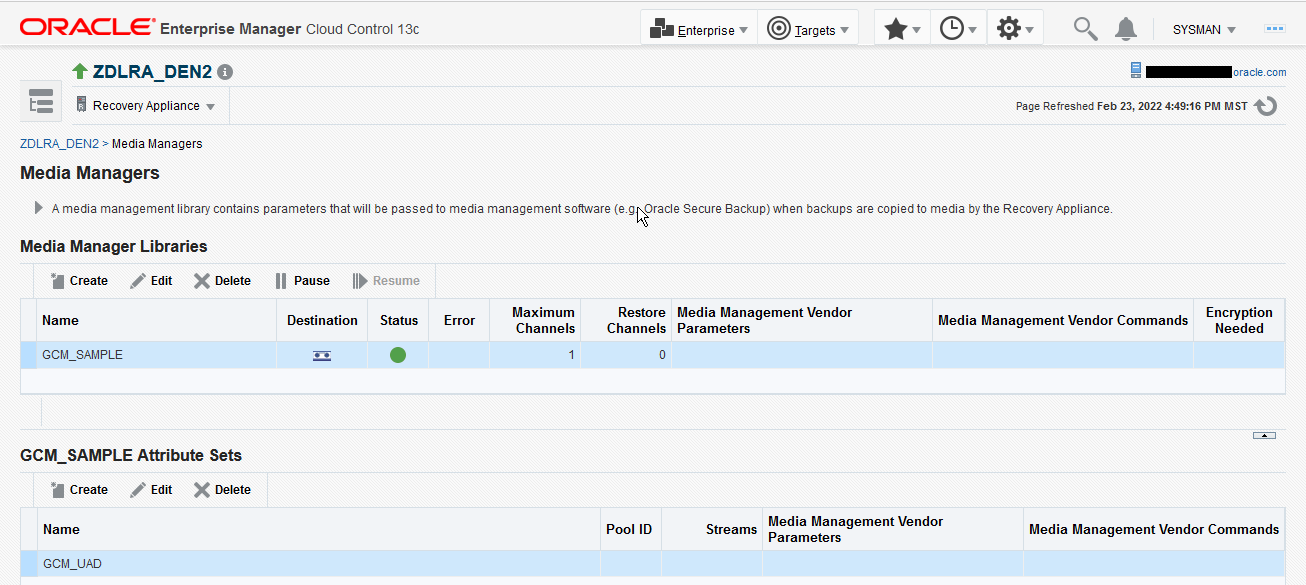
To edit a Media Manager library:
-
Complete the steps in "Accessing the Recovery Appliance Home Page".
On the Recovery Appliance Home page, select Media Managers from the Recovery Appliance menu.
-
On the Media Managers page, select the Media Manager library that you want to edit and click Edit.
The Edit Media Manager Library screen appears with the existing library parameters.
Figure 9-3 Edit Media Manager Library Screen
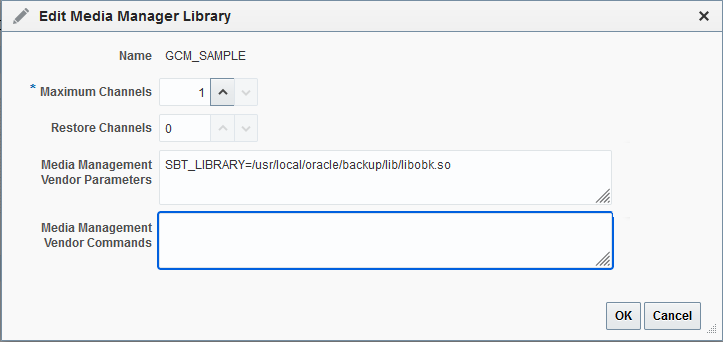
Description of "Figure 9-3 Edit Media Manager Library Screen" -
Change the number of Maximum Channels.
-
Click OK.
To delete a Media Manager library:
-
Complete the steps in "Accessing Recovery Appliance in Cloud Control".
-
From the Recovery Appliance Menu, select Media Managers.
-
From the list of existing media manager libraries, select the Media Manager Library you want to delete.
-
Click Delete.
A message asks you confirm the deletion of this library.
-
Click Yes.
Managing an Attribute Set Using Cloud Control
This section contains information on how to edit or delete an attribute set using Cloud Control.
To edit an attribute set:
You can edit the existing properties of a media manager attribute set to modify your tape backup job settings at a job-specific level.
-
Complete the steps "Accessing Recovery Appliance in Cloud Control".
-
From the Recovery Appliance Menu, select Media Managers.
-
From the list of attribute sets, select one attribute set that you need to edit.
-
Make the required changes to the Pool ID, Media Management Vendor Parameters, and Media Management Vendor Command values.
-
Click OK.
To delete an attribute set:
You can delete an existing attribute set after all associated tape backup jobs are complete and you no longer require the job parameters specified in the attribute set.
-
Complete the steps in "Accessing Recovery Appliance in Cloud Control".
-
From the Recovery Appliance Menu, select Media Managers.
-
In the Attribute Sets section, select the attribute list that you want to delete.
-
Click Delete.
A message asks you to confirm deletion of this attribute set.
-
Click Yes.
Managing an SBT Library Using DBMS_RA
This section contains information on how to use DBMS_RA to edit or delete an SBT library.
To edit an SBT library:
To delete an SBT library:
You can delete an SBT library by calling the given procedure in the DBMS_RA PL/SQL package.
-
Using SQL*Plus or SQL Developer, connect to the Recovery Appliance metadata database as the Recovery Appliance administrator.
-
Run the
DELETE_SBT_LIBRARYprocedure, providing the name of the SBT object to delete.BEGIN DBMS_RA.DELETE_SBT_LIBRARY( lib_name => 'OSBSBT'); END;
See Also:
Managing an Attribute Set Using DBMS_RA
This section contains information on how to edit or delete an attribute set using DBMS_RA.
To edit an attribute set:
You can modify one or more attributes of an SBT attribute set by calling the given procedure in the DBMS_RA PL/SQL package.
-
Using SQL*Plus or SQL Developer, connect to the Recovery Appliance database as the Recovery Appliance administrator.
-
Run the
UPDATE_SBT_ATTRIBUTE_SETprocedure, providing the name of the SBT attribute set to modify and the new values for its attributes.Attributes omitted from the procedure call are left unchanged.
To delete an attribute set:
You can delete an SBT attribute set by calling the given procedure in the DBMS_RA PL/SQL package.
-
Using SQL*Plus or SQL Developer, connect to the Recovery Appliance database as the Recovery Appliance administrator.
-
Run the
DELETE_SBT_ATTRIBUTE_SETprocedure, providing the name of the SBT object to delete.
See Also: