Creating Tape Backup Job Components
To successfully create a tape backup job, you must first ensure that its components exist. A media manager library and its attribute sets are essential for a tape backup operation. These components define a combination of parameters for a tape backup job and help categorize these jobs when storing them on tape.
See Also:
"Recovery Appliance Components for Managing Tape Operations" for more information on the role of a media manager library and its attribute sets
This section contains the following topics:
Creating a Media Manager Library
A media manager library sets the properties for a tape backup job by defining parameters like the number of tape drives it can access. Optional advanced parameters include specifying the number of required restore drives and media manager parameters.
Recovery Appliance comes with Oracle Secure Backup as its preconfigured media manager. During the Recovery Appliance configuration, a media manager library is also configured for Oracle Secure Backup, typically named ROBOT0. It is recommended that you only use the preconfigured media manager objects. The media manager (Oracle Secure Backup, in this case) must have only a single media manager library as more than one library object will result in a conflict between the tape backup jobs created and the media manager resources handling these jobs. Currently, you cannot install Oracle Secure Backup in the Recovery Appliance in client only .
If you are using third-party media management software, you must install its backup agent on the Recovery Appliance compute servers. To schedule a tape backup job using the third-party product, you must create a new media manager library and add RMAN parameters applicable for that media manager for backups over LAN to tape devices attached to the backup application's media servers. In this scenario, you will not be able to use the media manager components preconfigured for Oracle Secure Backup and cannot directly attach tape devices to the Recovery Appliance.
This section describes the steps to create an additional media manager library for a third-party media manager.
To create a media manager library with Cloud Control:
-
Complete the steps in "Accessing the Recovery Appliance Home Page".
On the Recovery Appliance Home page, select Media Managers from the Recovery Appliance Menu. It displays the Media Managers screen with the default Oracle Secure Backup library and its corresponding attribute sets.
Figure 9-1 Media Managers Page
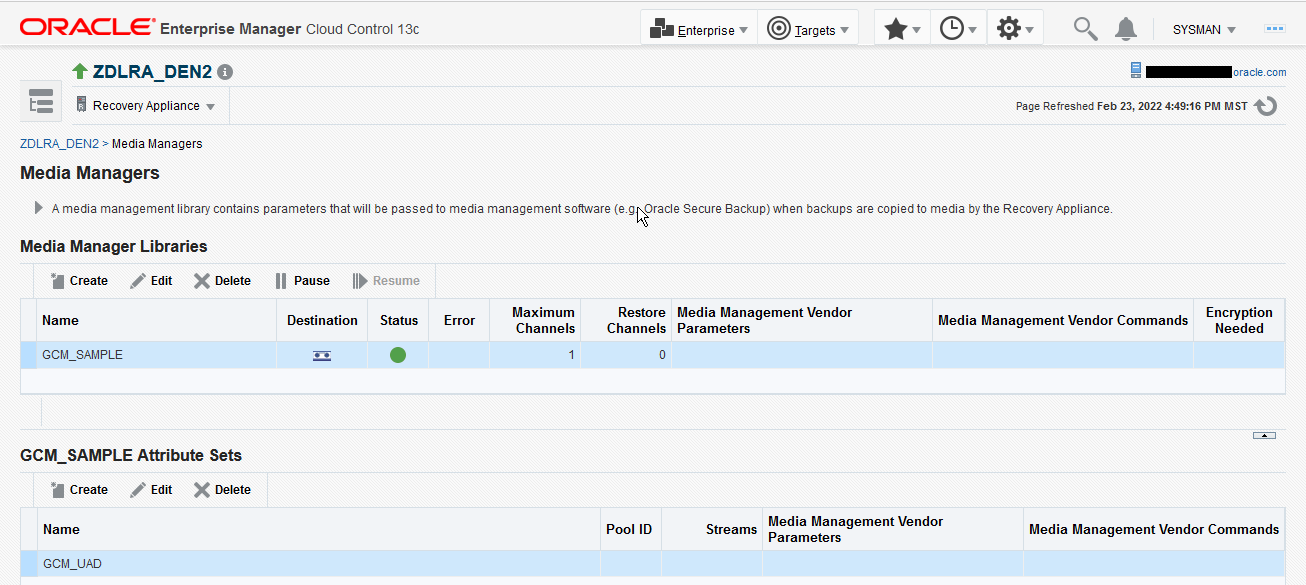
-
On the Media Managers page, click Create to configure a new media manager library.
The Create Media Manager Library and Initial Attribute Set dialogue box appears.
-
In the Media Manager Library section, enter a name for this library.
-
In the Maximum Channels field, select the maximum number of media channels this media manager library can access.
-
Optionally, you can choose to enter Advanced Parameters for this media manager library.
-
In the Restore Channels field, specify the number of media channels that you want to reserve for restore operations. If you do not enter any restore channel value, then the current restore operation uses the first free media channels that is available once all the backup operations are complete.
-
In the Media Management Vendor Parameters, you can choose to add additional parameters to define your media manager library.
For example, a media manager vendor parameter for Oracle Secure Backup contains the
SBT_LIBRARYparameter by default, which specifies the path of the media manager library.
If you are using a third party product as your media manager, create a new media library and use product-specific parameters for the specified media manager, especially the
SBT_LIBRARYlocation parameter. -
-
To add the initial attribute set for this library, complete the steps in the section "Creating an Attribute Set".
If you do not enter any values for the attribute set, default values are applied.
-
Click OK.
To create a media manager library with DBMS_RA:
-
Start SQL*Plus or SQL Developer, and then log in to the metadata database as
RASYSor as a nameddb_userwithuser_type=admin. -
Run the
DBMS_RA.CREATE_SBT_LIBRARYprocedure.BEGIN DBMS_RA.CREATE_SBT_LIBRARY( lib_name => 'osbsbt', drives => 12, restore_drives => 2, parms => 'SBT_LIBRARY=libobk.so'); END;In this example, the media management software is Oracle Secure Backup. The drives argument specifies the maximum number of tape drives that this SBT library can access. The
restore_drivesargument sets the number of tape drives that will be reserved for restore operations. Theparmsargument has the same purpose and format as thePARMSclause of an RMANALLOCATECHANNELcommand. It typically includes at least theSBT_LIBRARYparameter. In this case it designates the shared library for the Oracle Secure Backup media family.
See Also:
"CREATE_SBT_LIBRARY" for descriptions of procedure arguments
Creating an Attribute Set
An SBT attribute set is referenced by an SBT job and is a collection of attributes that controls a tape backup operation. The attribute set specifies the SBT library to use for the copy operation. It also specifies SBT channel parameters and parameters to pass to the media management software library. These parameters are merged with the parameters specified in the SBT library object.
A SBT attribute set helps you to further customize and categorize your backups while copying them to tape. An attribute set is created for each tape drive associated with its media manager library. It helps classify backups while storing them on tape by specifying parameters such as the media pool number, streams, and media manager commands needed to perform the tape backup operation.
Note:
If all SBT attribute sets share the same parameter value, then you can specify that parameter in the SBT library object instead of in each SBT attribute set.Recovery Appliance comes with Oracle Secure Backup pre-configured as its media manager. Oracle Secure Backup components which include a media manager library and attribute sets for each of its tape drives, are also preconfigured. The preconfigured attribute sets are typically named DRIVE_COUNT_1, DRIVE_COUNT_2, and so on for the number of existing tape drives.
This section describes how to create additional attribute sets for third-party media managers using either Cloud Control or DBMS_RA.
To create an SBT attribute set with Cloud Control:
You create the initial attribute set for a media manager library while creating the media manager library itself. If you leave the initial attribute set fields empty while configuring the media manager library, the default values are used.
You can also use the following steps to create additional attribute sets for a third-party media manager library.
-
Complete the steps in "Accessing Recovery Appliance in Cloud Control".
From the Recovery Appliance menu, select Media Managers.
-
Under the Attribute Sets section, click Create.
The Create Attribute Set box appears.
-
In the Name field, enter a name for this attribute set.
-
Optionally, in the Pool ID field, enter the media pool number that will be used to store backup copies.
-
Optionally, in the Streams field, specify the maximum number of streams that will be used to perform the tape backup operation.
If you do not enter any value, then all available streams will be used.
-
Optionally, use the Media Management Vendor Parameters field to specify additional parameters to define your tape backup job. The Recovery Appliance uses a combination of these parameters and the media manager library parameters to complete the tape backup job.
-
Optionally, in the Media Management Vendor Commands field, enter vendor-specific commands for your media manager software to control your tape backup job.
-
Click OK.
To create an SBT attribute set with DBMS_RA:
-
With SQL*Plus or SQL Developer, connect to the Recovery Appliance database as an administrator of the Recovery Appliance.
-
Run the
DBMS_RA.CREATE_SBT_ATTRIBUTE_SETprocedure for each SBT attribute set that you want to create.BEGIN DBMS_RA.CREATE_SBT_ATTRIBUTE_SET( lib_name => 'osbsbt', attribute_set_name => 'wholedb', streams => 10, parms => 'ENV=(OB_MEDIA_FAMILY=wholedb_mf)'); END;Again in this example, the media management software is Oracle Secure Backup (OSB). The streams argument sets the maximum number of concurrent streams that can be used for automated backups. The
parmsargument has the same purpose and format as thePARMSclause of an RMANALLOCATECHANNELcommand. In this case it designates thewholedb_mfOracle Secure Backup media family as the destination of the copy operation.
See Also:
-
"CREATE_SBT_ATTRIBUTE_SET" for descriptions of procedure arguments
-
"Backup Retention on Tape" for a discussion of the
sbt_retention_policyargument