Update MiniCluster Software (BUI)
This procedure describes how to apply updates to MiniCluster components using the MCMU BUI after the system's initial setup is done. Always use the MCMU BUI to update the MiniCluster components. Do not apply patches manually unless you are instructed to do so by authorized service personnel.
Review the update requirements described in Software Upgrade Requirements and DB VM Home Updates.
 | Caution - The MCMU component must be updated before you update any other component. (see Update the MCMU Component (CLI)). |
IMPORTANT – Information in the Release Notes supersedes instructions in this guide. Depending on your situation, you might need to perform updates in a specific way. For further details, refer to the MiniCluster Release Notes for your version of the software. Go to MOS (http://support.oracle.com), and search for MiniCluster Release Notes.
- Ensure that you have downloaded the latest Patch Bundle as described in Check for and Obtain the Latest Updates.
- If you plan to update the grid infrastructure in the kernel zone or in a DB VM, ensure that the system is idle with no database or applications running.
- Access the MCMU BUI as a primary admin, such as mcinstall.
-
In the navigation panel, select Patches and Updates.
The page shows the versions of software installed on your system.
-
Click the Check Status button.
MCMU compares the software versions installed on MiniCluster with the versions of the patch files in the /var/opt/oracle.minicluster/patch directory.
- In the dialog window, click Ok (or Confirm).
-
In the Patches and Updates page, identify what updates are available.
Review the Current Level and Latest Level information.
These buttons indicate which components can be updated:
-
Apply – An update is available and the component can be updated.
-
Not Applicable – No updates are available for the component, and the component cannot be updated.
Update availability is based on what is in the /var/opt/oracle.minicluster/patch directory.
For the components marked with an asterisk, MCMU automatically reboots the compute node after the update is applied. The compute nodes are rebooted one at a time, so system availability is maintained where redundancy has been configured with the Oracle Grid Infrastructure. For non-redundant configurations, DB and APP VMS will be unavailable during the reboot.
Updating components marked with two asterisks requires the entire system to be offline.
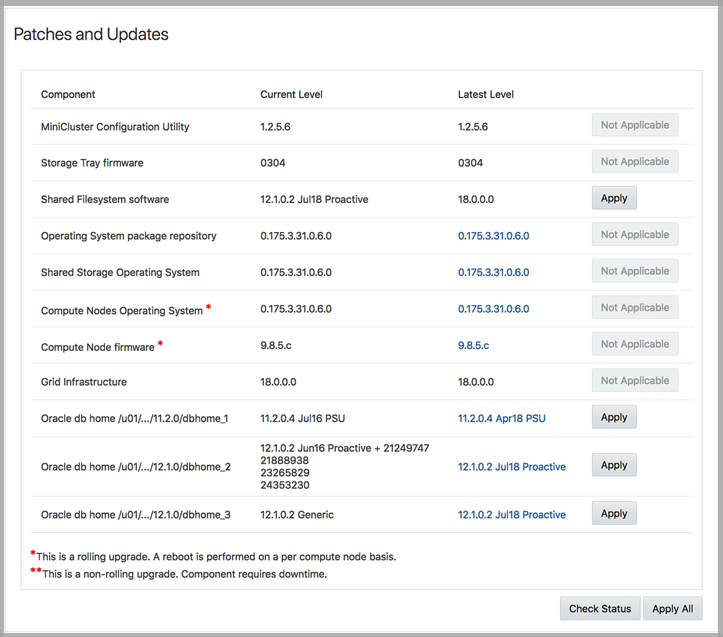
-
-
Choose a method for applying updates.

Caution - The MCMU component must be updated before you update any other component. (see Update the MCMU Component (CLI)).
Take one of these actions:
-
Click Apply for an individual component – MCMU applies the update for that component.
When you update individual software components, the MCMU software ensures that any prerequisite updates are applied. For example, when applying the Shared Filesystem Software update, MCMU first updates the Solaris repository, then the Shared Storage OS.
-
Click Apply All – MCMU automatically applies available component updates in this order:
-
MCMU
-
Storage tray firmware
-
Solaris repository
-
Solaris in kernel zones
-
ACFS
-
Solaris in global zones (updates node 2 first, reboots node 2, then updates node 1 and reboots node 1)
Note - Apply All does not automatically apply the compute node firmware (Oracle ILOM), Grid infrastructure, or Oracle DB home software. Those component updates must be applied individually. -
A confirmation window is displayed.
-
-
Click Yes (or Confirm).
MCMU applies the updates to the system.
The duration of the update process varies based on the type and number of updates. MCMU displays the progress.
-
When the dialog window indicates that the update process is complete, click OK (or Confirm).
The dialog window is dismissed, and you can run other MCMU BUI functions.
If you are updating the MiniCluster Configuration Utility component, web services are restarted and you might need to refresh the browser cache (shift-reload).