Changes in this Release
This preface lists changes in the Oracle Autonomous Health Framework Checks and Diagnostics User's Guide 25.11.
- Diagnostic Signature: HugePagesNotUtilized
A new diagnostic signature,HugePagesNotUtilized, has been introduced in AHF 25.11. - Generate Reports Only in the Formats You Need
With AHF 25.11, Oracle Exachk allows you to specify the desired report output formats, such as JSON, HTML, or XML, as a comma-delimited list. Oracle Exachk then generates reports only in the selected formats, reducing both the collection size and the overall processing time. - Enhanced Activity Logging Framework for Oracle Exachk/Oracle Orachk
AHF 25.11 introduces a new activity logging framework designed to improve diagnostics, observability, and automated analysis across Oracle Exachk and Oracle Orachk executions. - Activity-Specific Alert History for Enhanced Monitoring and Analysis
AHF 25.11 introduces a new capability that generates activity-specific Alert Histories, providing a unified and detailed timeline of actions occurring across AHF-monitored components. This feature enhances diagnostic capabilities, accelerates troubleshooting, and improves overall system observability. - New Oracle Orachk and Oracle Exachk Best Practice Checks
Release 25.11 includes the following new Oracle Orachk and Oracle Exachk best practice checks.
Diagnostic Signature: HugePagesNotUtilized
A new diagnostic signature, HugePagesNotUtilized, has been introduced in AHF 25.11.
This enhancement automatically detects cases where HugePages are configured (that is, HugePages_Total is nonzero) but remain completely unused (HugePages_Total = HugePages_Free). When this condition is detected, the signature generates a clear alert in the analysis report, making it immediately visible to users including developers and support engineers that HugePages are not being utilized as expected.
By providing a precise and actionable notification, rather than a generic low-utilization warning, this feature helps users quickly identify potential memory configuration issues. This improves triage efficiency, accelerates troubleshooting, and ensures system resources are used effectively.
Accessing this Feature
You can view this diagnostic in the orachk report under the CHM analysis section.
Figure -1 HugePagesNotUtilized Signature in Orachk CHM Analysis section
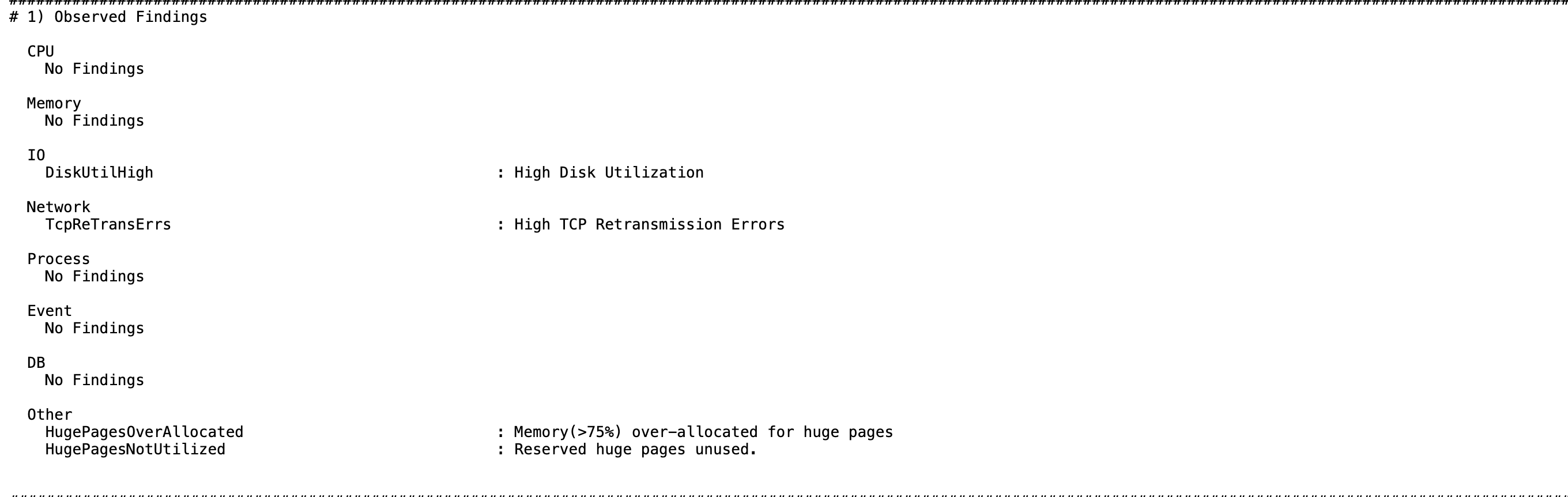
Figure -2 HugePagesNotUtilized Signature in Orachk CHM Analysis section

Parent topic: Changes in this Release
Generate Reports Only in the Formats You Need
With AHF 25.11, Oracle Exachk allows you to specify the desired report output formats, such as JSON, HTML, or XML, as a comma-delimited list. Oracle Exachk then generates reports only in the selected formats, reducing both the collection size and the overall processing time.
By default, Oracle Exachk generates a comprehensive collection containing:
- JSON, XML, and HTML reports
- Logs
.outfiles- Scripts
- Additional diagnostic data
This results in ZIP archives that can reach gigabytes in size with only 10-20% of the space actually being occupied by reports.
Many internal teams, including Platinum and MAA, primarily consume only HTML or JSON, making the remaining content unnecessary overhead.
This feature introduces a new flag, -output_format that lets users specify exactly which formats Oracle Exachk should generate.
exachk -output_format <type1>,<type2>...
Example:
exachk -output_format json,html
This command generates an Oracle Exachk collection containing only JSON and HTML reports.
Benefits include:
- Smaller ZIP size (only relevant files included)
- Faster execution time (skips generation of unused formats)
What Does the Exachk ZIP Contain?
Below are the expected ZIP directory structures based on the format(s) specified.
- When
jsonis specified:exachk_<collection_name>/ |-- exachk.log |-- upload/ │ |-- *.json - When
htmlis specified:exachk_<collection_name>/ |-- exachk_<collection_name>.html |-- exachk.log |-- reports/ │ |-- *.html - When
xmlis specified:exachk_<collection_name>/ |-- exachk.log |-- upload/ │ |-- *.xml
Parent topic: Changes in this Release
Enhanced Activity Logging Framework for Oracle Exachk/Oracle Orachk
AHF 25.11 introduces a new activity logging framework designed to improve diagnostics, observability, and automated analysis across Oracle Exachk and Oracle Orachk executions.
This enhancement enables the collection, storage, and correlation of detailed execution logs, making it easier to identify unhealthy systems, and analyze long-term trends.
These activity logs will be automatically collected during Oracle Exachk/Oracle Orachk runs, updated in predefined locations, and included as part of Oracle Trace File Analyzer collections for streamlined troubleshooting.
Objectives
- Capture insightful and structured logs from every Oracle Exachk/Oralce Orachk run.
- Maintain metadata activity logs, check activity logs, environment logs, and runtime logs across multiple runs.
- Provide users with accessible activity logs, ensuring that all registered Exachk users can view logs from their own runs.
What this logging enhances
- Identify unhealthy systems
- Highlight high-severity, high-frequency failures
- Correlate check failures with system degradation
- Detect persistent issues across multiple runs
- Spot increasing error counts indicating system decline
Who can access activity logs?
All registered users authorized to run Oracle Exachk can access the activity logs associated with their runs.
Platform support
This capability is available on all platforms supported by Oracle Exachk/Oracle Orachk.
Log management and lifecycle
Activity logs will be stored and maintained using standard log management practices:
- Log rotation
- Activity log files will be rotated when they exceed 250 KB.
- Retention policy
- Logs from the latest 10 runs will be retained.
- When the count exceeds 10, the oldest log will be deleted.
Summary of benefits
- Improves system health monitoring through historical context
- Enables proactive identification of recurring or escalating issues
Parent topic: Changes in this Release
Activity-Specific Alert History for Enhanced Monitoring and Analysis
AHF 25.11 introduces a new capability that generates activity-specific Alert Histories, providing a unified and detailed timeline of actions occurring across AHF-monitored components. This feature enhances diagnostic capabilities, accelerates troubleshooting, and improves overall system observability.
Consolidated Timeline of Actions
Oracle Database components frequently write to multiple logs and trace files while performing operations or handling exceptions. For example:
- Shutting down an instance in a Real Application Cluster (RAC) triggers cluster-wide reconfiguration events.
- A disk rebalance operation consists of several steps, each logged by different components.
The Alert History feature consolidates relevant log and trace entries into a single, coherent timeline for any given activity, enabling users to quickly understand the sequence of events.
Automated Log Parsing and Persistence
AHF continuously monitors required logs and trace files across components. It automatically extracts relevant entries and persists them as Alert Histories. These persisted histories can be easily accessed on demand using the AHF command-line interface (CLI).
Proactive Problem Detection and Alerts
By maintaining activity-specific alert histories, AHF can proactively identify patterns and potential issues. This enables earlier detection of failures, faster response times, and improved system reliability.
Customer Accessibility
- The feature is enabled by default, requiring no additional setup.
- Customers can generate activity-specific alert histories using the AHF CLI:
ahf analysis create --type alert-history <arguments>
Configuring Alert History
The Alert History feature is enabled by default but can be configured using the following command:
ahf configuration set --property ahf.collectors.alert-history --value {on|off}Behavior Notes:
- Alert History events are indexed only when the property
ahf.collectors.alert-historyis set toon. - If the property is switched to
off, previously generated alert histories remain available and can still be viewed via the CLI. - No additional configuration changes are required for the feature to function when enabled.
Related Topics
Parent topic: Changes in this Release
New Oracle Orachk and Oracle Exachk Best Practice Checks
Release 25.11 includes the following new Oracle Orachk and Oracle Exachk best practice checks.
Best Practice Checks Common to Both Oracle Orachk and Oracle Exachk
- Verify DIAGNOSTIC_DEST Uses Local Filesystem [ASM]
- Verify DIAGNOSTIC_DEST Uses Local Filesystem [RDBMS]
All checks can be explored in more detail via the Health Check Catalogs.
Parent topic: Changes in this Release