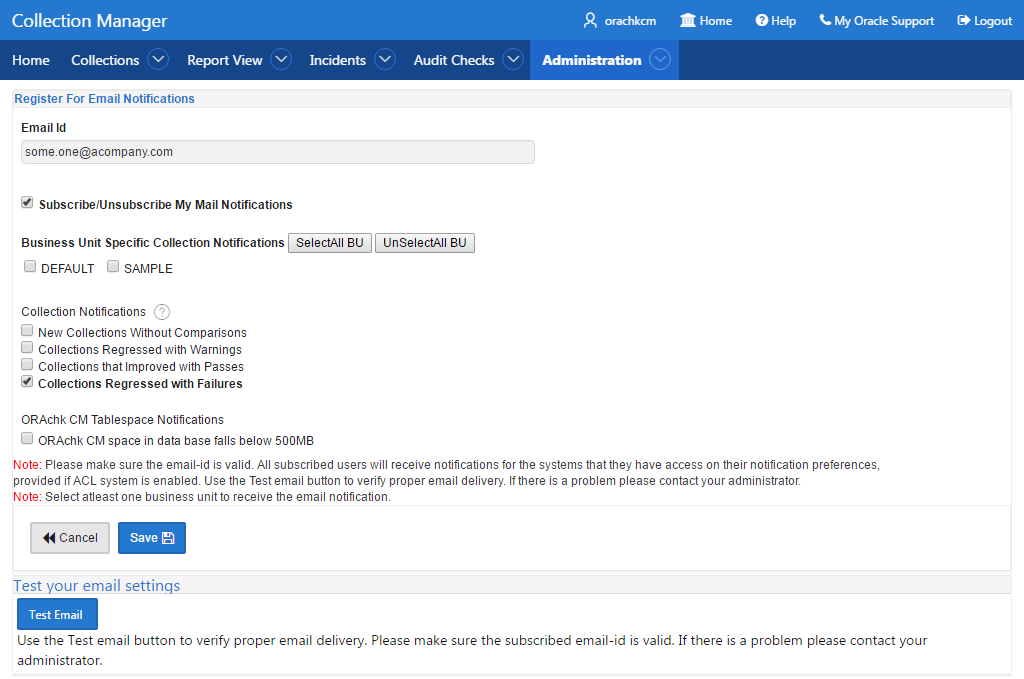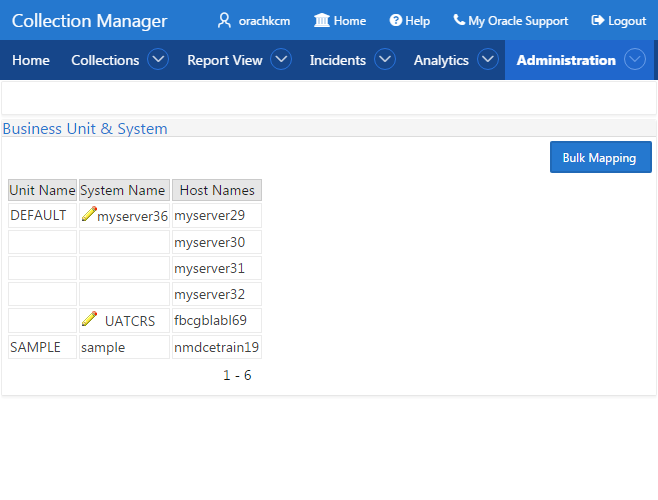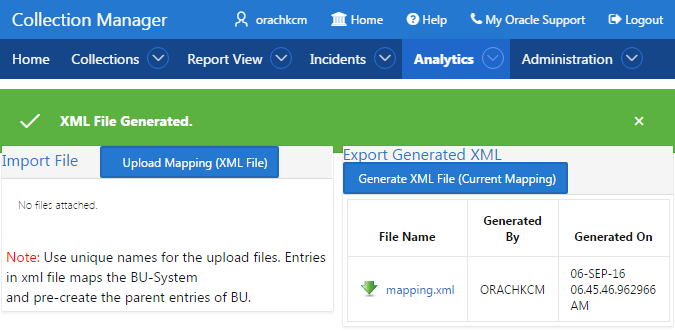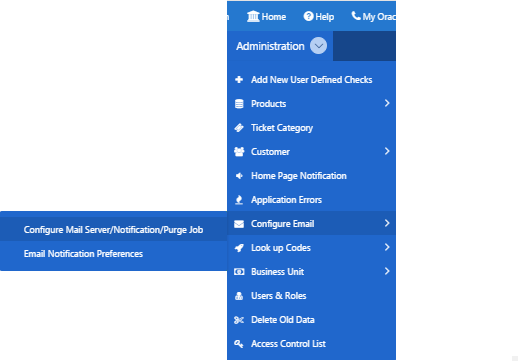3.2.5 Getting Started
Familiarize yourself with the Oracle Health Check Collections Manager Application.
- Incident Ticket System Lookup Lists and Seed Data
Oracle Health Check Collections Manager Application provides a basic Incident Ticket system. - Access Control System
Limit and control access based on functional roles. - Oracle Health Check Collections Manager Application Administration
To restrict authorized users alone to access the application, grant sufficient privileges to different roles. - Selectively Capturing Users During Login
By default, Oracle Health Check Collections Manager captures details of the users logging in using LDAP authentication, and assigns them DBA role. - Configuring Email Notification System
The Oracle Health Check Collections Manager Application provides an email notification system that users can subscribe to. - Bulk Mapping Systems to Business Units
If you have many systems, then you can quickly map those systems to business units in Oracle Health Check Collections Manager using an XML bulk upload. - Purging Old Collections
By default, Oracle Health Check Collections Manager runs a purge job daily, removing data older than three months.
3.2.5.1 Incident Ticket System Lookup Lists and Seed Data
Oracle Health Check Collections Manager Application provides a basic Incident Ticket system.
Oracle Health Check Collections Manager Application is deployed with seed data for the lookup lists used for data entry for incident tickets:
-
Products
-
Category
-
Customer Contacts
-
Notifications
-
Status Codes
-
Incident Severity
-
Incident Urgency
The seed data is values that are commonly used. Add or change the seed data provided with the application. However, you must have administrator privileges to manage seed data through the Administration tab.
To access the Administration tab, click the gear icon at the upper-right corner.
Parent topic: Getting Started
3.2.5.2 Access Control System
Limit and control access based on functional roles.
By default, the Access Control system is disabled. If Access Control is disabled, then all authenticated users are granted administrator privileges and can access all application features. To assign one or more roles to the end users, manage access controls through the Administration tab. You can enable the following three functional roles available in the Oracle Health Check Collections Manager.
- Admin: Admin role user can also be a Workspace Administrator for the application and it depends on your functional roles requirements.
- DBA Manager: The DBA Manager can edit user roles, or assign systems to other users in the DBA Manager BU. The scope of a DBA Manager is an entire BU, or multiple BUs.
- DBA: DBA has read-only access.Manage systems within one or more BUs, if the DBA Managers of those BUs assign them. Manage any incidents assigned to them.
- Read Only: The user who is assigned with Read Only role will
have only access to monitor irrespective of BU admin roles.
Note:
The Read Only role will take precedence and it will limit access to the Administration tab and what activities can be done on Upload Collections.
Note:
Irrespective of whether Access Control is enabled or disabled, a user still has to authenticate successfully into the application.Assign role to the users after configuring the Access Control system.
Parent topic: Getting Started
3.2.5.3 Oracle Health Check Collections Manager Application Administration
To restrict authorized users alone to access the application, grant sufficient privileges to different roles.
Admin
Any end user who is granted an admin role by the workspace administrator has administrator privileges within the Collection Manager application.
http://hostname:port/apex/f?p=ApplicationID
http://hostname:port/pls/apex/f?p=ApplicationIDhttp://dbserver.domain.com:8080/apex/f?p=103As an admin user, you must see the Administration menu at the upper-right corner.
-
Following are the admin user privileges:
-
Add or revoke admin privileges
-
Define Business Units (BU)
-
Assign DBA Manager role to users
-
Assign DBA Managers to one or more BUs
-
Assign systems to BUs (a system can belong to one BU)
-
Assign DBAs to DBA Managers
-
Assign systems to DBAs
-
Ignore any check on a collection, BU, or system
-
Create and assign incidents to any user
-
Manage all incidents
-
-
Only Admin role can edit any section under the Administration menu.
-
The administrators must configure data based on their requirements under the administration menu to prepare for the wider usage of the application. This is a one-time activity, however, change the configuration over time to suit your needs.
Examples of the configuration data that you need set up are:
-
Products
-
Customers (internal designations for workgroups)
-
Categories
-
Notifications
-
Status codes
-
Manage Email Server and Job details
-
Manage Notifications
-
Incident Severity
-
Urgency
-
Manage User Roles and Assign systems to users
-
Business Units (BUs)
-
Assign systems to BUs
-
DBA Manager
Any user who is granted the DBA Manager role.
http://hostname:port/apex/f?p=ApplicationID
http://hostname:port/pls/apex/f?p=ApplicationIDThe DBA Managers see an Administration menu at the upper-right corner of the application.
Figure 3-62 Oracle Health Check Collections Manager - DBA Manager Administration

Description of "Figure 3-62 Oracle Health Check Collections Manager - DBA Manager Administration"
Click Users and Roles.
Figure 3-63 Oracle Health Check Collections Manager - DBA Manager - Manage User Roles
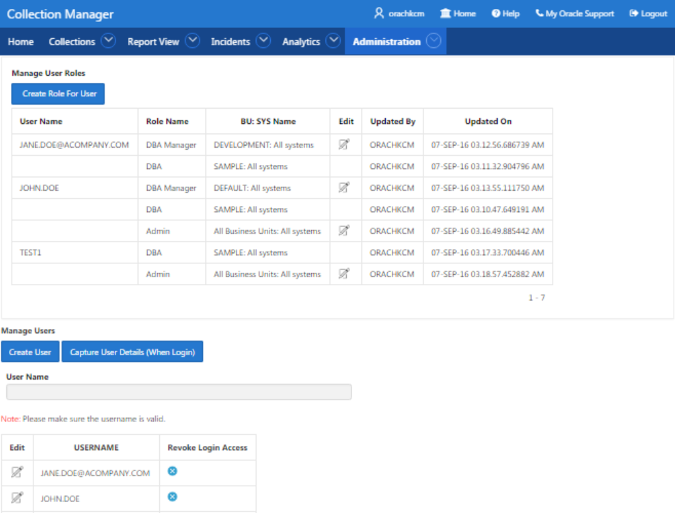
Description of "Figure 3-63 Oracle Health Check Collections Manager - DBA Manager - Manage User Roles"
The DBA Manager can edit user roles, or assign systems to other users in the DBA Manager BU. The scope of a DBA Manager is an entire BU, or multiple BUs.
-
Assign DBAs to BUs the manager manages
-
Assign DBAs to one or more systems
-
Ignore any check on a collection, BU, or system
-
Create incidents for any system
-
Assign incidents to DBAs that manage the systems in their BUs
-
Manage any incidents for systems within their assigned BUs
DBA
Any user who is granted the DBA role.
http://hostname:port/apex/f?p=ApplicationID
http://hostname:port/pls/apex/f?p=ApplicationIDThe DBA must see the Administration menu at the upper-right corner of the application.
Any end user who is granted administrator role by the workspace administrator has administrator privileges within the Oracle Health Check Collections Manager application.
Figure 3-64 Oracle Health Check Collections Manager - DBA Manager Administration

Description of "Figure 3-64 Oracle Health Check Collections Manager - DBA Manager Administration"
Click Users and Roles.
DBA has read-only access.
Figure 3-65 Oracle Health Check Collections Manager - DBA Manager - Manage User Roles
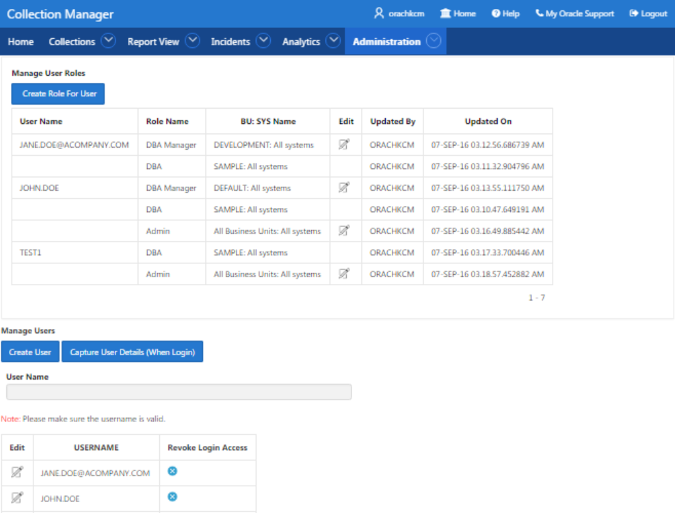
Description of "Figure 3-65 Oracle Health Check Collections Manager - DBA Manager - Manage User Roles"
-
Cannot manage Access Control List
-
Manage systems within one or more BUs, if the DBA Managers of those BUs assign them
-
Ignore any check on a collection or system they manage
-
Manage any incidents assigned to them
Parent topic: Getting Started
3.2.5.4 Selectively Capturing Users During Login
By default, Oracle Health Check Collections Manager captures details of the users logging in using LDAP authentication, and assigns them DBA role.
However, you can disable automatic capture and re-enable anytime later. If you disable, then you must manually create users and assign them roles.
Parent topic: Getting Started
3.2.5.5 Configuring Email Notification System
The Oracle Health Check Collections Manager Application provides an email notification system that users can subscribe to.
-
Configuring the email server, port, and the frequency of email notifications.
-
Registering the email address
Note:
Only the administrators have the privilege to manage Email Notification Server and Job details.
Note:
Manage Notifications section under the Administration menu is available for all users irrespective of the role.
If the ACL system is enabled, then the registered users receive notifications for the systems that they have access to. If the ACL system is not configured, then all registered users receive all notifications.
Depending on the selections, you made under Collection Notifications section, you receive an email with Subject: Collection Manager Notifications containing application URL with results.
Figure 3-70 Oracle Health Check Collections Manager - Sample Email Notification
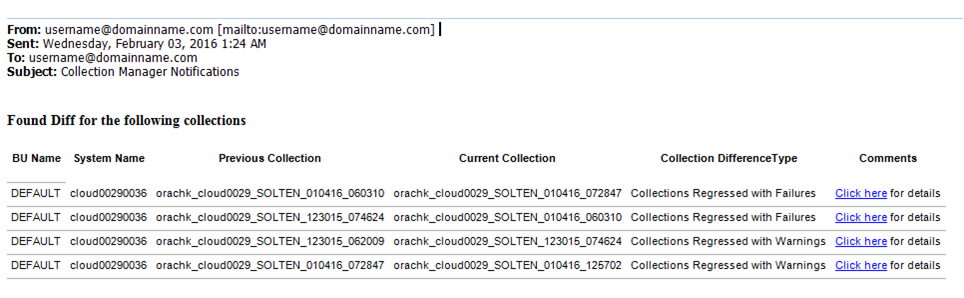
Description of "Figure 3-70 Oracle Health Check Collections Manager - Sample Email Notification"
Under Comments column, click the Click here links for details. Click the respective URLs, authenticate, and then view respective comparison report.
Figure 3-71 Oracle Health Check Collections Manager - Sample Diff Report
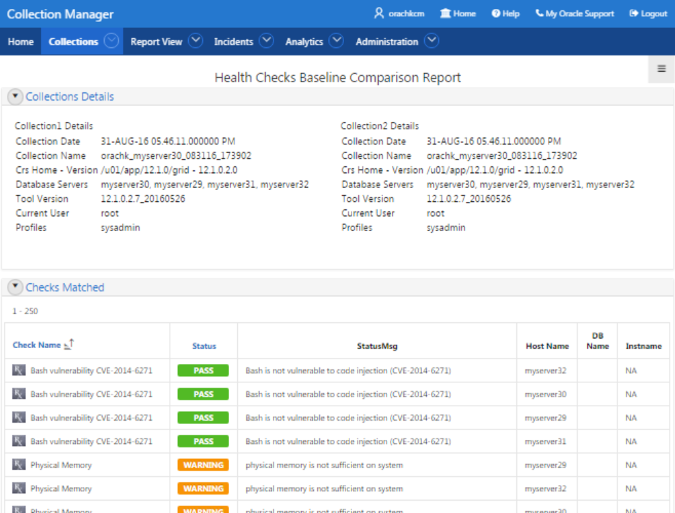
Description of "Figure 3-71 Oracle Health Check Collections Manager - Sample Diff Report"
Parent topic: Getting Started
3.2.5.6 Bulk Mapping Systems to Business Units
If you have many systems, then you can quickly map those systems to business units in Oracle Health Check Collections Manager using an XML bulk upload.
Parent topic: Getting Started
3.2.5.7 Purging Old Collections
By default, Oracle Health Check Collections Manager runs a purge job daily, removing data older than three months.
To adjust or disable the collection purging frequency:
Figure 3-75 Oracle Health Check Collections Manager - Configure Purging
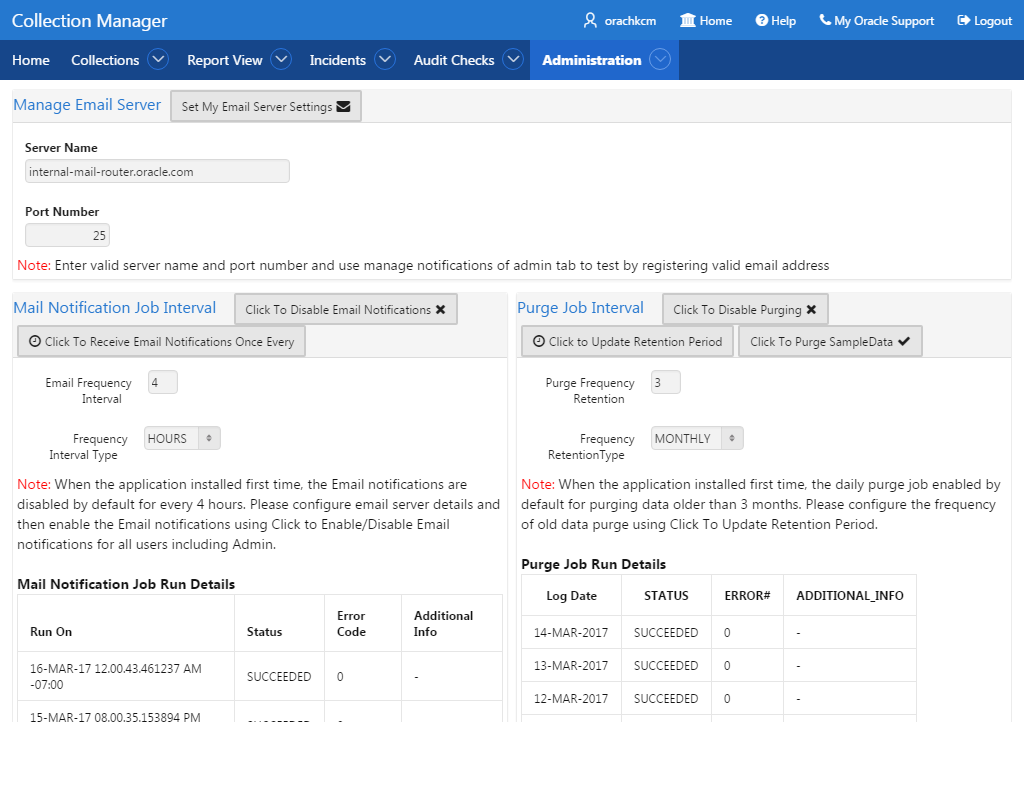
Description of "Figure 3-75 Oracle Health Check Collections Manager - Configure Purging"
Parent topic: Getting Started