Create Filters
You can create a filter for each set of access restrictions you need to place on Essbase database values. You need not create separate filters for users with the same access needs. After you have created a filter, you can assign it to multiple users or groups of users.
Note:
If you use a calculation function that returns a set of members, such as children or descendants, and it evaluates to an empty set, the security filter is not created. An error is written to the application log stating that the region definition evaluated to an empty set.
Before creating a filter, perform the following actions:
-
Connect to the server and select the database associated with the filter.
-
Check the naming rules for filters in Limits.
See Create Filters.
To create a filter, you can also use the create filter MaxL statement.
Filtering Members Versus Filtering Member Combinations
Access to Essbase database values can be controlled by filtering entire members, or by filtering member combinations. Filtering members separately affects whole slices of data for those members. Filtering member combinations affects data at the member intersections.
Figure 30-1 How Filters Affect Data AND/OR Relationships
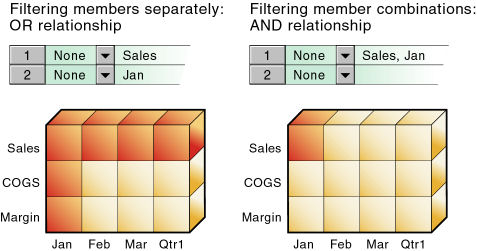
Note:
Filtering on member combinations (AND relationship) does not apply to metaread. Metaread filters each member separately (OR relationship).
Filter Members Separately
To filter all the data for one or more Essbase outline members, define access for each member on its own row. Filter definitions on separate rows of a filter are treated with an OR relationship.
For example, to block access to Sales or Jan, assume that user KSands is assigned the following filter:
-
Access: None. Member specification: Sales.
-
Access: None. Member specification: Jan.
The next time user KSands connects to Sample Basic, her spreadsheet view of the profit margin for Qtr1 shows that she has no access to data values for the member Sales or the member Jan, which are marked with #NOACCESS. All data for Sales is blocked from view, as well as all data for January, inside and outside of the Sales member. Data for COGS (Cost of Goods Sold), a sibling of Sales and a child of Margin, is available, with the exception of COGS for January.
Figure 30-2 Results of Filter Blocking Access to Sales or Jan
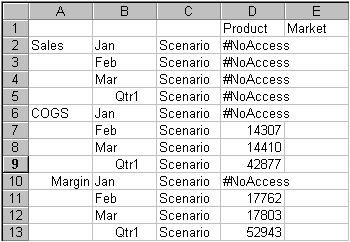
Filter Member Combinations
To filter data for Essbase member combinations, define the access for each member combination using a row in Filter Editor. In filter definitions, two member sets separated by a comma are treated as union of those two member sets (an AND relationship).
For example, assume that user RChin is assigned the following filter: Access: None. Member specification: Sales, Jan.
The next time user RChin connects to Sample Basic, her spreadsheet view of the profit margin for Qtr1 shows that she has no access to the data value at the intersection of members Sales and Jan, which is marked with #NoAccess. Sales data for January is blocked from view. However, Sales data for other months is available, and non-Sales data for January is available.
Figure 30-3 Results of Filter Blocking Access to Sales, Jan
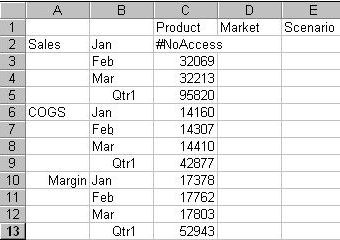
Filter Using Substitution Variables
Essbase substitution variables enable you to manage information that changes regularly. Each variable has an assigned name and value. A Database Manager can change the value any time. When a substitution variable is specified in a filter, the value at the time the data is accessed is applied.
For example, if you want a group of users to see data only for the current month, you can set up a substitution variable named CurMonth and define a filter (MonthlyAccess) wherein you specify access, using &CurMonth for the member name. Using an ampersand (&) at the beginning of a specification identifies it as a substitution variable instead of a member name to Essbase. Assign the MonthlyAccess filter to the appropriate users.
Each month, you need to change only the value of the CurMonth substitution variable to the member name for the current month, such as Jan, Feb, and so on. The new value will apply to all assigned users.
Filter with Attribute Functions
You can use filters to restrict access to Essbase data for base members sharing a particular attribute. To filter data for members with particular attributes defined in an attribute dimension, use the attribute member in combination with the @ATTRIBUTE function or the @WITHATTR function.
Note:
@@ATTRIBUTE and @WITHATTR are member set functions. Most member set functions can be used in filter definitions.
For example, assume that user PJones is assigned this filter: Access: None. Member specification: @ATTRIBUTE("Caffeinated_False").
The next time user PJones connects to Sample Basic, his spreadsheet view of first-quarter cola sales in California shows that he has no access to the data values for any base dimension members associated with Caffeinated_False. Sales data for Caffeine Free Cola is blocked from view. Note that Caffeine Free Cola is a base member, and Caffeinated_False is an associated member of the attribute dimension Caffeinated (not shown in the spreadsheet view).
Figure 30-4 Results of Filter Blocking Access to Caffeine-free Products
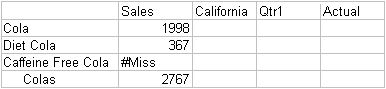
Metadata Filters
Metadata filtering provides data filtering and an additional layer of security. With metadata filtering, an Essbase administrator can remove outline members from a user's view, providing access only to those members that are of interest to the user.
When a filter is used to apply MetaRead permission on a member:
-
Data for all ancestors of that member are hidden from the filter user’s view.
-
Data and metadata (member names) for all siblings of that member are hidden from the filter user’s view.
Dynamic Filters
You can create dynamic Essbase security filters based on external source data, to reduce the number of filter definitions needed. You do this using dynamic filter definition syntax, including the method @datasourceLookup and the variables $LoginUser and $LoginGroup.
Dynamic Filter Syntax
Use dynamic filter syntax to create flexible filters you can assign to multiple users and groups.
Filter rows can contain the following elements as part of their definition, in addition to member expressions.
$loginuser
This variable stores the value of the current logged in user at runtime. It can be used in conjunction with the @datasourcelookup method.
$logingroup
This variable stores the value of all the groups that current logged-in user belongs to. It includes both direct and indirect groups. When used in conjunction with the @datasourcelookup method, each group is individually looked up against the Datasource.
@datasourcelookup
This method fetches records from a Datasource.
Syntax
@datasourcelookup (dataSourceName, columnName, columnValue, returnColumnName)| Parameter | Description |
|---|---|
| dataSourceName |
The name of the external Datasource defined in Essbase. For an application-level Datasource, prefix the name with the application name and a period. |
| columnName |
The name of the Datasource column to search for a given columnValue. |
| columnValue |
The value to search for in columnName. |
| returnColumnName |
The name of the Datasource column from which to return a list of values. |
Description
A @datasourcelookup call is equivalent to the following SQL query:
select returnColumnName from dataSourceName where columnName=columnValue@datasourcelookup looks up the given Datasource and searches for records where columnName contains columnValue. If you specify columnValue as $loginuser, this method will search for records where columnName contains the name of the currently logged in user.
Essbase forms the filter definition row by combining the list elements as a comma-separated string. If any record contains special characters, spaces, or only numbers, they are enclosed in quotation marks.
Examples
Enclose the parameters within quotation marks.
The following call looks up a global Datasource, and returns a list of store names where Mary is the store manager.
@datasourceLookup("StoreManagersDS","STOREMANAGER","Mary","STORE")The following call looks up an application-level Datasource, and returns a list of store names where the currently logged in user is the store manager.
@datasourceLookup("Sample.StoreManagersDS","STOREMANAGER","$loginuser","STORE")The following call looks up an application-level Datasource, and returns a list of store names where the store department matches any of the groups to which the logged in user belongs.
@datasourceLookup("Sample.StoreManagersDS","STORE_DEPARTMENT","$logingroup","STORE")If the logged in user belongs to 3 groups, then the above @datasourcelookup method returns all the matching column values for each group.
Workflow to Create Dynamic Filters
Use the following general workflow to create dynamic filters.
This dynamic filters workflow assumes you already have a cube, and have provisioned users and groups.
- Identify a source of data, whether it is a file or a relational source.
- Define the connection and the Datasource in Essbase, either globally or at the application level.
- Create filters at the cube level,
- In the Redwood Interface, navigate to the cube, choose Customization and then choose Filters.
-
In the Classic Web Interface, use the Filters section of the database inspector.
- Define filter rows for each filter, using the dynamic filter syntax to
employ the
$loginuservariable, the$logingroupvariable, and the@datasourcelookupmethod as needed. - Assign the filters to users or groups.
- If you assigned the filter to a group, assign the group to the
application to be filtered,
- In the Redwood Interface, navigate to the application, choose Customization and then choose Permissions.
- In the Classic Web Interface, use the Permissions section of the application inspector.
Example of a Dynamic Filter
The following dynamic filter works with the cube called Efficient.UserFilters, available in the gallery as a sample template.

To learn how to create and apply this dynamic filter, download the workbook template, Efficient_Filters.xlsx, from the Technical section of the gallery, and follow the README instructions in the workbook. The gallery is available in the Files section of the Essbase web interface.