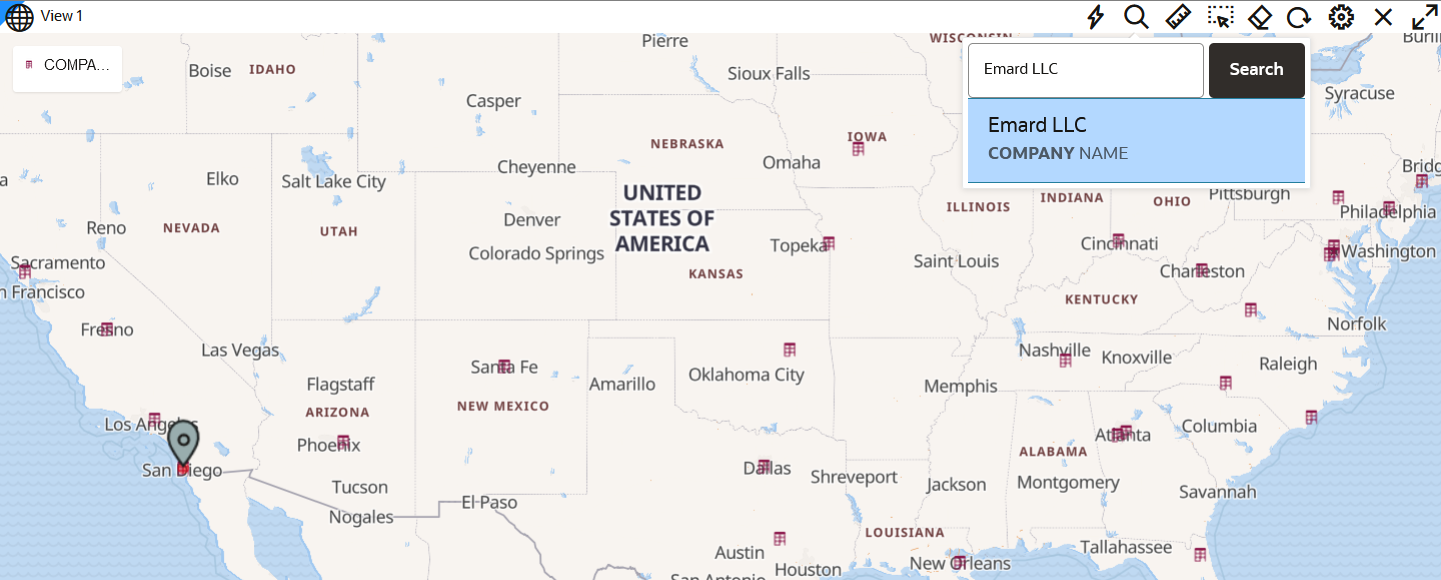3.10.8 Searching Locations and Features on a Map
Using the Search option, you can quickly find locations and features on a map.
- Click
 in the map tool bar to search on the map.
in the map tool bar to search on the map. - Select one of the following option to perform the search.
- Search by Locations
- Click Address or Longitude, Latitude in the search drop-down list.
- Enter Address or Longitude,
Latitude to search.
Note that as you enter the address or longitude, latitude, suggestions based on the keywords are displayed.
- Select the required suggestion.
Spatial Studio drops a pin and zooms to the location of the search result.
- Search by Feature ID
A feature is a geometry object (point, line, or polygon type) on the map.
- Click Feature in the search drop-down list.
- Enter the complete ID of the feature in the search
input box.
Note the following:
- The feature ID is identified by the key property column value of the specific feature in its dataset.
- The search key is not case sensitive.
- You must enter the complete feature key to find the feature on the map.
- Click Search.
If the feature is found, Spatial Studio displays the feature ID and the dataset name in the selection box.
- Select the feature in the selection box.
Spatial Studio drops a pin and zooms to the feature location of the search result as shown:
- Search by Locations
Parent topic: Visualization in Oracle Spatial Studio